1、vue 安装 echart 库
npm install echarts --save
2、vue代码
引入
let echarts = require("echarts/lib/echarts");
require("echarts/lib/chart/line");
// 以下的组件按需引入
require("echarts/lib/component/tooltip"); // tooltip组件
require("echarts/lib/component/title"); // title组件
require("echarts/lib/component/legend"); // legend组件
html 代码
<div id="myChart" style=" 725px;height: 300px"></div>
js代码
mounted(){
this.drawLine();
},
methods: {
drawLine(){
// 基于准备好的dom,初始化echarts实例
let myChart = echarts.init(document.getElementById('myChart'));
// 绘制图表
myChart.setOption({
title: {
text: '',
subtext: ''
},
tooltip: {
trigger: 'axis'
},
color:['#78d528','#fa7371'],
legend: {
data:[
{
name:"舒张压",
textStyle: {
color:'#78d528'
}
},{
name: "收缩压",
textStyle: {
color:'#fa7371'
}
}
]
},
toolbox: {
show: true,
feature: {
dataZoom: {
yAxisIndex: 'none'
},
dataView: {readOnly: false},
magicType: {type: ['line', 'bar']},
restore: {},
saveAsImage: {}
}
},
xAxis: {
type: 'category',
boundaryGap: false,
data: [
'07:00',
'08:00',
'09:00',
'10:00',
'11:00',
'12:00',
'13:00',
'14:00',
'15:00',
'16:00',
'17:00',
]
},
yAxis: {
type: 'value',
splitLine: {
show: true,
lineStyle:{
type:'dashed'
}
},
axisLabel: {
formatter: '{value}'
}
},
series: [
{
name:'舒张压',
type:'line',
stack: '总量',
lineStyle:{
normal:{
color:'#78d528'
}
},
data:[
120,
132,
101,
134,
12,
45,
56,
34,
76,
134,
90,
230,
210
]
},
{
name:'收缩压',
type:'line',
lineStyle:{
normal:{
color:'#fa7371'
}
},
stack: '总量',
data:[
55,
32,
11,
32,
12,
45,
56,
34,
76,
134,
90,
43,
54
]
},
]
});
},
}
整体效果:
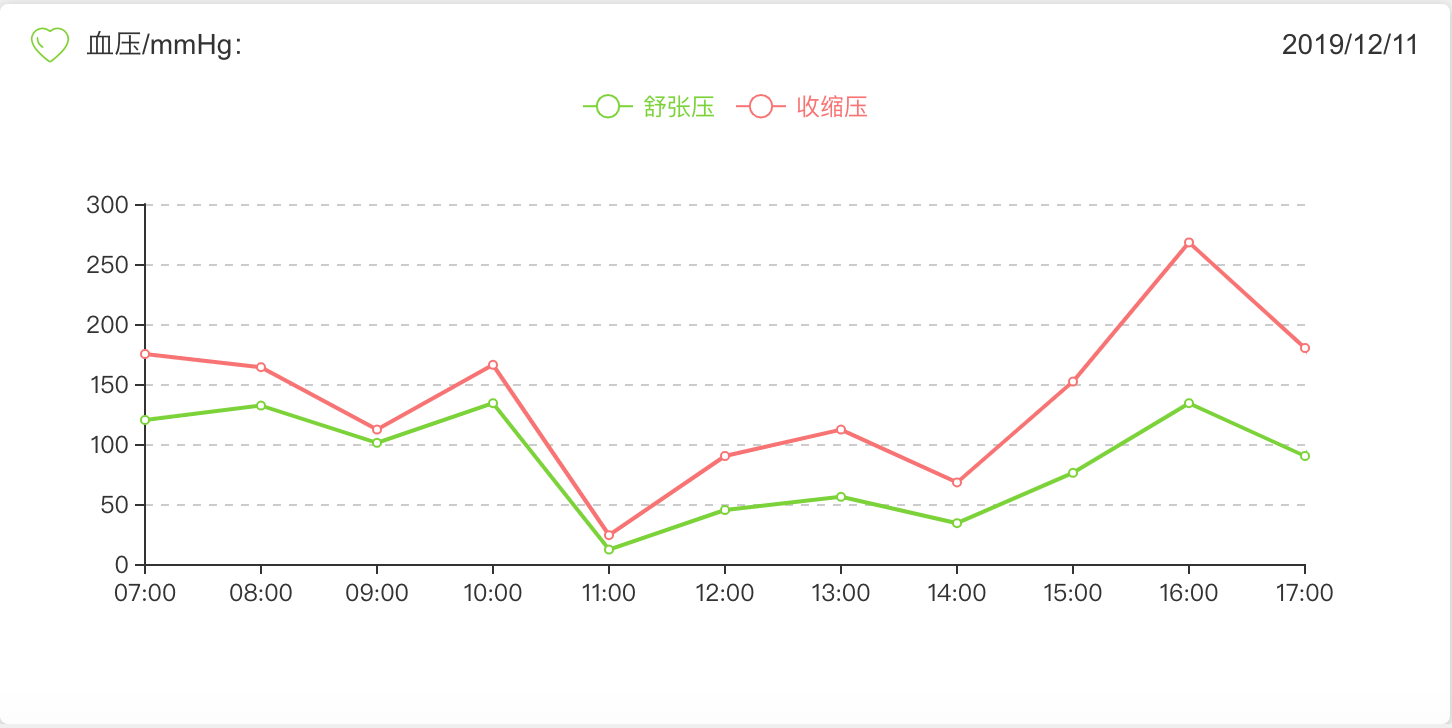
3、重点来了-定义样式
虚线:
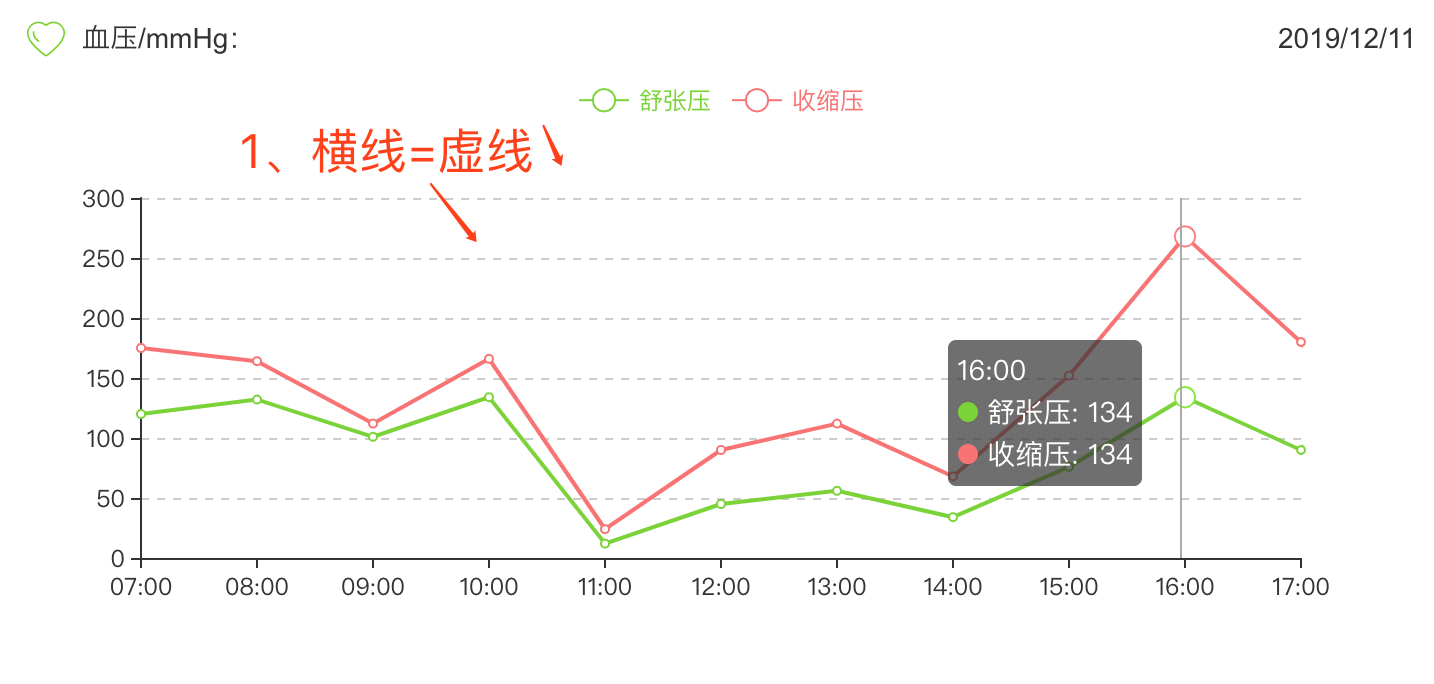
yAxis: {
type: 'value',
/********定义样式开始********/
splitLine: {
show: true,
lineStyle:{
type:'dashed' //定义样式=虚线
}
},
/********结束********/
axisLabel: {
formatter: '{value}'
}
},
4、改变legend的样式
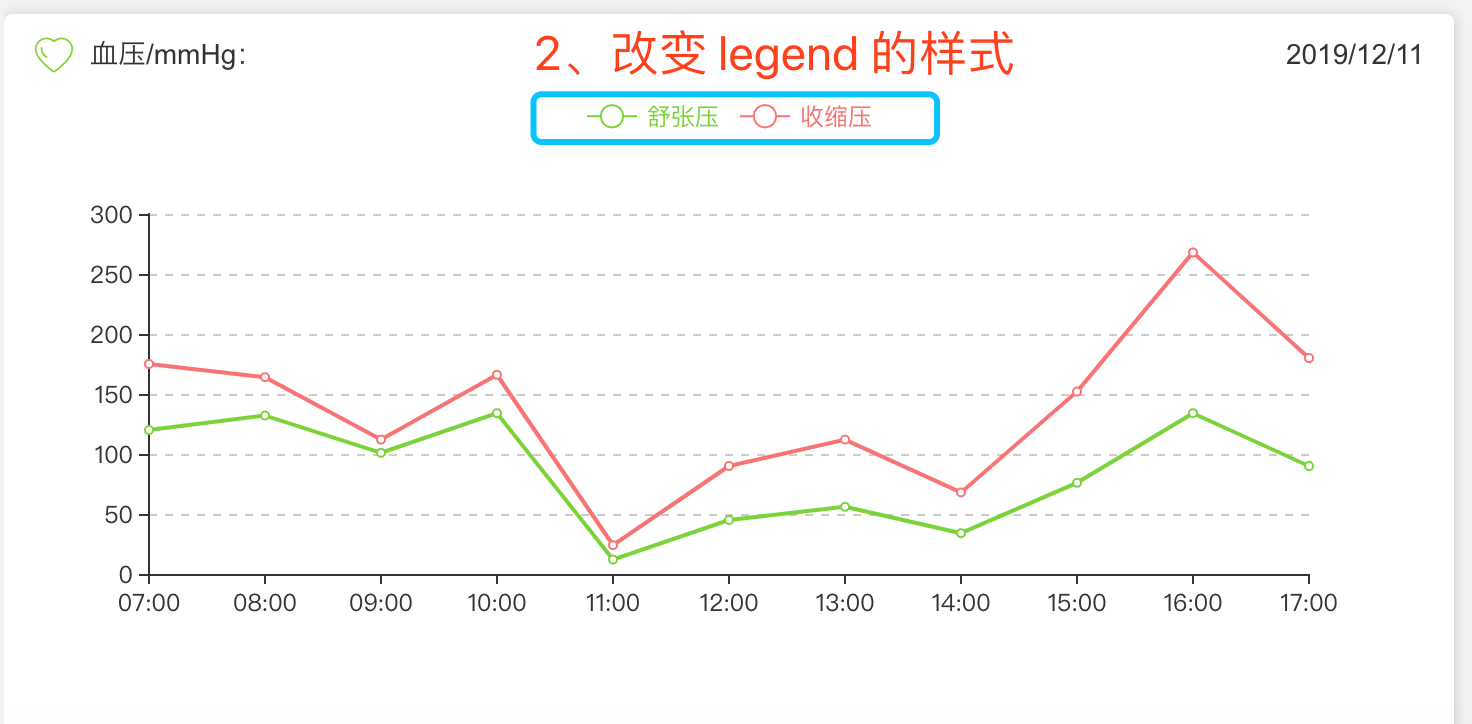
代码:
1 color:['#78d528','#fa7371'], //分别定义第一个legend和第二个legend的icon颜色 2 legend: { 3 data:[ 4 { 5 name:"舒张压", 6 textStyle: { 7 color:'#78d528' //定义 legend 的字体颜色 8 } 9 },{ 10 name: "收缩压", 11 textStyle: { 12 color:'#fa7371' //定义 legend 的字体颜色 13 } 14 } 15 ] 16 },
5、定义x轴线条的颜色
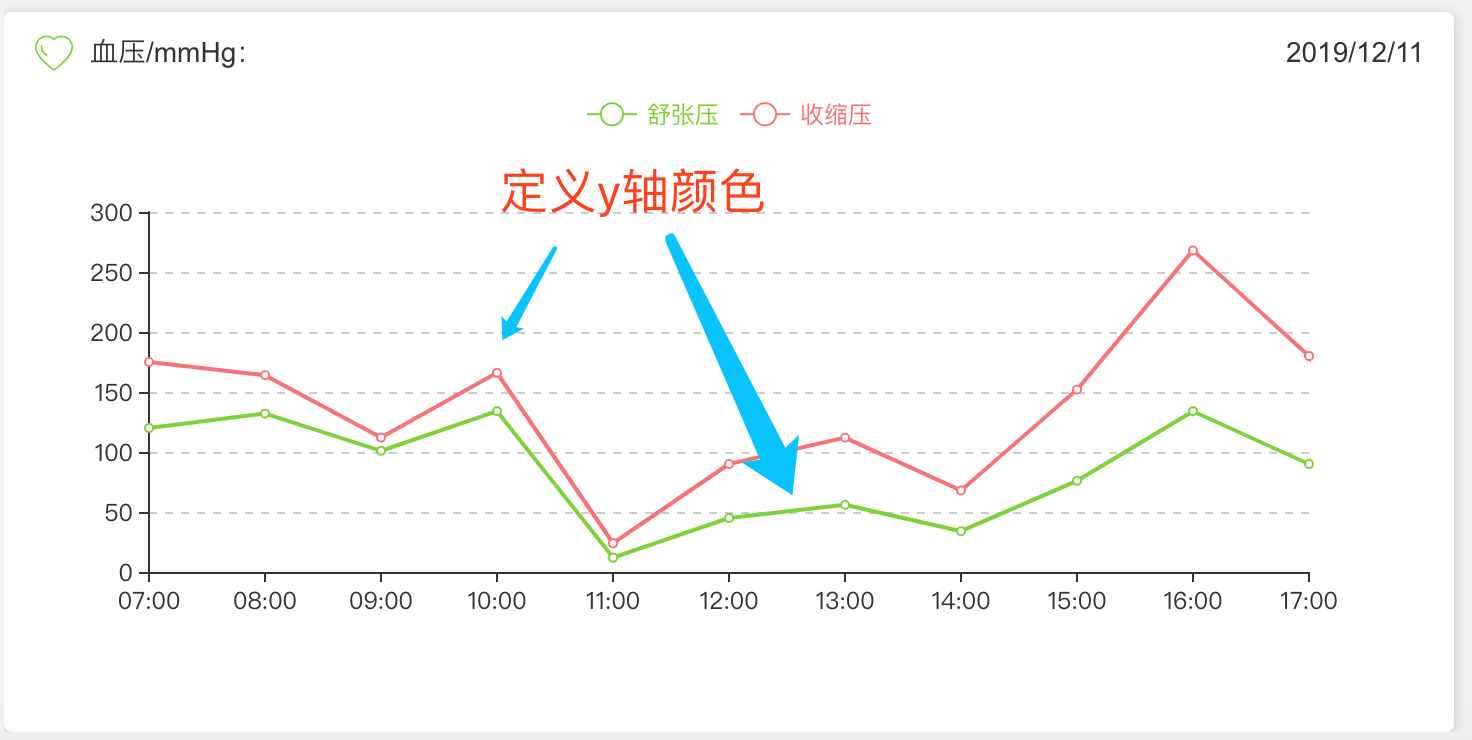
series: [ { name:'舒张压', type:'line', stack: '总量', lineStyle:{ normal:{ color:'#78d528' //线条颜色 } },
//数据 data:[ 120, 132, 101, 134, 12, 45, 56, 34, 76, 134, 90, 230, 210 ] }, { name:'收缩压', type:'line', lineStyle:{ normal:{ color:'#fa7371'//线条颜色 } }, stack: '总量',
//数据 data:[ 55, 32, 11, 32, 12, 45, 56, 34, 76, 134, 90, 43, 54 ] },