参考链接:https://www.cnblogs.com/zhuyunbk/p/11661033.html
docker 简单示例
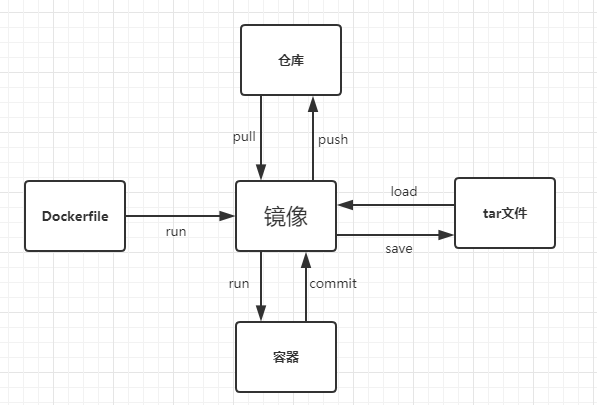
docker 安装
sudo apt update
sudo apt install -y docker.io
切换国内源(没试过)
切换成国内源,不然下载镜像很慢,例如个人切换成阿里的镜像源地址(去官网https://cn.aliyun.com/ 注册一下会有给一个源地址,下面这个是我申请的)
或者使用 网易加速:"registry-mirrors": ["http://hub-mirror.c.163.com"]
sudo mkdir -p /etc/docker
sudo tee /etc/docker/daemon.json <<-'EOF'
{
"registry-mirrors": ["https://li8f2khr.mirror.aliyuncs.com"]
}
EOF
sudo systemctl daemon-reload
sudo systemctl restart docker
sudo docker pull nginx 从远程仓库下载nginx镜像
=sudo docker pull nginx:latest 可以指定版本
- sudo docker run -d -p 80:80 nginx 启动 后台 外部端口:内部端口
- sudo docker ps 看现在正在运行的容器
root@ubuntu:/home/likang/Desktop# docker ps
CONTAINER ID IMAGE COMMAND CREATED STATUS PORTS NAMES
0e9855777157 nginx "nginx -g 'daemon of…" 12 minutes ago Up 12 minutes 0.0.0.0:80->80/tcp heuristic_golick
- sudo docker exec -it 0e bash 进到容器里更改内容
root@ubuntu:/home/likang/Desktop# docker exec -it 0e bash
root@0e9855777157:/# cd /usr/share/nginx/html/
root@0e9855777157:/usr/share/nginx/html# ls
50x.html index.html
root@0e9855777157:/usr/share/nginx/html# cat index.html
<!DOCTYPE html>
<html>
<head>
<title>Welcome to nginx!</title>
<style>
body {
35em;
margin: 0 auto;
font-family: Tahoma, Verdana, Arial, sans-serif;
}
</style>
</head>
<body>
<h1>Welcome to nginx!</h1>
<p>If you see this page, the nginx web server is successfully installed and
working. Further configuration is required.</p>
<p>For online documentation and support please refer to
<a href="http://nginx.org/">nginx.org</a>.<br/>
Commercial support is available at
<a href="http://nginx.com/">nginx.com</a>.</p>
<p><em>Thank you for using nginx.</em></p>
</body>
</html>
root@0e9855777157:/usr/share/nginx/html# echo hello > index.html
root@0e9855777157:/usr/share/nginx/html# cat index.html
hello
-
sudo docker commit 0e m1 将容器保存为镜像
likang@ubuntu:~/Desktop$ sudo docker images
REPOSITORY TAG IMAGE ID CREATED SIZE
nginx latest 602e111c06b6 9 days ago 127MB
hello-world latest bf756fb1ae65 4 months ago 13.3kB