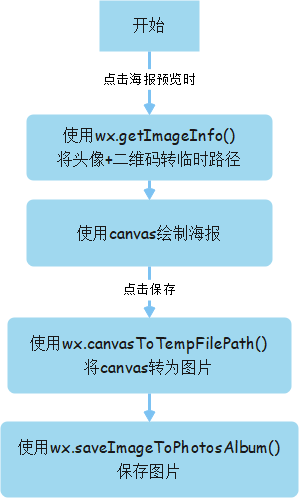总结
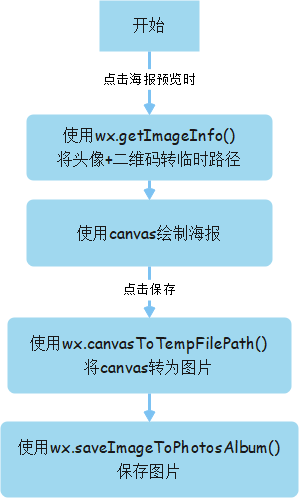
文档
1. 使用wx.getImageInfo()将头像+二维码转临时路径
beforCreateImage() {
let that = this
wx.getImageInfo({
src: that.data.avatarUrl,
success: res => {
const avatarUrl = res.path
wx.getImageInfo({
src: that.data.userInfo.showPic,
success: res2 => {
const qrUrl = res2.path
const text = that.data.userInfo.name + that.data.userInfo.phone
that.createImage(avatarUrl, qrUrl, text)
},
fail: err => console.log(33, err)
})
},
fail: err => console.log(22, err)
})
}
2. 绘制海报 -- 用到的路径都是本地路径
<!-- 页面中不需要展示海报 -->
<canvas canvas-id="myCanvas" style=" 300px;height: 400px;position: fixed;top: -10000px;"></canvas>
createImage(avatarUrl, qrUrl, text) {
let that = this
// 创建canvas的绘图上下文 CanvasContext 对象
const ctx = wx.createCanvasContext('myCanvas')
// 绘制背景 (图片地址, x, y, width, height)
ctx.drawImage('/img/qr_code_bg.png', 0, 0, 300, 400)
// 绘制头像:注意裁剪区域与绘制图片时的定位+大小关系
ctx.save() // 保存当前绘图上下文
ctx.beginPath() // 开始创建一个路径
// ctx.arc(x, y, r, sAngle, eAngle, 弧度方向是否逆时针)
ctx.arc(80/2+110, 80/2+50, 40, 0, 2 * Math.PI, false)// 画一个圆形裁剪区域
ctx.clip() // 裁剪
ctx.drawImage(avatarUrl, 110, 50, 80, 80); // 绘制图片
ctx.restore() // 恢复之前保存的绘图上下文
// 绘制文本
ctx.setFillStyle('#000') // 文字颜色:默认黑色
ctx.font = 'normal bold 18px sans-serif';
// ctx.setFontSize(18)
ctx.fillText(text, 70, 160) // 绘制文本
// 绘制二维码
ctx.save() // 保存当前绘图上下文
ctx.beginPath() // 开始创建一个路径
ctx.arc(120/2+90, 120/2+186, 60, 0, 2 * Math.PI, false) // 画一个圆形裁剪区域
ctx.clip() // 裁剪
ctx.drawImage(qrUrl, 90, 186, 120, 120); // 绘制图片
ctx.restore() // 恢复之前保存的绘图上下文
// 绘制文本
ctx.setFillStyle('#000')//文字颜色:默认黑色
ctx.font = 'normal normal 14px sans-serif';
ctx.fillText('找工作 职业培训一站式服务平台', 50, 350)//绘制文本
ctx.draw()
}
3. 点击保存,使用wx.canvasToTempFilePath()将canvas转为图片
saveHaiBaoImage() {
let that = this
//将生成好的图片保存到本地,需要延迟一会,绘制期间耗时
setTimeout(() => {
wx.canvasToTempFilePath({
canvasId: 'myCanvas',
success: res => {
var tempFilePath = res.tempFilePath;
that.shareImage(tempFilePath) // 保存图片
},
fail:res => {
console.log(res);
}
});
}, 100);
}
4. 使用wx.saveImageToPhotosAlbum()保存图片
async shareImage(url) {
let that = this
// 验证用户是否拥有保存到相册的权限
wx.getSetting({
success: res => {
if (res.authSetting['scope.writePhotosAlbum']) {
// 用户已授权
that.saveImage(url);
} else if (res.authSetting['scope.writePhotosAlbum'] !== undefined){
// 用户首次进入还未调起权限相关接口
that.openSetting();
} else {
// 用户首次进入
that.saveImage(url);
}
},
fail: () => {
that.toastComponent.showToastComponent('获取授权信息失败')
}
})
},
// 需要授权
openSetting() {
wx.showModal({
title: '提示',
content: '请先授权同意保存图片到相册',
confirmText: '确定授权',
success: res => {
if (res.confirm) {
wx.openSetting({
fail: () => {
that.toastComponent.showToastComponent('打开授权设置页面失败')
}
});
}
}
})
},
// 保存图片
saveImage(url) {
let that = this
wx.saveImageToPhotosAlbum({
filePath: url,
success: () => {
this.setData({
isShow: false
})
that.toastComponent.showToastComponent('保存成功')
},
fail: () => {
that.toastComponent.showToastComponent('保存失败')
}
})
},