tkinter 的pack()可以设置的属性如下:
pack_configure(self, cnf={}, **kw)Pack a widget in the parent widget. Use as options:
after=widget - pack it after you have packed widget
anchor=NSEW (or subset) - position widget according to
given direction
before=widget - pack it before you will pack widget
expand=bool - expand widget if parent size grows
fill=NONE or X or Y or BOTH - fill widget if widget grows
in=master - use master to contain this widget
in_=master - see 'in' option description
ipadx=amount - add internal padding in x direction
ipady=amount - add internal padding in y direction
padx=amount - add padding in x direction
pady=amount - add padding in y direction
side=TOP or BOTTOM or LEFT or RIGHT - where to add this widget.
中文解释如下:
anchor=NSEW,表示设置我们要加的当前部件的位置
side=TOP or BOTTOM or LEFT or RIGHT 表示在父类容器的什么地方家我们的部件
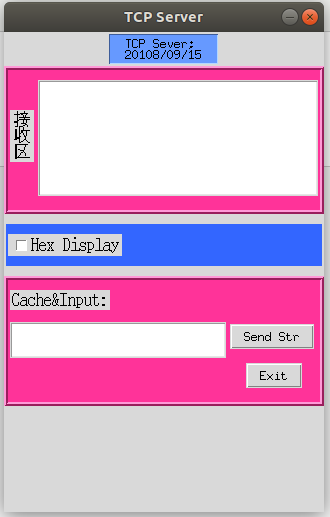
Python 入坑的pack()方法:
1 #coding:utf-8 2 import tkinter 3 # 导入TK的符号常亮 4 from tkinter.constants import * 5 6 def sendStr(): 7 print('Data Send Ok!') 8 9 10 # 实例化TK类,主窗口必须为.TK(),而其他子窗口为.Toplevel() 11 top = tkinter.Tk() 12 13 # 设置窗口的尺寸大小 14 top.wm_geometry('320x480+1000+100') 15 16 # 不允许 改变 窗口的宽和高 17 top.wm_resizable(False,False) 18 19 # 设置窗口标题 20 top.title('TCP Server') 21 22 # 设置label标签 23 L1 = tkinter.Label(top, text='TCP Sever; 20108/09/15', 24 width=15, justify=LEFT, relief=RIDGE, background='#6699ff', ) 25 .pack_configure(anchor=S, side=TOP, ipady=2, pady=2, fill=NONE) 26 27 # 设置容器 28 frame1 = tkinter.Frame(top,height=80,width=60,relief=RIDGE, bg='#ff3399',bd=5,borderwidth=4) 29 # 设置填充和布局 30 frame1.pack(fill=NONE,ipady=2,expand=False) 31 32 # 添加接收区文字标签 33 L2 = tkinter.Label(frame1,text='接 收 区',width=2, justify=LEFT, font=("宋体", 12, "bold"),) 34 .pack(padx=2,pady=40,side=LEFT,anchor=N) 35 36 # 添加接收区的文本框 37 txt1 = tkinter.Text(frame1,width = 40, height = 10).pack(padx=2,pady=10,side=RIGHT,anchor=N) 38 39 40 frame2 = tkinter.Frame(top, relief=RIDGE,bg='#3366ff') 41 frame2.pack(fill=X, padx=2,pady=10,side=TOP) 42 43 # 加一个复选框,一个按键 44 chk_text = 'Hex Display' 45 int_if_choise = tkinter.IntVar() 46 chk1 = tkinter.Checkbutton(frame2,text=chk_text,font=('黑体',12),variable=int_if_choise,onvalue='OK',offvalue='NO') 47 chk1.pack(fill=NONE,side=LEFT,padx=2,pady=10) 48 print('shuchu:',int_if_choise) 49 50 51 # 设置容器 52 frame3 = tkinter.Frame(top,height=120,width=60,relief=RIDGE, bg='#ff3399',bd=5,borderwidth=4) 53 # 设置填充和布局 54 frame3.pack(fill=X,ipady=2,expand=False) 55 56 # 设置字符串变量 57 ServerReceiveVar = tkinter.StringVar(top,'') 58 59 L3 = tkinter.Label(frame3, text='Cache&Input:',font=('黑体',12)) 60 L3.pack(fill=NONE, expand=NO, side=TOP, anchor=W, padx=2,pady=10) 61 62 63 64 txt2 = tkinter.Text(frame3, height = 2, width = 30).pack(padx=2, pady=2, ipady=4, side=LEFT, anchor=N) 65 66 67 button1 = tkinter.Button(frame3,text='Send Str', command=sendStr).pack(side=TOP, anchor=W, padx=2, pady=4) 68 69 # IP 列表 70 button2 = tkinter.Button(frame3,text="Exit",command=top.destroy).pack(side=TOP, anchor=N, padx=2, pady=10) 71 72 top.mainloop()
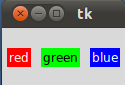
1 from Tkinter import * 2 3 root = Tk() 4 5 w = Label(root, text="red", bg="red", fg="white") 6 w.pack(padx=5, pady=10, side=LEFT) 7 w = Label(root, text="green", bg="green", fg="black") 8 w.pack(padx=5, pady=20, side=LEFT) 9 w = Label(root, text="blue", bg="blue", fg="white") 10 w.pack(padx=5, pady=20, side=LEFT) 11 12 mainloop()
dd