2018-07-24 15:36:43 起 -
饼图单项不同颜色的设置
效果图:
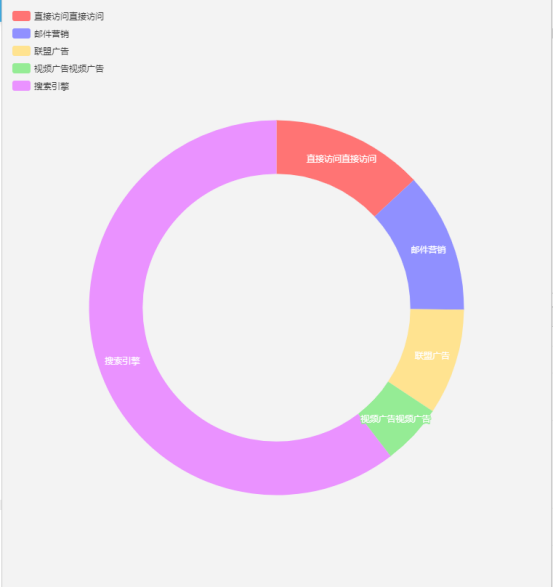
实现:
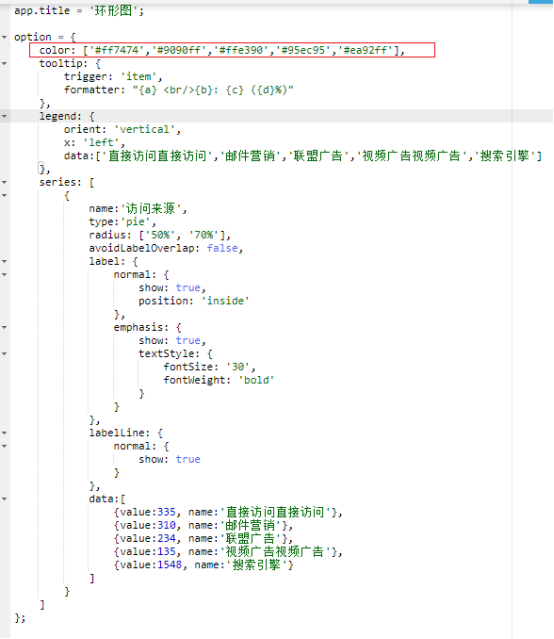
说明:
其实很简单,就是设置全局的color属性即可。color属性可以是一套数组,里边的样式以字符串格式设置。
设置以后饼图每一项会依照顺序使用数组的颜色值,如果不够用会循环使用。
饼图每个单项的渐变效果
效果图:
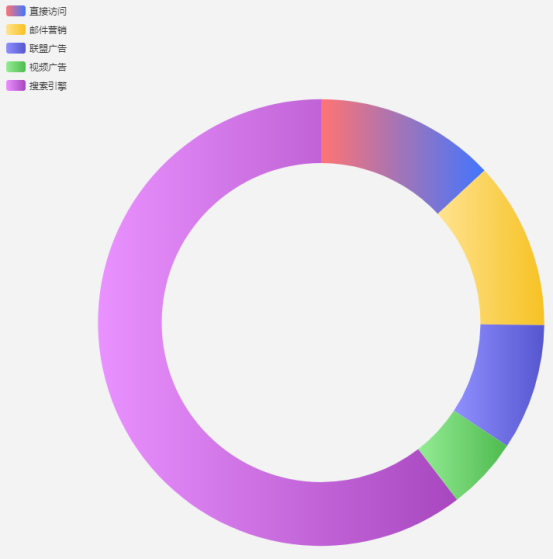
实现:
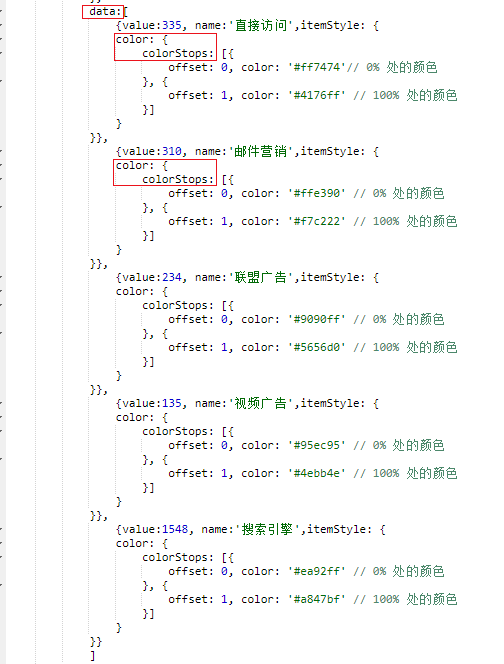
说明:
data数据可以是一个数组,数组每一项是一个对象,对象里边可以再次设置私有属性以覆盖全局属性,比如color。
所以对每一个单项设置渐变色,就在data数组的每一个对象中单独设置color即可。
代码:
data: [
{
value: 335,
name: '直接访问',
itemStyle: {
color: {
colorStops: [{
offset: 0,
color: '#ff7474 ' // 0% 处的颜色
}, {
offset: 1,
color: '#4176ff' // 100% 处的颜色
}]
}
}
},
{
value: 310,
name: '邮件营销',
itemStyle: {
color: {
colorStops: [{
offset: 0,
color: '#ffe390' // 0% 处的颜色
}, {
offset: 1,
color: '#f7c222' // 100% 处的颜色
}]
}
}
},
{
value: 234,
name: '联盟广告',
itemStyle: {
color: {
colorStops: [{
offset: 0,
color: '#9090ff' // 0% 处的颜色
}, {
offset: 1,
color: '#5656d0' // 100% 处的颜色
}]
}
}
},
{
value: 135,
name: '视频广告',
itemStyle: {
color: {
colorStops: [{
offset: 0,
color: '#95ec95' // 0% 处的颜色
}, {
offset: 1,
color: '#4ebb4e' // 100% 处的颜色
}]
}
}
},
{
value: 1548,
name: '搜索引擎',
itemStyle: {
color: {
colorStops: [{
offset: 0,
color: '#ea92ff' // 0% 处的颜色
}, {
offset: 1,
color: '#a847bf' // 100% 处的颜色
}]
}
}
}
]
饼图label固定字数,超出的限制为显示”...”
效果图:
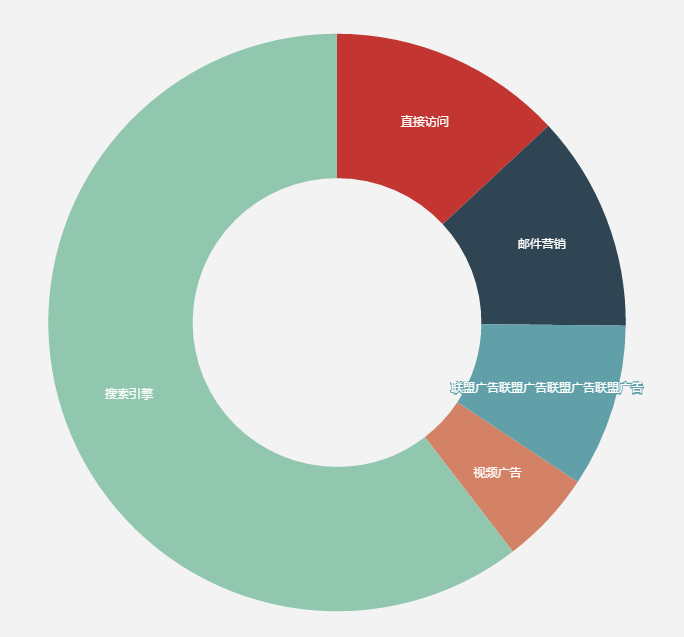
实现:
见另一篇文章总结比较清晰明了:https://www.cnblogs.com/padding1015/p/8625168.html
饼图根据单项数据大小设置文案的展示状态(是否探出等)
效果图:
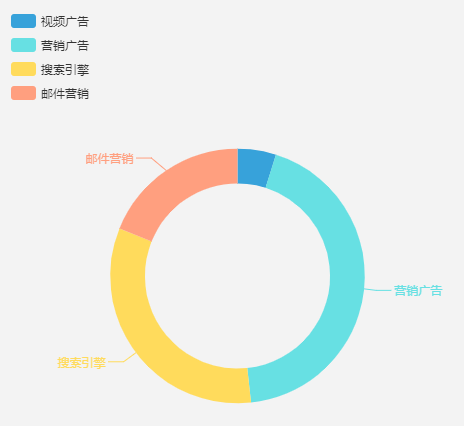
实现:

说明:
同颜色的道理一样,data数组里边的每一项还有很多可以设置的属性,包括label是否展示等。
所以在拿到数据以后,遍历返回的data每一项的value值,如果小于自己的需求范围,就在这一项上边设置label不展示的代码即可。
代码:
data: [{
value: 35,
name: '视频广告',
labelLine: {
normal: {
show: false
}
},
label: {
normal: {
show: false
}
}
}, {
value: 315,
name: '邮件营销'
}
]
饼图展示标签在外边或在里边
效果图:

实现:
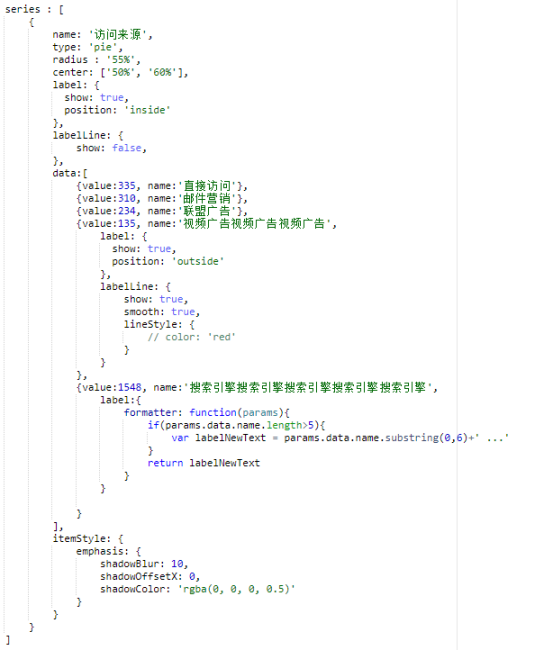
说明:
默认设置全部都不探出,只在内部显示,而只要data某一项中value值符合条件就对此项单独设置为label探出效果即可。
代码:
option = {
title: {
text: '某站点用户访问来源',
subtext: '纯属虚构',
x: 'center'
},
tooltip: {
trigger: 'item',
formatter: "{a} <br/>{b} : {c} ({d}%)"
},
legend: {
orient: 'vertical',
left: 'left',
data: ['直接访问', '邮件营销', '联盟广告', '视频广告', '搜索引擎']
},
series: [{
name: '访问来源',
type: 'pie',
radius: '55%',
center: ['50%', '60%'],
label: {
show: true,
position: 'inside'
},
labelLine: {
show: false,
},
data: [{
value: 335,
name: '直接访问'
}, {
value: 310,
name: '邮件营销'
}, {
value: 234,
name: '联盟广告'
}, {
value: 135,
name: '视频广告视频广告视频广告',
label: {
show: true,
position: 'outside'
},
labelLine: {
show: true,
smooth: true,
lineStyle: {
// color: 'red'
}
}
}, {
value: 1548,
name: '搜索引擎搜索引擎搜索引擎搜索引擎搜索引擎',
label: {
formatter: function (params) {
if (params.data.name.length > 5) {
var labelNewText = params.data.name.substring(0, 6) + ' ...'
}
return labelNewText
}
}
}],
itemStyle: {
emphasis: {
shadowBlur: 10,
shadowOffsetX: 0,
shadowColor: 'rgba(0, 0, 0, 0.5)'
}
}
}]
};