备份: pg_dump -d m3vg -h localhost -p 5432 -U delta -W -f 1024.dump -F tar
恢复: pg_restore -h localhost -p 5432 -Udelta -W 1024.dump -d m3vg
忘记postgresql的用户的密码,怎么进入psql呢?
1. sudo su postgres -
2. psql
执行上面两部就可以进入了
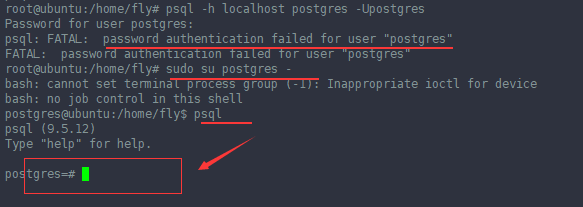
-------------------------------------------------------------------------------------------------------------------------------------------------------------------------------------------------
pg_dump is an effective tool to backup postgres database. It creates a *.sql file with CREATE TABLE, ALTER TABLE, and COPY SQL statements of source database. To restore these dumps psql command is enough.
Using pg_dump, you can backup a local database and restore it on a remote database at the same time, using a single command. In this article, let us review several practical examples on how to use pg_dump to backup and restore.
For the impatient, here is the quick snippet of how backup and restore postgres database using pg_dump and psql:
Backup: $ pg_dump -U {user-name} {source_db} -f {dumpfilename.sql}
Restore: $ psql -U {user-name} -d {desintation_db}-f {dumpfilename.sql}
1. Backup a single postgres database
This example will backup erp database that belongs to user geekstuff, to the file mydb.sql
$ pg_dump -U geekstuff erp -f mydb.sql
It prompts for password, after authentication mydb.sql got created with create table, alter table and copy commands for all the tables in the erp database. Following is a partial output of mydb.sql showing the dump information of employee_details table.
2. Backup all postgres databases
To backup all databases, list out all the available databases as shown below.
Login as postgres / psql user:
$ su postgres
List the databases:
$ psql -l
List of databases
Name | Owner | Encoding
-----------+-----------+----------
article | sathiya | UTF8
backup | postgres | UTF8
erp | geekstuff | UTF8
geeker | sathiya | UTF8
Backup all postgres databases using pg_dumpall:
You can backup all the databases using pg_dumpall command.
$ pg_dumpall > all.sql
Verify the backup:
Verify whether all the databases are backed up,
$ grep "^[]connect" all.sql connect article connect backup connect erp connect geeker
3. Backup a specific postgres table
$ pg_dump --table products -U geekstuff article -f onlytable.sql
To backup a specific table, use the –table TABLENAME option in the pg_dump command. If there are same table names in different schema then use the –schema SCHEMANAME option.
How To Restore Postgres Database
1. Restore a postgres database
$ psql -U erp -d erp_devel -f mydb.sql
This restores the dumped database to the erp_devel database.
Restore error messages
While restoring, there may be following errors and warning, which can be ignored.
psql:mydb.sql:13: ERROR: must be owner of schema public psql:mydb.sql:34: ERROR: must be member of role "geekstuff" psql:mydb.sql:59: WARNING: no privileges could be revoked psql:mydb.sql:60: WARNING: no privileges could be revoked psql:mydb.sql:61: WARNING: no privileges were granted psql:mydb.sql:62: WARNING: no privileges were granted
2. Backup a local postgres database and restore to remote server using single command:
$ pg_dump dbname | psql -h hostname dbname
The above dumps the local database, and extracts it at the given hostname.
3. Restore all the postgres databases
$ su postgres $ psql -f alldb.sql
4. Restore a single postgres table
The following psql command installs the product table in the geek stuff database.
$ psql -f producttable.sql geekstuff