1. 修改配置
进入控制面板,进入“程序”子菜单:
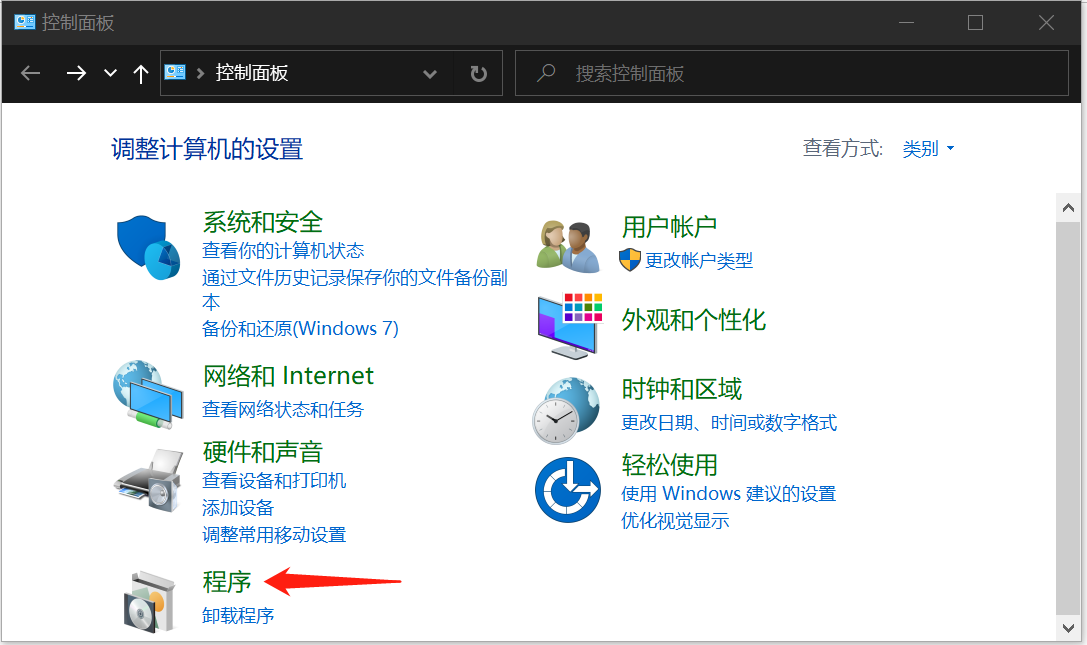
单击“启用或关闭 Windows 功能”:

勾选“适用于 Linux 的 Windows 子系统”:

2. 下载 Ubuntu
进入 Microsoft Store,搜索 Ubuntu,这里会有多个搜索结果,注意下载标注出的版本:

安装完成后,即可在开始菜单找到 Ubuntu 的入口

首次进入 Ubuntu 系统,会要求设置用户名和密码。设置完成后,即可使用。
3. 修改软件源
在 Ubuntu 使用过程中,经常需要在线下载软件。由于网络问题,使用默认源会出现无法访问或网速很慢的问题,因此需要修改配置,使用国内软件源。软件源在 /etc/apt/sources.list 中配置,直接替换为以下内容即可:
1 # See http://help.ubuntu.com/community/UpgradeNotes for how to upgrade to 2 # newer versions of the distribution. 3 deb http://archive.ubuntu.com/ubuntu/ focal main restricted 4 # deb-src http://archive.ubuntu.com/ubuntu/ focal main restricted 5 6 ## Major bug fix updates produced after the final release of the 7 ## distribution. 8 deb http://archive.ubuntu.com/ubuntu/ focal-updates main restricted 9 # deb-src http://archive.ubuntu.com/ubuntu/ focal-updates main restricted 10 11 ## N.B. software from this repository is ENTIRELY UNSUPPORTED by the Ubuntu 12 ## team. Also, please note that software in universe WILL NOT receive any 13 ## review or updates from the Ubuntu security team. 14 deb http://archive.ubuntu.com/ubuntu/ focal universe 15 # deb-src http://archive.ubuntu.com/ubuntu/ focal universe 16 deb http://archive.ubuntu.com/ubuntu/ focal-updates universe 17 # deb-src http://archive.ubuntu.com/ubuntu/ focal-updates universe 18 19 ## N.B. software from this repository is ENTIRELY UNSUPPORTED by the Ubuntu 20 ## team, and may not be under a free licence. Please satisfy yourself as to 21 ## your rights to use the software. Also, please note that software in 22 ## multiverse WILL NOT receive any review or updates from the Ubuntu 23 ## security team. 24 deb http://archive.ubuntu.com/ubuntu/ focal multiverse 25 # deb-src http://archive.ubuntu.com/ubuntu/ focal multiverse 26 deb http://archive.ubuntu.com/ubuntu/ focal-updates multiverse 27 # deb-src http://archive.ubuntu.com/ubuntu/ focal-updates multiverse 28 29 ## N.B. software from this repository may not have been tested as 30 ## extensively as that contained in the main release, although it includes 31 ## newer versions of some applications which may provide useful features. 32 ## Also, please note that software in backports WILL NOT receive any review 33 ## or updates from the Ubuntu security team. 34 deb http://archive.ubuntu.com/ubuntu/ focal-backports main restricted universe multiverse 35 # deb-src http://archive.ubuntu.com/ubuntu/ focal-backports main restricted universe multiverse 36 37 ## Uncomment the following two lines to add software from Canonical's 38 ## 'partner' repository. 39 ## This software is not part of Ubuntu, but is offered by Canonical and the 40 ## respective vendors as a service to Ubuntu users. 41 # deb http://archive.canonical.com/ubuntu focal partner 42 # deb-src http://archive.canonical.com/ubuntu focal partner 43 44 deb http://security.ubuntu.com/ubuntu/ focal-security main restricted 45 # deb-src http://security.ubuntu.com/ubuntu/ focal-security main restricted 46 deb http://security.ubuntu.com/ubuntu/ focal-security universe 47 # deb-src http://security.ubuntu.com/ubuntu/ focal-security universe 48 deb http://security.ubuntu.com/ubuntu/ focal-security multiverse 49 # deb-src http://security.ubuntu.com/ubuntu/ focal-security multiverse 50 51 deb http://mirrors.aliyun.com/ubuntu/ bionic-security main restricted universe multiverse 52 deb http://mirrors.aliyun.com/ubuntu/ bionic-updates main restricted universe multiverse 53 deb http://mirrors.aliyun.com/ubuntu/ bionic-proposed main restricted universe multiverse 54 deb http://mirrors.aliyun.com/ubuntu/ bionic-backports main restricted universe multiverse 55 deb-src http://mirrors.aliyun.com/ubuntu/ bionic main restricted universe multiverse 56 deb-src http://mirrors.aliyun.com/ubuntu/ bionic-security main restricted universe multiverse 57 deb-src http://mirrors.aliyun.com/ubuntu/ bionic-updates main restricted universe multiverse 58 deb-src http://mirrors.aliyun.com/ubuntu/ bionic-proposed main restricted universe multiverse 59 deb-src http://mirrors.aliyun.com/ubuntu/ bionic-backports main restricted universe multiverse
替换软件源后,要执行以下命令方能生效:
1 $ sudo apt-get update
4. 在 Ubuntu 子系统查看文件
我们可以在 Ubuntu 子系统中查看 Windows 文件。进入 /mnt 目录,即可看到本地磁盘。譬如 /mnt/d,就是 Windows 下的 D 盘。但 Windows 默认仅挂载了当前磁盘。
4.1 挂载磁盘
对于 U 盘、移动硬盘,需要挂载后使用。命令如下:
1 $ sudo mkdir /mnt/g # 创建挂载目录 2 $ sudo mount -t drvfs G: /mnt/g # 挂载 3 $ sudo umount /mnt/g # 卸载
4.2 挂载网络位置
我们的代码存储在服务器,并将其映射为 Windows 下的盘符,这种盘符在 Linux 子系统中默认是看不到的。但我们可以使用以下命令挂载网络位置:
1 $ sudo mkdir /mnt/android-server # 创建挂载目录 2 $ sudo mount -t drvfs '\192.168.10.3 enzhengzhi' /mnt/android-server/ # 挂载