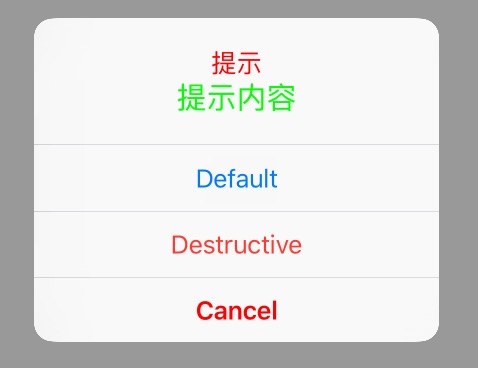在开发中,弹出提示框是必不可少的。这两天项目中统一对已经被iOS API废弃的UIAlertView和UIActionSheet进行替换,我们知道,UIAlertView和UIActionSheet都已经被iOS的API所废弃了。在两者的API中都建议用UIAlertController替代,并通过设置不同的类型风格来选择是原先的UIAlertView或UIActionSheet的形式。
之前项目中一直用的都是原先的UIAlertView和UIActionSheet风格,所以对UIAlertController的了解很少,这次也借着这次统一项目更新的机会对UIAlertController进行了一番学习和研究。UIAlertController是在iOS8.0中出现的一种统一的提示风格的界面,代替原来的UIAlertView和UIActionSheet两种类别。iOS中学习一个新知识最简单便捷的两种方法,一是看官网API,二是看应用示例代码。下面,我们也从这两个方面来学习一下UIAlertController。
一 UIAlertController的学习
UIAlertController的API很简单,其官网API戳这里。关于UIAlertController的API也非常简单,所有内容如下图所示。从图中我们可以看到UIAlertController的内容主要分为五个部分:创建对象、配置UIAlertController对象的属性、配置UIAlertController上面的按钮、配置UIAlertController上面的文本框、常量。下面,我们结合实例对这些方法和常量进行学习。
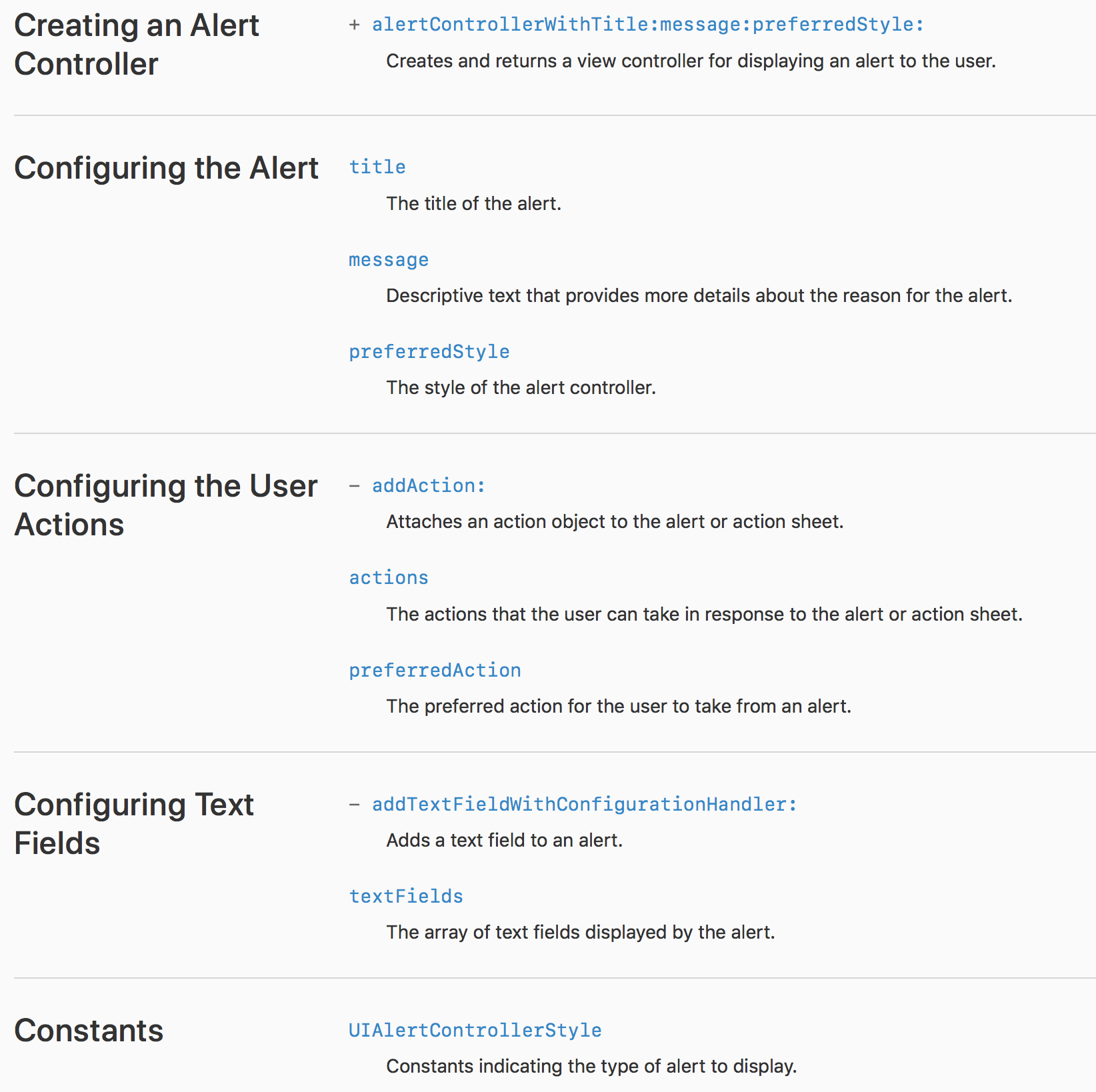
UIAlertController提示器的使用分为三步,创建UIAlertController提示器对象-->配置UIAlertController提示器上的按钮-->显示UIAlertController提示器。
1.1 UIAlertController提示器对象的创建
UIAlertController提示器的创建主要是通过类方法来进行创建的,其中第一个参数是标题,第二个参数是内容信息,第三个参数UIAlertControllerStyle则是选择所创建的UIAlertController对象的类型是UIAlertView 还是 UIActionSheet。UIAlertControllerStyle是一个枚举类型,其定义就是在UIAlertController.h文件中。
+ (instancetype)alertControllerWithTitle:(NSString *)title message:(NSString *)message preferredStyle:(UIAlertControllerStyle)preferredStyle;
typedef NS_ENUM(NSInteger, UIAlertControllerStyle) { UIAlertControllerStyleActionSheet = 0, UIAlertControllerStyleAlert } NS_ENUM_AVAILABLE_IOS(8_0);
创建常用代码如下:
//UIAlertView风格 UIAlertController* alert = [UIAlertController alertControllerWithTitle:@"My Alert" message:@"This is an alert." preferredStyle:UIAlertControllerStyleAlert]; //UIActionSheet风格 UIAlertController* alert = [UIAlertController alertControllerWithTitle:@"My Alert" message:@"This is an alert." preferredStyle:UIAlertControllerStyleActionSheet];
1.2 UIAlertController提示器的配置
在UIAlertController提示器中,我们常用的配置有两类,一是根据需要添加按钮,并味蕾个按钮添加点击事件;二是根据需要添加文本框,用于和用户进行更多的交互。
1.2.1 UIAlertController上添加按钮
UIAlertController上的每一个按钮都是一个UIAlertAction,与UIAlertController的类型是UIAlertView 还是 UIActionSheet无关。UIAlertAction的定义也是就在UIAlertController.h文件中,如下。我们需要在UIAlertController提示器添加一个按钮时,先创建一个UIAlertAction,然后通过UIAlertController的 addAction: 方法将创建的UIAlertAction对象添加就OK了。
NS_CLASS_AVAILABLE_IOS(8_0) @interface UIAlertAction : NSObject <NSCopying> + (instancetype)actionWithTitle:(nullable NSString *)title style:(UIAlertActionStyle)style handler:(void (^ __nullable)(UIAlertAction *action))handler; @property (nullable, nonatomic, readonly) NSString *title; @property (nonatomic, readonly) UIAlertActionStyle style; @property (nonatomic, getter=isEnabled) BOOL enabled; @end
创建UIAlertAction对象直接用UIAlertAction的类方法就可以创建了,其中第一个参数是按钮的标题;第二个参数UIAlertActionStyle是选择按钮的风格类型,有三种选择:常规、取消和销毁风格类型;第三个参数是一个Block,定义了按钮的点击响应事件。
+ (instancetype)actionWithTitle:(nullable NSString *)title style:(UIAlertActionStyle)style handler:(void (^ __nullable)(UIAlertAction *action))handler;
UIAlertActionStyle是一个枚举类型,其定义也是在UIAlertController.h文件中。
typedef NS_ENUM(NSInteger, UIAlertActionStyle) { UIAlertActionStyleDefault = 0, //常规类型,默认蓝色字体 UIAlertActionStyleCancel, //取消类型,默认蓝色字体 UIAlertActionStyleDestructive //销毁类型,默认红色字体,表示可能是要删除信息 } NS_ENUM_AVAILABLE_IOS(8_0);
常规用法示例如下:
//创建对象 UIAlertController *alert = [UIAlertController alertControllerWithTitle:nil message:nil preferredStyle:UIAlertControllerStyleActionSheet]; //添加销毁按钮 UIAlertAction* destructiveBtn = [UIAlertAction actionWithTitle:@"销毁按钮" style:UIAlertActionStyleDestructive handler:^(UIAlertAction * action) { NSLog(@"UIAlertActionStyleDestructive"); }]; [alert addAction: destructiveBtn]; //添加默认按钮 UIAlertAction* defaultBtn = [UIAlertAction actionWithTitle:@"常规按钮" style:UIAlertActionStyleDefault handler:^(UIAlertAction * action) { NSLog(@"UIAlertActionStyleDefault"); }]; [alert addAction:albumBtn]; //添加取消按钮 UIAlertAction* cancelBtn = [UIAlertAction actionWithTitle:@"取消按钮" style:UIAlertActionStyleCancel handler:^(UIAlertAction * action) { NSLog(@"UIAlertActionStyleCancel"); }]; [alert addAction:cancelBtn];
1.2.2 UIAlertController上添加文本框
上面我们讲到了如何在UIAlertController提示器上添加按钮,但是有时候,我们需要在提示器上添加一个或多个文本框让用户填写一些信息,在UIAlertController中也提供了一个方法直接可以在提示器上添加文本框。只有一个参数,就是一个Block,用于我们队该文本框进行配置,比喻说其字体大小,行数限制等等,都可以在该Block中进行设置。
- (void)addTextFieldWithConfigurationHandler:(void (^)(UITextField *textField))configurationHandler;
常见用法示例如下:
[alert addTextFieldWithConfigurationHandler:^(UITextField * _Nonnull textField) { NSLog(@"添加一个textField就会调用 这个block"); }];
但是,值得注意的有两点:
- 文本框的添加只能是在UIAlertController的风格类型为UIAlertView时才有
- 文本框的添加多个
我们可以看到,在配置文本框这里还有一个参数是textFields,这各参数是一个只读数组类型,用于获取UIAlertController提示器上所有的文本框对象,这个经常在我们点击按钮时用这个来获取到每一个文本框,并取得用户填写的信息。
@property(nonatomic, readonly) NSArray<UITextField *> *textFields;
常见用法如下:
UIAlertController *alert = [UIAlertController alertControllerWithTitle:@"title" message:@"message" preferredStyle:UIAlertControllerStyleAlert]; //添加文本框 [alert addTextFieldWithConfigurationHandler:^(UITextField * _Nonnull textField) { //设置键盘输入为数字键盘 textField.keyboardType = UIKeyboardTypeNumberPad; textField.placeholder = @"请填写"; }]; UIAlertAction *cancelBtn = [UIAlertAction actionWithTitle:@"取消" style:UIAlertActionStyleCancel handler:^(UIAlertAction * _Nonnull action) { //取消 }]; [alert addAction: cancelBtn]; //添加确定按钮 UIAlertAction *confirmBtn = [UIAlertAction actionWithTitle:@"确定" style:UIAlertActionStyleDefault handler:^(UIAlertAction * _Nonnull action) { //文本框结束编辑,收起键盘 [[alertVC.textFields firstObject] endEditing:YES]; NSLog(@"%@", [alert.textFields firstObject].text); //获取文本框填写的内容 NSString *meetingId = [alertVC.textFields firstObject].text.trim; if(meetingId.length > 12){ [weakSelf showHUDWithText:@"会议号过长"]; }else{ [weakSelf enterVideoMeeting:meetingId]; } }]; [alert addAction: confirmBtn];
1.3 UIAlertController提示器的显示
UIAlertController提示器的显示则很简单,从提示器的类名UIAlertController可以看出,提示器是一个viewController,因此,要显示提示器,我们一般是是当前viewController的 presentViewController: animated: completion: 方法进行推出,我们创建的提示器。
[self presentViewController:alert animated:YES completion:nil];
1.4 UIAlertController提示器的使用
常规使用示例:
//创建对象 UIAlertController *alertController = [UIAlertController alertControllerWithTitle:@"显示的标题" message:@"标题的提示信息" preferredStyle:UIAlertControllerStyleAlert]; //添加取消类型按钮 [alertController addAction:[UIAlertAction actionWithTitle:@"取消" style:UIAlertActionStyleCancel handler:^(UIAlertAction * _Nonnull action) { NSLog(@"点击取消"); }]]; //添加常规类型按钮 [alertController addAction:[UIAlertAction actionWithTitle:@"确定" style:UIAlertActionStyleDefault handler:^(UIAlertAction * _Nonnull action) { NSLog(@"点击确认"); }]]; //添加销毁类型按钮 [alertController addAction:[UIAlertAction actionWithTitle:@"警告" style:UIAlertActionStyleDestructive handler:^(UIAlertAction * _Nonnull action) { NSLog(@"点击警告"); }]]; //添加文本框 [alertController addTextFieldWithConfigurationHandler:^(UITextField * _Nonnull textField) { NSLog(@"添加一个textField就会调用 这个block"); }]; //显示 [self presentViewController:alertController animated:YES completion:nil];
运行的效果图如下图所示,左边是UIAlertView类型的效果图,右边是UIActionSheet类型的效果图。
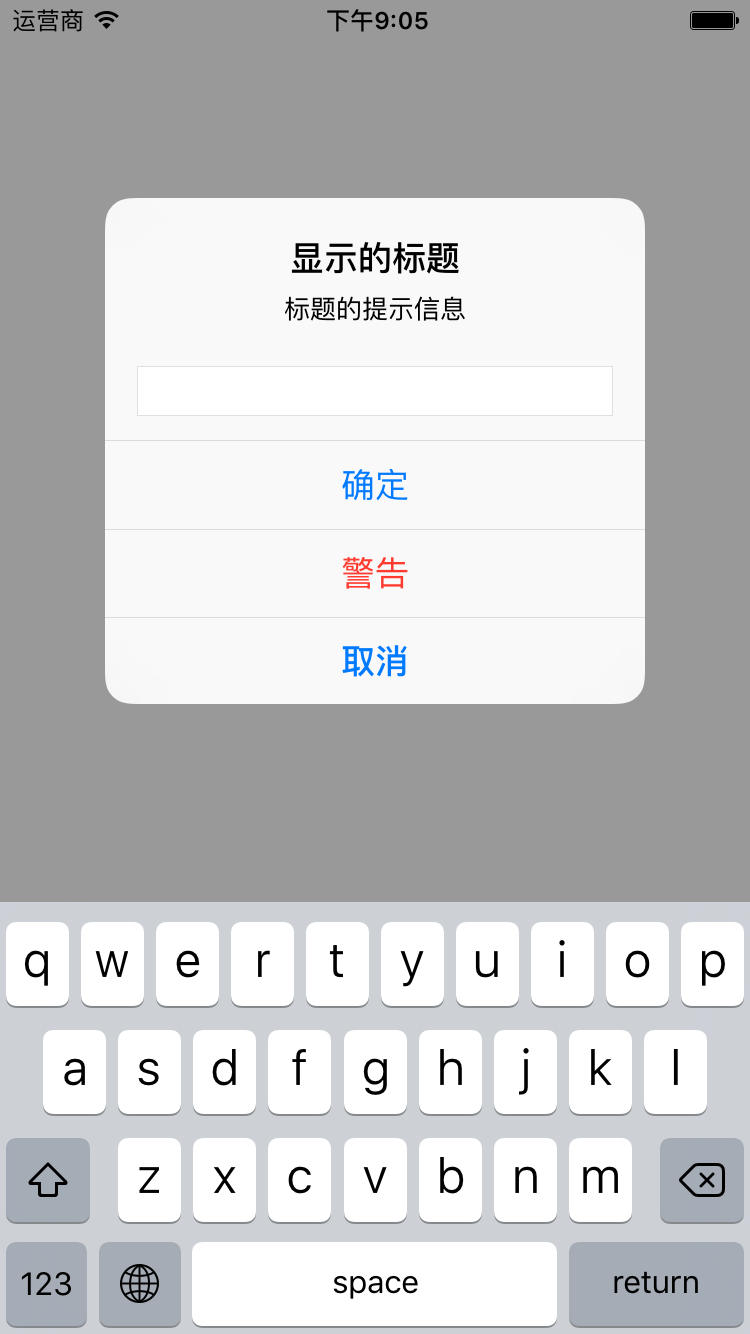
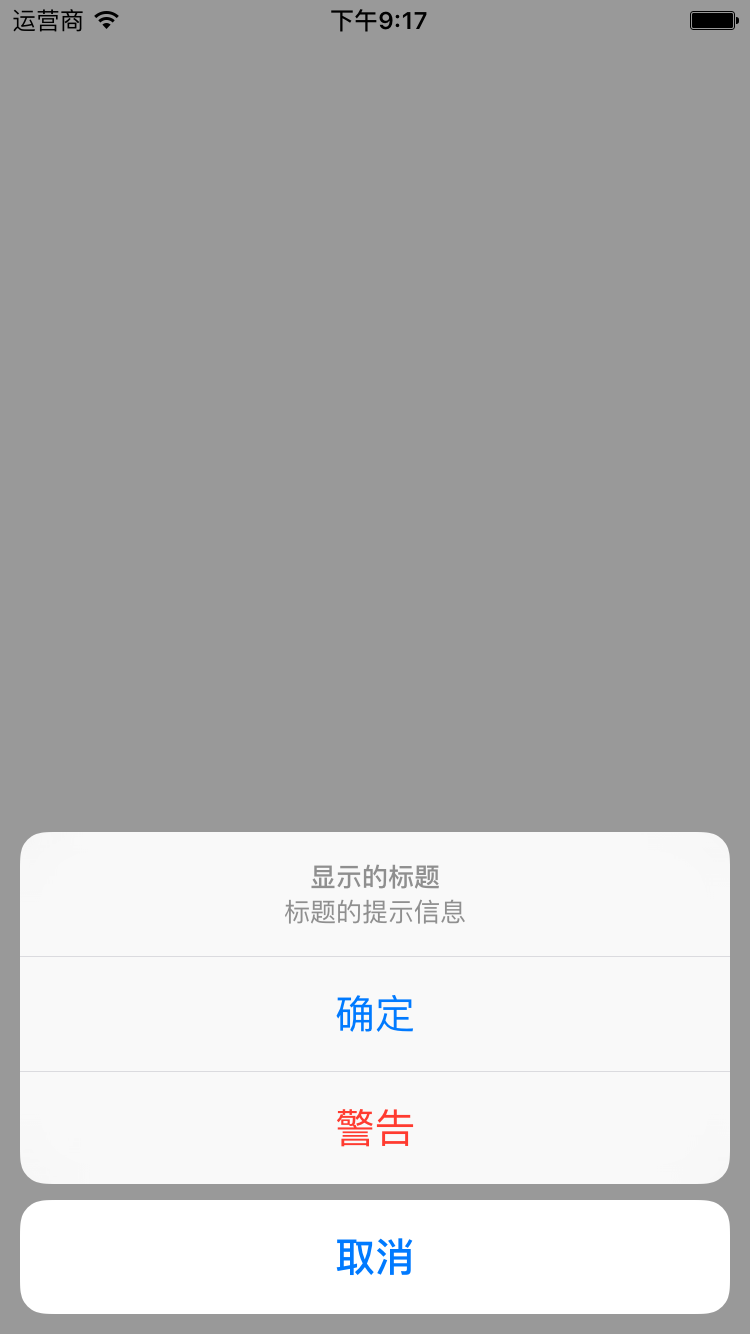
二 UIAlertController中自定义
在一般情况下,我们只要弹出系统自带的弹出框就可以。but,在某些情况下,万恶的UI会要求你修改显示文字的大小、颜色,虽然系统自带有一种红色字体的UIAlertAction,但是这种Action并不能放在Cancel位置,所以,更多时候,需要我们自己修改文字字体和颜色。可是在公开的API接口中好像并没有对应的方法,那么我们应该怎么做呢?主要的方法有两种:
- 利用第三方控件
- 利用KVC方法进行自定义修改
2.1 利用第三方控件进行UIAlertController属性的自定义
现在Github上有着众多的Alert控件(如SCLAlertView等),相信有很多都可以满足大家的需求,只要使用Cocoapods添加添加第三方库就可以了。在这里我们就不详细进行介绍了。
2.2 利用KVC方法进行UIAlertController属性的自定义
有时候使用第三方控件会带来很多不必要的代码量和bug,所以能用系统自带的UIAlertController解决是最好的办法,这样当然也是可以的。苹果公司并没有完全的封死对UIAlertController的定制,而是修改为使用KVC的方法进行定制。如果要自定义标题和内容,可以通过NSAttributedString把字体和颜色设置好,然后在通过KVC的方法进行设置,就可以了。
- (void) test{ UIAlertController *alertController = [UIAlertController alertControllerWithTitle:@"提示" message:@"提示内容" preferredStyle:UIAlertControllerStyleAlert]; // UIAlertController *alertController = [UIAlertController alertControllerWithTitle:@"提示" message:@"提示内容" preferredStyle:UIAlertControllerStyleActionSheet]; //修改title NSMutableAttributedString *alertControllerStr = [[NSMutableAttributedString alloc] initWithString:@"提示"]; [alertControllerStr addAttribute:NSForegroundColorAttributeName value:[UIColor redColor] range:NSMakeRange(0, 2)]; [alertControllerStr addAttribute:NSFontAttributeName value:[UIFont systemFontOfSize:17] range:NSMakeRange(0, 2)]; [alertController setValue:alertControllerStr forKey:@"attributedTitle"]; //修改message NSMutableAttributedString *alertControllerMessageStr = [[NSMutableAttributedString alloc] initWithString:@"提示内容"]; [alertControllerMessageStr addAttribute:NSForegroundColorAttributeName value:[UIColor greenColor] range:NSMakeRange(0, 4)]; [alertControllerMessageStr addAttribute:NSFontAttributeName value:[UIFont systemFontOfSize:20] range:NSMakeRange(0, 4)]; [alertController setValue:alertControllerMessageStr forKey:@"attributedMessage"]; //常规按钮 UIAlertAction *defaultAction = [UIAlertAction actionWithTitle:@"Default" style:UIAlertActionStyleDefault handler:nil]; //销毁按钮 UIAlertAction *destructiveAction = [UIAlertAction actionWithTitle:@"Destructive" style:UIAlertActionStyleDestructive handler:nil]; //取消按钮 UIAlertAction *cancelAction = [UIAlertAction actionWithTitle:@"Cancel" style:UIAlertActionStyleCancel handler:nil]; [alertController addAction:defaultAction]; [alertController addAction:destructiveAction]; [alertController addAction:cancelAction]; [self presentViewController:alertController animated:YES completion:nil]; }
效果如下图所示:
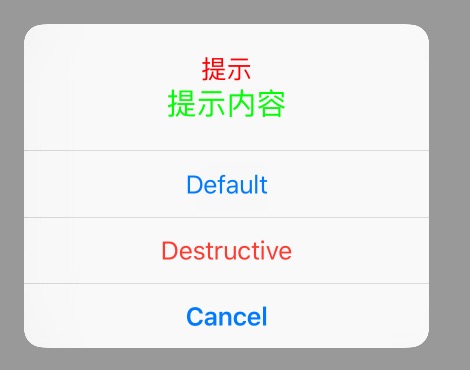
除了可以修改提示器的标题和内容信息的颜色和字号,我们还可以修改按钮控件的颜色和字号,具体方法如下:
//修改按钮 if (cancelAction valueForKey:@"titleTextColor") { [cancelAction setValue:[UIColor redColor] forKey:@"titleTextColor"]; }
效果图如下图所示: