导读
CZGL.ProcessMetrics 是一个 Metrics 库,能够将程序的 GC、CPU、内存、机器网络、磁盘空间等信息记录下来,使用 Prometheus 采集信息,然后使用 Grafana 显示。
视频地址:
https://www.bilibili.com/video/BV18y4y1K7Ax/
效果图预览:


安装 ProcsssMetrics
只需要通过 Nuget 安装一个库,即可快速为程序添加资源监视,ProcssMetrics 同时支持 Winform、Wpf、ASP.NET Core 等。
CZGL.ProcessMetrics 支持 .NET Standard 2.0 和 .NET Core 3.1,但是在 .NET Standard 2.0 中,因为缺少部分 Core API,所以有部分信息是无法获取的,这部分信息如下:
| 标识 | .NET Core API | 说明 |
|---|---|---|
| gc_memory_info | GC.GetGCMemoryInfo() | 获取 GC 内存信息 |
| total_allocated_bytes | GC.GetTotalAllocatedBytes() | 总分配量 |
| dotnet_lock_contention_total | Monitor.LockContentionCount | 线程池竞争数量 |
新建一个应用, Nuget 中搜索 CZGL.ProcessMetrics 直接引用即可。
Nuget 地址:https://www.nuget.org/packages/CZGL.ProcessMetrics
有两种方式使用 Metrics,第一种是使用内置的 HttpListener,不需要放到 Web 中即可独立提供 URL 访问,适合 winform、wpf 或纯 控制台等应用。但是使用 HttpListener,需要使用管理员方式启动应用才能正常运行。
使用方法:
using CZGL.ProcessMetrics;
... ...
MetricsServer metricsServer = new MetricsServer("http://*:1234/metrics/");
metricsServer.Start();
另外一种是使用 ASP.NET Core,Metrics 作为中间件加入到 Web 应用中,此时使用的是 kestrel 。
在 Nuget 中,搜索 CZGL.ProcessMetrics.ASPNETCore 包,然后使用中间件生成 Metrics 端点。
app.UseEndpoints(endpoints =>
{
endpoints.MapControllers();
endpoints.ProcessMetrices("/metrics");
});
但是目前无论哪种,都必须让暴露端口出去,让 Prometheus 能够访问到 API。后期会增加支持不需要暴露 API 、提供 Web 服务,即可直接推送监控信息到 Prometheus 的功能。
访问相应的 URL,可以看到有很多信息输出,这些都是 Prometheus 数据的格式。
http://127.0.0.1:1234/metrics

搭建 Prometheus/Grafana
这里我们使用 Docker 来搭建监控平台。
拉取镜像:
docker pull prom/prometheus
docker pull grafana/grafana
在 /opt/prometheus 目录下,新建一个 prometheus.yml 文件,其内容如下:
# my global config
global:
scrape_interval: 15s # Set the scrape interval to every 15 seconds. Default is every 1 minute.
evaluation_interval: 15s # Evaluate rules every 15 seconds. The default is every 1 minute.
# scrape_timeout is set to the global default (10s).
# Alertmanager configuration
alerting:
alertmanagers:
- static_configs:
- targets:
# - alertmanager:9093
# Load rules once and periodically evaluate them according to the global 'evaluation_interval'.
rule_files:
# - "first_rules.yml"
# - "second_rules.yml"
# A scrape configuration containing exactly one endpoint to scrape:
# Here it's Prometheus itself.
scrape_configs:
# The job name is added as a label `job=<job_name>` to any timeseries scraped from this config.
- job_name: 'prometheus'
# metrics_path defaults to '/metrics'
# scheme defaults to 'http'.
static_configs:
- targets: ['localhost:9090']
- job_name: 'processmetrice'
metrics_path: '/metrics'
static_configs:
- targets: ['123.123.123.123:1234']
请替换最后一行的 IP。
使用容器启动 Prometheus:
docker run -d -p 9090:9090 -v /opt/prometheus/prometheus.yml:/etc/prometheus/prometheus.yml prom/prometheus
使用容器启动 Grafana:
mkdir /opt/grafana-storage
chmod 777 -R /opt/grafana-storage
docker run -d -p 3000:3000 --name=grafana -v /opt/grafana-storage:/var/lib/grafana grafana/grafana
打开 9090 端口,在菜单栏中打开 Status-Targets,可以看到有相关记录。

接着,访问 3000 端口,打开 Grafana,初始账号密码都是 admin 。
配置 Grafana
首先我们要为 Grafana 获取 Prometheus 中的监控数据,我们要添加一个数据源。

选择 Prometheus,按照提示,填写好 HTTP-URL 即可。

接着,下载笔者定制好的 Jsom Model,文件名为 CZGL.ProcessMetrics.json。
下载地址:
https://github.com/whuanle/CZGL.SystemInfo/releases/tag/v1.0
然后导入模型文件。


即可看到监控界面。
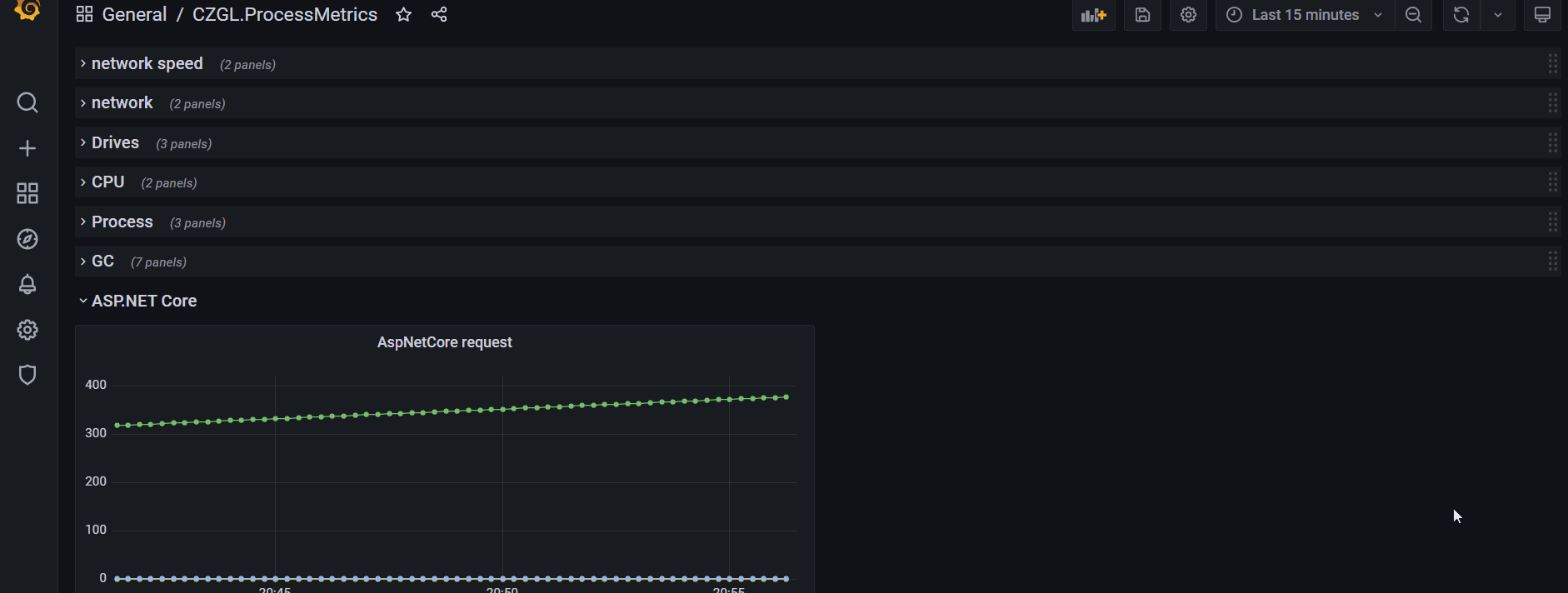
出处:https://www.cnblogs.com/whuanle/p/14969982.html
=======================================================================================
导读
CZGL.ProcessMetrics 是一个 Metrics 库,能够将程序的 GC、CPU、内存、机器网络、磁盘空间等信息记录下来,使用 Prometheus 采集信息,然后使用 Grafana 显示。
周日花了时间把这个库更新,修复了一些 Bug,增加了一些有趣的功能,支持多服务器多应用,支持 wpf、winfrom、.NET Core 等应用,在不需要暴露端口的情况下,也可以推送监控数据到 Prometheus,支持自定义数据源。
另外对 Grafana 模板进行了一些优化,增加了一些数据源。
根据机器、应用等选择需要显示的数据:



三种方式处理监控数据
详细文档请参考:
https://github.com/whuanle/CZGL.SystemInfo/blob/primary/docs/Metrics.md
主动推送
第一种需要使用 Pushgateway,Pushgateway 允许任何客户端向其推送符合规范的自定义监控指标,再使用 Prometheus 统一收集监控。
我们不必把应用的监控数据都推送到 Prometheus,而是推送到 Pushgateway,多个应用一起推送,然后Prometheus 定期一次性获取。
示例代码如下:
MetricsPush metricsPush = new MetricsPush("http://123.12.1.2:9091");
while (true)
{
var code = metricsPush.PushAsync().Result;
// 如果 code 不是 200,请检查推送的地址有没有错误,或联系笔者讨论
// 自定义推送间隔时间
Thread.Sleep(1000);
}
这种方法适合非 Web 应用、不能暴露端口的应用、内网应用或者 Winfrom、Wpf 这类应用使用。

ASP.NET Core
在 Nuget 中,搜索 CZGL.ProcessMetrics.ASPNETCore 包,然后使用中间件生成 Metrics 端点。
endpoints.ProcessMetrices("/metrics", options =>
{
// 监控 CLR 中的事件
options.ListenerNames.Add(EventNames.System_Runtime);
// options.Labels.Add("other", "自定义标识");
// 自定义要监控的数据源
options.Assemblies.Add(typeof(CZGL.ProcessMetrics.MetricsPush).Assembly);
});
或:
endpoints.ProcessMetrices("/metrics");
自定义URL
自定义 HTTP Server,暴露一个 URL ,供 Prometheus 抓取。
new Thread(() =>
{
MetricsServer metricsServer = new MetricsServer("http://*:1234/metrics/");
metricsServer.Start();
}).Start();
.NET diagnostics
在程序出现内存泄漏或者 CPU 太高的时候,有没有使用过 dotnet-tool 来排查?例如 dotnet-counter、dotnet-dump。
这些工具可以获得详细的 EvenSource 信息:
[System.Runtime]
% Time in GC since last GC (%) 0
Allocation Rate / 1 sec (B) 0
CPU Usage (%) 0
Exception Count / 1 sec 0
GC Heap Size (MB) 4
Gen 0 GC Count / 60 sec 0
Gen 0 Size (B) 0
Gen 1 GC Count / 60 sec 0
Gen 1 Size (B) 0
Gen 2 GC Count / 60 sec 0
Gen 2 Size (B) 0
LOH Size (B) 0
Monitor Lock Contention Count / 1 sec 0
Number of Active Timers 1
Number of Assemblies Loaded 140
ThreadPool Completed Work Item Count / 1 sec 3
ThreadPool Queue Length 0
ThreadPool Thread Count 7
Working Set (MB) 63
在 CZGL.ProcessMetrics 中,也可以监控这些指标啦~
在 .NET 中,内置了一些 EventSource,读者可以参考:https://docs.microsoft.com/en-us/dotnet/core/diagnostics/available-counters#microsoftaspnetcorehttpconnections-counters
常见的 EventSource 如下:
* Microsoft-Windows-DotNETRuntime
* System.Runtime
* Microsoft-System-Net-Http
* System.Diagnostics.Eventing.FrameworkEventSource
* Microsoft-Diagnostics-DiagnosticSource
* Microsoft-System-Net-Sockets
* Microsoft-System-Net-NameResolution
* System.Threading.Tasks.TplEventSource
* System.Buffers.ArrayPoolEventSource
* Microsoft-System-Net-Security
* System.Collections.Concurrent.ConcurrentCollectionsEventSource
在 CZGL.ProcessMetrics 中 ,默认只监控了 System.Runtime,你也可以添加更多类型的 EventSource,甚至是你自定义的 EventSource。
在配置的时候,使用即可:
endpoints.ProcessMetrices("/metrics", options =>
{
// 监控 CLR 中的事件
options.ListenerNames.Add(EventNames.System_Runtime);
options.ListenerNames.Add(EventNames.AspNetCore_Http_Connections);
}
MetricsPush metricsPush = new MetricsPush(url: "http://123.1.1.2:9091",
option: options =>
{
// 监控 CLR 中的事件
options.ListenerNames.Add(EventNames.System_Runtime);
options.ListenerNames.Add(EventNames.AspNetCore_Http_Connections);
});
自定义监控指标
如果你有一些指标数据,也要放到 Grafana 上显示,例如用户鼠标点击次数、并发请求数量等,可以很容易地添加进去:
public class CLRMetrics : IMerticsSource
{
public async Task InvokeAsync(ProcessMetricsCore metricsCore)
{
await Task.Factory.StartNew(() =>
{
Gauge monitor = metricsCore.CreateGauge("指标名称", "指标描述");
monitor.Create()
.AddLabel("自定义标签",value.ToString())
.SetValue(Monitor.LockContentionCount);
});
}
}
自定义的数据源,需要继承 IMerticsSource 接口。
目前支持 Counter、Gauge 两种形式的数据,Counter 是累加器,适合不断增加的数据;Gauge 则是自由的数据。
自定义标识用于显示一些特定的信息,Value 则显示具体的值,Label 可以定义多个,但是 Value 只会出现一次。例如:
.AddLabel("磁盘名称","D:")
.AddLabel("已用空间","58091110") // 单位 Byte,即 55.40 GB
.AddValue(0) // 有时我们只需要显示 Label,不需要 Value,则随便填一个


这个库只是一个简单的工具,相对于专业的 Metrics 工具,指标数据不多,好就好在体积小,使用简单。。。这个库没什么复杂的功能,几行代码就可以跑起来了,小应用用起来方便,不需要什么成本就可以搭建起一个简单的监控。
大佬轻喷。
详细文档可以参考:
https://github.com/whuanle/CZGL.SystemInfo/blob/primary/docs/Metrics.md
项目地址:
https://github.com/whuanle/CZGL.SystemInfo
需要补充 .NET 监控指标或者定制 Grafana 界面,可联系笔者一起讨论~
出处:https://www.cnblogs.com/whuanle/p/15027334.html

