本人使用的是helloChart这个开源项目,其主要用于图表,来自git 地址为:https://github.com/lecho/hellocharts-android
下载命令为 git clone https://github.com/lecho/hellocharts-android.git
由于项目需求修改了hellocharts-library这个module中的源码,并且集成进eclipse项目因此需要制作jar包。也可以自己新建library module项目尝试。
步骤一:(mac下)添加全局变量gradle,打开终端,输入gradle,出现下面信息表示以成功添加全局的gradle,若没有则打开Finder➡️应用程序➡️Android studio.app➡️点击鼠标右键选择“显示包内容”➡️Contents➡️gradle➡️gradle-2.10(可能与你不一致但差不多)➡️bin,打开终端将bin目录拖入,获取bin目录的绝对路径,接着打开bash_profile设置全局,输入命令:open -t ~/.bash_profile 会打开一个文件,添加一下export PATH=$PATH:/Applications/Android Studio.app/Contents/gradle/gradle-2.10/bin其中冒号:之后的为刚刚获取的bin的绝对路径,保存后关闭。之后在终端中输入gradle,显示以下图片内容(注意:bash_profile 操作与windows下设置环境变量效果相同,不清楚请先百度。)
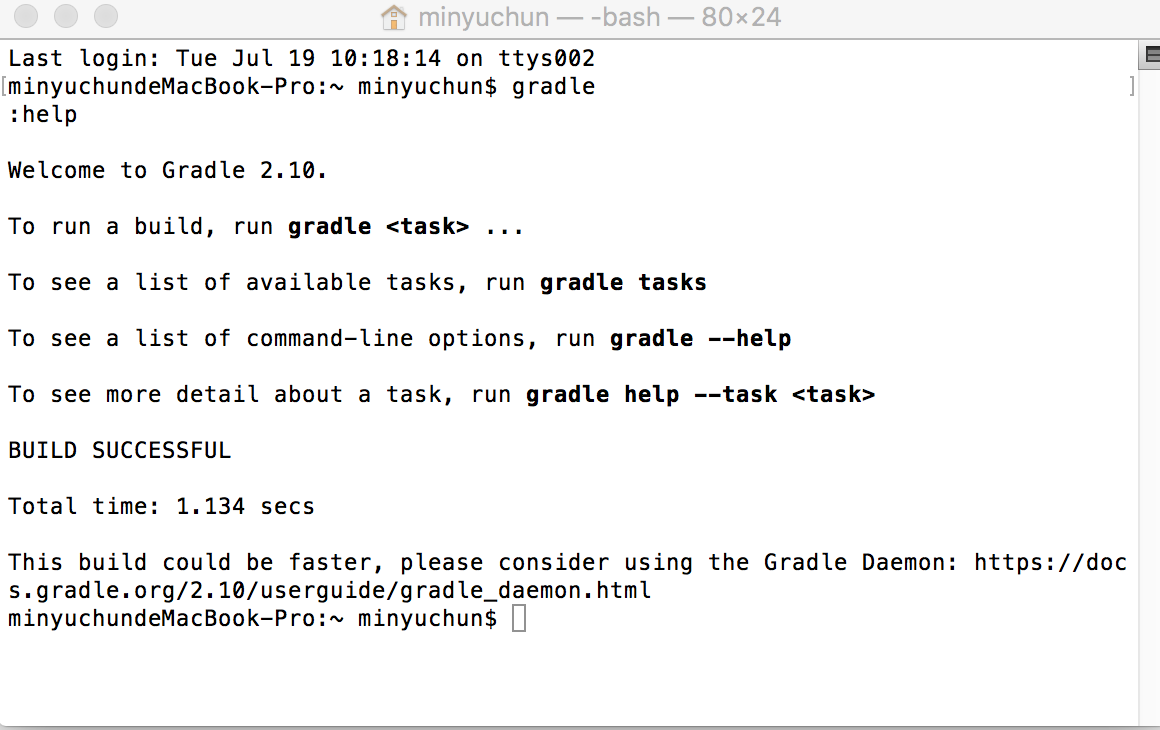
步骤二:打开属于hellocharts-library项目的build.gradle,在文件的最最末尾(最后一个“}”下面)输入以下代码保存。其中helloChart为需要保存的文件名。
task makeJar(type: Copy) { delete 'build/libs/helloChart.jar' from('build/intermediates/bundles/release/') into('build/libs/') include('classes.jar') rename ('classes.jar', 'helloChart.jar') } makeJar.dependsOn(build)
步骤三:cd 命令进入hellocharts-library文件夹 输入命令 gradle makeJar
xxxxdeMacBook-Pro:hellocharts-library minyuchun$ gradle makeJar
如果为第一次使用程序应该会下载与mave2有关的内容,等着让它下,内容不多,最后在爆出100个警告后终端中输出以下内容
:hellocharts-library:prepareReleaseUnitTestDependencies :hellocharts-library:compileReleaseUnitTestJavaWithJavac UP-TO-DATE :hellocharts-library:processReleaseUnitTestJavaRes UP-TO-DATE :hellocharts-library:compileReleaseUnitTestSources UP-TO-DATE :hellocharts-library:assembleReleaseUnitTest UP-TO-DATE :hellocharts-library:testReleaseUnitTest :hellocharts-library:test :hellocharts-library:check :hellocharts-library:build :hellocharts-library:makeJar BUILD SUCCESSFUL Total time: 8 mins 2.892 secs This build could be faster, please consider using the Gradle Daemon: https://docs.gradle.org/2.10/userguide/gradle_daemon.html
我们就可以查看下 hellocharts-library下的build下的libs下是否存在helloChart.jar文件。将其拷贝如项目尝试。
eslipse中的library项目导出 http://blog.csdn.net/wwj_748/article/details/21937257
若出现文件出错请先解决代码中waring警告,clean代码后重新导出。
注意:在制作jar包的时候 尽量注意要制作的项目的版本,最好是版本一样或者低版本。