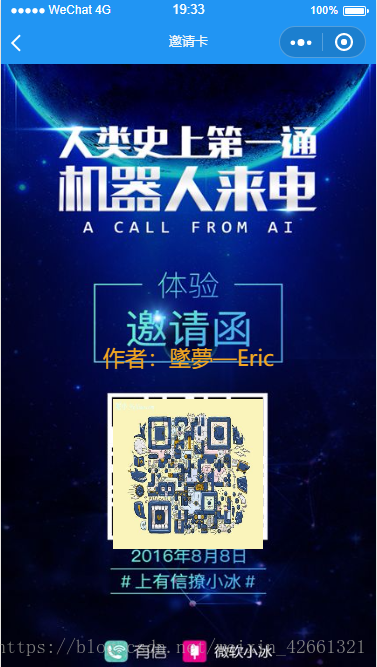如果本文对你有用,请爱心点个赞,提高排名,帮助更多的人。谢谢大家!❤
如果解决不了,可以在文末进群交流。
添加画布
首先,在小程序里进行绘图操作需要用到<canvas>组件,步骤大致分为以下3个部分:一张大的背景图,一段动态的文字(‘标题 用户名 及其他信息’),以及一个小程序码图片。那我们就先在我们的wxml代码中放入如下的<canvas>:
<!--wxml代码-->
<view style='100%;height:100%;' bindlongpress='saveInviteCard'>
<canvas canvas-id="shareCanvas" style="{{windowWidth}}px;height:{{windowHeight}}px" ></canvas>
</view>第三方函数引入
const util = require('../../utils/util.js')//util.js var Promise = require('../components/bluebird.min.js') module.exports = { promisify: api => { return (options, ...params) => { return new Promise((resolve, reject) => { const extras = { success: resolve, fail: reject } api({ ...options, ...extras }, ...params) }) } } }bluebird.min.js大家可自己百度下载,源文件代码太长,我这里就不复制粘贴了。
//获取手机宽高
wx.getSystemInfo({
success: function (res) {
wc.put('phoneInfo', res)
}
});
var windowHeight = phoneInfo.windowHeight, windowWidth = phoneInfo.windowWidth
self.setData({
windowHeight: windowHeight,
windowWidth: windowWidth
})
//在这段代码中,我们通过使用wx.getImageInfo这个API来下载一个网络图片到本地(并可获取该图片的尺寸等其他信息),然后调用ctx.drawImage方法将图片绘制到画布上,填满画布。
//图片的src地址,请使用小程序内合法域名生成的图片地址。
const wxGetImageInfo = util.promisify(wx.getImageInfo)
//绘制二维码
Promise.all([
//背景图
wxGetImageInfo({
src: 'https://timgsa.baidu.com/timg?image&quality=80&size=b9999_10000&sec=1536213812443&di=753a0a49acfd390fba9fd7884daafa5c&imgtype=0&src=http%3A%2F%2Fi5.hexunimg.cn%2F2016-08-10%2F185422031.jpg'
}),
//二维码
wxGetImageInfo({
src: 'https://ss0.bdstatic.com/70cFuHSh_Q1YnxGkpoWK1HF6hhy/it/u=1898297765,3486952215&fm=26&gp=0.jpg'
})
]).then(res => {
console.log(res)
if (res[0].errMsg == "getImageInfo:ok" && res[1].errMsg == "getImageInfo:ok"){
const ctx = wx.createCanvasContext('shareCanvas')
// 底图
ctx.drawImage(res[0].path, 0, 0, windowWidth, windowHeight)
//写入文字
ctx.setTextAlign('center') // 文字居中
ctx.setFillStyle('#f3a721') // 文字颜色:黑色
ctx.setFontSize(22) // 文字字号:22px
ctx.fillText("作者:墜夢—Eric", windowWidth / 2, windowHeight / 2)
// 小程序码
const qrImgSize = 150
ctx.drawImage(res[1].path, (windowWidth - qrImgSize) / 2, windowHeight / 1.8, qrImgSize, qrImgSize)
ctx.stroke()
ctx.draw()
}else{
wx.showToast({
title: '邀请卡绘制失败!',
image:'../../asset/images/warning.png'
})
}
})
背景图和二维码的图片地址,请使用小程序合法域名内的src地址。
这样,差不多我们的分享图就生成好了。
长按图片保存到系统相册
要把它保存进用户的系统相册中去,实现这个功能,我们主要靠
wx.canvasToTempFilePath和wx.saveImageToPhotosAlbum这两个API。主要的流程就是先通过
wx.canvasToTempFilePath将<canvas>上绘制的图像生成临时文件的形式,然后再通过wx.saveImageToPhotosAlbum进行保存到系统相册的操作。
//保存邀请卡
saveInviteCard:function(){
console.log('保存图片')
const wxCanvasToTempFilePath = util.promisify(wx.canvasToTempFilePath)
const wxSaveImageToPhotosAlbum = util.promisify(wx.saveImageToPhotosAlbum)
wxCanvasToTempFilePath({
canvasId: 'shareCanvas'
}, this).then(res => {
return wxSaveImageToPhotosAlbum({
filePath: res.tempFilePath
})
}).then(res => {
wx.showToast({
title: '已保存到相册'
})
})
}有其他问题,请大家进入微信群
,二维码如果过期,大家可以加我微信:mengyilingjian,一起交流。