1 MongoDB 在 Django中的配置方法
1.1 全局配置
- settings中定义,和Mysql不冲突,但是在可视化工具中发现,数据库名字会多很多个下划线
1.1.1 settings.py
DATABASES = {
'default': {
'ENGINE': 'django.db.backends.mysql',
'NAME': 'gogogo_db',
'USER': 'root',
'PASSWORD': '1594184',
'HOST': '127.0.0.1',
'PORT': '3306'
},
'gogogo_mongodb': {
'ENGINE': None,
}
}
import mongoengine
mongoengine.connect('gogogo_mongodb') # 数据库名字
1.1.2 models.py
import mongoengine
class SharesWWeekKDB(mongoengine.Document):
date = mongoengine.DateField()
monday_start = mongoengine.DecimalField(max_digits=5, decimal_places=2)
friday_end = mongoengine.DecimalField(max_digits=5, decimal_places=2)
max = mongoengine.DecimalField(max_digits=5, decimal_places=2)
min = mongoengine.DecimalField(max_digits=5, decimal_places=2)
turnover = mongoengine.IntField(default=0)
class Meta:
db_table = 'sharesweekk'
1.2 局部配置
- views视图中加入
import pymongo
client = pymongo.MongoClient(host='localhost', port=27017)
db = client['gogogo_db']
set = db['shares']
set.insert(
{
'date':date,
'monday_start': monday_start,
'friday_end': friday_end,
'max': max,
'min': min,
'turnover': turnover
}
)
2 Echarts + Vue
- 一种可视化工具,可以在前端实现不同的图哦~
- 安装方法
npm install echarts --save
- 配置全局
import echarts from 'echarts'
Vue.prototype.$echarts = echarts
2.1 扇形统计图
2.2.1 效果

2.2.2 代码实例
- vue
<template>
<div class="analyzeSystem">
<div :class="className" :id="id" :style="{height:height,width}" ref="myEchart"></div>
</div>
</template>
<script>
import echarts from "echarts";
export default {
name: "analyzeSystem",
props: {
className: {
type: String,
default: "yourClassName"
},
id: {
type: String,
default: "yourID"
},
{
type: String,
default: "500px"
},
height: {
type: String,
default: "500px"
}
},
data() {
return {
chart: null
};
},
mounted() {
this.initChart();
},
beforeDestroy() {
if (!this.chart) {
return;
}
this.chart.dispose();
this.chart = null;
},
methods: {
initChart() {
this.chart = echarts.init(this.$refs.myEchart);
// 把配置和数据放这里
this.chart.setOption({
backgroundColor: "#2c343c",
title: {
text: "Customized Pie",
left: "center",
top: 20,
textStyle: {
color: "#ccc"
}
},
tooltip: {
trigger: "item",
formatter: "{a} <br/>{b} : {c} ({d}%)"
},
visualMap: {
show: false,
min: 80,
max: 600,
inRange: {
colorLightness: [0, 1]
}
},
series: [
{
name: "访问来源",
type: "pie",
radius: "55%",
center: ["50%", "50%"],
data: [
{ value: 335, name: "直接访问" },
{ value: 310, name: "邮件营销" },
{ value: 274, name: "联盟广告" },
{ value: 235, name: "视频广告" },
{ value: 400, name: "搜索引擎" }
].sort(function(a, b) {
return a.value - b.value;
}),
roseType: "radius",
label: {
normal: {
textStyle: {
color: "rgba(255, 255, 255, 0.3)"
}
}
},
labelLine: {
normal: {
lineStyle: {
color: "rgba(255, 255, 255, 0.3)"
},
smooth: 0.2,
length: 10,
length2: 20
}
},
itemStyle: {
normal: {
color: "#c23531",
shadowBlur: 200,
shadowColor: "rgba(0, 0, 0, 0.5)"
}
},
animationType: "scale",
animationEasing: "elasticOut",
animationDelay: function(idx) {
return Math.random() * 200;
}
}
]
});
}
}
};
</script>
<style>
</style>
2.2 折线图
2.2.1 效果
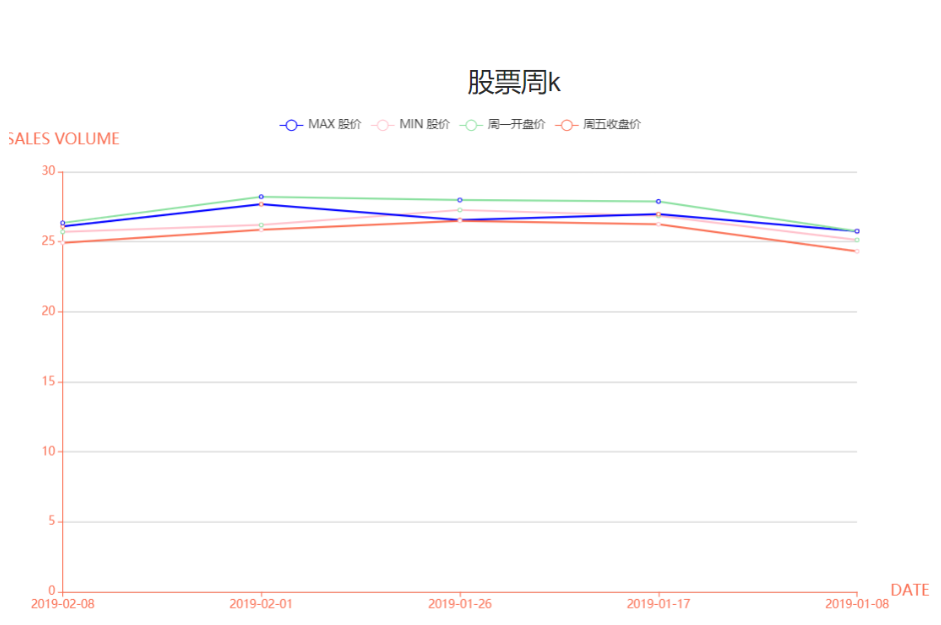
2.2.2 代码实例
- views.py
from rest_framework.response import Response
from rest_framework.views import APIView
class SharesWeekKView(APIView):
def post(self, request):
date = request.data.get('date')
monday_start = request.data.get('monday_start')
friday_end = request.data.get('friday_end')
max = request.data.get('max')
min = request.data.get('min')
turnover = request.data.get('turnover')
import pymongo
client = pymongo.MongoClient(host='localhost', port=27017)
db = client['gogogo_db']
set = db['shares']
set.insert(
{
'date':date,
'monday_start': monday_start,
'friday_end': friday_end,
'max': max,
'min': min,
'turnover': turnover
}
)
return Response('okok')
def get(self, request):
import pymongo
client = pymongo.MongoClient(host='localhost', port=27017)
db = client['gogogo_db']
set = db['shares']
list_mongodb = []
for i in set.find():
dic={}
dic['date'] = i['date']
dic['monday_start'] = i['monday_start']
dic['friday_end'] = i['friday_end']
dic['max'] = i['max']
dic['min'] = i['min']
dic['turnover'] = i['turnover']
list_mongodb.append(dic)
return Response({'data': list_mongodb, 'code': 200})
- ShareWeekK.vue
<template>
<div>
<h1>股票周k</h1>
<div id="chartLineBox" style=" 90%;height: 70vh;"> </div>
</div>
</template>
<script>
import echarts from "echarts";
import { get_share_week_k } from '@/http/apis'
export default {
name: "analyzeSystem",
data() {
return {
chart: null,
shareList:[],
dateList:[],
maxList:[],
minList:[],
monMoney:[],
fridayMoney:[]
};
},
methods:{
// getList(){
// get_share_week_k().then(res=>{
// console.log(res.data)
// this.shareList = res.data
// for(var i=0;i<this.shareList.length;i++){
// this.dateList.push(this.shareList[i]['date'])
// this.moneyList.push(this.shareList[i]['max'])
// this.numberList.push(this.shareList[i]['turnover'])
// }
// })
// }
},
mounted(){
// this.getList()
get_share_week_k().then(res=>{
console.log(res.data)
this.shareList = res.data
for(var i=0;i<this.shareList.length;i++){
this.dateList.push(this.shareList[i]['date'])
this.maxList.push(this.shareList[i]['max'])
this.minList.push(this.shareList[i]['min'])
this.monMoney.push(this.shareList[i]['monday_start'])
this.fridayMoney.push(this.shareList[i]['friday_end'])
}
this.chartLine = echarts.init(document.getElementById('chartLineBox'));
// 指定图表的配置项和数据
var option = {
tooltip: { //设置tip提示
trigger: 'axis'
},
legend: { //设置区分(哪条线属于什么)
data:['MAX 股价','MIN 股价', '周一开盘价', '周五收盘价']
},
color: ['#8AE09F', '#FA6F53', 'pink', 'blue'], //设置区分(每条线是什么颜色,和 legend 一一对应)
xAxis: { //设置x轴
type: 'category',
boundaryGap: false, //坐标轴两边不留白
data: this.dateList,
name: 'DATE', //X轴 name
nameTextStyle: { //坐标轴名称的文字样式
color: '#FA6F53',
fontSize: 16,
padding: [0, 0, 0, 20]
},
axisLine: { //坐标轴轴线相关设置。
lineStyle: {
color: '#FA6F53',
}
}
},
yAxis: {
name: 'SALES VOLUME',
nameTextStyle: {
color: '#FA6F53',
fontSize: 16,
padding: [0, 0, 10, 0]
},
axisLine: {
lineStyle: {
color: '#FA6F53',
}
},
type: 'value'
},
series: [
{
name: '周一开盘价',
data: this.monMoney,
type: 'line', // 类型为折线图
lineStyle: { // 线条样式 => 必须使用normal属性
normal: {
color: 'pink',
}
},
},
{
name: '周五收盘价',
data: this.fridayMoney,
type: 'line', // 类型为折线图
lineStyle: { // 线条样式 => 必须使用normal属性
normal: {
color: 'blue',
}
},
},
{
name: 'MIN 股价',
data: this.minList,
type: 'line',
lineStyle: {
normal: {
color: '#FA6F53',
}
},
},
{
name: 'MAX 股价',
data: this.maxList,
type: 'line', // 类型为折线图
lineStyle: { // 线条样式 => 必须使用normal属性
normal: {
color: '#8AE09F',
}
},
},
]
};
// 使用刚指定的配置项和数据显示图表。
this.chartLine.setOption(option);
})
},
}
</script>
<style>
</style>
3 DWebSocket
- http 只能是前端请求后端,后端被动接受,ws 可以双向,视图中持久化连接,没有return
WebSocket是一种在单个TCP连接上进行全双工通信的协议
WebSocket使得客户端和服务器之间的数据交换变得更加简单,允许服务端主动向客户端推送数据。在WebSocket API中,浏览器和服务器只需要完成一次握手,两者之间就直接可以创建持久性的连接,并进行双向数据传输。
现在,很多网站为了实现推送技术,所用的技术都是轮询。轮询是在特定的的时间间隔(如每1秒),由浏览器对服务器发出HTTP请求,然后由服务器返回最新的数据给客户端的浏览器。这种传统的模式带来很明显的缺点,即浏览器需要不断的向服务器发出请求,然而HTTP请求可能包含较长的头部,其中真正有效的数据可能只是很小的一部分,显然这样会浪费很多的带宽等资源。
而比较新的技术去做轮询的效果是Comet。这种技术虽然可以双向通信,但依然需要反复发出请求。而且在Comet中,普遍采用的长链接,也会消耗服务器资源。
在这种情况下,HTML5定义了WebSocket协议,能更好的节省服务器资源和带宽,并且能够更实时地进行通讯数据库项目展示。
- django实现websocket大致上有两种方式,一种channels,一种是dwebsocket。channels依赖于redis,twisted等,相比之下使用dwebsocket要更为方便一些。
3.1 dwebsocket 安装和配置
3.1.1 安装
pip3 install dwebsocket
3.1.2 配置
INSTALLED_APPS = [
.....
.....
'dwebsocket',
]
WEBSOCKET_ACCEPT_ALL=True # 可以允许每一个单独的视图实用websockets
3.2 dwebsocket 方法
- request.is_websocket()
- 如果是个websocket请求返回True,如果是个普通的http请求返回False,可以用这个方法区分它们。
- request.websocket
- 在一个websocket请求建立之后,这个请求将会有一个websocket属性,用来给客户端提供一个简单的api通讯,如果request.is_websocket()是False,这个属性将是None。
- WebSocket.wait()
- 返回一个客户端发送的信息,在客户端关闭连接之前他不会返回任何值,这种情况下,方法将返回None
- WebSocket.read()
- 如果没有从客户端接收到新的消息,read方法会返回一个新的消息,如果没有,就不返回。这是一个替代wait的非阻塞方法
- WebSocket.count_messages()
- 返回消息队列数量
- WebSocket.has_messages()
- 如果有新消息返回True,否则返回False
- WebSocket.send(message)
- 向客户端发送消息
- WebSocket.
__iter__()- websocket迭代器
4 dwebsocket + django + mongodb + echarts 实现实时数据更新
4.1 参考代码
4.1.1 vue代码
<template>
<a-layout id="components-layout-demo-custom-trigger">
<a-layout-sider v-model="collapsed" :trigger="null" collapsible>
<div class="logo" />
<leftmenu :menu_number='2' />
</a-layout-sider>
<a-layout>
<a-layout-header style="background: #fff; padding: 0">
<a-icon
class="trigger"
:type="collapsed ? 'menu-unfold' : 'menu-fold'"
@click="() => (collapsed = !collapsed)"
/>
<div style="float:right">123123</div>
</a-layout-header>
<a-layout-content
:style="{ margin: '24px 16px', padding: '24px', background: '#fff', minHeight: '500px' }">
<div v-for="item in msglist" :key="item.id">
{{ item }}
</div>
<a-button type="primary" @click="openbox">咨询客服</a-button>
<a-modal v-model="show" @ok="myok">
<p>客服:说了什么</p>
<p>客户:说了什么</p>
</a-modal>
</a-layout-content>
</a-layout>
</a-layout>
</template>
<script>
//导入组件
// import leftmenu from './leftmenu.vue';
export default {
data () {
return {
show:false,
//聊天记录
msglist:[],
msg: "这是一个变量",
collapsed: false,
//列
columns:[
{title:"uid",dataIndex:"uid"},
{title:"username",dataIndex:"username"},
//指定操作列
{title:'operation',dataIndex:'operation',
scopedSlots:{customRender:'operation'}
}
],
//数据
dataSource:[
{key:'1',uid:1,username:"小红"},
{key:'2',uid:2,username:"小王"}
]
}
},
mounted:function(){
var _this = this;
//判断浏览器是否支持websocket
if("WebSocket" in window){
console.log("支持");
//生成websocket链接
var ws = new WebSocket("ws://localhost:1594/shares/websocketlink/");
//发送链接请求
ws.onopen = function(){
ws.send("test");
}
//发送消息
ws.onmessage = function(evt){
//将获取信息打印
var received_msg = evt.data;
alert(received_msg);
_this.msglist.push(received_msg);
}
//捕获断开链接
ws.onclose = function(){
console.log("链接已经关闭");
}
}
},
methods:{
myok:function(){
this.show = false;
},
openbox:function(){
this.show = true;
},
//删除操作
onDelete(key) {
console.log(key);
}
}
}
</script>
<style scoped>
#components-layout-demo-custom-trigger .trigger {
font-size: 18px;
line-height: 64px;
padding: 0 24px;
cursor: pointer;
transition: color 0.3s;
}
#components-layout-demo-custom-trigger .trigger:hover {
color: #1890ff;
}
#components-layout-demo-custom-trigger .logo {
height: 32px;
background: rgba(255, 255, 255, 0.2);
margin: 16px;
}
</style>
4.1.1 views代码
from dwebsocket.decorators import accept_websocket #引入dwbsocket的accept_websocket装饰器
clients={} #创建客户端列表,存储所有在线客户端
# 允许接受ws请求
import uuid
#websocket接口
#客户端列表
@accept_websocket
def websocketlink(request):
if request.is_websocket():
userid = str(uuid.uuid1())
while True:
message = request.websocket.wait()
if not message:
break
else:
print('websocket链接成功'+str(message))
clients[userid] = request.websocket
4.2 Django端
4.2.1 urls.py
from django.urls import path
from django.conf.urls import url
from sharesapp import views
from sharesapp.utils import websocketlink
urlpatterns = [
path('shares_add/', views.SharesWeekKView.as_view()),
path('websocketlink/', websocketlink)
]
4.2.2 utils.py
from dwebsocket.decorators import accept_websocket # 引入dwbsocket的accept_websocket装饰器
clients={} # 创建客户端列表,存储所有在线客户端
# 允许接受ws请求
import uuid
# websocket接口
# 客户端列表
@accept_websocket
def websocketlink(request):
if request.is_websocket():
while True:
# message = request.websocket.wait()
# import time
# time.sleep(10)
# if not message:
# break
# else:
import pymongo
client = pymongo.MongoClient(host='localhost', port=27017)
db = client['gogogo_db']
set = db['shares']
list_mongodb = []
for i in set.find():
dic = {}
dic['date'] = i['date']
dic['monday_start'] = i['monday_start']
dic['friday_end'] = i['friday_end']
dic['max'] = i['max']
dic['min'] = i['min']
dic['turnover'] = i['turnover']
list_mongodb.append(dic)
print(list_mongodb)
import json
request.websocket.send(json.dumps(list_mongodb))
import time
time.sleep(10)
4.3 Vue端
- DwebSocket.vue
<template>
<div>
<h1>股票周k</h1>
<div id="chartLineBox" style=" 90%;height: 70vh;"> </div>
</div>
</template>
<script>
import echarts from "echarts";
import { get_share_week_k } from '@/http/apis'
export default {
data () {
return {
shareList:[],
dateList:[],
maxList:[],
minList:[],
monMoney:[],
fridayMoney:[],
}
},
mounted:function(){
var _this = this;
//判断浏览器是否支持websocket
if("WebSocket" in window){
console.log("支持");
//生成websocket链接
var ws = new WebSocket("ws://localhost:1594/shares/websocketlink/");
//发送链接请求
ws.onopen = function(e){
ws.send("发送数据");
}
//发送消息
ws.onmessage = function(evt){
//将获取信息打印
this.shareList = JSON.parse(evt.data)
console.log(JSON.parse(evt.data))
// this.getList()
// ws.send(123)
}
this.getList()
//捕获断开链接
ws.onclose = function(){
console.log("链接已经关闭");
}
}
},
methods:{
getList(){
get_share_week_k().then(res=>{
console.log(res.data)
this.shareList = res.data
for(var i=0;i<this.shareList.length;i++){
this.dateList.push(this.shareList[i]['date'])
this.maxList.push(this.shareList[i]['max'])
this.minList.push(this.shareList[i]['min'])
this.monMoney.push(this.shareList[i]['monday_start'])
this.fridayMoney.push(this.shareList[i]['friday_end'])
}
this.chartLine = echarts.init(document.getElementById('chartLineBox'));
// 指定图表的配置项和数据
var option = {
tooltip: { //设置tip提示
trigger: 'axis'
},
legend: { //设置区分(哪条线属于什么)
data:['MAX 股价','MIN 股价', '周一开盘价', '周五收盘价']
},
color: ['#8AE09F', '#FA6F53', 'pink', 'blue'], //设置区分(每条线是什么颜色,和 legend 一一对应)
xAxis: { //设置x轴
type: 'category',
boundaryGap: false, //坐标轴两边不留白
data: this.dateList,
name: 'DATE', //X轴 name
nameTextStyle: { //坐标轴名称的文字样式
color: '#FA6F53',
fontSize: 16,
padding: [0, 0, 0, 20]
},
axisLine: { //坐标轴轴线相关设置。
lineStyle: {
color: '#FA6F53',
}
}
},
yAxis: {
name: 'SALES VOLUME',
nameTextStyle: {
color: '#FA6F53',
fontSize: 16,
padding: [0, 0, 10, 0]
},
axisLine: {
lineStyle: {
color: '#FA6F53',
}
},
type: 'value'
},
series: [
{
name: '周一开盘价',
data: this.monMoney,
type: 'line', // 类型为折线图
lineStyle: { // 线条样式 => 必须使用normal属性
normal: {
color: 'pink',
}
},
},
{
name: '周五收盘价',
data: this.fridayMoney,
type: 'line', // 类型为折线图
lineStyle: { // 线条样式 => 必须使用normal属性
normal: {
color: 'blue',
}
},
},
{
name: 'MIN 股价',
data: this.minList,
type: 'line',
lineStyle: {
normal: {
color: '#FA6F53',
}
},
},
{
name: 'MAX 股价',
data: this.maxList,
type: 'line', // 类型为折线图
lineStyle: { // 线条样式 => 必须使用normal属性
normal: {
color: '#8AE09F',
}
},
},
]
};
// 使用刚指定的配置项和数据显示图表。
this.chartLine.setOption(option);
})
}
}
}
</script>
<style scoped>
</style>