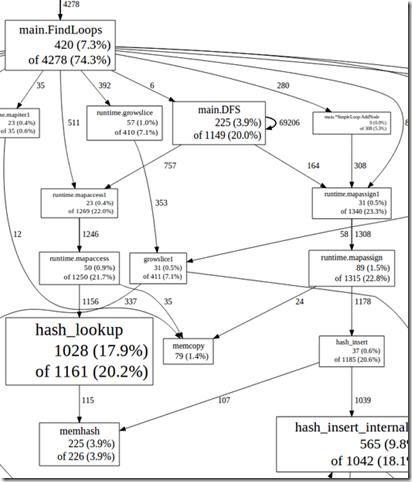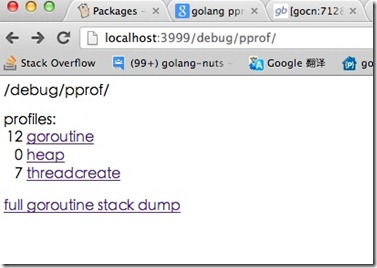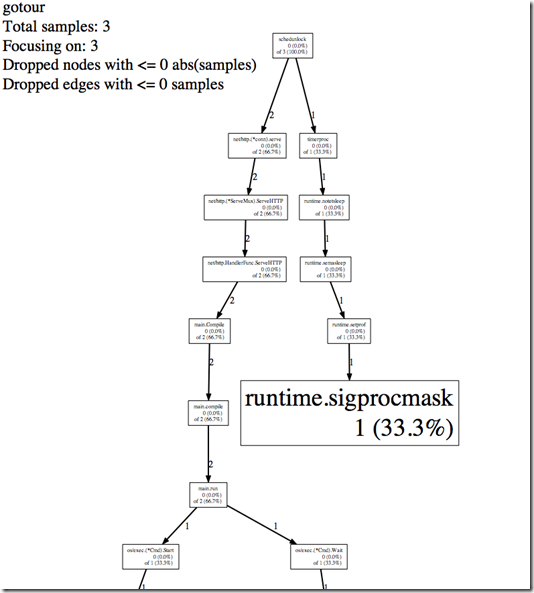go中有pprof包来做代码的性能监控,在两个地方有包:
net/http/pprof
runtime/pprof
其实net/http/pprof中只是使用runtime/pprof包来进行封装了一下,并在http端口上暴露出来
pprof包
web 服务器
如果你的go程序是用http包启动的web服务器,你想查看自己的web服务器的状态。这个时候就可以选择net/http/pprof。你只需要引入包_"net/http/pprof",然后就可以在浏览器中使用http://localhost:port/debug/pprof/直接看到当前web服务的状态,包括CPU占用情况和内存使用情况等。具体使用情况你可以看godoc的说明。
服务进程
如果你的go程序不是web服务器,而是一个服务进程,那么你也可以选择使用net/http/pprof包,同样引入包net/http/pprof,然后在开启另外一个goroutine来开启端口监听。
比如:
go func() {
log.Println(http.ListenAndServe("localhost:6060", nil))
}()
应用程序
如果你的go程序只是一个应用程序,比如计算fabonacci数列,那么你就不能使用net/http/pprof包了,你就需要使用到runtime/pprof。具体做法就是用到pprof.StartCPUProfile和pprof.StopCPUProfile。比如下面的例子:
var cpuprofile = flag.String("cpuprofile", "", "write cpu profile to file")
func main() {
flag.Parse()
if *cpuprofile != "" {
f, err := os.Create(*cpuprofile)
if err != nil {
log.Fatal(err)
}
pprof.StartCPUProfile(f)
defer pprof.StopCPUProfile()
}
…
运行程序的时候加一个--cpuprofile参数,比如fabonacci --cpuprofile=fabonacci.prof
这样程序运行的时候的cpu信息就会记录到XXX.prof中了。
下一步就可以使用这个prof信息做出性能分析图了(需要安装graphviz)。
使用go tool pprof (应用程序) (应用程序的prof文件)
进入到pprof,使用web命令就会在/tmp下生成svg文件,svg文件是可以在浏览器下看的。像这个样子:
如果你的程序非常简单,比如只有println一个语句,你用pprof.StartCPUProfile是打印不出任何东西的。
举例
下面拿go-tour举个例子,这是个web程序,我在代码中加入了
_ "net/http/pprof"
在浏览器中我就可以直接看prof信息了
生成CPU状态分析图
下面我们想要生成CPU状态分析图,调用go tool pprof http://localhost:3999/debug/pprof/profile
就会进入30秒的profile收集时间,在这段事件内猛刷新点击go-tour浏览器上的页面,尽量让cpu占用性能产生数据。
(pprof) top10
Total: 3 samples
1 33.3% 33.3% 1 33.3% MHeap_AllocLocked
1 33.3% 66.7% 1 33.3% os/exec.(*Cmd).closeDescriptors
1 33.3% 100.0% 1 33.3% runtime.sigprocmask
0 0.0% 100.0% 1 33.3% MCentral_Grow
0 0.0% 100.0% 2 66.7% main.Compile
0 0.0% 100.0% 2 66.7% main.compile
0 0.0% 100.0% 2 66.7% main.run
0 0.0% 100.0% 1 33.3% makeslice1
0 0.0% 100.0% 2 66.7% net/http.(*ServeMux).ServeHTTP
0 0.0% 100.0% 2 66.7% net/http.(*conn).serve
(pprof)web
参考
http://blog.golang.org/2011/06/profiling-go-programs.html
这篇官方文章说得很仔细了,但是要注意,将里面的gopprof工具换成go tool pprof就行了