目录
1 缘起
我们的产品是使用unity开发水利BIM(水利建筑信息模型),项目中需要控制摄像 头对模型进行360度查看,请注意所有操作都是移动摄像头,不是移动模型。摄 像头能进行移动、旋转、改变焦距操作,类似于SketchUp的控制操作:
- 摄像头移动时,根据当前旋转方向(Rotation)进行移动
- 摄像头距离模型越远,摄像头移动速度越快,距离越近,移动速度越慢
- 摄像头最初放置在距离模型中心点正前方distance距离(即z轴),摄像头旋转方向(Rotaion) 改变后,再根据旋转方向(Rotation)在z轴移动distance距离;用户看到的就是模型围绕自己得中心点进行 360度旋转
- 摄像头移动后,比如向左平移了left距离(即x轴),那么摄像头旋转时,摄像 头旋转方向(Rotaion),再根据旋转方向(Rotation)在x轴移动left距离,z轴distance 移动距离;用户看到的就是模型围绕旋转的中心点是:模型中心点向左平移left距离的那个点
- 如果摄像头移动后,摄像头在旋转过程中,移动距离会逐步减小,最终摄像 头会回到最初位置;用户看到的就是随着旋转,模型回到屏幕中心
这些需求其实挺简单,本想在网上找到一个现成的例子,但是发现网上关于摄像 头的资料要么太简单,要么有错误,关键地方含糊其词,代码也写得不规范,因 此自己研究了下,把摄像头这种控制搞清楚了,在这里分享一下。
这里使用的unity版本是2018.2.6f1,使用mac系统,编译环境使用Rider2018.2,但是摄像头没有特殊功能,估计unity5以上,windows或mac下都可以适用。
2 开发
2.1 建立项目
首先建立一个名为FreeCamera的空项目,在右上角的Layout下拉框中把布局改为 "2 by 3",在中间名为Project的tab右上角Column Layout下拉框把Project布局 改为"Two Column Layout",这是我常用的布局方式。
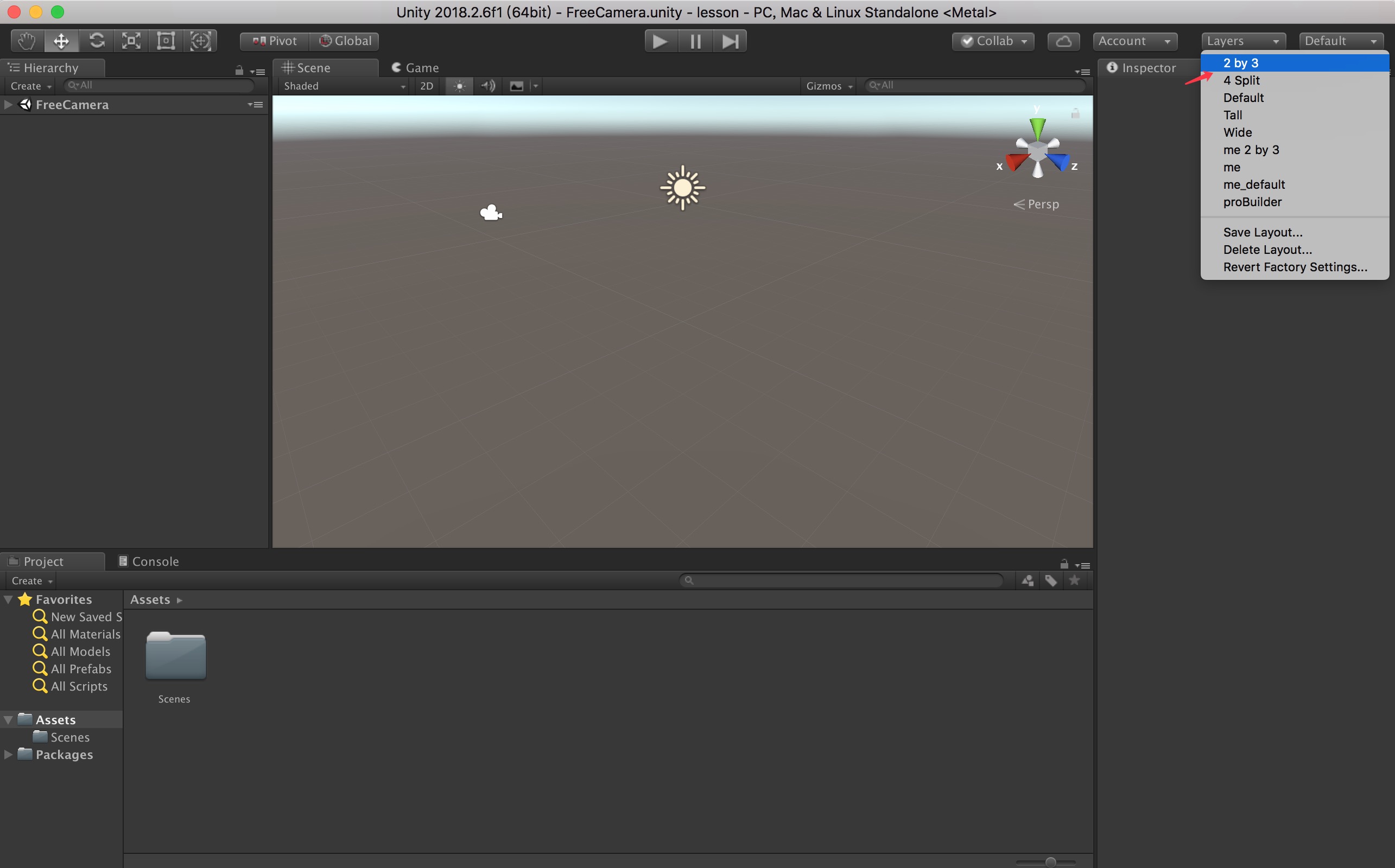
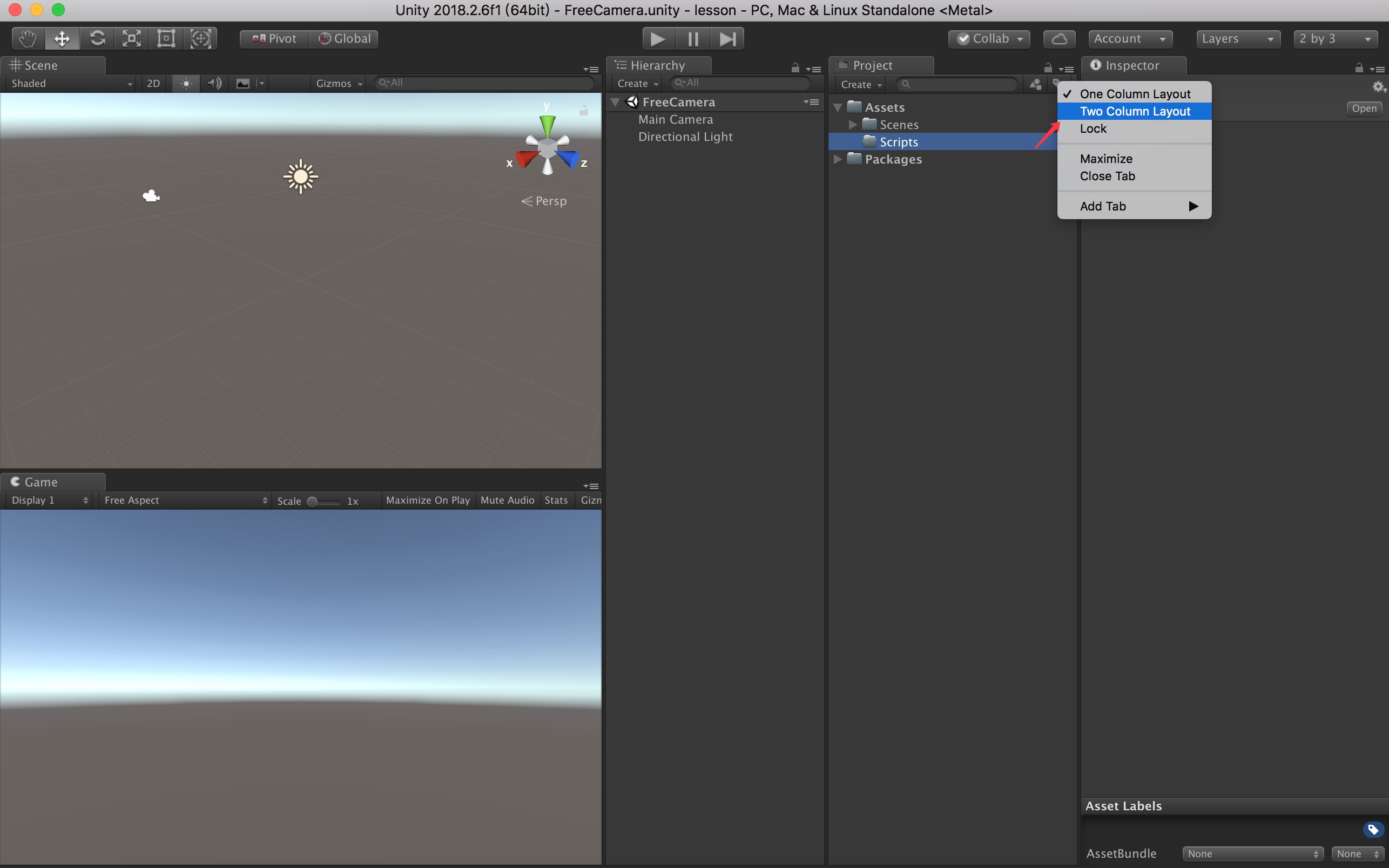
在Hierarchy的tab内点击右键,按右键在3D Object中建立一个Cube作为模型; 在Project的tab内Assets上点击右键,建立一个文件夹Scripts,在文件夹上点 击右键建立一个FreeCameraController.cs的脚本。
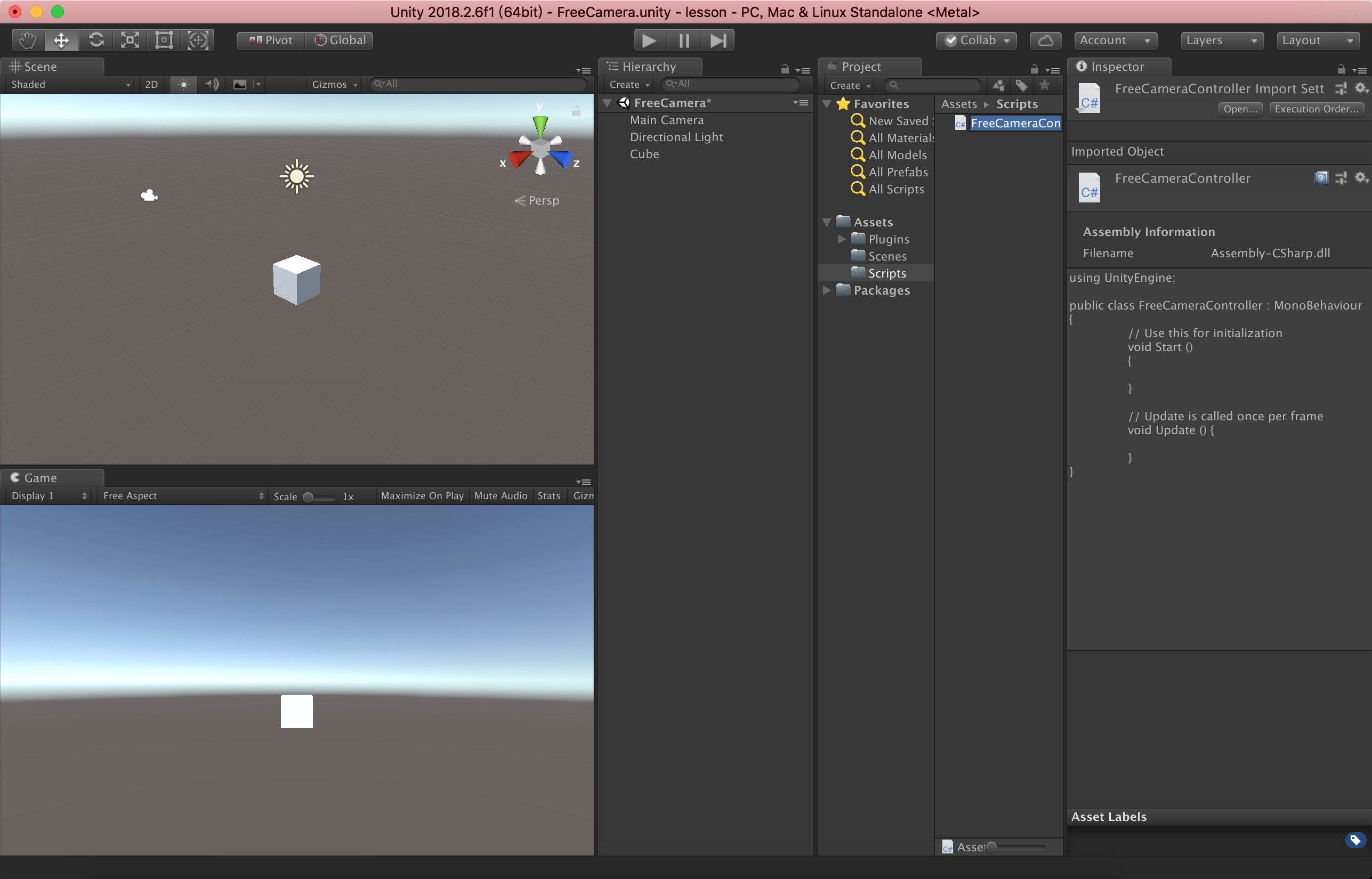
打开脚本,现在脚本只有Start()和Update()两个空函数,首先明确脚本是挂载 在摄像头上的,模型(Cube)位置未知,那么摄像头的初始位置如何定在距离模型 中心点正前方呢,脚本必须知道模型的位置,因此脚本定义Transform属性,就 是模型,属性名为model,public类型,我们实现一下。
using UnityEngine; /** * 自由摄像头 * 2018-10-03 by flysic, 119238122@qq.com */ public class FreeCameraController : MonoBehaviour { // 模型 public Transform model; // 默认距离 private const float default_distance = 5f; // Use this for initialization void Start () { // 旋转归零 transform.rotation = Quaternion.identity; // 初始位置是模型 Vector3 position = model.position; position.z -= default_distance; transform.position = position; } // Update is called once per frame void Update () { } }
代码里default_distance是默认摄像头和模型的距离,首先旋转Rotation归零, 位置Position是模型的位置基础上在z轴减去默认距离,即在模型正前方 default_distance距离。
我们在unity中设置一下,在Hierarchy的tab中选中Main Camera,在Inspector 的tab中最后位置点击Add Component按钮,选择"Free Camera Controller"脚本; 在Hierarchy的tab中选中Cube,拖拽到脚本的Model属性上;在Hierarchy的tab 中选中Cube,把Cube的Positon改为(128,64,64)。
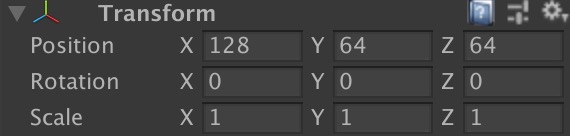
现在,我们运行一下看看效果,摄像头果然移动到了模型的正前方,仔细观察现 在摄像头Positon,x,y轴位置和模型一样,z轴位置果然减去了 default_distance。
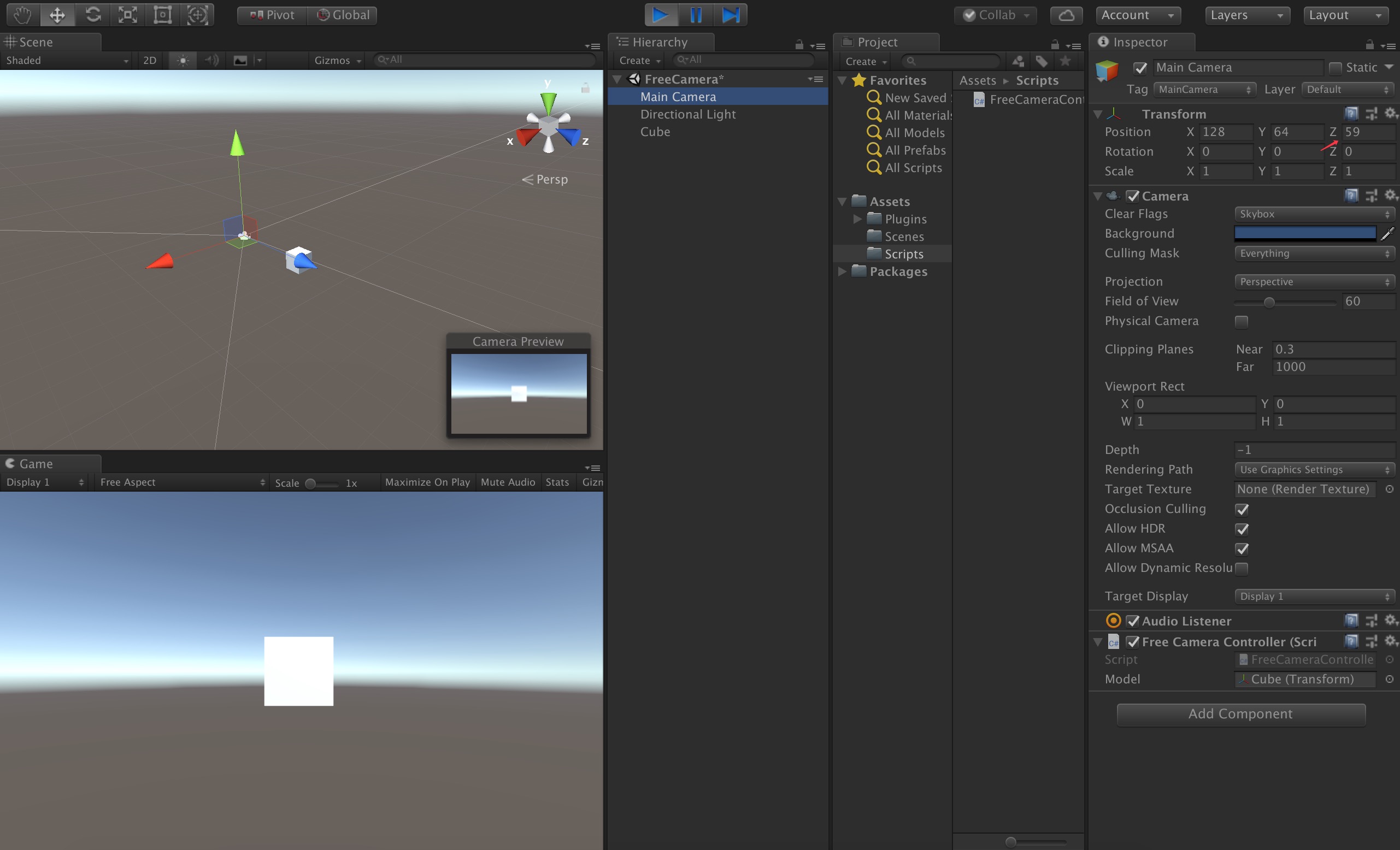
2.2 旋转
我们现在需要让摄像头围着模型进行360度旋转,先尝试一下,使用鼠标右键移 动时,让摄像头的随着鼠标方向旋转。
using UnityEngine; /** * 自由摄像头 * 2018-10-03 by flysic, 119238122@qq.com */ public class FreeCameraController : MonoBehaviour { // 模型 public Transform model; // 默认距离 private const float default_distance = 5f; // Use this for initialization void Start () { // 旋转归零 transform.rotation = Quaternion.identity; // 初始位置是模型 Vector3 position = model.position; position.z -= default_distance; transform.position = position; } // Update is called once per frame void Update() { float dx = Input.GetAxis("Mouse X"); float dy = Input.GetAxis("Mouse Y"); // 鼠标右键旋转 if (Input.GetMouseButton(1)) { if (Mathf.Abs(dx) > 0 || Mathf.Abs(dy) > 0) { // 获取摄像机欧拉角 Vector3 angles = transform.rotation.eulerAngles; // 欧拉角表示按照坐标顺序旋转,比如angles.x=30,表示按x轴旋转30°,dy改变引起x轴的变化 angles.x = Mathf.Repeat(angles.x + 180f, 360f) - 180f; angles.y += dx; angles.x -= dy; // 设置摄像头旋转 Quaternion rotation = Quaternion.identity; rotation.eulerAngles = new Vector3(angles.x, angles.y, 0); transform.rotation = rotation; } } } }
我们这里使用了四元数和欧拉角之间的转换,具体详情见后面的四元数这节。
为什么摄像头没有针对模型进行360度旋转?因为我们只是改变了摄像头的本身 的旋转方向,但是摄像头和模型的朝向发生了改变,原来是正对着模型,旋转后 改变了朝向;和模型距离也发生了改变,选来和模型距离是defaule_distance, 旋转后,距离发生了改变。要达到360度旋转,要保证摄像头在旋转时,和模型 朝向不变,距离不变。
我们把Update函数改变一下:
// Update is called once per frame void Update() { float dx = Input.GetAxis("Mouse X"); float dy = Input.GetAxis("Mouse Y"); // 鼠标右键旋转 if (Input.GetMouseButton(1)) { if (Mathf.Abs(dx) > 0 || Mathf.Abs(dy) > 0) { // 获取摄像机欧拉角 Vector3 angles = transform.rotation.eulerAngles; // 欧拉角表示按照坐标顺序旋转,比如angles.x=30,表示按x轴旋转30°,dy改变引起x轴的变化 angles.x = Mathf.Repeat(angles.x + 180f, 360f) - 180f; angles.y += dx; angles.x -= dy; // 设置摄像头旋转 Quaternion rotation = Quaternion.identity; rotation.eulerAngles = new Vector3(angles.x, angles.y, 0); transform.rotation = rotation; // 重新设置摄像头位置 Vector3 position = model.position; Vector3 distance = rotation * new Vector3(0, 0, default_distance); transform.position = position - distance; } }
看最后两句,摄像头最终的位置由模型位置、摄像头旋转角度、距离共同决定, 摄像头位置(transform.position)就是在模型位置(model.position)上朝着摄像 头旋转方向(transform.rotation)后退默认距离(default_distance),注意不 是在z轴方向回退!怎么达到这个目的呢,就是使用了旋转方向(rotation)和向 量(Vector3(0,0,default_distance))相乘,相当于在z轴后退了 default_disatnce距离后,又进行了旋转。
transform.position = position - rotation * new Vector3(0, 0, default_distance);
position减去这个旋转后的向量,相当于摄像头位置在模型位置(model.position)上朝着摄像 头旋转方向(transform.rotation)后退默认距离(default_distance)。要说清楚详情,要介绍一下两个概念:
2.2.1 四元数
在Unity的Transform的Rotation对应的就是欧拉角,一共分为3个轴,x、 y和z,而每一个数值对应的是绕对应的轴旋转的度数。
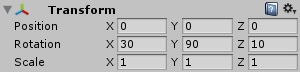
如上图所示,表示按照坐标顺序旋转,X轴旋转30°,Y轴旋转90°,Z轴旋转 10°。欧拉角的优点:只需使用3个值,即三个坐标轴的旋转角度;缺点:必须 严格按照顺序进行旋转(顺序不同结果就不同;容易造成“万向节锁”现象,造 成这个现象的原因是因为欧拉旋转是按顺序先后旋转坐标轴的,并非同时旋转, 所以当旋转中某些坐标重合就会发生万向节锁,这时就会丢失一个方向上的选择 能力,除非打破原来的旋转顺序或者三个坐标轴同时旋转;由于万向节锁的存在, 欧拉旋转无法实现球面平滑插值。
四元数是用于表示旋转的一种方式,而且transform中的rotation属性的数据类 型就是四元数,那么四元数该如何表示呢?从本质上来讲,四元数就是一个高阶 复数,也就是一个四维空间。话说当时十九世纪的时候,爱尔兰的数学家 Hamilton一直在研究如何将复数从2D扩展至3D,他一直以为扩展至3D应该有两个 虚部(可是他错了,哈哈)。有一天他在路上突发奇想,我们搞搞三个虚部的试 试!结果他就成功了,于是乎他就把答案刻在了Broome桥上。说到这里,也就明 白了,四元数其实就是定义了一个有三个虚部的复数w xi yj zk。记法 [w,(x,y,z)]。四元数优点:可以避免万向节锁现象;只需要一个4维的四元数就 可以执行绕任意过原点的向量的旋转,方便快捷,在某些实现下比旋转矩阵效率 更高;可以提供平滑插值;缺点:比欧拉旋转稍微复杂了一点点,因为多了一个 维度;理解更困难,不直观。四元数与欧拉角转换:
// 获取摄像机欧拉角 Vector3 angles = transform.eulerAngles; // 设置摄像头欧拉角 targetRotation.eulerAngles = new Vector3(euler.y, euler.x, 0);
现在让我们再看Update里的旋转代码:
if (Mathf.Abs(dx) > 0 || Mathf.Abs(dy) > 0) { // 获取摄像机欧拉角 Vector3 angles = transform.rotation.eulerAngles; // 欧拉角表示按照坐标顺序旋转,比如angles.x=30,表示按x轴旋转30°,dy改变引起x轴的变化 angles.x = Mathf.Repeat(angles.x + 180f, 360f) - 180f; angles.y += dx; angles.x -= dy; // 设置摄像头旋转 Quaternion rotation = Quaternion.identity; rotation.eulerAngles = new Vector3(angles.x, angles.y, 0); transform.rotation = rotation; // 重新设置摄像头位置 Vector3 position = model.position; Vector3 distance = rotation * new Vector3(0, 0, default_distance); transform.position = position - distance; }
首先我们从四元数(transform.rotation)取得欧拉角angles,由于欧拉角表示按 照坐标顺序旋转,比如angles.x=30,表示按x轴旋转30°,dy改变引起欧拉角的 x轴的变化,所以angles.y+=dx,然后再设置摄像头旋转,即设置摄像头四元数 rotation,现在明白了设置旋转的写法了吧。
下面是重点,重新设置摄像头位置,我们看到rotation*new Vector3(0,0,default_distance)这句,一个Quaternion实例和一个Vector3相乘 的运算,作用是对参数坐标点进行rotation变换,也就是说对 Vector3(0,0,default_distance)进行rotation旋转,最后一句 transform.position = position - distance,进行一个Vector3的向量计算, 最终结果就是摄像头沿着选中后的方向移动-distance的距离,就是我们要的结果。
如果对向量计算不清楚,请看下面的向量计算这节
在进行下面开发之前我们把程序西安优化一下,我们不在Update函数里直接修改 摄像头旋转和位置,而是记录旋转变化,在FixUpdate函数里设置摄像头最终的 旋转和位置,Update和FixedUpdate的区别:Update跟当前平台的帧数有关,而 FixedUpdate是真实时间,所以处理物理逻辑的时候要把代码放在FixedUpdate而 不是Update。
using UnityEngine; /** * 自由摄像头 * 2018-10-03 by flysic, 119238122@qq.com */ public class FreeCameraController : MonoBehaviour { // 模型 public Transform model; // 默认距离 private const float default_distance = 5f; // 计算移动 private Vector3 position; // 计算旋转 private Quaternion rotation; // Use this for initialization void Start () { // 旋转归零 transform.rotation = Quaternion.identity; // 初始位置是模型 position = model.position; } // Update is called once per frame void Update() { float dx = Input.GetAxis("Mouse X"); float dy = Input.GetAxis("Mouse Y"); // 鼠标右键旋转 if (Input.GetMouseButton(1)) { if (Mathf.Abs(dx) > 0 || Mathf.Abs(dy) > 0) { // 获取摄像机欧拉角 Vector3 angles = transform.rotation.eulerAngles; // 欧拉角表示按照坐标顺序旋转,比如angles.x=30,表示按x轴旋转30°,dy改变引起x轴的变化 angles.x = Mathf.Repeat(angles.x + 180f, 360f) - 180f; angles.y += dx; angles.x -= dy; // 计算摄像头旋转 rotation.eulerAngles = new Vector3(angles.x, angles.y, 0); } } } private void FixedUpdate() { // 设置摄像头旋转 transform.rotation = rotation; // 设置摄像头位置 transform.position = position - rotation * new Vector3(0, 0, default_distance); } }
最上面定义了两个私有属性,private Vector positon,private Quaternion rotation,position在Start函数里记录模型的位置(目前不变化,后面移动时要 变化),rotation用于记录Update里计算的旋转,FixedUpdate函数里根据 rotation、position、default_distance计算摄像头最终的位置。
我们操作一下发现,虽然旋转达到要求,但是操作感觉很生硬,现在给旋转加上 速度和阻尼,效果就会好很多。
using UnityEngine; /** * 自由摄像头 * 2018-10-03 by flysic, 119238122@qq.com */ public class FreeCameraController : MonoBehaviour { // 模型 public Transform model; // 旋转速度 public float rotateSpeed = 32f; public float rotateLerp = 8; // 计算移动 private Vector3 position; // 计算旋转 private Quaternion rotation, targetRotation; // 默认距离 private const float default_distance = 5f; // Use this for initialization void Start () { // 旋转归零 transform.rotation = Quaternion.identity; // 初始位置是模型 position = model.position; } // Update is called once per frame void Update() { float dx = Input.GetAxis("Mouse X"); float dy = Input.GetAxis("Mouse Y"); // 鼠标右键旋转 if (Input.GetMouseButton(1)) { dx *= rotateSpeed; dy *= rotateSpeed; if (Mathf.Abs(dx) > 0 || Mathf.Abs(dy) > 0) { // 获取摄像机欧拉角 Vector3 angles = transform.rotation.eulerAngles; // 欧拉角表示按照坐标顺序旋转,比如angles.x=30,表示按x轴旋转30°,dy改变引起x轴的变化 angles.x = Mathf.Repeat(angles.x + 180f, 360f) - 180f; angles.y += dx; angles.x -= dy; // 计算摄像头旋转 targetRotation.eulerAngles = new Vector3(angles.x, angles.y, 0); } } } private void FixedUpdate() { rotation = Quaternion.Slerp(rotation, targetRotation, Time.deltaTime * rotateLerp); // 设置摄像头旋转 transform.rotation = rotation; // 设置摄像头位置 transform.position = position - rotation * new Vector3(0, 0, default_distance); } }
最上面增加了旋转速度(rotateSpeed)和苏尼(rotateLerp),rotateSpeed越高旋 转越快,rotateLerp越高阻尼越小,阻尼使用了四元数的球面差值(前面说过, 只有四元数能做到球面差值),使旋转有个渐变过程,大家可以在Inspector的 tabFree Camera Controller脚本处修改参数尝试最佳的设置;定义了新的变量 targetRotation,用于计算最终旋转,配合rotation实现阻尼效果;positon目 前只是记录模型位置,后面移动时就会改变。
2.3 移动
前面我们定义了变量position,记录了模型的初始位置,可以假设position是一 个虚拟物体的位置,初始位置恰好和模型(model)位置重合,随着鼠标左键的操作,虚拟物体位置发生变化,摄像头的位 置根据虚拟物体位置计算得来见代码。
注意,模型(model)本身不移动,只是虚拟物体位置(position)发生变化,positon既不是模型位置,也不是摄像头位置
using UnityEngine; /** * 自由摄像头 * 2018-10-03 by flysic, 119238122@qq.com */ public class FreeCameraController : MonoBehaviour { // 模型 public Transform model; // 旋转速度 public float rotateSpeed = 32f; public float rotateLerp = 8; // 移动速度 public float moveSpeed = 1f; public float moveLerp = 10f; // 计算移动 private Vector3 position, targetPosition; // 计算旋转 private Quaternion rotation, targetRotation; // 默认距离 private const float default_distance = 5f; // Use this for initialization void Start () { // 旋转归零 targetRotation = Quaternion.identity; // 初始位置是模型 targetPosition = model.position; } // Update is called once per frame void Update() { float dx = Input.GetAxis("Mouse X"); float dy = Input.GetAxis("Mouse Y"); // 鼠标左键移动 if (Input.GetMouseButton(0)) { dx *= moveSpeed; dy *= moveSpeed; targetPosition -= transform.up * dy + transform.right * dx; } // 鼠标右键旋转 if (Input.GetMouseButton(1)) { dx *= rotateSpeed; dy *= rotateSpeed; if (Mathf.Abs(dx) > 0 || Mathf.Abs(dy) > 0) { // 获取摄像机欧拉角 Vector3 angles = transform.rotation.eulerAngles; // 欧拉角表示按照坐标顺序旋转,比如angles.x=30,表示按x轴旋转30°,dy改变引起x轴的变化 angles.x = Mathf.Repeat(angles.x + 180f, 360f) - 180f; angles.y += dx; angles.x -= dy; // 计算摄像头旋转 targetRotation.eulerAngles = new Vector3(angles.x, angles.y, 0); } } } private void FixedUpdate() { rotation = Quaternion.Slerp(rotation, targetRotation, Time.deltaTime * rotateLerp); position = Vector3.Lerp(position, targetPosition, Time.deltaTime * moveLerp); // 设置摄像头旋转 transform.rotation = rotation; // 设置摄像头位置 transform.position = position - rotation * new Vector3(0, 0, default_distance); } }
位置也定义了新的变量targetPosition,和position配合实现阻尼效果,鼠标左 键点击移动会产生移动效果,注意看这句:targetPosition -= transform.up * dy + transform.right * dx,使用一连串的Vecor3向量操作实现了完美的移动 操作,首先,这里使用的是transform.up和dy相乘,而不是Vector3.up, transform.up是世界坐标系的,Vector3.up是本地坐标系的,对transform.up进 行移动时附加了摄像头的旋转信息,所以摄像头旋转后,移动也是正确的; Vector3.up移动方向是固定的,旋转后移动方向就错了。
2.3.1 向量操作
Unity中得Vector3实际上是向量,在数学中向量的定义是:既有大小又有方向的 量叫作向量。在空间中,向量可以用一段有方向的线段来表示。向量在Unity中 的应用十分广泛,可用于描述具有大小和方向两个属性的物理量。
- 向量相关概念
- 模(magnitude):向量的长度,简单的说就是这条线有多长,就是你用尺子量出来的数据
- 标准化(normalizing):保持方向不变,将向量的模变为1
- 向量的运算
- 加减:向量的加法(减法)为各分量分别相加(相减),表示位置变化叠加,这 里transform.up * dy + transform.right * dx就是将y轴和x轴的移动向量 相加,最后在targetPositon减去这个结果
- 数乘:向量与一个标量相乘称为数乘。数乘可以对向量的长度进行缩放,如 果标量大于0,那么向量的方向不变;若标量小于0,则向量的方向会变为反 方向,程序中例子是transform.up*dy
2.4 镜头拉伸
下面就是改变镜头拉伸了,也就是改变摄像头和模型的距离,这个比较简单,通过中间的滚轮改变。
using UnityEngine; /** * 自由摄像头 * 2018-10-03 by flysic, 119238122@qq.com */ public class FreeCameraController : MonoBehaviour { // 模型 public Transform model; // 旋转速度 public float rotateSpeed = 32f; public float rotateLerp = 8; // 移动速度 public float moveSpeed = 1f; public float moveLerp = 10f; // 镜头拉伸速度 public float zoomSpeed = 10f; public float zoomLerp = 4f; // 计算移动 private Vector3 position, targetPosition; // 计算旋转 private Quaternion rotation, targetRotation; // 计算距离 private float distance, targetDistance; // 默认距离 private const float default_distance = 5f; // Use this for initialization void Start () { // 旋转归零 targetRotation = Quaternion.identity; // 初始位置是模型 targetPosition = model.position; // 初始镜头拉伸 targetDistance = default_distance; } // Update is called once per frame void Update() { float dx = Input.GetAxis("Mouse X"); float dy = Input.GetAxis("Mouse Y"); // 鼠标左键移动 if (Input.GetMouseButton(0)) { dx *= moveSpeed; dy *= moveSpeed; targetPosition -= transform.up * dy + transform.right * dx; } // 鼠标右键旋转 if (Input.GetMouseButton(1)) { dx *= rotateSpeed; dy *= rotateSpeed; if (Mathf.Abs(dx) > 0 || Mathf.Abs(dy) > 0) { // 获取摄像机欧拉角 Vector3 angles = transform.rotation.eulerAngles; // 欧拉角表示按照坐标顺序旋转,比如angles.x=30,表示按x轴旋转30°,dy改变引起x轴的变化 angles.x = Mathf.Repeat(angles.x + 180f, 360f) - 180f; angles.y += dx; angles.x -= dy; // 计算摄像头旋转 targetRotation.eulerAngles = new Vector3(angles.x, angles.y, 0); } } // 鼠标滚轮拉伸 targetDistance -= Input.GetAxis("Mouse ScrollWheel") * zoomSpeed; } private void FixedUpdate() { rotation = Quaternion.Slerp(rotation, targetRotation, Time.deltaTime * rotateLerp); position = Vector3.Lerp(position, targetPosition, Time.deltaTime * moveLerp); distance = Mathf.Lerp(distance, targetDistance, Time.deltaTime * zoomLerp); // 设置摄像头旋转 transform.rotation = rotation; // 设置摄像头位置 transform.position = position - rotation * new Vector3(0, 0, distance); } }
也是定义两个变量distance、targetDistance,还有拉伸速度,拉伸阻尼。
2.5 复位
观察SketchUp操作,发现当模型被移动的比较远时,旋转时模型位置会很快复位 移到中间,这个功能会有用,帮助找到移出屏幕的模型,我们尝试制作一下。在鼠标右键代码逻辑里,增加两句。
// 鼠标右键旋转 if (Input.GetMouseButton(1)) { dx *= rotateSpeed; dy *= rotateSpeed; if (Mathf.Abs(dx) > 0 || Mathf.Abs(dy) > 0) { // 获取摄像机欧拉角 Vector3 angles = transform.rotation.eulerAngles; // 欧拉角表示按照坐标顺序旋转,比如angles.x=30,表示按x轴旋转30°,dy改变引起x轴的变化 angles.x = Mathf.Repeat(angles.x + 180f, 360f) - 180f; angles.y += dx; angles.x -= dy; // 计算摄像头旋转 targetRotation.eulerAngles = new Vector3(angles.x, angles.y, 0); // 随着旋转,摄像头位置自动恢复 Vector3 temp_position = Vector3.Lerp(targetPosition, model.position, Time.deltaTime * moveLerp); targetPosition = Vector3.Lerp(targetPosition, temp_position, Time.deltaTime * moveLerp); } }
随着旋转,虚拟的物体位置会逐步变成模型初始位置。
2.6 优化
摄像头基本功能就实现完了,但是还有几点细节需要优化:
- y轴旋转需要控制一下,旋转范围应在-89度至89度,这样模型会在Y轴被翻转超过360度,会产生异常情况
- Input.GetAxis("Mouse X"),Input.GetAxis("Mouse Y")的异常波动需要处 理,当使用alt+tab切换程序时这个问题非常明显
- 模型移动不仅需要鼠标左键控制,还需要键盘控制
- 移动速度应该和模型距离有关系,距离越远,移动速度越快,距离越近,移动速度越慢
最终程序如下,我觉得这是摄像头控制比较详尽的文章了,大家有什么问题意见欢迎沟通!
using UnityEngine; /** * 自由摄像头 * 2018-10-03 by flysic, 119238122@qq.com */ public class FreeCameraController : MonoBehaviour { // 模型 public Transform model; // 旋转速度 public float rotateSpeed = 32f; public float rotateLerp = 8; // 移动速度 public float moveSpeed = 1f; public float moveLerp = 10f; // 镜头拉伸速度 public float zoomSpeed = 10f; public float zoomLerp = 4f; // 计算移动 private Vector3 position, targetPosition; // 计算旋转 private Quaternion rotation, targetRotation; // 计算距离 private float distance, targetDistance; // 默认距离 private const float default_distance = 5f; // y轴旋转范围 private const float min_angle_y = -89f; private const float max_angle_y = 89f; // Use this for initialization void Start () { // 旋转归零 targetRotation = Quaternion.identity; // 初始位置是模型 targetPosition = model.position; // 初始镜头拉伸 targetDistance = default_distance; } // Update is called once per frame void Update() { float dx = Input.GetAxis("Mouse X"); float dy = Input.GetAxis("Mouse Y"); // 异常波动 if (Mathf.Abs(dx) > 5f || Mathf.Abs(dy) > 5f) { return; } float d_target_distance = targetDistance; if (d_target_distance < 2f) { d_target_distance = 2f; } // 鼠标左键移动 if (Input.GetMouseButton(0)) { dx *= moveSpeed * d_target_distance / default_distance; dy *= moveSpeed * d_target_distance / default_distance; targetPosition -= transform.up * dy + transform.right * dx; } // 鼠标右键旋转 if (Input.GetMouseButton(1)) { dx *= rotateSpeed; dy *= rotateSpeed; if (Mathf.Abs(dx) > 0 || Mathf.Abs(dy) > 0) { // 获取摄像机欧拉角 Vector3 angles = transform.rotation.eulerAngles; // 欧拉角表示按照坐标顺序旋转,比如angles.x=30,表示按x轴旋转30°,dy改变引起x轴的变化 angles.x = Mathf.Repeat(angles.x + 180f, 360f) - 180f; angles.y += dx; angles.x -= dy; angles.x = ClampAngle(angles.x, min_angle_y, max_angle_y); // 计算摄像头旋转 targetRotation.eulerAngles = new Vector3(angles.x, angles.y, 0); // 随着旋转,摄像头位置自动恢复 Vector3 temp_position = Vector3.Lerp(targetPosition, model.position, Time.deltaTime * moveLerp); targetPosition = Vector3.Lerp(targetPosition, temp_position, Time.deltaTime * moveLerp); } } // 上移 if (Input.GetKey(KeyCode.UpArrow) || Input.GetKey(KeyCode.W)) { targetPosition -= transform.up * d_target_distance / (2f * default_distance); } // 下移 if (Input.GetKey(KeyCode.DownArrow) || Input.GetKey(KeyCode.S)) { targetPosition += transform.up * d_target_distance / (2f * default_distance); } // 左移 if (Input.GetKey(KeyCode.LeftArrow) || Input.GetKey(KeyCode.A)) { targetPosition += transform.right * d_target_distance / (2f * default_distance); } // 右移 if (Input.GetKey(KeyCode.RightArrow) || Input.GetKey(KeyCode.D)) { targetPosition -= transform.right * d_target_distance / (2f * default_distance); } // 鼠标滚轮拉伸 targetDistance -= Input.GetAxis("Mouse ScrollWheel") * zoomSpeed; } // 控制旋转角度范围:min max float ClampAngle(float angle, float min, float max) { // 控制旋转角度不超过360 if (angle < -360f) angle += 360f; if (angle > 360f) angle -= 360f; return Mathf.Clamp(angle, min, max); } private void FixedUpdate() { rotation = Quaternion.Slerp(rotation, targetRotation, Time.deltaTime * rotateLerp); position = Vector3.Lerp(position, targetPosition, Time.deltaTime * moveLerp); distance = Mathf.Lerp(distance, targetDistance, Time.deltaTime * zoomLerp); // 设置摄像头旋转 transform.rotation = rotation; // 设置摄像头位置 transform.position = position - rotation * new Vector3(0, 0, distance); } }
Created: 2018-10-05 Fri 17:00