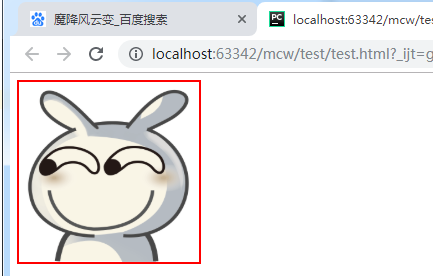1、固定定位
固定定位,页面内容多,页面滚动起来,才能看到固定定位效果。
比如下面这个,随之滚动条滚动它一直在右边。比如固定导航栏,小广告,回到顶部,应用在这些地方。一直固定位置不变的。
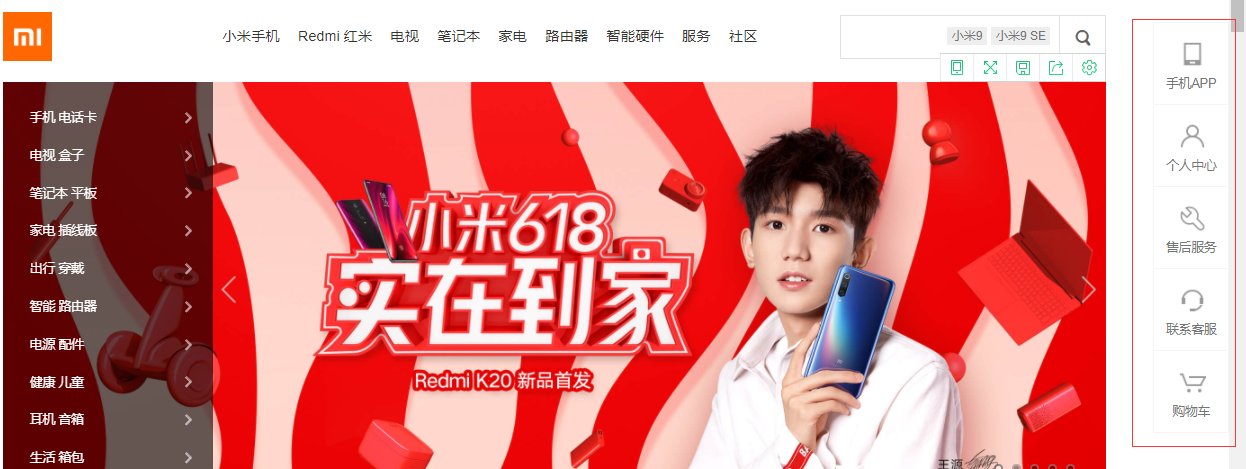
首先让页面能滚动起来
<html lang="en"> <head> <meta charset="UTF-8"> </head> <body> <p>魔降风云变</p> <p>魔降风云变</p> ............... <p>魔降风云变</p> </body> </html>
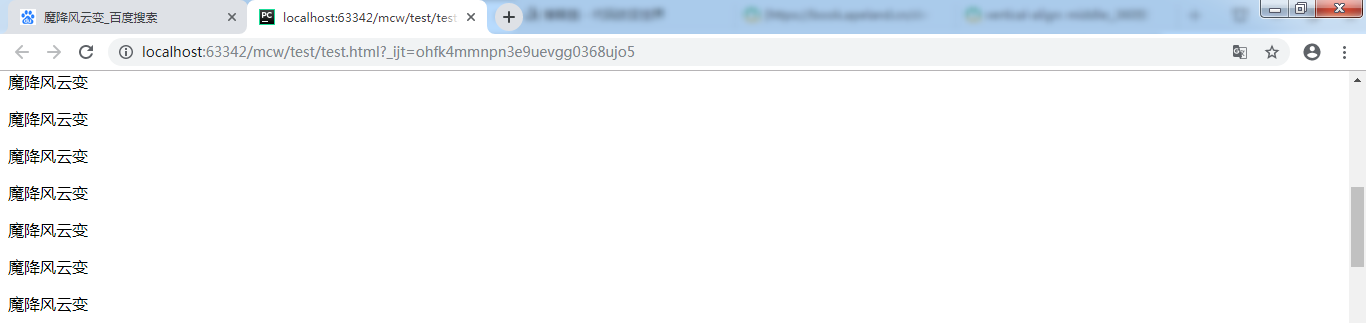
固定位置脱标,写在body的什么位置都行。我在最后一个p后面加个div
<div class="fix">固定不变</div>
然后给它设置样式
.fix{ 100px; height: 100px; background-color: red; }
它现在在最下面
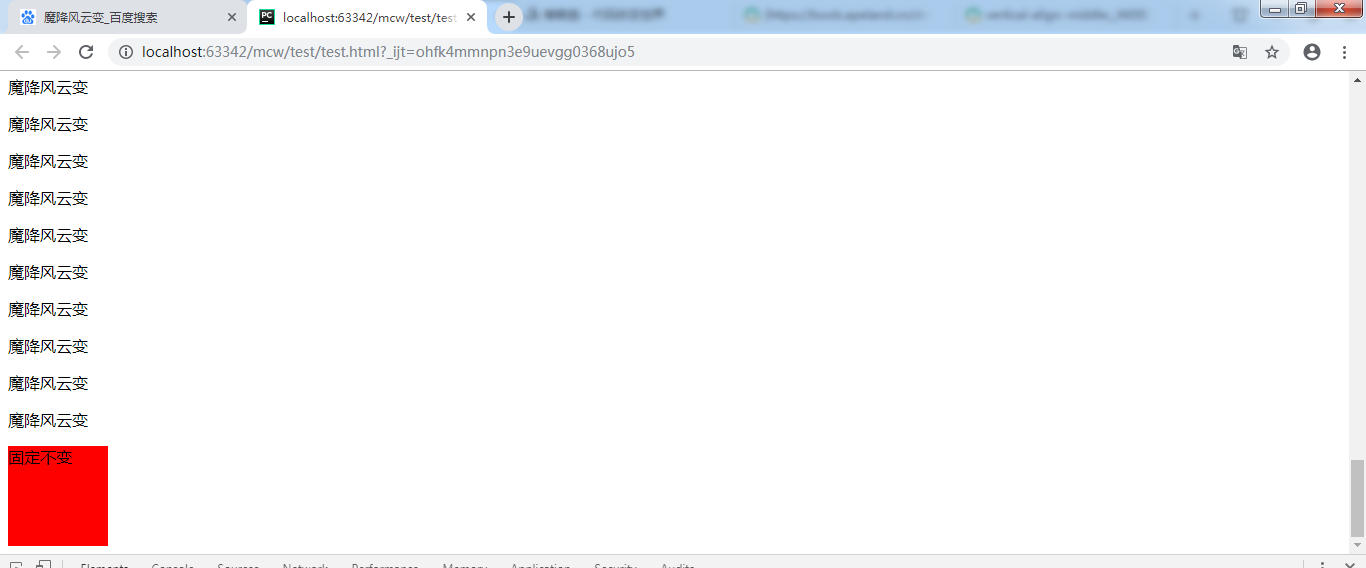
把这个盒子放在很多个p标签的中间,不放到最下边 了,拖动滚动条它的位置根据页面在滚动。
再给它设置位置固定。盒子在浏览器上找不到了。
.fix{ 100px; height: 100px; background-color: red; position: fixed; }
看下面代码:
.fix{ 100px; height: 100px; background-color: red; position: fixed; top:0; left: 0; }
给它给位置,拖动滚动条它的位置一直不变。并且压盖了下面的元素。现在它是在设备的左上角。
现象:脱标;固定不变,以页面四个角为参考点
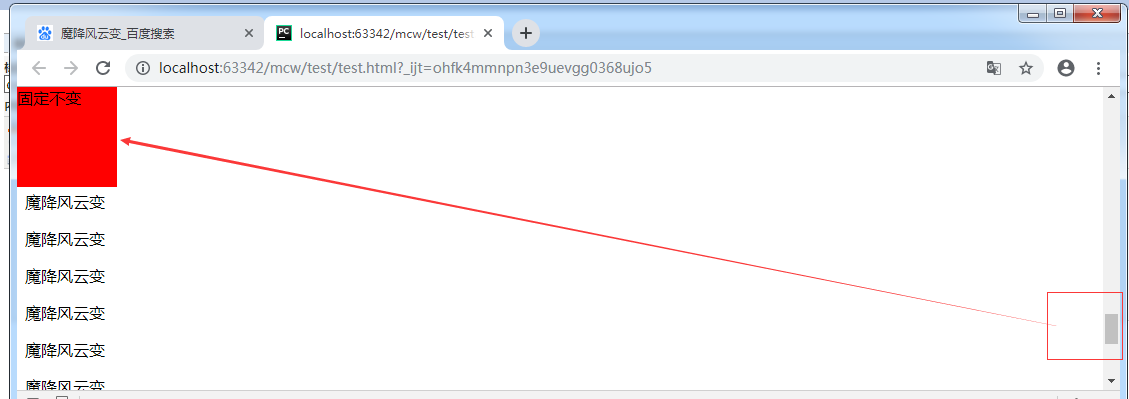
position: fixed; top:0; right: 0;
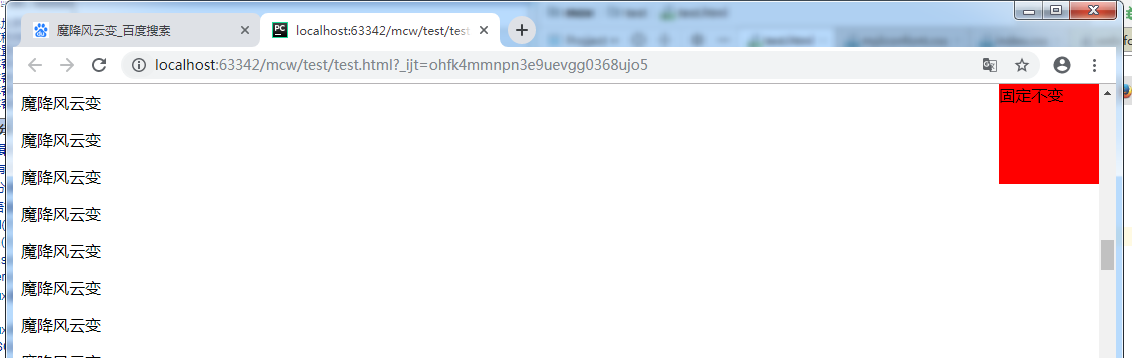
position: fixed;
bottom:20px;
right: -50px;
以浏览器显示页面的四个角为原点,指定位置后滚动滚动条它相对于浏览器页面的这个位置显示不变。它的上左下右和浏览器页面对应边距离对应边属性值个位置,值可以为负,为负时是为正时的反方向移动属性值个位置。
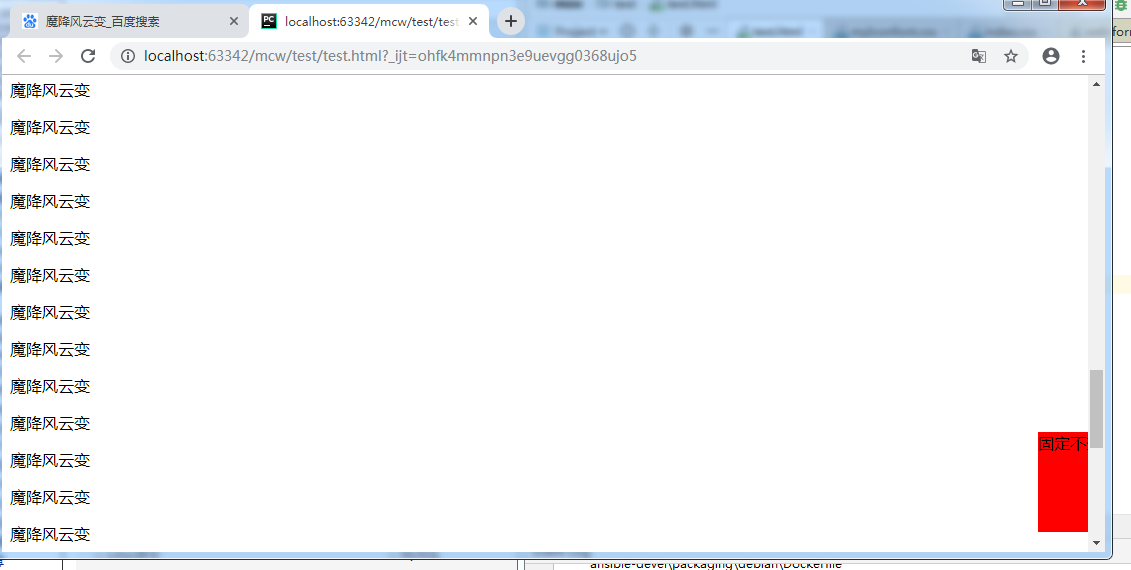
把它放在body的第一个标签,做成导航栏。并且把这个盒子宽度设为100%
.fix{ 100%; height: 100px; background-color: red; position: fixed; top:0px; }
发生了压盖现象。
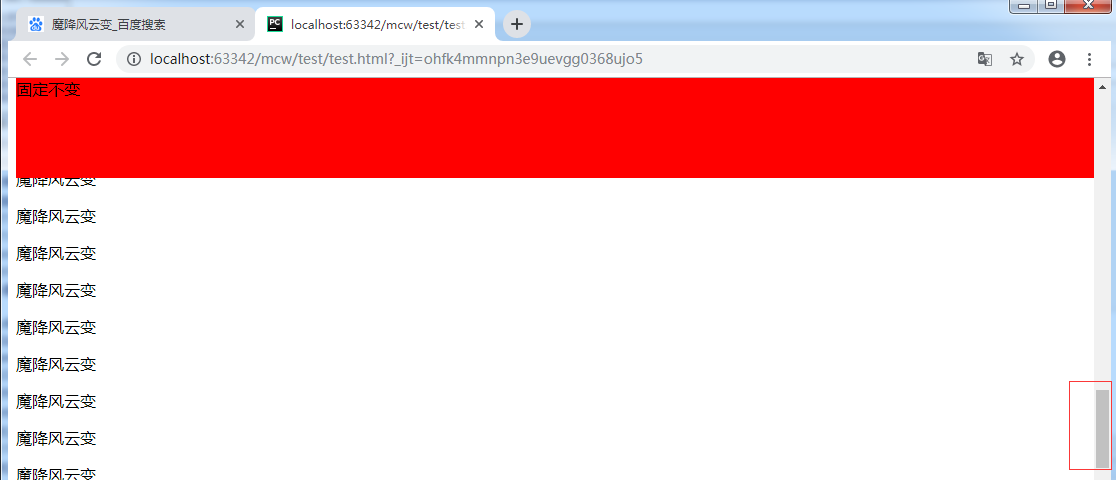
那么内容应该往下挤盒子高度个值。
body{margin-top: 100px} .fix{ 100%; height: 100px; background-color: red; position: fixed; top:0px; } <div class="fix">固定不变</div> <p>小马过河</p> <p>魔降风云变</p>
红盒子固定不变了。第二个 盒子作为内容会被压盖出不来。给body上部设置margin。这样就能显示了。

下面这个可以用这个做了。
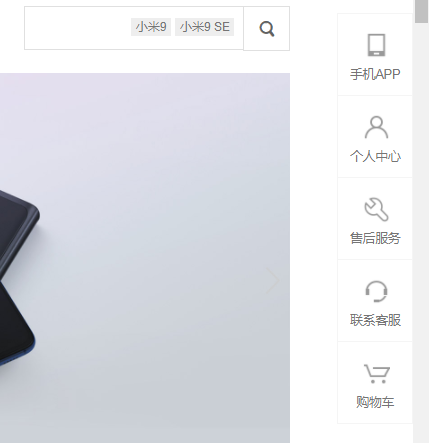
这个也可以做左父元素,右子元素,悬浮父元素的时候空格让子元素display显示出来。默认父元素超出的子元素都是overflow: hidden; 悬浮父则overflow: visible;

如果三角形也想出来,那么就可以用border画三角形的那个方法弄出来。
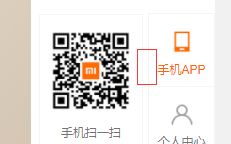
可以用左父,右两个子。子绝父相的方法显示出来

这时我body里面又有设置子绝父相的元素了。一个父元素设置了相对定位。
.active{position: relative; background-color: yellow;} <p>魔降风云变</p> <p class="active">abc魔降风云变</p> <p>魔降风云变</p>
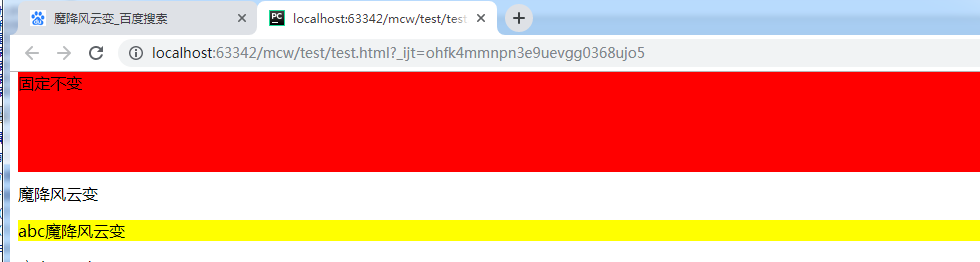
后面设置的使用了子绝父相的父元素压盖了红色导航栏,显然是不行的

这时需要用到z-index。它只适用于定位的元素;默认值是auto,一般属性值取数值,正数。如果它的值越大,则层级越高
.fix{ 100%; height: 100px; background-color: red; position: fixed; top:0px; } .active{position: relative; background-color: yellow;}
那么上面都没设置用的是默认。那为什么黄色的层级大压盖了红色呢?如果都设置了定位,谁写在下面了谁层级越高。现在是要让红色层级高,因为不知道后面会用多少定位元素,那么就给红色盒子设置高点的值。
.fix{ 100%; height: 100px; background-color: red; position: fixed; top:0px; z-index: 99999; }
这样红色盒子就不被z-index值低的压盖了。
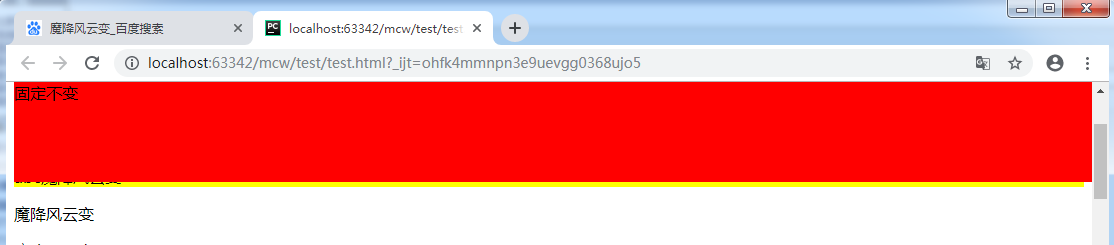
z-index:auto 可以默认为它是0,它们是一样的,那么谁在后谁层级高,能显示出来。

下面的span行内元素设置了绝对定位,这样也是可以给这个行内元素设置宽高的。

<!doctype html> <html lang="en"> <head> <meta charset="UTF-8"> <title>魔降风云变</title> <style> .box1{ position: absolute; top: 0; left: 0; 200px; height: 60px; border: 2px solid blue; } .box2{ position: absolute; top: 0; left: 0; 200px; height: 60px; border: 2px solid red; } </style> </head> <body> <div class="father1"> <span class="box1"></span> </div> <div class="father2"> <div class="box2"></div> </div> </body> </html>
看不到效果:蓝框是box1 span标签 ;红色是box2, div标签。两个都是使用了绝对定位

.box2{ position: absolute; top: 20px; left: 0; 200px; height: 60px; border: 2px solid red; }
现在将红框加20px的top值,红下移
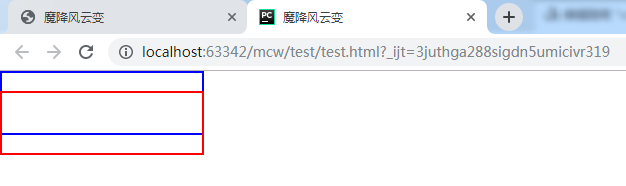
现在给蓝框加个黑色背景色,给红框加个绿色背景色 这样就看出了有压盖现象

因为绿色盒子是在另一个的下面
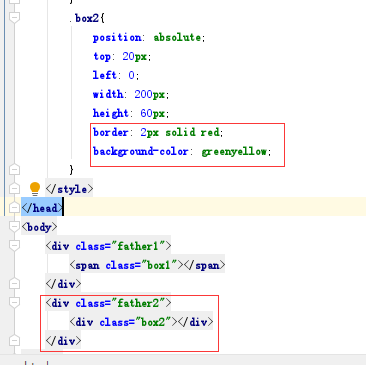
如果我给黑盒子设置z-index:10 给绿色盒子设置z-index:11,还是绿压盖了黑;
如果我给黑盒子设置z-index:10 给绿色盒子设置z-index:6,,小于黑盒子的,那么出现了黑压盖绿
这说明了谁的z-index数越大,谁的层级就越高,就会显示谁
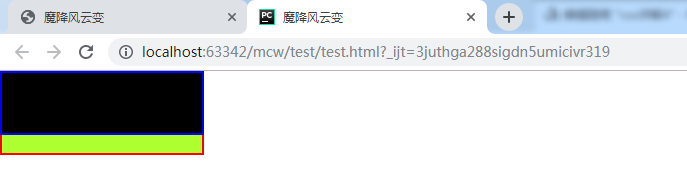
现在给两个盒子的父盒子在行内标签上设置相对定位和z-index。那么现在有种从父现象,谁的父元素z-index大,证明它的层级越高。它不会关心子盒子的z-index。上面看到的是黑压盖绿,黑的z-index大于绿。现在给它俩的父设置了z-index,绿的父大,如果显示绿压盖黑,那么证明了相对定位的父盒子z-index越大,就不再考虑各自子的z-index,父的越大子就越大
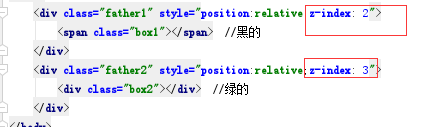
结果如下,证明黑的绿的相对定位的父都有z-index,那么谁的父大就显示谁。这里绿的父大显示绿;从父现象

使用场景如下,红框中的购物车z-index比下面的父的z-index要大:下面压盖的搜索框也有子绝父相的布局
正常情况下先写黑色顶部栏再写下面搜索框的,这样相同的情况下按照先后顺序是下面的导航栏的z-index要比黑色顶部栏的大,因此这里需要调整这两个父的z-index值,让购物车的悬浮框压盖下边的

2、圆角设置
参考:https://book.apeland.cn/details/355/#边框属性
<html lang="en"> <head> <meta charset="UTF-8"> <style> #box{ 200px; height: 200px; background-color: red; } </style> </head> <body> <div id="box"></div> </body> </html>
先设置一个正方形
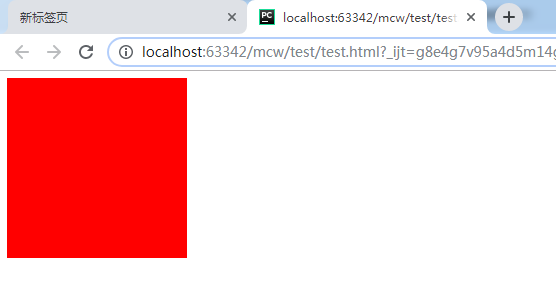
给个边界-半径 正方形边长一般,成了圆
#box{ 200px; height: 200px; background-color: red; border-radius: 100px; }
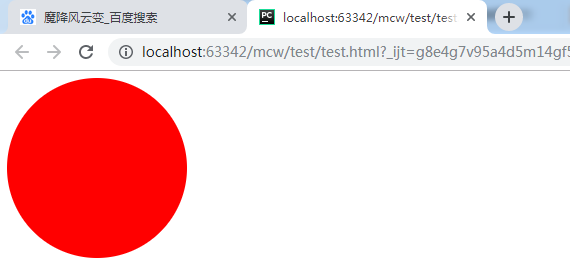
border-radius是两个方向的值,一个是水平方向,一个垂直方向的半径。比如将第二个设置为50px
#box{ 200px; height: 200px; background-color: red; border-radius: 100px 50px; }
这样水平方向100,垂直方向50:
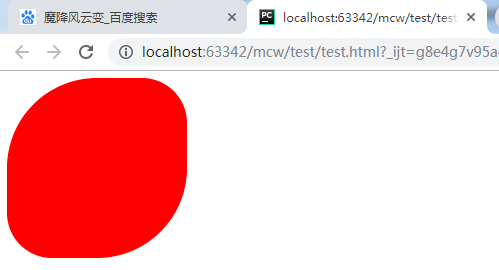
将边半径设置为200,大小一样。
#box{ 200px; height: 200px; background-color: red; border-radius: 200px; }
半径是正方形的边长和边长的一半效果一样:
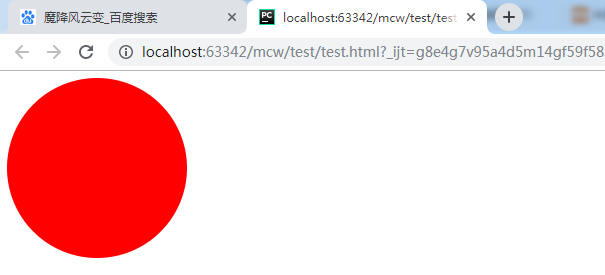
它们画圆的圆心是不同的
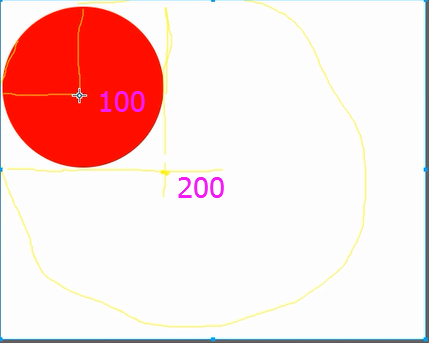
验证了一下,似乎是以画出的正方形的边长到边长一半之内都是同样大小的圆。但是我们经常用边长的一半作为边界半径。
下面看看这个小于一半的:
<style> #box{ 300px; height: 300px; background-color: red; border-radius: 100px; } </style>
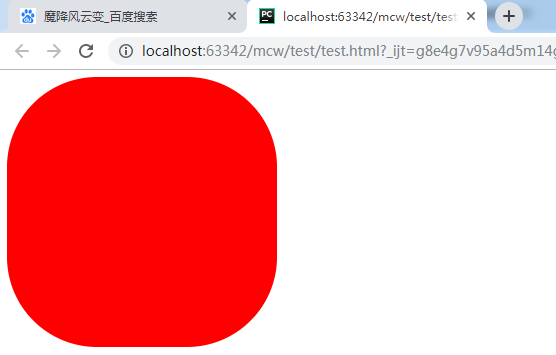
看看半径大于边长的似乎也可以是圆,圆的直径是边长,即使半径超过边长很多
<style> #box{ 200px; height: 200px; background-color: red; border-radius: 600px; } </style>
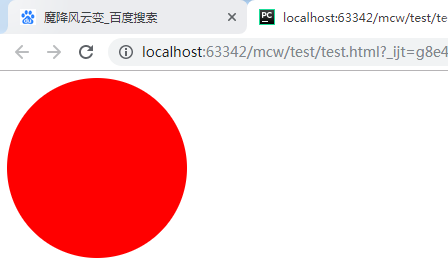
我们经常用的是百分比来画圆:
#box{ 200px; height: 200px; background-color: red; border-radius: 50%; }
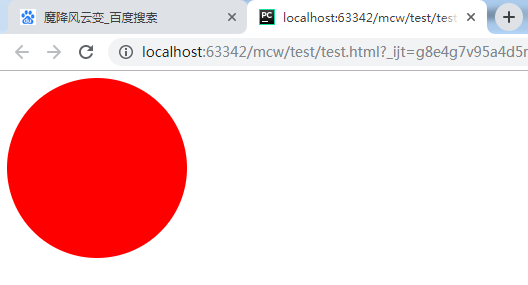
圆的使用场景之一是下面小圆点:
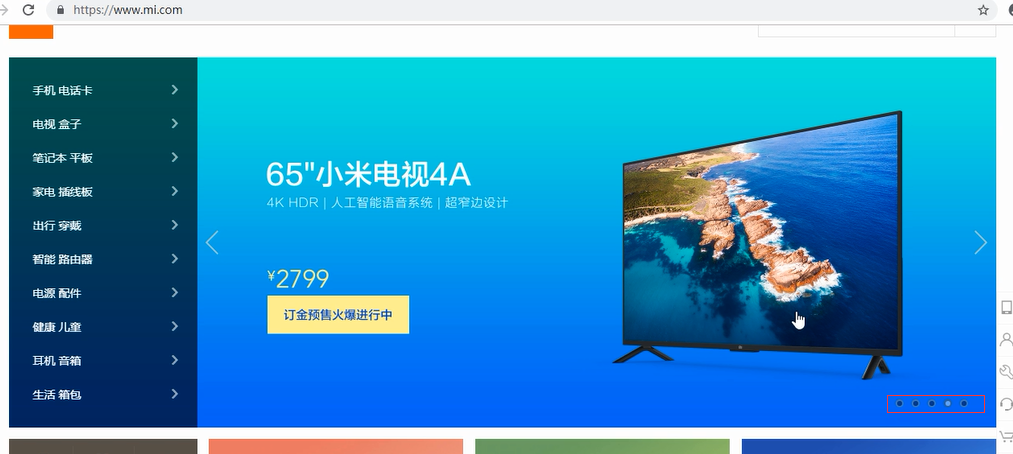
给圆加个边框:
#box{ 200px; height: 200px; background-color: red; border-radius: 50%; border: 3px solid blue; }
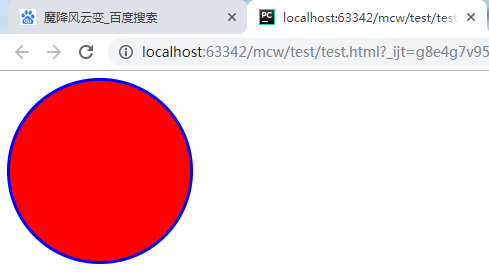
然后悬浮在圆上的时候加个背景色:
<style> #box{ 200px; height: 200px; background-color: red; border-radius: 50%; border: 3px solid blue; } #box:hover{ background-color: #000; } </style>
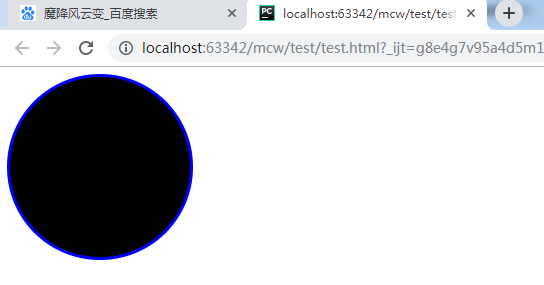
圆使用场景之二:这样可以用圆来切头像,比如qq头像。方的变圆的。
使用场景之三,可以做圆角
#box{ 200px; height: 200px; background-color: red; border-radius: 8px; border: 3px solid blue; }

单个圆角的设置
除了同时设置四个圆角以外,还可以单独对每个角进行设置。对应四个角,CSS3提供四个单独的属性:
- border-top-left-radius
- border-top-right-radius
- border-bottom-right-radius
- border-bottom-left-radius
#box{ 200px; height: 200px; background-color: red; border-top-left-radius: 50px; }

#box{ 200px; height: 200px; background-color: red; border-top-left-radius: 50px; border-top-right-radius:100px; }
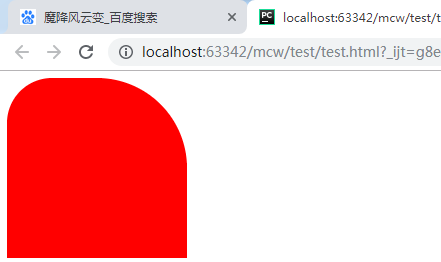
#box{ 200px; height: 100px; background-color: red; border-top-left-radius: 100px; border-top-right-radius:100px; }
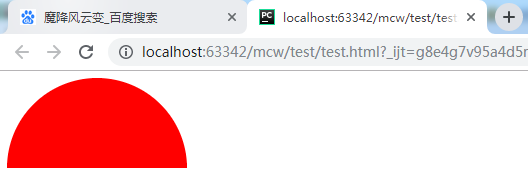
<style> #box{ 200px; height: 100px; background-color: red; border-bottom-left-radius: 100px; border-bottom-right-radius:100px; } </style>
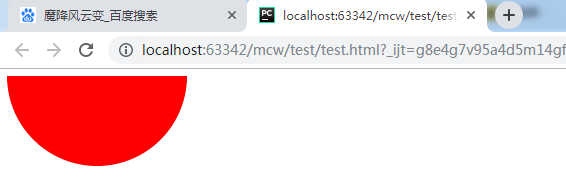
#box{ 200px; height: 100px; background-color: red; border-top-left-radius: 100px; border-bottom-right-radius:100px; }
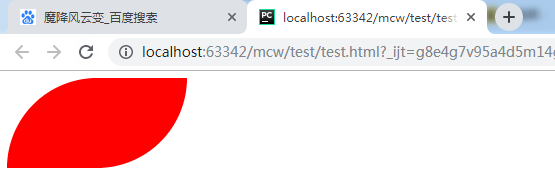
#box{ 200px; height: 100px; background-color: red; border-top-right-radius: 100px; border-bottom-right-radius:100px; }
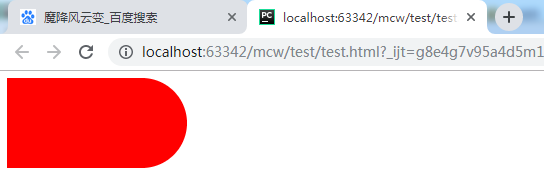
#box{ 100px; height: 200px; background-color: red; border-top-right-radius: 100px; border-bottom-right-radius:100px; }

#box{ 200px; height: 100px; background-color: red; border-left: 100px solid green; border-top: 100px solid green; border-top-right-radius: 100px; border-bottom-right-radius:100px; }
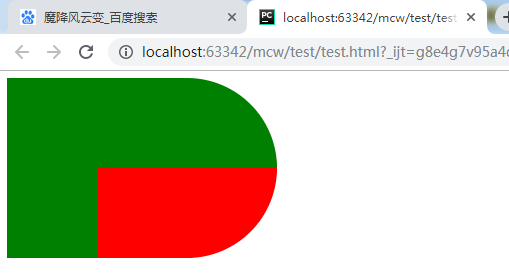
#box{ 200px; height: 100px; background-color: red; border-left: 100px solid fuchsia; border-top: 100px solid green; border-top-right-radius: 100px; border-bottom-right-radius:100px; }
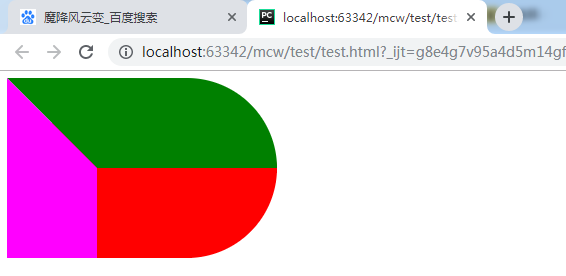
#box{ 200px; height: 100px; background-color: red; border-left: 100px solid #ffffff; border-top: 100px solid green; border-top-right-radius: 100px; border-bottom-right-radius:100px; }

#box{ 200px; height: 100px; background-color: red; border-left: 100px solid blue; border-top: 100px solid #ffffff; border-top-right-radius: 100px; border-bottom-right-radius:100px; }
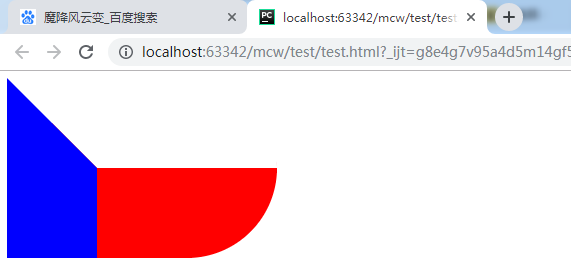
<html lang="en"> <head> <meta charset="UTF-8"> <style> #box0{ 200px; height: 100px; background-color: red; border-top: 100px solid #ffffff; border-top-left-radius: 100px; border-bottom-left-radius:100px; float: left; } #box{ 200px; height: 100px; background-color: red; border-left: 100px solid blue; border-top: 100px solid #ffffff; border-top-right-radius: 100px; border-bottom-right-radius:100px; float: left; } </style> </head> <body> <div id="box0"></div> <div id="box"></div> </body> </html>
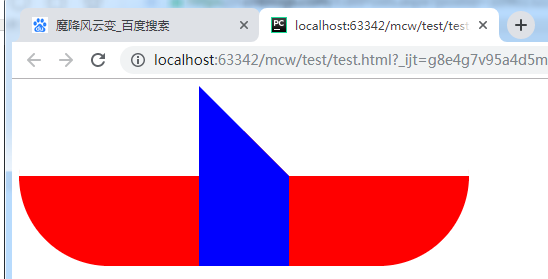

<html lang="en"> <head> <meta charset="UTF-8"> <style> #box0{ 100px; height: 100px; background-color: red; border-radius: 100px; position: relative; left: 150px; } #box1{ 400px; height: 130px; background-color: red; border-top-left-radius: 200px; border-top-right-radius: 200px; /*border-radius: 100px;*/ line-height: 130px; text-align: center; font-size: 20px; } #tui{ height: 250px; 400px; position: relative; } #tui .left{ height: 250px; 100px; position: absolute; left: 50px; background-color: red; } .mid{ height: 100px; 100px; background-color: red; position: absolute; left: 150px; border-bottom-left-radius: 30px ; border-bottom-right-radius: 30px ; } .right{ height: 250px; 100px; position: absolute; left:250px; background-color: red; } #box0 div{ 20px; height: 20px; background-color: black; border :1px solid blue; border-radius: 10px; } #box0 .yan1{ position: absolute; top: 20px; left: 20px; } #box0 .yan2{ position: absolute; top: 20px; left: 56px; } #box0 .zui{ height: 30px; 60px; background-color: gold; border-bottom-left-radius: 30px; border-bottom-right-radius: 30px; position: absolute; top: 51px; left: 19px; } #fa{ height: 50px; 400px; position: relative; } #fa .fa1{ 2px; height:50px; background-color: black; position: absolute; left: 183px; } #fa .fa2{ 2px; height:50px; background-color: black; position: absolute; left: 213px; } #foot{ font-size: 20px; text-align: center; margin-top: 5px; color: blue; 400px; } </style> </head> <body> <div id="fa"> <div class="fa1"></div> <div class="fa2"></div> </div> <div id="box0"> <div class="yan1"></div> <div class="yan2"></div> <div class="zui"> </div> </div> <div id="box1">please guess who am i ?</div> <div id="tui"> <div class="left"></div> <div class="mid"></div> <div class="right"></div> </div> <div id="foot">create by mcw!</div> </body> </html>
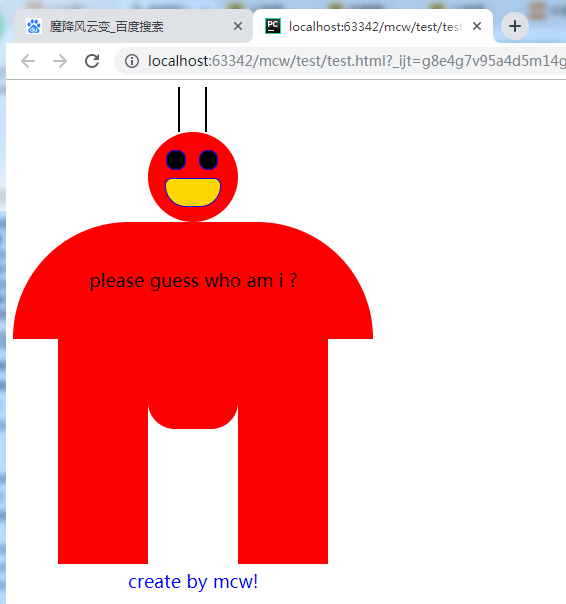
有时间研究一下大风车
<html lang="en"> <head> <meta charset="UTF-8"> <style> div{ 200px; height: 200px; border:50px solid red; border-radius: 100px; } </style> </head> <body> <div ></div> </body> </html>

<html lang="en"> <head> <meta charset="UTF-8"> <style> div{ 200px; height: 200px; border:50px solid red; border-radius: 200px; } </style> </head> <body> <div ></div> </body> </html>

斜线怎么画呢?
qq头像,微信头像:

<html lang="en"> <head> <meta charset="UTF-8"> <style> img{ 200px; height: 200px; border: 2px solid red; border-radius: 200px; } </style> </head> <body> <img src="timg.gif" alt=""> </body> </html>

原图: