一、环境规划
1、架构拓扑图
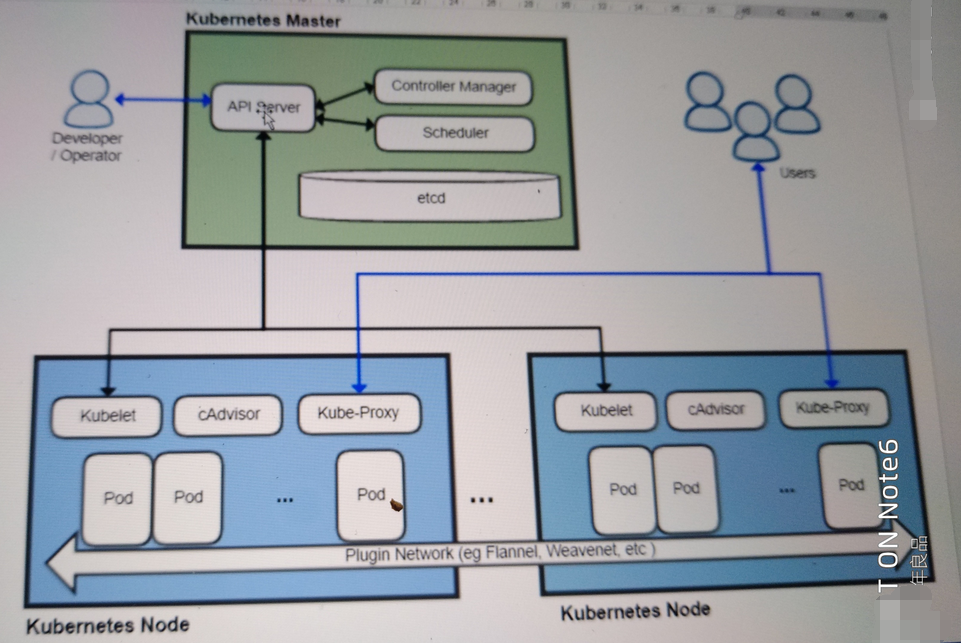
2、主机规划
master 192.168.118.18
node01 192.168.118.19
node02 192.168.118.20
192.168.118.18即时master也是node
3、软件版本
[root@master ~]# cat /etc/redhat-release
CentOS Linux release 7.8.2003 (Core)
[root@master ~]# docker version
Client:
Version: 1.13.1
API version: 1.26
Package version: docker-1.13.1-161.git64e9980.el7_8.x86_64
Go version: go1.10.3
Git commit: 64e9980/1.13.1
Built: Tue Apr 28 14:43:01 2020
OS/Arch: linux/amd64
Server:
Version: 1.13.1
API version: 1.26 (minimum version 1.12)
Package version: docker-1.13.1-161.git64e9980.el7_8.x86_64
Go version: go1.10.3
Git commit: 64e9980/1.13.1
Built: Tue Apr 28 14:43:01 2020
OS/Arch: linux/amd64
Experimental: false
[root@master ~]# kubectl version
Client Version: version.Info{Major:"1", Minor:"5", GitVersion:"v1.5.2", GitCommit:"269f928217957e7126dc87e6adfa82242bfe5b1e", GitTreeState:"clean", BuildDate:"2017-07-03T15:31:10Z", GoVersion:"go1.7.4", Compiler:"gc", Platform:"linux/amd64"}
Server Version: version.Info{Major:"1", Minor:"5", GitVersion:"v1.5.2", GitCommit:"269f928217957e7126dc87e6adfa82242bfe5b1e", GitTreeState:"clean", BuildDate:"2017-07-03T15:31:10Z", GoVersion:"go1.7.4", Compiler:"gc", Platform:"linux/amd64"}
[root@master ~]# kubectl cluster-info
Kubernetes master is running at http://localhost:8080
Heapster is running at http://localhost:8080/api/v1/proxy/namespaces/kube-system/services/heapster
KubeDNS is running at http://localhost:8080/api/v1/proxy/namespaces/kube-system/services/kube-dns
kubernetes-dashboard is running at http://localhost:8080/api/v1/proxy/namespaces/kube-system/services/kubernetes-dashboard
monitoring-grafana is running at http://localhost:8080/api/v1/proxy/namespaces/kube-system/services/monitoring-grafana
To further debug and diagnose cluster problems, use 'kubectl cluster-info dump'.
[root@master ~]# kubectl get node
NAME STATUS AGE
master Ready 5d
node01 Ready 7d
node02 Ready 7d
4、修改主机和host解析
1、修改主机
hostnamectl set-hostname master hostnamectl set-hostname node1 hostnamectl set-hostname node2
2、hosts解析
[root@master ~]# cat /etc/hosts 127.0.0.1 localhost localhost.localdomain localhost4 localhost4.localdomain4 ::1 localhost localhost.localdomain localhost6 localhost6.localdomain6 master 192.168.118.18 node1 192.168.118.19 node2 192.168.118.20 scp -rp /etc/hosts 192.168.118.19:/etc/hosts scp -rp /etc/hosts 192.168.118.20:/etc/hosts
二、master节点安装etcd
k8s数据库kv类型存储,原生支持做集群
1、安装
yum install etcd.x86_64 -y
2、配置
vim /etc/etcd/etcd.conf 修改一下两行: ETCD_LISTEN_CLIENT_URLS="http://0.0.0.0:2379" ETCD_ADVERTISE_CLIENT_URLS="http://192.168.118.18:2379"
3、启动
systemctl start etcd.service systemctl enable etcd.service
4、健康检查
[root@master ~]# netstat -lntup Active Internet connections (only servers) Proto Recv-Q Send-Q Local Address Foreign Address State PID/Program name tcp 0 0 127.0.0.1:2380 0.0.0.0:* LISTEN 1396/etcd tcp 0 0 0.0.0.0:22 0.0.0.0:* LISTEN 1162/sshd tcp6 0 0 :::2379 :::* LISTEN 1396/etcd tcp6 0 0 :::22 :::* LISTEN 1162/sshd udp 0 0 0.0.0.0:30430 0.0.0.0:* 1106/dhclient udp 0 0 0.0.0.0:68 0.0.0.0:* 1106/dhclient udp 0 0 127.0.0.1:323 0.0.0.0:* 869/chronyd udp6 0 0 :::42997 :::* 1106/dhclient udp6 0 0 ::1:323 :::* 869/chronyd [root@master ~]# etcdctl set tesstdir/testkey0 0 0 [root@master ~]# etcdctl get tesstdir/testkey0 0 [root@master ~]# etcdctl -C http://192.168.118.18:2379 cluster-health member 8e9e05c52164694d is healthy: got healthy result from http://192.168.118.18:2379 cluster is healthy [root@master ~]# systemctl stop etcd.service [root@master ~]# etcdctl -C http://192.168.118.18:2379 cluster-health cluster may be unhealthy: failed to list members Error: client: etcd cluster is unavailable or misconfigured; error #0: dial tcp 192.168.118.18:2379: getsockopt: connection refused error #0: dial tcp 192.168.118.18:2379: getsockopt: connection refused [root@master ~]# systemctl start etcd.service [root@master ~]# etcdctl -C http://192.168.118.18:2379 cluster-health member 8e9e05c52164694d is healthy: got healthy result from http://192.168.118.18:2379 cluster is healthy
三、master节点安装kubernetes,k8s
1、安装
[root@master ~]# yum install kubernetes-master.x86_64 -y
2、配置
[root@master ~]#vim /etc/kubernetes/apiserver 修改如下: KUBE_API_ADDRESS="--insecure-bind-address=0.0.0.0" KUBE_API_PORT="--port=8080" KUBELET_PORT="--kubelet-port=10250" KUBE_ETCD_SERVERS="--etcd-servers=http://192.168.118.18:2379" KUBE_ADMISSION_CONTROL="--admission-control=NamespaceLifecycle,NamespaceExists,LimitRanger,SecurityContextDeny,ResourceQuota" [root@master ~]#vim /etc/kubernetes/config 修改如下: KUBE_MASTER="--master=http://192.168.118.18:8080"
3、启动
systemctl start kube-apiserver.service systemctl start kube-controller-manager.service systemctl start kube-scheduler.service systemctl enable kube-apiserver.service systemctl enable kube-controller-manager.service systemctl enable kube-scheduler.service
4、组件作用
api-server: 接受并响应用户的请求
controller: 控制器管理,保证容器始终存活
scheduler: 调度器,选择启动容器的node节点
四、node节点安装kubernetes
1、安装
[root@node01 ~]#yum install kubernetes-node.x86_64 -y
2、配置
[root@node01 ~]# vim /etc/kubernetes/config 修改如下内容 : KUBE_MASTER="--master=http://192.168.118.18:8080" [root@node01 ~]# vim /etc/kubernetes/kubelet 修改如下内容: KUBELET_ADDRESS="--address=0.0.0.0" KUBELET_PORT="--port=10250" KUBELET_HOSTNAME="--hostname-override=node01" KUBELET_API_SERVER="--api-servers=http://192.168.118.18:8080"
3、启动
[root@node01 ~]# systemctl enable kubelet.service Created symlink from /etc/systemd/system/multi-user.target.wants/kubelet.service to /usr/lib/systemd/system/kubelet.service. [root@node01 ~]# systemctl start kubelet.service [root@node01 ~]# systemctl enable kube-proxy.service [root@node01 ~]# systemctl start kube-proxy.service
4、组件作用
kubelet 调用docker,管理容器生命周期
nova-compute 调用libvirt,管理虚拟机的生命周期
kube-poxy 提供容器网络访问
五、所有节点配置flannel网络
1、master节点
1、安装
[root@master ~]# yum install flannel -y
2、配置
[root@master ~]# sed -i 's#http://127.0.0.1:2379#http://192.168.118.18:2379#g' /etc/sysconfig/flanneld
[root@master ~]# etcdctl mk /atomic.io/network/config '{ "Network":"172.16.0.0/16" }'
{ "Network":"172.16.0.0/16" }
3、启动
[root@master ~]# systemctl enable flanneld.service Created symlink from /etc/systemd/system/multi-user.target.wants/flanneld.service to /usr/lib/systemd/system/flanneld.service. Created symlink from /etc/systemd/system/docker.service.wants/flanneld.service to /usr/lib/systemd/system/flanneld.service. [root@master ~]# systemctl start flanneld.service
4、检查是否安装成功
[root@master ~]# systemctl restart docker
[root@master ~]# systemctl restart kube-apiserver.service
[root@master ~]# systemctl restart kube-controller-manager.service
[root@master ~]# systemctl restart kube-scheduler.service
[root@master ~]# ifconfig flannel0
flannel0: flags=4305<UP,POINTOPOINT,RUNNING,NOARP,MULTICAST> mtu 1472
inet 172.16.56.0 netmask 255.255.0.0 destination 172.16.56.0
inet6 fe80::c35d:3f3e:55a2:b2b prefixlen 64 scopeid 0x20<link>
unspec 00-00-00-00-00-00-00-00-00-00-00-00-00-00-00-00 txqueuelen 500 (UNSPEC)
RX packets 2514602 bytes 562235712 (536.1 MiB)
RX errors 0 dropped 0 overruns 0 frame 0
TX packets 3058595 bytes 212519408 (202.6 MiB)
TX errors 0 dropped 0 overruns 0 carrier 0 collisions 0
2、node节点
1、安装
[root@node01 ~]# yum install flannel -y [root@k8s-node2 ~]# yum install flannel -y
2、配置
[root@node01 ~]#sed -i 's#http://127.0.0.1:2379#http://192.168.118.18:2379#g' /etc/sysconfig/flannel [root@k8s-node2 ~]#sed -i 's#http://127.0.0.1:2379#http://192.168.118.18:2379#g' /etc/sysconfig/flannel
3、启动
[root@node01 ~]# systemctl enable flanneld.service Created symlink from /etc/systemd/system/multi-user.target.wants/flanneld.service to /usr/lib/systemd/system/flanneld.service. Created symlink from /etc/systemd/system/docker.service.wants/flanneld.service to /usr/lib/systemd/system/flanneld.service. [root@node01 ~]# systemctl start flanneld.service [root@k8s-node2 ~]# systemctl enable flanneld.service Created symlink from /etc/systemd/system/multi-user.target.wants/flanneld.service to /usr/lib/systemd/system/flanneld.service. Created symlink from /etc/systemd/system/docker.service.wants/flanneld.service to /usr/lib/systemd/system/flanneld.service. [root@k8s-node2 ~]# systemctl start flanneld.service
4、检查是否安装成功
[root@node01 ~]# ifconfig flannel0
flannel0: flags=4305<UP,POINTOPOINT,RUNNING,NOARP,MULTICAST> mtu 1472
inet 172.16.60.0 netmask 255.255.0.0 destination 172.16.60.0
inet6 fe80::deee:4e2f:e3c3:bee8 prefixlen 64 scopeid 0x20<link>
unspec 00-00-00-00-00-00-00-00-00-00-00-00-00-00-00-00 txqueuelen 500 (UNSPEC)
RX packets 2978758 bytes 205823520 (196.2 MiB)
RX errors 0 dropped 0 overruns 0 frame 0
TX packets 2527914 bytes 567379746 (541.0 MiB)
TX errors 0 dropped 0 overruns 0 carrier 0 collisions 0
[root@node02 xiaoniao]# ifconfig flannel0
flannel0: flags=4305<UP,POINTOPOINT,RUNNING,NOARP,MULTICAST> mtu 1472
inet 172.16.99.0 netmask 255.255.0.0 destination 172.16.99.0
inet6 fe80::65c9:9772:ba49:b765 prefixlen 64 scopeid 0x20<link>
unspec 00-00-00-00-00-00-00-00-00-00-00-00-00-00-00-00 txqueuelen 500 (UNSPEC)
RX packets 837 bytes 78994 (77.1 KiB)
RX errors 0 dropped 0 overruns 0 frame 0
TX packets 1004 bytes 145863 (142.4 KiB)
TX errors 0 dropped 0 overruns 0 carrier 0 collisions 0
3、容器网络互通测试
1、所有节点启动容器并获取容器ip地址
[root@master ~]# kubectl get nodes
NAME STATUS AGE
node01 Ready 10h
k8s-node2 NotReady 9h
[root@master ~]# docker run -it busybox /bin/sh
Unable to find image 'busybox:latest' locally
Trying to pull repository docker.io/library/busybox ...
latest: Pulling from docker.io/library/busybox
57c14dd66db0: Pull complete
Digest: sha256:7964ad52e396a6e045c39b5a44438424ac52e12e4d5a25d94895f2058cb863a0
/ # ifconfig|grep eth0
eth0 Link encap:Ethernet HWaddr 02:42:AC:10:30:02
inet addr:172.16.48.2 Bcast:0.0.0.0 Mask:255.255.255.0
[root@node01 ~]# docker run -it busybox /bin/sh
Unable to find image 'busybox:latest' locally
Trying to pull repository docker.io/library/busybox ...
latest: Pulling from docker.io/library/busybox
57c14dd66db0: Pull complete
Digest: sha256:7964ad52e396a6e045c39b5a44438424ac52e12e4d5a25d94895f2058cb863a0
/ # ifconfig|grep eth0
eth0 Link encap:Ethernet HWaddr 02:42:AC:10:0A:02
inet addr:172.16.10.2 Bcast:0.0.0.0 Mask:255.255.255.0
[root@k8s-node2 ~]# docker run -it busybox /bin/sh
Unable to find image 'busybox:latest' locally
Trying to pull repository docker.io/library/busybox ...
latest: Pulling from docker.io/library/busybox
57c14dd66db0: Pull complete
Digest: sha256:7964ad52e396a6e045c39b5a44438424ac52e12e4d5a25d94895f2058cb863a0
/ # ifconfig|grep eth0
eth0 Link encap:Ethernet HWaddr 02:42:AC:10:30:02
inet addr:172.16.48.2 Bcast:0.0.0.0 Mask:255.255.255.0
2、网络互通性测试
[root@k8s-node2 ~]# docker run -it busybox /bin/sh
Unable to find image 'busybox:latest' locally
Trying to pull repository docker.io/library/busybox ...
latest: Pulling from docker.io/library/busybox
57c14dd66db0: Pull complete
Digest: sha256:7964ad52e396a6e045c39b5a44438424ac52e12e4d5a25d94895f2058cb863a0
/ # ifconfig|grep eth0
eth0 Link encap:Ethernet HWaddr 02:42:AC:10:30:02
inet addr:172.16.48.2 Bcast:0.0.0.0 Mask:255.255.255.0
/ # ping 172.16.10.2
PING 172.16.10.2 (172.16.10.2): 56 data bytes
64 bytes from 172.16.10.2: seq=0 ttl=60 time=5.212 ms
64 bytes from 172.16.10.2: seq=1 ttl=60 time=1.076 ms
^C
--- 172.16.10.2 ping statistics ---
4 packets transmitted, 4 packets received, 0% packet loss
round-trip min/avg/max = 1.076/2.118/5.212 ms
/ # ping 172.16.48.2
PING 172.16.48.2 (172.16.48.2): 56 data bytes
64 bytes from 172.16.48.2: seq=0 ttl=60 time=5.717 ms
64 bytes from 172.16.48.2: seq=1 ttl=60 time=1.108 ms
^C
--- 172.16.48.2 ping statistics ---
7 packets transmitted, 7 packets received, 0% packet loss
round-trip min/avg/max = 1.108/1.904/5.717 ms
4、遇到的坑:
如果用docker-1.31可能会有网络不通的情况,解决办法如下
[root@node02 ~]# vim /usr/lib/systemd/system/docker.service ExecStartPost=/usr/sbin/iptables -P FORWARD ACCEPT [root@node02 ~]# iptables -P FORWARD ACCEPT [root@node02 ~]# systemctl daemon-reload
六、配置master为镜像仓库
1、master节点
1、配置
vim /etc/sysconfig/docker 修改内容如下: OPTIONS='--selinux-enabled --log-driver=journald --signature-verification=false --registry-mirror=https://registry.docker-cn.com --insecure-registry=192.168.118.18:5000' systemctl restart docker
2、启动私有仓库
[root@master ~]# docker run -d -p 5000:5000 --restart=always --name registry -v /opt/myregistry:/var/lib/registry registry Unable to find image 'registry:latest' locally Trying to pull repository docker.io/library/registry ... latest: Pulling from docker.io/library/registry cd784148e348: Pull complete 0ecb9b11388e: Pull complete 918b3ddb9613: Pull complete 5aa847785533: Pull complete adee6f546269: Pull complete Digest: sha256:1cd9409a311350c3072fe510b52046f104416376c126a479cef9a4dfe692cf57 ba8d9b958c7c0867d5443ee23825f842a580331c87f6555678709dfc8899ff17 [root@master ~]# docker ps -a CONTAINER ID IMAGE COMMAND CREATED STATUS PORTS NAMES ba8d9b958c7c registry "/entrypoint.sh /etc/" 11 seconds ago Up 9 seconds 0.0.0.0:5000->5000/tcp registry 15340ee09614 busybox "/bin/sh" 3 hours ago Exited (1) 19 minutes ago sleepy_mccarthy
3、推送镜像测试
[root@master ~]# docker tag docker.io/busybox:latest 192.168.118.18:5000/busybox:latest [root@master ~]# docker push 192.168.118.18:5000/busybox:latest The push refers to a repository [192.168.118.18:5000/busybox] 683f499823be: Pushed latest: digest: sha256:bbb143159af9eabdf45511fd5aab4fd2475d4c0e7fd4a5e154b98e838488e510 size: 527
2、node节点
1、配置
vim /etc/sysconfig/docker 修改内容如下: OPTIONS='--selinux-enabled --log-driver=journald --signature-verification=false --registry-mirror=https://registry.docker-cn.com --insecure-registry=192.168.118.18:5000' systemctl restart docker
2、测试
[root@node01 ~]# docker pull 192.168.118.18:5000/busybox:latest Trying to pull repository 192.168.118.18:5000/busybox ... latest: Pulling from 192.168.118.18:5000/busybox Digest: sha256:bbb143159af9eabdf45511fd5aab4fd2475d4c0e7fd4a5e154b98e838488e510