安装参照github的README。UIWidgets相当于Flutter的一个Unity实现(后面表示UIWidgets和UGUI区别时直接称"Flutter"),是把承载的所有UI组件绘制成一张RawImage,从而大大减少DrawCall和耗电量,甚至达到原生应用的效果。
无AndroidFlutter基础, 不看原理先看用法
展示一个文字
using Unity.UIWidgets.engine;
using Unity.UIWidgets.painting;
using Unity.UIWidgets.widgets;
using UnityEngine;
public class TestPanel : UIWidgetsPanel
{
protected override Widget createWidget()
{
Text text = new Text(
data: "Hello world",
style: new TextStyle(
color: Unity.UIWidgets.ui.Color.white,
fontSize: 20,
fontStyle: Unity.UIWidgets.ui.FontStyle.italic
)
);
return text;
}
}
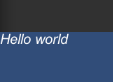
给刚才的文字添加响应
protected override Widget createWidget()
{
// Text text = ...
GestureDetector gestureDetector = new GestureDetector(
child: text,
onTap: () =>
{
Debug.Log("Rua!");
}
);
return gestureDetector;
}
运行时会在当前Scene下面自动挂载一个节点来处理响应
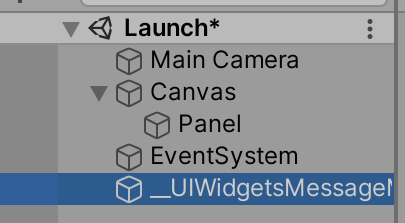
Flutter中的点击事件叫做Tap, 和UGUI习惯的Click不同; 因为采用代码生成控件的模式, 与UGUI的XXX.onClick += () => {}方式也不同
为控件添加状态State
刚刚创建的一个"Hello world"的文本控件是无状态的, 即不能修改(UnityEngine.UI.Text.text = "XXX";), 如果需要修改, 在Flutter中需要声明这个控件是有状态的
public class TestPanel : UIWidgetsPanel
{
protected override Widget createWidget() => new Counter();
class Counter : StatefulWidget
{
public override State createState() => new CounterState();
}
class CounterState : State<Counter>
{
//目前这里使用Field或Property都可以
private int m_ClickCount = 0;
public override Widget build(BuildContext context)
{
Text text = new Text(
data: "Hello world " + m_ClickCount.ToString(),
style: new TextStyle(
color: Unity.UIWidgets.ui.Color.white,
fontSize: 20,
fontStyle: Unity.UIWidgets.ui.FontStyle.italic
)
);
GestureDetector gestureDetector = new GestureDetector(
child: text,
onTap: () =>
{
Debug.Log("Rua!");
//方法1: 直接修改值后手动通知UI刷新
//m_ClickCount++;
//(context as StatefulElement).markNeedsBuild();
//方法2: 使用封装过的函数传值
setState(
() =>
{
m_ClickCount++;
}
);
}
);
return gestureDetector;
}
}
}
参照上面StatefulWidget的写法, 无状态可以写成这样
public class TestPanel : UIWidgetsPanel
{
protected override Widget createWidget() => new Counter1();
class Counter1 : StatelessWidget
{
public override Widget build(BuildContext context)
{
Text text = new Text(
data: "Hello world",
style: new TextStyle(
color: Unity.UIWidgets.ui.Color.white,
fontSize: 20,
fontStyle: Unity.UIWidgets.ui.FontStyle.italic
)
);
GestureDetector gestureDetector = new GestureDetector(
child: text,
onTap: () =>
{
Debug.Log("Rua!");
}
);
return gestureDetector;
}
}
}