这里接着上一章继续讲解一下应用程序外观设计。
我们知道,如果要改变某个控件外观,那么直接改变其类下的对应的元素属性就好了,如背景颜色: Control.Background ,举例改变按键背景颜色:
<Button Grid.Row="2" Grid.Column="2" Name="Clear" Margin="2"> <Button.Background> <LinearGradientBrush StartPoint="0,0.5" EndPoint="1,0.5"> <GradientStop Color="Green" Offset=" 0.0"/> <GradientStop Color="LightBlue" Offset=" 0.5"/> </LinearGradientBrush> </Button.Background> Clear Name </Button>
其中:
<Button.Background> 为按键类下背景元素对象; LinearGradientBrush 代表背景元素对象的主要属性; StartPoint 为获取或设置线性渐变的二维起始坐标; EndPoint 为获取或设置线性渐变的二维终止坐标。 GradientStop Color 描述渐变中过渡点的颜色; GradientStop Offset 描述渐变中过渡点的位置。
显而易见,那么对于整个对话框来说,其背景元素对象就是Grid类下的Background。所以对于整个对话框的背景的外观设置应该是基于Grid类下的元素对象:
<Grid.Background>
<LinearGradientBrush StartPoint="0,1.5" EndPoint="0.5,0.1">
<LinearGradientBrush.GradientStops>
<GradientStop Color="Green" Offset="0.0"/>
<GradientStop Color="LightBlue" Offset="0.75"/>
<GradientStop Color="LightCoral" Offset="1.2"/>
</LinearGradientBrush.GradientStops>
</LinearGradientBrush>
</Grid.Background>
这里我们加入 LinearGradientBrush 类对象元素申明是因为让我们的代码更易于外观的完整性,当然不添加也是一样的,即其等效于:
<Grid.Background>
<LinearGradientBrush StartPoint="0,1.5" EndPoint="0.5,0.1">
<GradientStop Color="Green" Offset="0.0"/>
<GradientStop Color="LightBlue" Offset="0.75"/>
<GradientStop Color="LightCoral" Offset="1.2"/>
</LinearGradientBrush>
</Grid.Background>
当然,我们也可以对线性阶梯式笔刷设置其颜色重轻度(透明度)
<LinearGradientBrush StartPoint="0,0.5" EndPoint="1,0.5" Opacity="0.5"> 其中 Opacity="0.5" 表示透明度为0.5.
至此,我们的对于外观背景设置整体设计完成如下:
<Window x:Class="WpfControls.MainWindow" xmlns="http://schemas.microsoft.com/winfx/2006/xaml/presentation" xmlns:x="http://schemas.microsoft.com/winfx/2006/xaml" Title="MainWindow" Height="350" Width="525"> <Grid> <Grid.Background> <LinearGradientBrush StartPoint="0,1.5" EndPoint="0.5,0.1" Opacity="0.2"> <LinearGradientBrush.GradientStops> <GradientStop Color="Green" Offset="0.0"/> <GradientStop Color="LightBlue" Offset="0.75"/> <GradientStop Color="LightCoral" Offset="1.2"/> </LinearGradientBrush.GradientStops> </LinearGradientBrush> </Grid.Background> <Grid.RowDefinitions> <RowDefinition Height="30"/> <RowDefinition Height="30"/> <RowDefinition Height="30"/> </Grid.RowDefinitions> <Grid.ColumnDefinitions> <ColumnDefinition/> <ColumnDefinition/> </Grid.ColumnDefinitions> <Label Grid.Column="0" FontSize="14" FontWeight="Bold">Entry your First Name:</Label> <TextBox Grid.Row="0" Grid.Column="1" Name="firstName" Margin="0,5,10,5"/> <Label Grid.Row="1">Entry your Last Name:</Label> <TextBox Grid.Column="1" Grid.Row="1" Name="lastName" Margin="0,5,10,5"/> <Button Grid.Row="2" Grid.Column="0" Name="submit" Margin="2">View message</Button> <Button Grid.Row="2" Grid.Column="2" Name="Clear" Margin="2"> <Button.Background> <LinearGradientBrush StartPoint="0,0.5" EndPoint="1,0.5" Opacity="0.5"> <GradientStop Color="Green" Offset=" 0.0"/> <GradientStop Color="LightBlue" Offset=" 0.5"/> </LinearGradientBrush> </Button.Background> Clear Name </Button> </Grid> </Window>
编译运行效果:
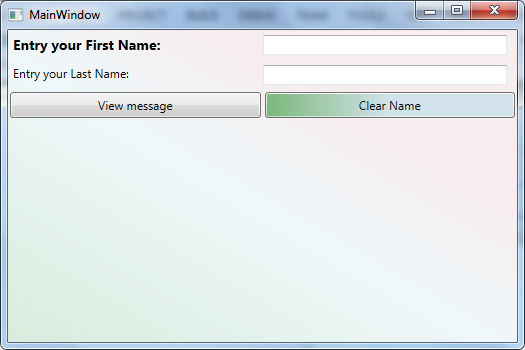
至此,我们所有控件外观都是单独设置的。那么如果我们想让相同的控件类具有相同的外观,这样做无疑是让我们的代码变得更加的繁琐。接下来,我们会在下一章讲解一下通过样式来解决这一问题。
End.
谢谢.