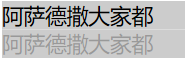选择器的优先级问题
1.选择器相同 就近原则
2.选择器不同
行内 > id选择器 > 类选择器 > 标签选择器
除此之外还可以通过添加 !important方式来强制让样式生效,但并不推荐使用。因为如果过多的使用!important会使样式文件混乱不易维护。
万不得已可以使用!important

<!DOCTYPE html> <html lang="en"> <head> <meta charset="UTF-8"> <title>Title</title> <!-- <style>--> <!-- p {--> <!-- color: red;--> <!-- }--> <!-- </style>--> <!-- <link rel="stylesheet" href="mycss.css">--> <style> /*.c1 {*/ /* color: blue;*/ /*}*/ /*p {*/ /* color: deeppink;*/ /*}*/ #d1 { color: red; } </style> </head> <body> <!--<p style="color: aqua">今天周五啦 马上就要放假了</p>--> <!--1.选择器相同 引入方式不同 就近原则--> <p id="d1" class="c1" style="color: yellow">今天周五啦 马上就要放假了</p> <!--2.选择器不同 引入方式相同--> </body> </html>
以下为mycss.css

/*p {*/ /* color: green;*/ /*}*/ #d1 { color: red; }
如何调节标签样式
宽和高
长宽 只能给块儿级标签设置
行内标签是无法设置长宽

<!DOCTYPE html> <html lang="en"> <head> <meta charset="UTF-8"> <title>Title</title> <style> div{ width: 200px; height:400px; } span{ /*行标签无法修改长宽*/ width: 200px; height: 400px; } </style> </head> <body> <div> 效率第一 </div> <span> 坚持就是胜利 </span> </body> </html>
字体属性
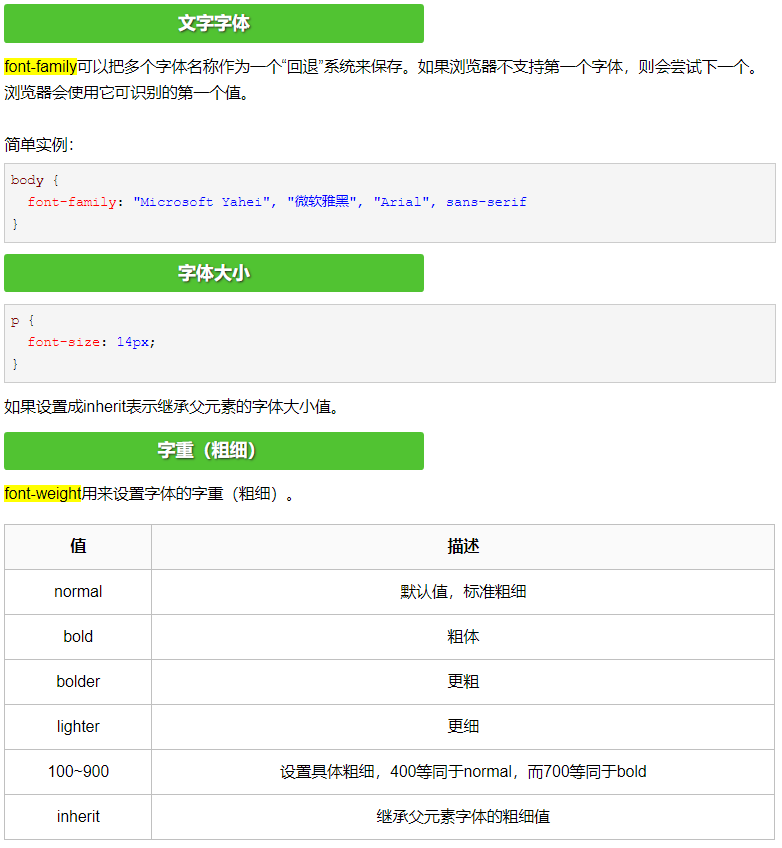
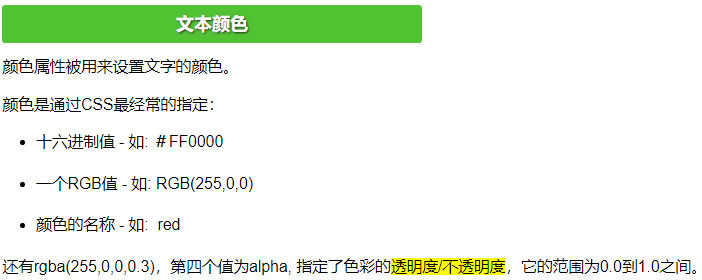

<!DOCTYPE html> <html lang="en"> <head> <meta charset="UTF-8"> <title>Title</title> <style> p{ font-family: 'Consolas', 'Monaco', 'Bitstream Vera Sans Mono', monospace; /*字体*/ font-size: 48px; /*大小*/ font-weight:bold; /*加粗*/ color: rgba(255,103,0,0.4); } </style> </head> <body> <p>how are you I am fine thankyou</p> </body> </html>
文字属性
缩进与水平对齐方式对行标签无效
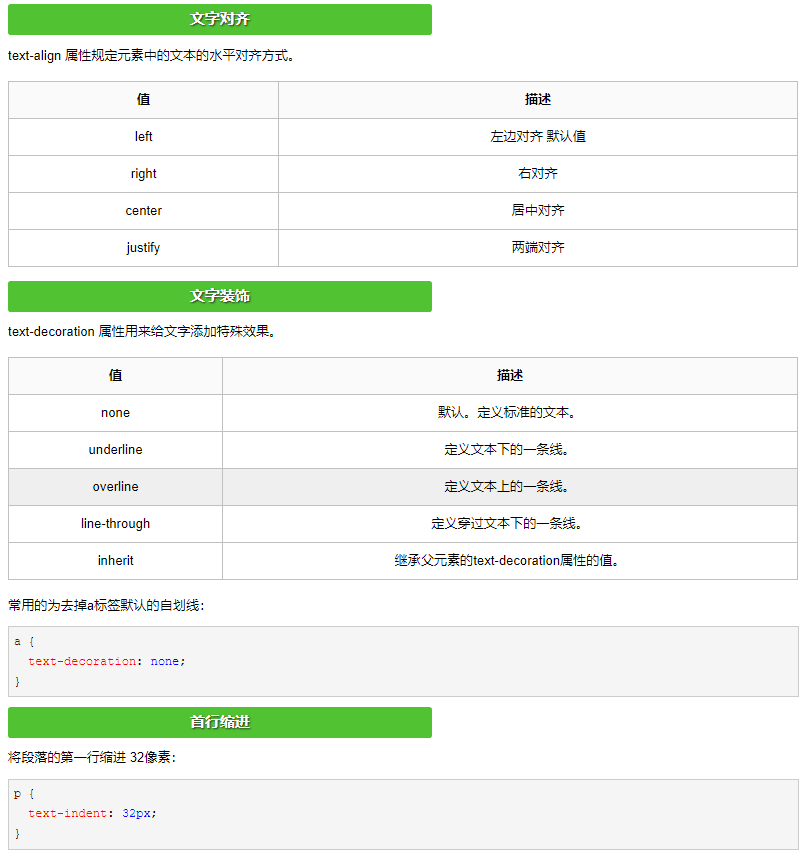

<!DOCTYPE html> <html lang="en"> <head> <meta charset="UTF-8"> <title>Title</title> <style> p{ /*text-align: center;*/ /*text-decoration: underline;*/ /*text-decoration: overline;*/ text-decoration: line-through; font-size: 16px; /*字体大小*/ text-indent: 32px; } a{ text-decoration: none; /*取消下划线*/ color: green; } </style> </head> <body> <p>今天天气真的不错</p> <a href="">点我</a> </body> </html>
背景属性

<!DOCTYPE html> <html lang="en"> <head> <meta charset="UTF-8"> <title>Title</title> <style> /*div{*/ /* background-color: black; !*背景*!*/ /* color: white; !*字体颜色*!*/ /*}*/ .c1{ width:400px; height: 400px; /*background-color: grey;*/ /*background-image: url("宝马i6.jpeg");*/ /*background-repeat: no-repeat;*/ /*background-position: 100px 10px; !*第一个调节左右 第二个调节上下*!*/ /*支持简写*/ background: center center url("宝马i6.jpeg") yellow no-repeat; } </style> </head> <body> <div> 今天是周五 </div> <div class="c1"></div> </body> </html>

背景图片应用案例(类似小米浏览器的广告显示...页面滚动,广告不动,在最下面)

<!DOCTYPE html> <html lang="en"> <head> <meta charset="UTF-8"> <title>Title</title> <style> #d1{ background-image: url("宝马i6.jpeg"); background-attachment: fixed; /*固定图片,页面移动,图片不动*/ } </style> </head> <body> <div style="height: 500px;background-color: red"></div> <div style="height: 500px;background-color: gray"></div> <div style="height: 500px;" id="d1"></div> <div style="height: 500px;background-color: yellow" ></div> </body> </html>

边框
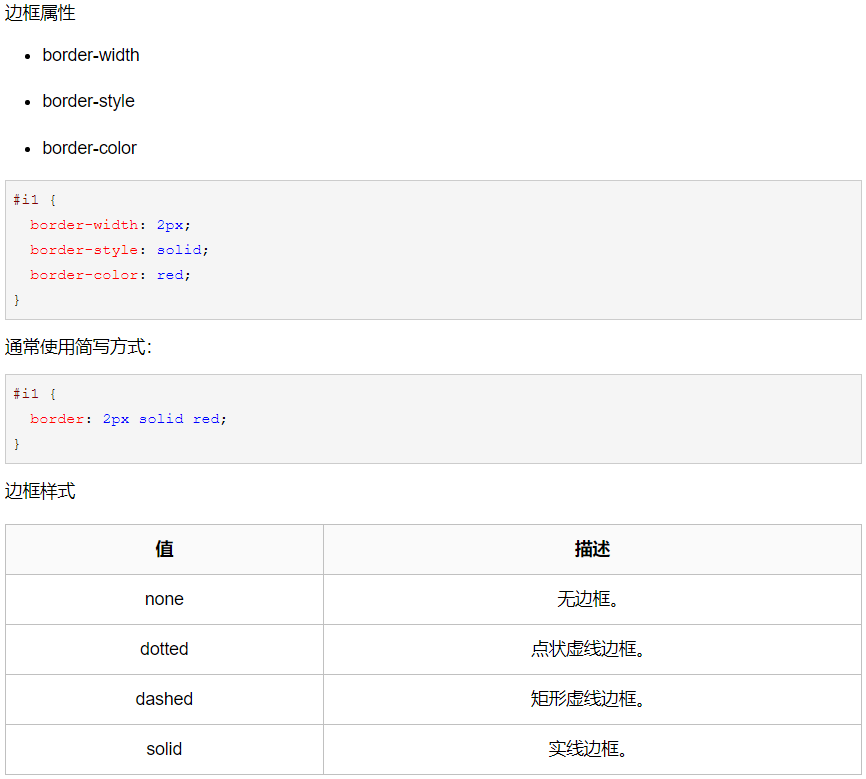

<!DOCTYPE html> <html lang="en"> <head> <meta charset="UTF-8"> <title>Title</title> <style> p{ /*border-style: dotted;*/ /*border-color: red;*/ /*border-10px;*/ /*border-left: solid; !*左面设置为实线*!*/ /*border-right: dashed; !*左面设置为矩形虚线*!*/ /*border-top: dotted; !*左面设置为点状虚线*!*/ /*border-bottom: solid;*/ /*border-left-color: deeppink;*/ /*!*边框有四边 每一边都可以设置独有的样式 颜色 粗细*!*/ /*简写*/ border:solid 3px red; /*只要把参数写进去就可以 不需要考虑顺序*/ } div { height: 500px; width: 500px; border: 3px solid red; } span { height: 200px; width: 200px; border: 5px solid green; } </style> </head> <body> <p>圣诞节过完了</p> <div>接下来就是元旦</div> <span>然后就是春节</span> </body> </html>
画圆
将border-radius设置为长或高的一半即可得到一个圆形。

<!DOCTYPE html> <html lang="en"> <head> <meta charset="UTF-8"> <title>Title</title> <style> div{ height:200px; width:200px; border-radius:50%; /*半径*/ background-image: url("111.png"); background-repeat: no-repeat; } </style> </head> <body> <div></div> </body> </html>
display属性


<!DOCTYPE html> <html lang="en"> <head> <meta charset="UTF-8"> <title>Title</title> </head> <body> <div style="height:50px;50px;background-color: red;display: inline">aaa</div> <div style="height: 50px;50px;background-color: green;display: inline">bbb</div> <span style="background-color: red;height: 100px; 100px;display: inline-block">span</span> <span style="background-color: green;height: 100px; 100px;display: inline-block">span</span> <!--inline-block能够让一个标签即有快二级标签可以设置长宽的特点 又有行内标签在一行展示的特点--> <div>div1</div> <div style="display: none">div2</div> <!--<div style="visibility: hidden">div2</div>--> <div>div3</div> <!--display: none隐藏标签 并且标签所占的位置也要让出来--> </body> </html>
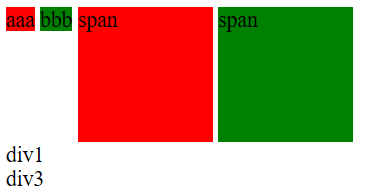
盒子模型
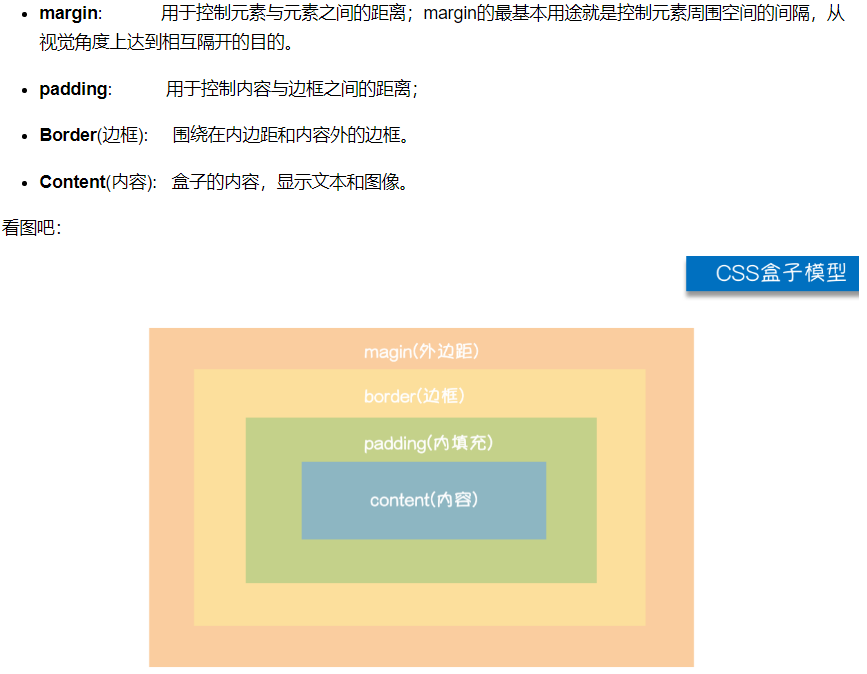

<!DOCTYPE html> <html lang="en"> <head> <meta charset="UTF-8"> <title>Title</title> <style> body { margin: 0; /*取消body标签自带的8px的外边距*/ } /*div {*/ /* border: 5px solid red;*/ /*}*/ .c1 { height: 100px; width: 100px; background-color: red; /*margin-bottom: 50px;*/ /*margin-left: 100px;*/ /*margin: 20px; !*上下左右*!*/ /*margin: 20px 40px; !*第一个是上下 第二个是左右*!*/ /*margin: 20px 40px 60px; !*上 左右 下*!*/ /*margin: 20px 40px 60px 80px; !*上 右 下 左 顺时针*!*/ /*margin: 0 auto; !*水平居中*!*/ } .c2 { margin-top: 20px; height: 100px; width: 100px; background-color: green; } .c3 { border: 3px solid black; height: 400px; width: 400px; /*padding-top: 20px;*/ /*padding-left: 40px;*/ /*padding: 20px;*/ padding: 20px 40px; /*padding: 20px;*/ /*padding: 20px;*/ /*padding跟margin简写规律一致*/‘ } p { margin: 0; } ul { padding-left: 0; } </style> </head> <body> <!--<div>啥都卡死的十大科技打卡</div>--> <!--<div class="c3">--> <!-- <div class="c1" id="d1"></div>--> <!--<!– <div class="c2" id="d2"></div>–>--> <!--</div>--> <p>sakjdsadslad</p> <p>sakjdsadslad</p> <p>sakjdsadslad</p> <p>sakjdsadslad</p> <p>sakjdsadslad</p> <ul> <li>111</li> <li>222</li> <li>333</li> </ul> </body> </html>
浮动
浮动的元素是脱离正常文档流的 自身多大就会占多大 不再有独占一行的概念
浮动多用于页面的前期布局(!!!!!!!)
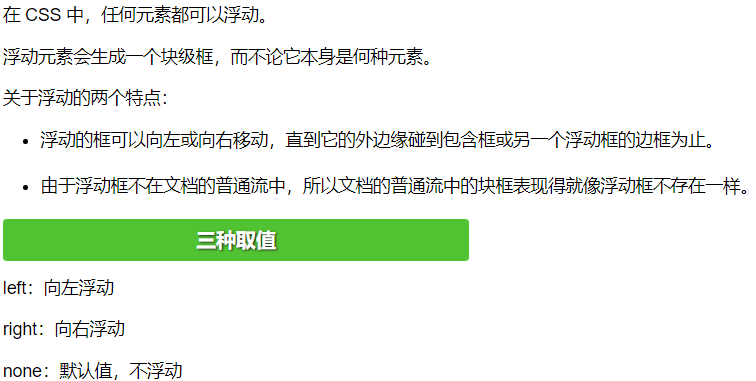

<!DOCTYPE html> <html lang="en"> <head> <meta charset="UTF-8"> <title>Title</title> <style> body{ margin:0; } .c1{ height:100px; width: 100px; background-color: red; float:left; } .c2{ height: 100px; width: 100px; background-color: green; float: right; /*浮动到上方没有标签,或只有浮动标签行*/ } </style> </head> <body> <div class="c1"></div> <div class="c2"></div> </body> </html>
浮动简单应用

<!DOCTYPE html> <html lang="en"> <head> <meta charset="UTF-8"> <title>Title</title> <style> .left-menu{ background-color: #4e4e4e; width: 20%; height: 1000px; float: left; } .right-menu{ background-color: wheat; width: 80%; height: 2000px; float: right; } </style> </head> <body> <div class="left-menu"></div> <div class="right-menu"></div> </body> </html>
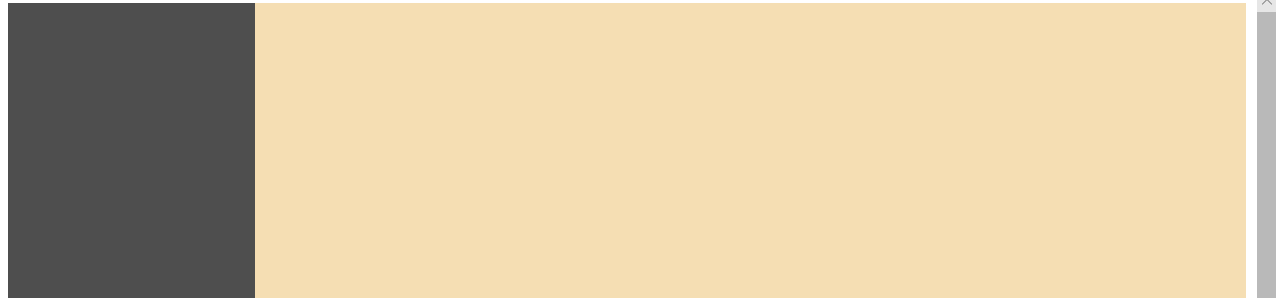
浮动带来的影响
浮动会造成父标签塌陷的问题
clear属性
专门用来清除浮动所带来的负面影响 父标签塌陷的问题

注意:.clearfix并非固定类,可以自己定义名字

<!DOCTYPE html> <html lang="en"> <head> <meta charset="UTF-8"> <title>Title</title> <style> body{ margin: 0; } #d1{ border: 3px solid black; } .c1{ height: 100px; width: 100px; background-color: red; float: left; } .c2{ height: 100px; width: 100px; background-color: green; float: left; } /*.c3{*/ /*方法一:通过c3来撑起外面的黑框*/ /* height: 150px;*/ /* 100px;*/ /* background-color: orange;*/ /*}*/ .clearfix:after{ /*方法二(推荐):通过查找没有浮动标签,插入,来撑起外面黑框*/ content: ""; display: block; clear: both; } </style> </head> <body> <div id="d1" class="clearfix"> <div class="c1"></div> <div class="c2"></div> <!-- <div class="c3">我是C3</div>--> </div> </body> </html>
结论:谁塌陷了 就给谁加上clearfix样式类
溢出属性
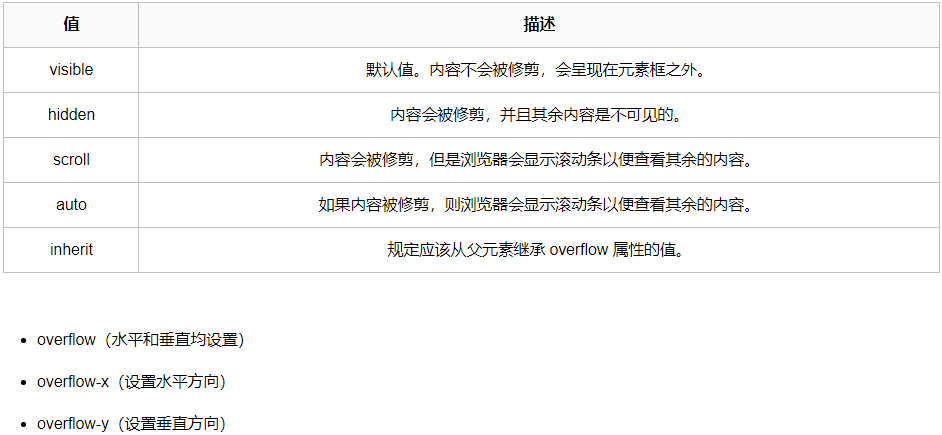

<!DOCTYPE html> <html lang="en"> <head> <meta charset="UTF-8"> <title>Title</title> <style> .c1{ height: 50px; width: 50px; border: 1px solid black; overflow: auto; } </style> </head> <body> <div class="c1"> 今天周五了 可惜明天不放假 今天周五了 可惜明天不放假 今天周五了 可惜明天不放假 今天周五了 可惜明天不放假 今天周五了 可惜明天不放假 今天周五了 可惜明天不放假 今天周五了 可惜明天不放假 </div> </body> </html>

圆形头像示例

<!DOCTYPE html> <html lang="en"> <head> <meta charset="UTF-8"> <title>Title</title> <style> body{ margin: 0; background-color: antiquewhite; } .c1{ height: 100px; width: 100px; border-radius: 50%; border:5px solid white; overflow: hidden; } img{ max-width: 100%; /*显示的最大宽度*/ } </style> </head> <body> <div class="c1"> <img src="111.png" alt=""> </div> </body> </html>
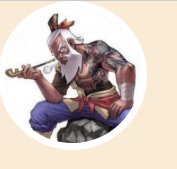
定位
所有的标签默认情况下都是静态的(static) 无法做位置的修改
如果你想要修改标签位置 你需要先将静态改为可以修改的状态

相对定位 relative
相当于标签原有的位置做偏移

绝对定位 absolute
相当于已经定位过的(static>>>relative)父标签做偏移
例:小米购物车
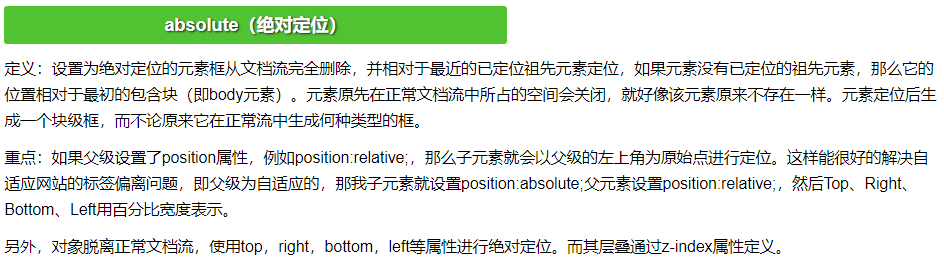
相当于浏览器窗口固定在某个位置始终不变
例:回到顶部
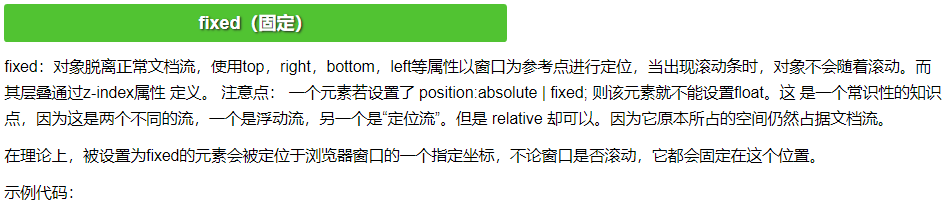

<!DOCTYPE html> <html lang="en"> <head> <meta charset="UTF-8"> <title>Title</title> <style> body{ margin: 0; } .c1{ height: 100px; width: 100px; background-color: red; /*position: static; !*默认值*!*/ position: relative; /*相对定位*/ left: 100px; top:100px; } .c2{ height: 50px; width: 100px; background: green; position: relative; } .c3{ /*相对于c2左上角进行定位*/ position: absolute; height: 200px; width: 200px; background-color: orange; left: 100px; top: 50px; } .cc{ height: 50px; width: 100px; background-color: #4e4e4e; color: white; /*字体颜色*/ position: fixed; bottom: 20px; right: 20px; } </style> </head> <body> <div class="c1"></div> <div class="c2"> <div class="c3">空空的 什么都没有...</div> </div> <div style="height: 1000px;background-color: red"></div> <div style="height: 1000px;background-color: green"></div> <div style="height: 1000px;background-color: orange"></div> <div class="cc">回到顶部</div> </body> </html>

是否脱离文件流
脱离文档流:
绝对定位
固定定位
不脱离文档流:
相对定位

<!DOCTYPE html> <html lang="en"> <head> <meta charset="UTF-8"> <title>Title</title> <style> .c1 { background-color: red; height: 50px; width: 50px; /*position: relative;*/ } .c2 { background-color: green; height: 50px; width: 50px; /*position: absolute;*/ position: fixed; bottom: 20px; right: 20px; } .c3 { background-color: orange; height: 50px; width: 50px; } </style> </head> <body> <div class="c1"></div> <div class="c2"></div> <div class="c3"></div> </body> </html>
z-index
控制z轴的距离
设置对象的层叠顺序。
- z-index 值表示谁压着谁,数值大的压盖住数值小的,
- 只有定位了的元素,才能有z-index,也就是说,不管相对定位,绝对定位,固定定位,都可以使用z-index,而浮动元素不能使用z-index
- z-index值没有单位,就是一个正整数,默认的z-index值为0如果大家都没有z-index值,或者z-index值一样,那么谁写在HTML后面,谁在上面压着别人,定位了元素,永远压住没有定位的元素。
- 从父现象:父亲怂了,儿子再牛逼也没用

<!DOCTYPE html> <html lang="en"> <head> <meta charset="UTF-8"> <title>Title</title> <style> .modal{ background-color: #808080; position: fixed; left: 0; top: 0; bottom: 0; right: 0; z-index: 999; opacity: 0.4; } .form{ background-color: white; height: 200px; width: 100px; position: fixed; top: 50%; left: 50%; z-index: 1000; margin-top:-100px; margin-left: -50px; } </style> </head> <body> <div>我是最底下的那个</div> <div class="modal"></div> <div class="form"></div> </body> </html>

透明度
用来定义透明效果。取值范围是0~1,0是完全透明,1是完全不透明。
optacity既可以该颜色也可以改文本
rgba只能该颜色

<!DOCTYPE html> <html lang="en"> <head> <meta charset="UTF-8"> <style> .c1{ background-color: rgba(128,128,128,0.4); } .c2{ background-color: rgb(128,128,128); opacity: 0.4; } </style> </head> <body> <div class="c1">阿萨德撒大家都</div> <div class="c2">阿萨德撒大家都</div> </body> </html>