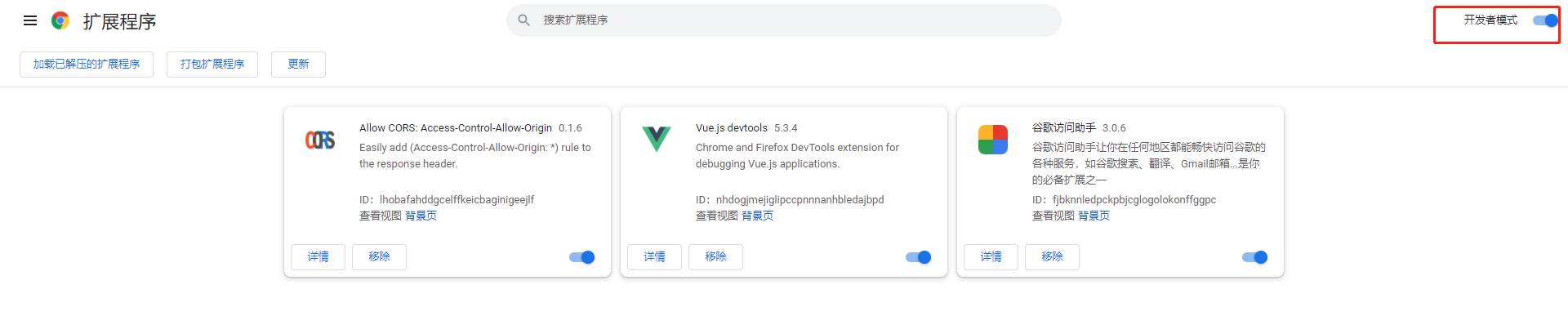利用js简单实现谷歌插件:
1: 首先,我们需要创建一个文件夹,命名随意
然后,我们需要创建一个manifest.json的文件,命名必须要这个,这个是谷歌内核浏览器的入口类配置文件

{ //插件名 "name": "lstDemo", //版本号 "version": "1.0", //谷歌12后的内核版本后必填,是什么意思就不用多说了,看作是解析插件的内核模块版本号就行 "manifest_version": 2, //见其名知其意 "description": "hello firstchajian demo.", //插件图标,128代表分辨率128*128,还有16*16的,不过你填最高的就行了,因为浏览器会自动调整的 "icons": { "128": "image/1.png" }, //背景html,就是你点击插件图标后出现的框框 "background": { "page": "html/demo.html" }, //要加载的资源,如果你的html里需要引入js的话,请务必写上,还有我这里写的是相对路径,因为我把所有资源都放在一个文件夹下了 "browser_action": { "default_title": "chromeDemo", "default_icon": "image/1.png", "default_popup": "html/demo.html" }, // 引入一个脚本 "content_scripts": [ { "js": ["js/jquery-1.10.1.min.js","js/index.js","js/axios.js"], // 在什么情况下使用该脚本 "matches": [ "http://*/*", "https://*/*" ], // 什么情况下运行【文档加载开始】 "run_at": "document_start" }, { "js": ["js/jquery-1.10.1.min.js","js/keyWord.js","js/xlsx.full.min.js","js/axios.js"], // 在什么情况下使用该脚本 "matches": [ "http://*/*", "https://*/*" ], // 什么情况下运行【文档加载开始】 "run_at": "document_start" } ], // 这是权限,不用我多解释了吧?意思就是你在哪个网页下可以访问的这个插件 "permissions": [ "http://*/*", "https://*/*" ] }
2:index.js
$(function(){ /** * just test for run by self */ // let $ = let html = ''; html +='<div class="sendInfoMsg" style="display: inline-block; 60px; height: 60px; border: 1px solid #999; text-align: center; line-height: 60px; position: fixed; top: 100px; right: 33px; border-radius: 200px; cursor: pointer; background-color: #333; color: #fff;" >发送</div>' $('body').append(html); console.log('begin'); let autherId = window.location.pathname.split('/')[2] console.log('string') return ; });
3:目录结构
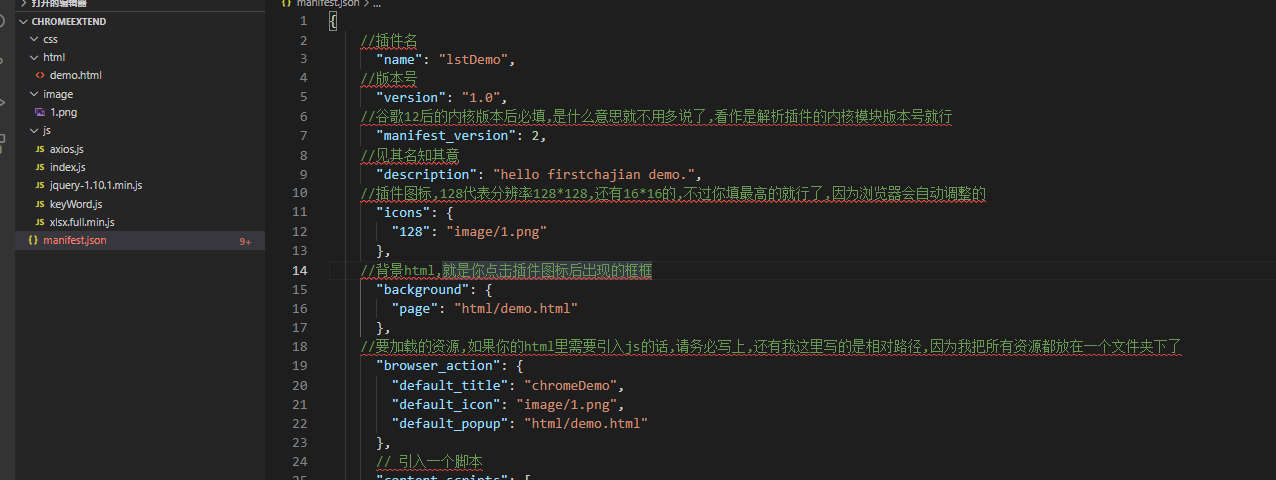
4:打开 chrome://extensions/ 地址 ;使用开发者模式 将文件夹上传就可以使用了