1.对于legend项目比较多的情况下,由于legend超出导致换行(因为对于使用canvas的模式下,右侧legend的高度实际上等于canvas画图的高度),但是页面布局不允许换行,解决方式:
useHtml={true} 将legend的渲染方式改为html的,这样可以自定义样式,脱离canvas的控制
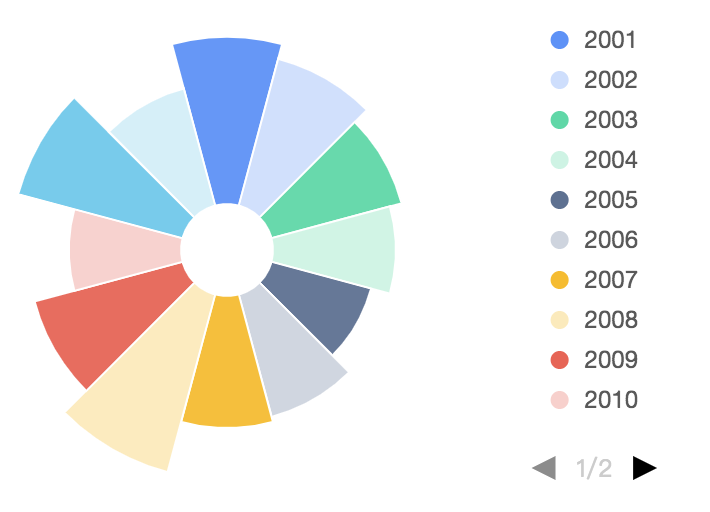
<Legend position=‘right’ useHtml={true} g2-legend = {{ marginLeft: '100px', marginTop: '-107px' }} g2-legend-list={{ border: 'none' }} />
2.双柱状图
adjust 声明几何标记对象的数据调整方式,可用于绘制层叠图、扰动图、分组图等。支持单一的数据调整方式也支持各种数据调整方式的组合。 支持的调整类型包括: 'stack', 'dodge', 'jitter', 'symmetric'
需要注意的是区分双轴的数据的参数需要使用字符串区分,比如说不能用 left:true 和 left:false,但是可以转成 left:’true’ 和 left:’false’
<Geom type="interval" position="月份*月均降雨量" color={"name"} adjust={[ { type: "dodge", marginRatio: 1 / 32 } ]} />
3.带坐标轴的饼图
render() { const data = [ { termField: "field1", termCountPercent: 20 }, { termField: "field2", termCountPercent: 20 }, { termField: "field3", termCountPercent: 20 }, { termField: "field4", termCountPercent: 20 }, ] const cols={ termCountPercent:{tickCount:5} } return ( <Chart padding={[20, 20, 20, 20]} forFit scale={cols} data={data}> <Coord type="polar" radius={1} scale={[1.1, 1.1]}></Coord> <Legend position="right" textStyle={{ fill: '#fff', fontSize: '12' }} offsetX={-10} useHtml={true} /> <Tooltip crosshairs={{ type: 'cross', style: { stroke: "rgba(255,255,255,0)" } }} /> <Axis name="termField" label={{ offset: 15, autoRotate: true, formatter: val => `${val}` }} grid={{ type: 'line', lineStyle: { lineWidth: 1, stroke: "#ccc" } }} line={{ stroke: "#FFF" }} tickLine={{ lineWidth: 1, length: 15, stroke: "#ccc" }} /> <Axis name="termCountPercent" label={null} grid={{ type: 'circle', lineStyle: { lineWidth: 1, stroke: "#ccc" } }} tickLine={null} /> <Geom type="intervalStack" position="termField*termCountPercent" color={['termField']} opacity={1} style={{ lineWidth: 1 }} /> </Chart> ) }
4.Geom中 interval 与intervalStack 的区别,
在x轴对应的数据只有一份的时候这俩没有什么区别,在x轴对应的数据有两份时,intervalStack是层叠柱状图,interval只是柱状图一根柱子
5.View:由 Chart 生成和管理,拥有自己独立的数据源、坐标系和图层,用于异构数据的可视化以及图表组合,一个 Chart 由一个或者多个视图 View 组成
注意:start 和 end 都是从左上角开始计算的
<View start={{x:0, y:0}} end={{x:1, y:0.5}}/> // 黄色区域
<View start={{x:0, y:0.65}} end={{x:1, y:1 }}/> // 红色区域
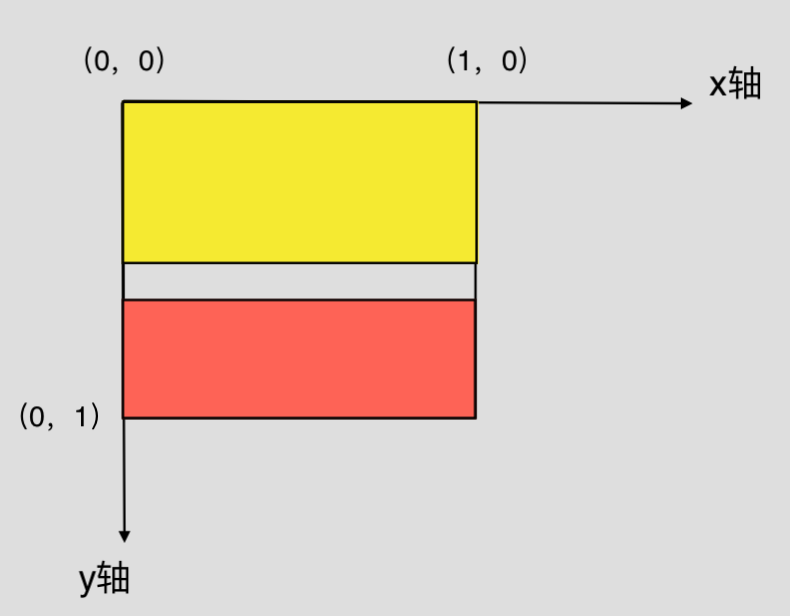
6.饼图点击每一项的动画效果控制 :Geom 的select属性
开启、关闭以及设置 shape 对于鼠标 click 事件的响应效果。BizCharts 默认仅为饼图开启了选中效果。

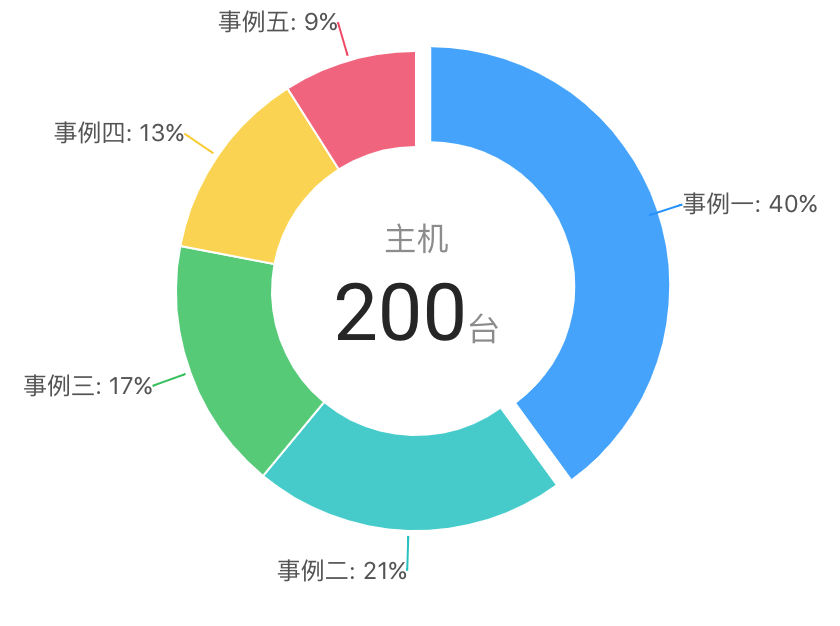
7.默认使用 Canvas 渲染,可以改用 SVG 版本、
如何选择:如果单就图表库的视角来看,选择 Canvas 和 SVG 各有千秋。小画布、大数据量的场景适合用 Canvas,譬如热力图、大数据量的散点图等。如果画布非常大,有缩放、平移等高频的交互,或者移动端对内存占用量非常敏感等场景,可以使用 SVG 的方案。
8.Aixs 默认日期格式化
bizCharts 和 g2 默认会将符合”YYYY.MM.DD”的日期格式化成”YYYY-MM-DD”(默认先转成时间戳格式,然后格式化成”-”的,目前看来是只对”YYYY.MM.DD”会格式化,像是”YYYY.MM”不影响),而这个并不是我们系统中想要的话,本来的YYYY.MM.DD”才是我们想要的格式类型,这时候就要自己动手格式化,避免默认操作
Chart有scale={cols} 的属性,设置scale
const cols = {
year:{ formatter: (val) => `${ moment(val).format(“YYYY.MM.DD” )}` },
};
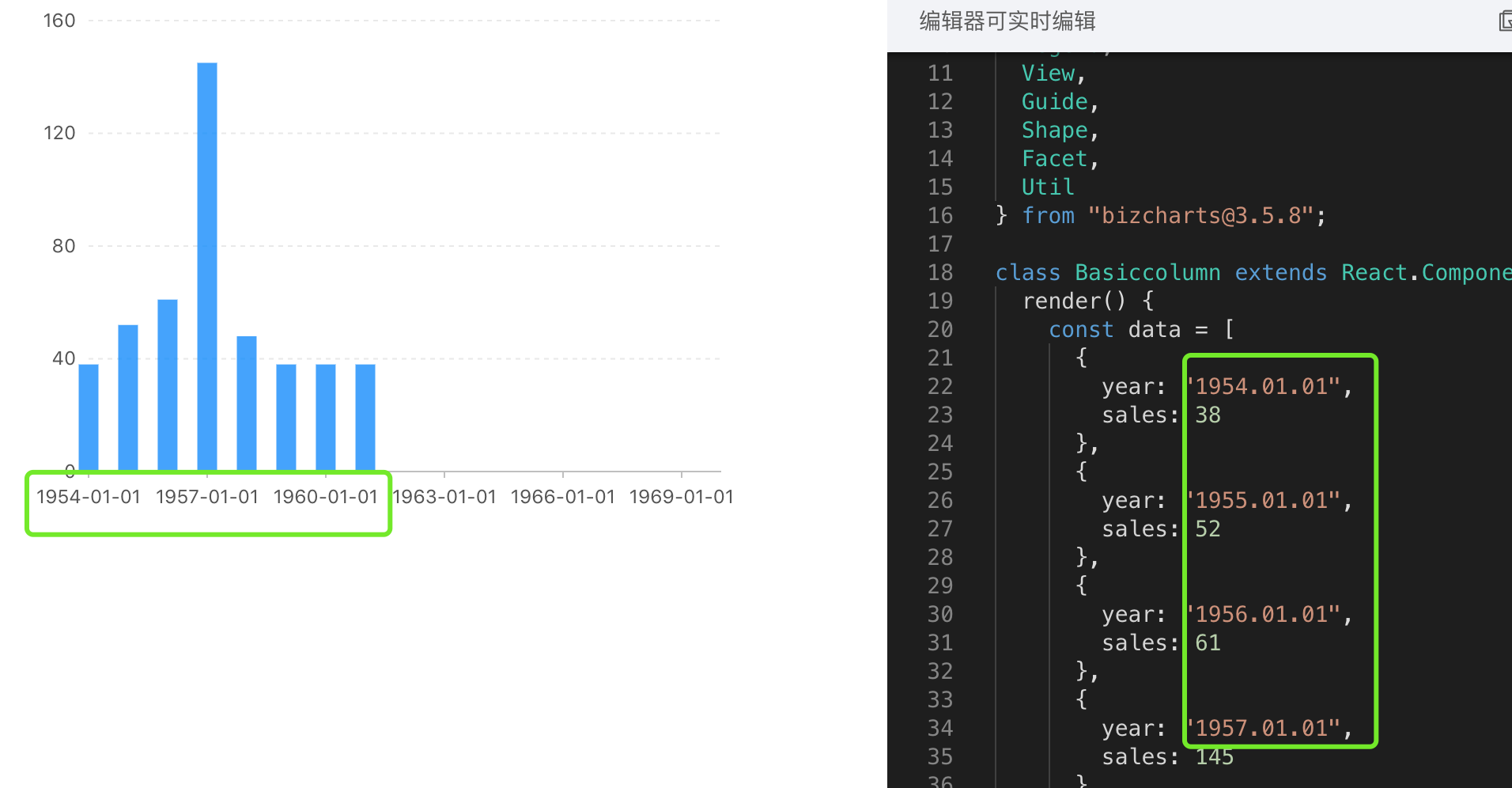
9.饼图的 tooltip 轮播,轮播到当前高亮或者是select
针对theta类型的饼图:

注意:坐标轴不展示,但是还是要写的;
找tooltip轮播的三个点

import React, { Component } from 'react';
import { Chart, Geom, Axis, Tooltip, Coord, Label, Legend, View, Guide, Shape } from 'bizcharts';
import DataSet from '@antv/data-set';
const { DataView } = DataSet;
export default class Basic extends Component {
constructor() {
super();
this.state = {
tooltipStuff: true, // tooltip是否轮播
mockData: [] // 页面数据
}
}
componentDidMount() {
this.setState({
mockData: [
{ type: 'type1', value: 250, percent: 25 },
{ type: 'type2', value: 500, percent: 50 },
{ type: 'type3', value: 250, percent: 25 },
]
})
}
onGetG2InstanceTooltips = (chart, data) => {
let basePercent = 0;
let pointList = [];
const outerRadius = 0.5, innerRadius = 0.45;
// 坐标系的内外半径和data都可以从chart的属性中找到,为了省事我的代码里是写死的
const coord = chart.get('coord')
data.map((item, index) => {
pointList.push({ index: index, point: this.getThetaPiePoint(basePercent, item['newPercent'], coord, outerRadius, innerRadius), data: item })
basePercent += item['newPercent']
})
this.setState({ tooltipStuff: true }, () => {
this.onActivedPointInterval(pointList, chart)
})
}
getThetaPiePoint = (basePercent, percent, coord, outerRadius, innerRadius) => {
const { radius, circleCentre } = coord // circleCentre 圆环圆心所在坐标
const middleRadius = (outerRadius, innerRadius) / 2 // 找圆环中间的半径
const middleLength = middleRadius * radius / outerRadius // 获取圆环上新的点的半径
const angle = Math.PI * 2 * (basePercent + percent / 2) - Math.PI / 2 // 角度 Math.PI * 2(占比 / 2) - Math.PI / 2 圆环的角度开始的位置在手表的12点中位置
const x1 = circleCentre.x + middleLength * Math.cos(angle) // x1 = x0 + r*cos(a)
const y1 = circleCentre.y + middleLength * Math.sin(angle) // y1 = y0 + r*sin(a)
// 取的点是geom每一块的中心的点,如图
return { x: x1, y: y1 }
}
// tooltip 轮播与Geom的交互有两种:select效果,active效果
// 方案一:select效果
onSelectedPointInterval = (pointList, chart) => {
let i = 0
this.selectedInterval = setInterval(() => {
if (!!this.state.tooltipStuff) {
++i;
if (i > pointList.length - 1) {
i = -1
} else {
const geoms = chart.get('geoms')[0]
const items = geoms.get('data')
geoms.setSelected(items[pointList[i].index])
chart.showTooltip(pointList[i].point)
}
}
}, 1000 * 3);
}
// 方案二:active效果,项目中由于每一块chart占用的空间比较小,所以采用了这种方式
onActivedPointInterval = (pointList, chart) => {
let i = 0
this.activeInterval = setInterval(() => {
if (!!this.state.tooltipStuff) {
++i;
if (i > pointList.length - 1) {
i = -1
} else {
const geoms = chart.get('geoms')[0]
const shapes = geoms.getShapes();
// _id 是bizcharts用来区分执行动画的,所以不能再<Chart/> 中加入 {animate:false},在这里用来表示geom的每一项,跟Geom的color属性传递的字段一致,如 _id:"chart-geom0-1-#64d5ec"
const shapeItemIndex = shapes.findIndex(item => item._id.includes(pointList[i].data.color))
geoms.setShapesActived([shapes[shapeItemIndex]]) // 需要传入数组
chart.showTooltip(pointList[i].point)
}
}
}, 1000 * 3);
}
// 鼠标移入
onPlotMoveTooltips = (ev) => {
this.setState({ tooltipStuff: false })
}
// 鼠标移出
onPlotLeaveTooltips = (ev) => {
this.setState({ tooltipStuff: true })
}
render() {
const dv = new DataView()
// 后台返回的percent页面展示需要用,所以我定义了一个计算圆环百分比的newPercent,根据value计算出来的,避免了小数位数等问题
dv.source(this.state.mockData).transform({
type: 'percent',
field: 'value',
dimension: 'type',
as: 'newPercent'
})
const cols = {
percent: { formatter: (val) => `${(val * 100).toFixed(2)}%` }
}
const itemColor = [
{ field: 'type1', color: '#e9b05c' },
{ field: 'type2', color: '#5b6bfe' },
{ field: 'type3', color: '#64d5ec' },
]
itemColorMap = (type) => {
return itemColor.find(item => item.field === type)["color"]
}
return (
<div>
{
!!this.state.mockData && this.state.mockData.length > 0 ?
<Chart height={400} data={dv} scale={cols} forceFit
onGetG2Instance={(chart, data) => this.onGetG2InstanceTooltips(chart, dv['rows'])}
onPlotMove={(ev) => this.onPlotMoveTooltips(ev)}
onPlotLeave={(ev) => this.onPlotLeaveTooltips(ev)}>
<Coord type="theta" radius={0.5} innerRadius={0.45} />
<Axis name="type" />
<Axis name="newPercent" />
<Tooltip
crosshairs={{ type: "cross", style: { stroke: 'rgba(0,0,0,0)' } }}
showTitle={false} />
<Geom type="line" position="year*value" size={2} />
<Geom
type="intervalStack"
position="newPercent"
color={["type", (type => { itemColorMap(type) })]}
opacity={1}
select={false}
active={[true, { highlight: true }]}
tooltip={["type*value*percent", (type, value, percent) => { return { name: type, value: `${value}(${percent.toFixed(2)}%)` } }]} />
</Chart> : null
}
</div>
)
}
}
10. 未完待续