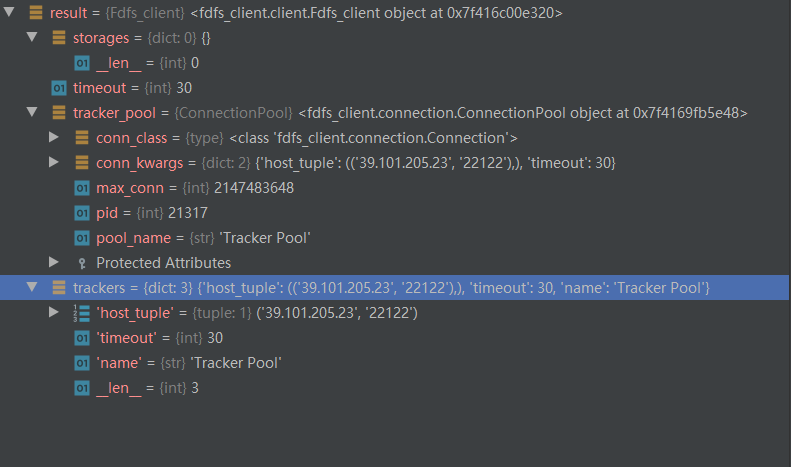1.环境
- Python版本:Python 3.6.8(python -v)
- FastDFS版本:lastest
- 服务器操作系统:centos 8.3.1(cat /proc/version)
- fdfs_client_py版本:1.2.6
2.注意事项
在正式开始之前,确保你的22122-23000这个范围内的端口处于打开状态,另外不要让8888端口被占用。
3.开始配置
docker pull fastdfs # 从远程镜像库中将fastdfs下载到本地镜像库中
sudo docker network create --subnet=39.101.205.23/16 me-network # 固定docker IP地址
docker run -dti --network me-network --ip "your ip address" --name tracker -v /var/fdfs/tracker:/var/fdfs delron/fastdfs tracker # 指定 tracker Ip地址
docker run -dti --network=host --name storage -e TRACKER_SERVER="your ip address" -v /var/fdfs/storage:/var/fdfs delron/fastdfs storage # 安装storage
docker container ls -a # 查看容器是否开启

上图是fdfs挂载的目录结构。
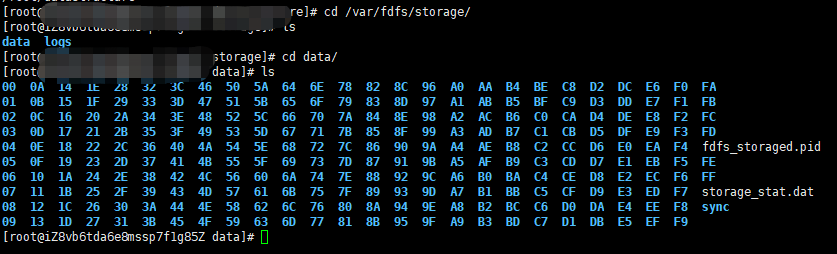
上图是上传的数据存储的目录结构。
4.使用python调用接口上传数据到FastDFS分布式文件系统中
# 创建utils/fastdfs/client.conf配置文件
# connect timeout in seconds
# default value is 30s
connect_timeout=30
# network timeout in seconds
# default value is 30s
network_timeout=60
# the base path to store log files
base_path=/Home/pyvip/test99/logs/fast.log
# tracker_server can ocur more than once, and tracker_server format is
# "host:port", host can be hostname or ip address
tracker_server=公网IP:22122
#standard log level as syslog, case insensitive, value list:
### emerg for emergency
### alert
### crit for critical
### error
### warn for warning
### notice
### info
### debug
log_level=info
# if use connection pool
# default value is false
use_connection_pool = false
# connections whose the idle time exceeds this time will be closed
# unit: second
# default value is 3600
connection_pool_max_idle_time = 3600
# if load FastDFS parameters from tracker server
# default value is false
load_fdfs_parameters_from_tracker=false
# if use storage ID instead of IP address
# same as tracker.conf
# valid only when load_fdfs_parameters_from_tracker is false
# default value is false
use_storage_id = false
# specify storage ids filename, can use relative or absolute path
# same as tracker.conf
# valid only when load_fdfs_parameters_from_tracker is false
storage_ids_filename = storage_ids.conf
#HTTP settings
http.tracker_server_port=80
# FastDFS
FDFS_URL = 'http://你的公网IP:8888/'
FDFS_CLIENT_CONF = os.path.join(BASE_DIR, 'utils/fastdfs/client.conf')
文件上传后访问路径
http://你的公网IP:8888/group1/M00/00/00/wKjYiVzeVpyAFbG8AACylQSEBq8752.jpg
# 安装相关包
# fdfs_client.zip文件从百度云中下载
pip install fdfs_client-py
pip install mutagen -i https://pypi.douban.com/simple
pip install requests
# 通过 python manage.py shell 进入命令行 在命令行中测试
from fdfs_client.client import Fdfs_client
client = Fdfs_client('utils/fastdfs/client.conf')
ret = client.upload_by_filename("media/son.jpg")
# FastDFS
# django settings里面的配置 地址
FDFS_URL = 'http://"你的公网":8888/'
FDFS_CLIENT_CONF = os.path.join(BASE_DIR, 'utils/fastdfs/client.conf')
文件上传后访问路径
http://"你的公网":8888/group1/M00/00/00/wKjYiVzeVpyAFbG8AACylQSEBq8752.jpg
5.存在的问题(已解决)
from fdfs_client.client import Fdfs_client
import os
client = Fdfs_client("./client.conf")
print(client)
if os.path.isfile("linux.jpg"):
# 使用远程解释器解释远程python文件,必须要使用相对路径或绝对路径,不要跟django的寻包混在一起,而且只能上传远程服务器的文件,想要上传本地文件,只能换解释器,让Python代码在本地运行
print(os.path.isfile("dj32_test/media/linux.jpg"))
# 只有与本文件在同级的conf文件和上传文件才可以上传,否则就会报错
response = client.upload_by_filename("邓丽君 - 船歌.mp3")
print(response)
else:
print("不是文件")
# response
{'Group name': 'group1', 'Remote file_id': 'group1/M00/00/00/J2UAAV6_18SADQXxAJEvbdc5rgM981.mp3', 'Status': 'Upload successed.', 'Local file name': '邓丽君 - 船歌.mp3', 'Uploaded size': '9.00MB', 'Storage IP': '39.101.0.1'}
client截图: