写项目遇到了一个裁剪图片的功能,然后对裁剪的图片进行打印,记录一下裁剪的思路和方法。
第一步,安装cropperjs插件:
yarn install cropperjs
下载 npm install vue-cropper --save
安装npm install vue-cropper
第二步:对裁剪进行样式布局:
<button type="primary" @click="openBtn()"/> //开始裁剪按钮
<img src="../assets/images/search/close.png" @click="cancelBtn()"/> //取消裁剪按钮
<img src="../assets/images/search/sure.png" @click="determineBtn()"/> //确定裁剪按钮 <div class="Tailoring" id="printTest"> <img style=" 100%;height: 100%;" :src="cropImg" alt="图片"> //裁剪后的图片
</div>
第三步:对js进行配置属性
data(){ return{ option: { img: '', // 裁剪图片的地址 info: true, // 裁剪框的大小信息 outputSize: 0.8, // 裁剪生成图片的质量 outputType: 'jpeg', // 裁剪生成图片的格式 canScale: false, // 图片是否允许滚轮缩放 autoCrop: false, // 是否默认生成截图框 // autoCropWidth: 300, // 默认生成截图框宽度 // autoCropHeight: 200, // 默认生成截图框高度 fixedBox: false, // 固定截图框大小 不允许改变 fixed: false, // 是否开启截图框宽高固定比例 //fixedNumber: [7, 5], // 截图框的宽高比例 full: true, // 是否输出原图比例的截图 canMoveBox: true, // 截图框能否拖动 original: false, // 上传图片按照原始比例渲染 centerBox: false, // 截图框是否被限制在图片里面 infoTrue: true // true 为展示真实输出图片宽高 false 展示看到的截图框宽高 }, cropImg: null, }
第四步,写回执图片,开始裁剪,取消裁剪,以及确定裁剪的点击事件:
//绘制图片
drawImg(href) { this.$nextTick(() => { let canvas = document.getElementById('cropper') if (canvas) { canvas.width = 720 canvas.height = 480 let ctx = canvas.getContext('2d') ctx.clearRect(0, 0, canvas.width, canvas.height) let img = new Image() img.crossOrigin = 'Anonymous' img.src = href || cropper img.onload = function () { ctx.drawImage(img, 0, 0, canvas.width, canvas.height) } } }) },
//开始裁剪点击事件
openBtn(){ this.option.autoCrop = true; //显示裁剪框 this.$refs.cropper.refresh(); }
//取消裁剪点击事件
cancelBtn() { this.$refs.cropper.clearCrop(); //清除截图 this.cropImg = ""; //清空截图看图片 },
//确定裁剪点击事件
determineBtn() { let _this = this this.$refs.cropper.getCropBlob(data => { var href = window.URL.createObjectURL(data);this.cropImg = href; }) console.log(href); this.cancelCropper() },
裁剪有几种方法,我用的是其中的一种,具体的可以查看:https://my729.github.io/picture-crop-demo/dist/index.html。
对弈裁剪的一些配置, 我只是针对我写的功能的需要做了一些配置,具体的配置有:
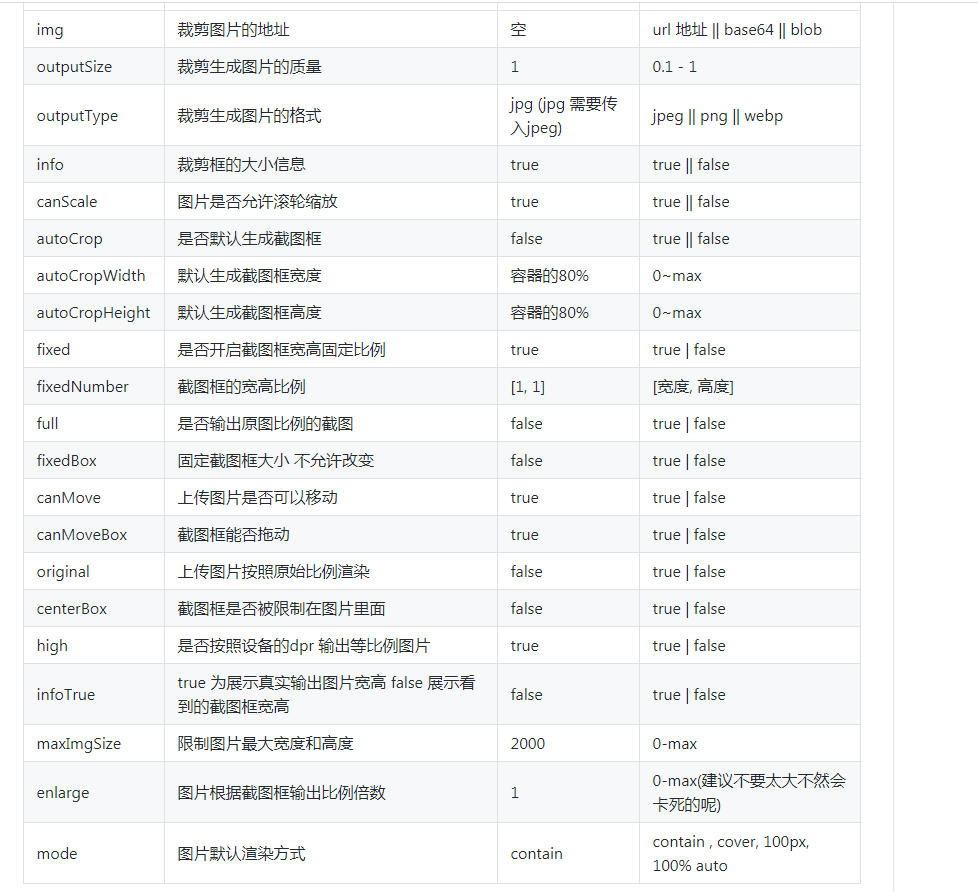
以及内置方法的调用:
this.$refs.cropper.startCrop() 开始截图
this.$refs.cropper.stopCrop() 停止截图
this.$refs.cropper.clearCrop() 清除截图
this.$refs.cropper.changeScale() 修改图片大小 正数为变大 负数变小
this.$refs.cropper.getImgAxis() 获取图片基于容器的坐标点
this.$refs.cropper.getCropAxis() 获取截图框基于容器的坐标点
this.$refs.cropper.goAutoCrop 自动生成截图框函数
this.$refs.cropper.rotateRight() 向右边旋转90度
this.$refs.cropper.rotateLeft() 向左边旋转90度
更加详细的配置可以参考官网给的配置:https://github.com/xyxiao001/vue-cropper