一、方法一(通过font方法):
<font color="red" size="10">This is text</font>
二、方法二
1.文本颜色设置
$\textcolor{Blue}{文字} $。
替换颜色代码就可以实现不同的颜色。代码也可以简写为:
$\color{Blue}{文字} $。
2.颜色代码大全
$\textcolor{GreenYellow}{GreenYellow} $ $\textcolor{Yellow}{Yellow}$ $\textcolor{Goldenrod}{Goldenrod} $ $\textcolor{Dandelion}{Dandelion}$ $\textcolor{Apricot}{Apricot} $ $\textcolor{Peach}{Peach}$ $\textcolor{Melon}{Melon} $ $\textcolor{YellowOrange}{YellowOrange}$ $\textcolor{Orange}{Orange} $ $\textcolor{BurntOrange}{BurntOrange}$ $\textcolor{Bittersweet}{Bittersweet}$ $\textcolor{RedOrange}{RedOrange} $ $\textcolor{Mahogany}{Mahogany}$ $\textcolor{Maroon}{Maroon} $ $\textcolor{BrickRed}{BrickRed}$ $\textcolor{Red}{Red} $ $\textcolor{OrangeRed}{OrangeRed}$ $\textcolor{RubineRed}{RubineRed}$ $\textcolor{WildStrawberry}{WildStrawberry}$ $\textcolor{Salmon}{Salmon}$ $\textcolor{CarnationPink}{CarnationPink}$ $\textcolor{Magenta}{Magenta} $ $\textcolor{VioletRed}{VioletRed}$ $\textcolor{Rhodamine}{Rhodamine} $ $\textcolor{Mulberry}{Mulberry}$ $\textcolor{RedViolet}{RedViolet} $ $\textcolor{Fuchsia}{Fuchsia}$ $\textcolor{Lavender}{Lavender} $ $\textcolor{Thistle}{Thistle}$ $\textcolor{Orchid}{Orchid} $ $\textcolor{DarkOrchid}{DarkOrchid}$ $\textcolor{Purple}{Purple} $ $\textcolor{Plum}{Plum}$ $\textcolor{Violet}{Violet} $ $\textcolor{RoyalPurple}{RoyalPurple}$ $\textcolor{BlueViolet}{BlueViolet}$ $\textcolor{Periwinkle}{Periwinkle}$ $\textcolor{CadetBlue}{CadetBlue}$ $\textcolor{CornflowerBlue}{CornflowerBlue}$ $\textcolor{MidnightBlue}{MidnightBlue}$ $\textcolor{NavyBlue}{NavyBlue} $ $\textcolor{RoyalBlue}{RoyalBlue}$ $\textcolor{Blue}{Blue} $ $\textcolor{Cerulean}{Cerulean}$ $\textcolor{Cyan}{Cyan} $ $\textcolor{ProcessBlue}{ProcessBlue}$ $\textcolor{SkyBlue}{SkyBlue} $ $\textcolor{Turquoise}{Turquoise}$ $\textcolor{TealBlue}{TealBlue} $ $\textcolor{Aquamarine}{Aquamarine}$ $\textcolor{BlueGreen}{BlueGreen} $ $\textcolor{Emerald}{Emerald}$ $\textcolor{JungleGreen}{JungleGreen}$ $\textcolor{SeaGreen}{SeaGreen} $ $\textcolor{Green}{Green}$ $\textcolor{ForestGreen}{ForestGreen}$ $\textcolor{PineGreen}{PineGreen} $ $\textcolor{LimeGreen}{LimeGreen}$ $\textcolor{YellowGreen}{YellowGreen}$ $\textcolor{SpringGreen}{SpringGreen}$ $\textcolor{OliveGreen}{OliveGreen}$ $\textcolor{RawSienna}{RawSienna} $ $\textcolor{Sepia}{Sepia}$ $\textcolor{Brown}{Brown} $ $\textcolor{Tan}{Tan}$ $\textcolor{Gray}{Gray} $ $\textcolor{Black}{Black}$
显示如下:
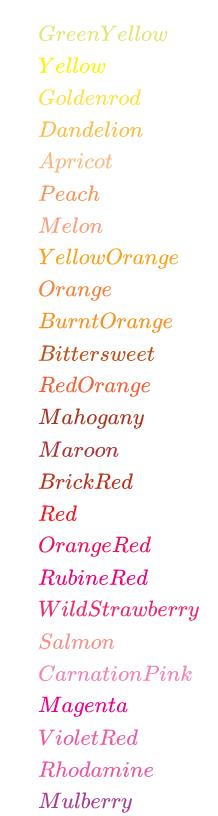
3.数学/方程式颜色设置
代码如下:
$ \textcolor{red}{\int_a^b}\textcolor{blue}{f(x)}\textcolor{green}{dx}\textcolor{brown}{=c}$
显示结果: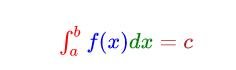
同样是使用textcolor混合在公式里面实现了 公式颜色设置,至于公式部分,可以参考:
 微信赞赏
微信赞赏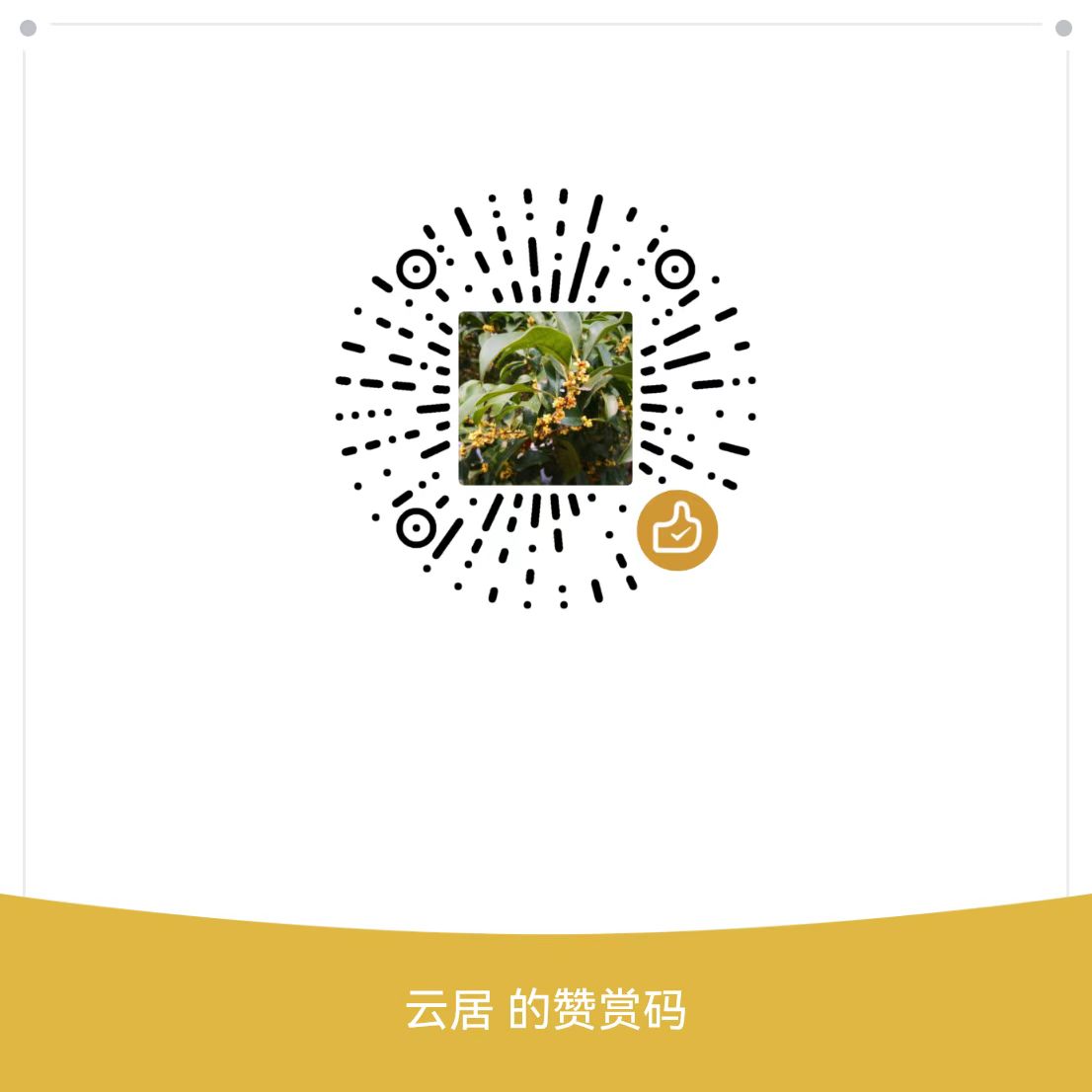
 支付宝赞赏
支付宝赞赏