前言:这个项目是我从零学习Vue2.0时用于练习基础知识的入门项目,包含了Vue2.0几乎所有项目都会用到的基础功能,是新手用来练手的好项目,这里温故知新对功能点做一个总结。github地址:https://github.com/66Web/ljq_sjsm,欢迎Star。
 |
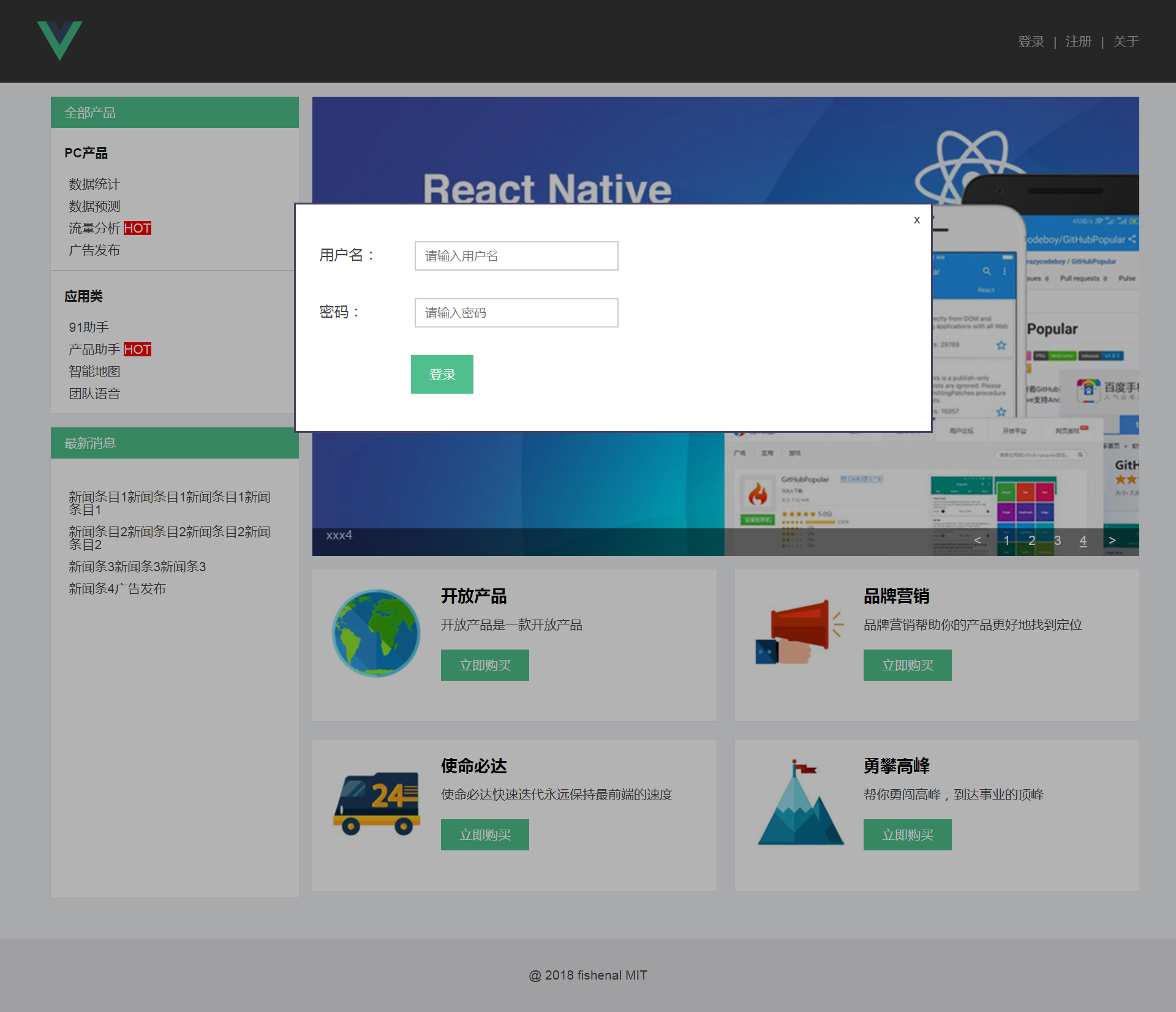 |
| 平台首页 | 登录注册 |
| 一、安装配置 |
1、淘宝镜像cnpm:
$ npm install -g cnpm --registry=https://registry.npm.taobao.org
2、v-cli开发环境搭建:
npm install -g vue-cli
vue init webpack my-project
cd my-project
npm install
npm run dev
3、创建vue项目时:严格遵守Enlint语法选择No
- WebStorm javascript 版本更改为 ES6
4、新版本vue-cli不需要下载vue-router,旧版本需要:
npm install vue-router --save
5、main.js入口文件中配置vue-Router:
import VueRouter from 'vue-router'
vue.use(VueRouter)
let router = new VueRouter({
mode: 'history', //router路由版本
routers: [ //router路由map
{
path: '/',
component:IndexPage
}
]
})
7.layout.vue主组件中使用router-view:
<div class="app-content">
<keep-alive> //建立缓存,来回切换时可保持状态
<router-view></router-view>
</keep-alive>
</div>
| 二、根组件layout.vue |
在公用组件文件夹components目录下:
1.所有reset css都放到layout.vue的<style>中: 去掉scoped 让样式应用到全局
2.head、content、foot三个div要包含在一个div中:才可以一起挂载到index.html中的挂载点上
3.content内容div:用来切换显示路由
<div class="app-content">
<keep-alive>
<router-view></router-view>
</keep-alive>
</div>
| 三、首页index.vue |
在页面组件文件夹pages目录下:
1.<style>为了避免样式污染 一定记得加scoped
2.webpack中每一个图片都会被当做一个模块module:
- 首页中用到的图片都要事先放置在assets文件中,否则图片缺失都会报模块错误
3.列表都是循环渲染的:
- a标签绑定href属性时要用v-bind:href 或者缩写:href
<a :href="item.url">{{item.name}}</a>
4.新版本的vue-cli中v-for="item in items":
- 后面都需要跟:key="item.name",key值必须是唯一的,如果有item属性不唯一的时候,使用:key="index"一定不会报错
5.使用 index 将循环模块中的图片一一对应上
- 这要求 在图片命名时以index的顺序命名 1、2、3、4
v-for="(item, index) in boardList"
注:当图片关联性强的时候 在数据中定义id字段
id="car" //图片路径根据id值命名
:class="[{'line-last': index % 2 !== 0},'index-board-' + item.id]">
.index-board-car .index-board-item-inner{
background: url(../assets/images/1.png) no-repeat;
}
6.循环出的四个模块 “田”字形排列,有两个模块样式不同
- 另外加一个‘line-last'class,使margin-right=0;
- 需要借助index找到index%2!===0的两个模块赋予class
<div class="index-board-item"
v-for="(item, index) in boardList"
:key="item.title"
:class="{'line-last': index % 2 !== 0}">
| 四、(方法一)json-server模拟数据 |
vue-resource实现Ajax获取信息数据、从后端获取数据
1.安装vue-resource
npm install vue-resource --save
注:每次install完插件等之后需要重新启动项目
2.main.js文件中引入vue-resouce:
import VueResource from 'vue-resource'
Vue.use(VueResource)
之后就可以在项目任何地方:使用this.$http命令
3.index.vue组件中发送get请求:
created: function () {
this.$http.get('api/getNewsList')//发送get请求
.then(function(res){//.then方法 请求完成后调用
//第一个函数是请求成功后方法
}, function (err) { //第二个函数是请求失败后方法
})
},
- 如果发送post请求(有时会报错)
this.$http.post('postList',{userId: 123})
4.安装json-server工具
npm install json-server --save
5.旧版本在build->dev.server.js文件中进行扩展,新版本在build->webpack.dev.conf.js中进行配置
const jsonServer = require('json-server')
const apiServer = jsonServer.create()
const apiRouter = jsonServer.router('db.json')//数据关联server
const middlewares = jsonServer.defaults()
apiServer.use(middlewares)
apiServer.use('/api',apiRouter)
apiServer.listen(8081, function (err) { //监听端口,存在跨域
if (err) {
console.log(err)
return
}
console.log('Lisening at http://localhost:8081/')
})
注:db.json是当前访问页面index.html同级的json数据文件
6.config->index.js文件中配置代理端口
proxyTable: {
'/api': 'http://localhost:8081' //配置代理端口
}, //json-server被代理到8081端口
- 重新启动项目,运行json-server:
npm run dev
- 此时检查http://localhost:8081 如果看到JSON Server页面即访问成功
- 访问getNewList JSON数据 http://localhost:8081/api/getNewsList
7.请求发送成功后,将获取的数据res.data赋值给data数据中的newsList
created: function () {
this.$http.get('api/getNewsList')
.then((res) => {
this.newsList = res.data
}, (err) => {
})
},
- 此时data中的newsList应为空数组
- 坑:此处用箭头函数=> this才表示环境中的this; 如果用的是传统函数 因为闭包的影响,需要在外面定义一个变量
created: function () {
let me = this
this.$http.get('api/getNewsList')
.then(function (res) {
me.newsList = res.data
}, function (err) {
})
},
| 五、(方法二)通过express本身获取数据 |
express是通用方法:不用json-server
- json-server只能通过get请求获取数据,无法通过post请求
- express获取数据,get/post请求都可以
1.同样旧版本在build->dev.server.js文件中进行扩展,新版本在build->webpack.dev.conf.js中进行配置
var express = require('express') var app = express() var apiServer = express()
var bodyParser = require('body-parser') apiServer.use(bodyParser.urlencoded({ extended: true })) apiServer.use(bodyParser.json())
var apiRouter = express.Router() var fs = require('fs') apiRouter.route('/:apiName') .all(function (req, res) { fs.readFile('./db.json', 'utf8', function (err, data) { if (err) throw err
var data = JSON.parse(data)
if (data[req.params.apiName]) { res.json(data[req.params.apiName]) }else { res.send('no such api name') } }) }) apiServer.use('/api', apiRouter); apiServer.listen(port + 1, function (err) { if (err) { console.log(err) return } console.log('Listening at http://localhost:' + (port + 1) + ' ') })
2. 同上6.7
| 五、幻灯片组件(公用组件) |
第三方组件库:awesome-vue 查找vue组件的一种方式 github官方的一个集合
https://github.com/vuejs/awesome-vue ctrl+F 搜索slider
1.新建components->slideShow.vue组件
2.插入index.vue中
import slideShow from '../components/slideShow'
3.使用components选项声明:需要保证声明名与导入名一致
components: {
slideShow
},
4.使用自定义组件名渲染到模板中:
<slide-show></slide-show>
————————————以上创建公用组件的四个基本步骤
5.传:slides属性 在不同的地方使用同一组件时显示不同内容
6.图片通过js引入,必须使用require:
src: require('../assets/slideShow/pic1.jpg'),
- 这个图片会由webpack解析到相应的位置
注:如果不用require webpack不会识别为模块,不会打包到最终的文件里,就不会显示到相应的位置
7.props:{ } 表示这个组件要接收一些什么样的属性(从父组件)
props: {
slides: {
type: Array,
default: function () {
return []
}
}
}
- 检查数据是否拿到:
mounted () {
console.log(this.slides)
}
<slide-show :slides="slides"></slide-show>
- 动态绑定的属性: slides 就是子组件props中的属性
- 绑定的数据 slides 是父组件datas中的数组数据
坑:vue props 传Array/Object类型值,子组件报错解决办法
Array/Object的默认返回值要用工厂形式返回
8.定义数据变量nowIndex,设置默认值为0
data () {
return {
nowIndex: 0
}
},
- 在模板中渲染出slides中对应的数据项
<template> <div class="slide-show"> <div class="slide-img"> <a :href="slides[nowIndex].href"> <img :src="slides[nowIndex].src"> </a> </div> <h2>{{slides[nowIndex].title}}</h2> <ul class="slide-pages"> <li><</li> <li v-for="(item, index) in slides" :key="index" @click="goto(index)"> <a :class="{on : index === nowIndex}">{{index + 1}}</a> </li> <li>></li> </ul>
</div>
</template>
- 定义重置nowIndex的方法:
methods () {
goto (index) {
this.nowIndex = index
}
}
- 标记当前显示标签高亮:动态绑定class属性on 并判断显示的条件
<a :class="{on : index === nowIndex}">{{index + 1}}</a>
9.点击两个箭头跳转到前一张和后一张
方法一: 分别创建 gotopre() 和 gotonext() 方法 执行+1,-1
方法二: 使用vue的计算属性computed:
computed: {
prevIndex () {
if (this.nowIndex === 0) {
return this.slides.length - 1
}else{
return this.nowIndex - 1
}
},
nextIndex () {
if (this.nowIndex === this.slides.length -1) {
return 0
}else{
return this.nowIndex + 1
}
}
}
- 计算属性的 prevIndex 和 nextIndex 对应的都是数据 nowIndex
- 返回重置后的 nowIndex 可以直接作为方法 goto(index) 的参数
<li @click="goto(prevIndex)"><</li>
<li @click="goto(nextIndex)">></li>
10.自动轮播-setInterval
methods: {
runInv () {
this.invId = setInterval(() => {
//console.log(123)
this.goto(this.nextIndex)
},this.inv)
},
clearInv () {
clearInterval(this.invId)
}
}
- 方法在mounted钩子中调用:组件挂载完成后执行的第一个业务逻辑
mounted () {
console.log(this.slides)
this.runInv()
}
- this.inv:时间间隔数据仍然从父组件中获取
- 动态绑定的属性: inv 就是子组件props中的属性
- 绑定的数据 slideSpeed 是父组件 datas 中的数组数据
- 鼠标移入时 清除 Interval,鼠标移出时 执行自动轮播
<div class="slide-show" @mouseover="clearInv" @mouseout="runInv">
11.高级效果--移入移除动画
更新Img部分:一定有一个时刻是同时显示两张图片的
<transition name="slide-trans">
<img v-if="isShow" :src="slides[nowIndex].src">
</transition>
<transform name="slide-trans-old">
<img v-if="!isShow" :src="slides[nowIndex].src">
</transform>
- datas数据中定义
isShow:true //控制显示的切换
- 坑: 如果没有用 v-if 判断 isShow 条件,无法应用vue自己的 transition动画
方法methods中:
goto (index) {
//this.nowIndex -- 旧值
this.isShow = false
setTimeout(() => {
this.isShow = true
this.nowIndex = index //新值
}, 10)
}
- <transform>动画组件对应css属性:
.slide-trans-enter-active {
transition: all .5s;
}
.slide-trans-enter {
transform: translateX(900px);
}
.slide-trans-old-leave-active {
transition: all .5s;
transform: translateX(-900px);
}
坑:transition 对绝对定位的l eft/right 是无效的
transition 最好是配合 transform 属性使用
12.子组件向父组件传递数据、事件
- slideShow.vue中:this.$emit() 方法传递 onchange事件 和 index参数
goto (index) {
this.isShow = false
setTimeout(() => {
this.isShow = true
this.nowIndex = index
this.$emit('onchange', index)
}, 10)
}
index.vue中:
<slide-show :slides="slides"
:inv="slideSpeed"
@onchange="doSomethingOnSlideChange">
methods: {
doSomethingOnSlideChange () {
console.log('doSomethingOnSlideChange run!')
}
},
| 七、首页弹窗组件 |
1.同一个父组件中插入的所有子组件,挂载的节点(div)都必须一致
<template>
<div></div>
</template>
2.layout.vue文件中使用子组件:
import Dialog from '../components/base/dialog' <my-dialog></my-dialog> components: { MyDialog: Dialog }
注:子组件标签命名:不要和一些html本身的元素重名,否则会报错
3.dialog.vue文件中:
<template>
<div class="dialog-wrap">
<div class="dialog-cover" @click="closeMyself"></div>
<div class="dialog-content">
<p class="dialog-close" @click="closeMyself">x</p>
<slot>empty</slot>
</div>
</div>
</template>
- 通过插槽 <slot>empty</slot> 向 <my-dialog></my-dialog> 插入内容
- 通过props接收父组件的isShow属性,判断弹窗是否显示
props: {
isShow: {
type: Boolean,
default: false
}
}
- 通过this.$emit()向父组件发送事件,触发父组件中的方法
methods: {
closeMyself () {
this.$emit('on-close')
}
}
4.layout.vue文件中:
<li @click="logClick">登录</li>
<my-dialog :isShow="isShowLogDialog"
@on-close="closeDialog('isShowLogDialog')">
<p>Log</p>
</my-dialog>
data () {
return {
isShowLogDialog: false,
}
},
methods: {
logClick () {
this.isShowLogDialog = true
},
closeDialog (attr) {
this[attr] = false
}
}
| 八、登录表单-logForm.vue文件 |
1.作为一个表单最重要的是input通过v-model双向绑定数据
<input type="text"
v-model="usernameModel"
placeholder="请输入用户名">
<input type="password"
v-model="passwordModel"
placeholder="请输入密码">
- 绑定的数据中两个Model:
data () {
return {
usernameModel: '',
passwordModel: ''
errorText: ''
}
}
2.表单另一个重要功能:验证数据是否通过
<span class="error">
{{ userErrors.errorText }}
</span>
<span class="error">
{{ passwordErrors.errorText }}
</span>
- 通过v-model的改变进行验证,通过计算属性computed关联v-model,
定义一个错误数据的对象,包括出错状态、出错文本(———计算属性的第二种用法)
computed: {
userErrors () {
let errorText, status
if(!/@/g.test(this.usernameModel)){
status = false
errorText = '不包括@'
}
else {
status = true
errorText = ''
}
if (!this.userFlag){
errorText = ''
this.userFlag = true
}
return {
status,
errorText
}
}
}
- usernameModel每一次改变,都会先进行验证,验证通过发送请求:
methods: {
onLogin () {
if (!this.userErrors.status || !this.passwordErrors.status) {
this.errorText = '用户名或密码错误'
}else {
this.errorText = ''
this.$http.get('api/login')
.then((res) => {
this.$emit('has-log', res.data)
}, (error) => {
console.log(error)
})
}
}
}
3.layout.vue文件中:
<log-form @has-log="onSuccessLog"></log-form>
onSuccessLog (data) {
this.username = data.username
this.isShowLogDialog = false
}
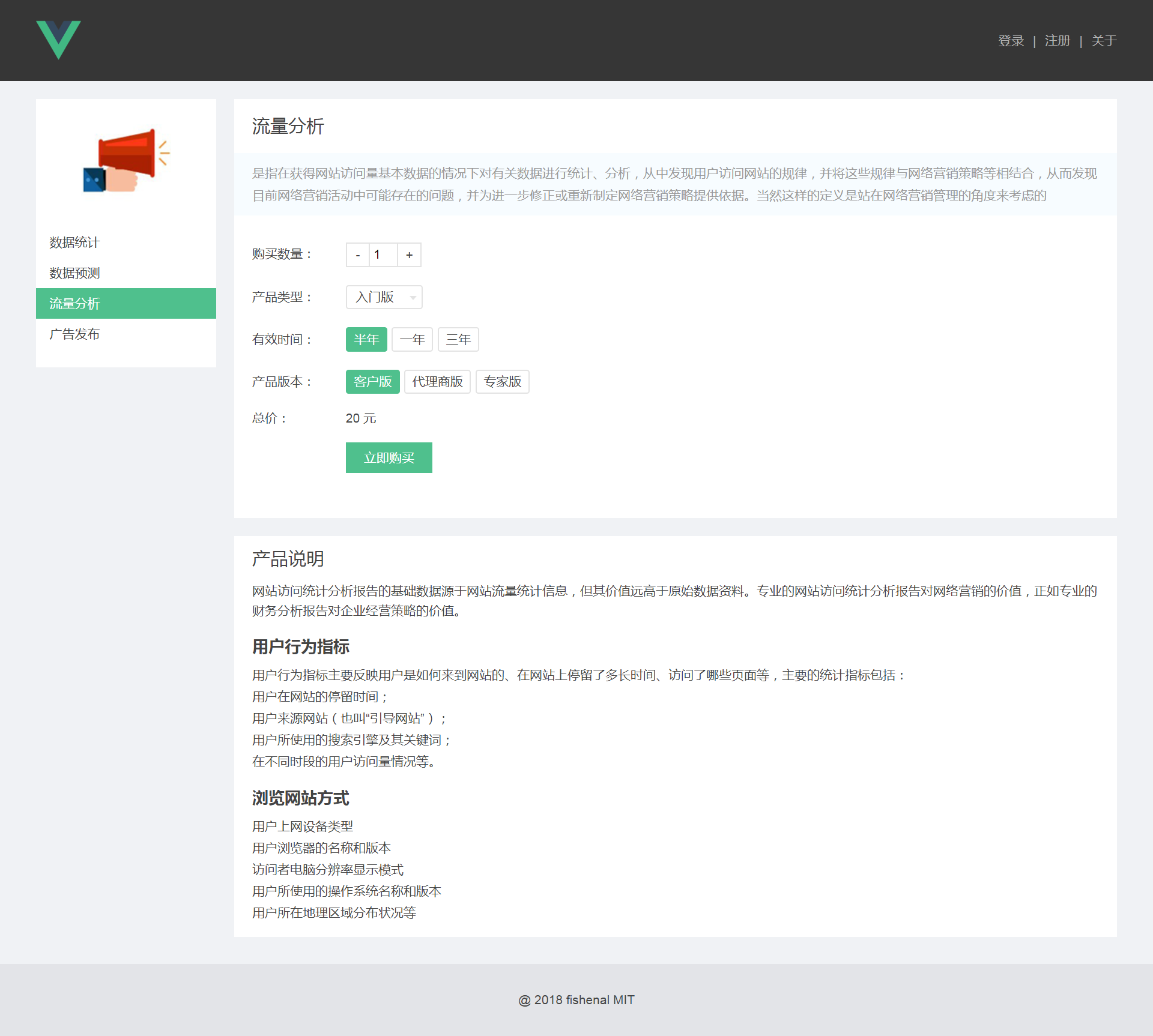 |
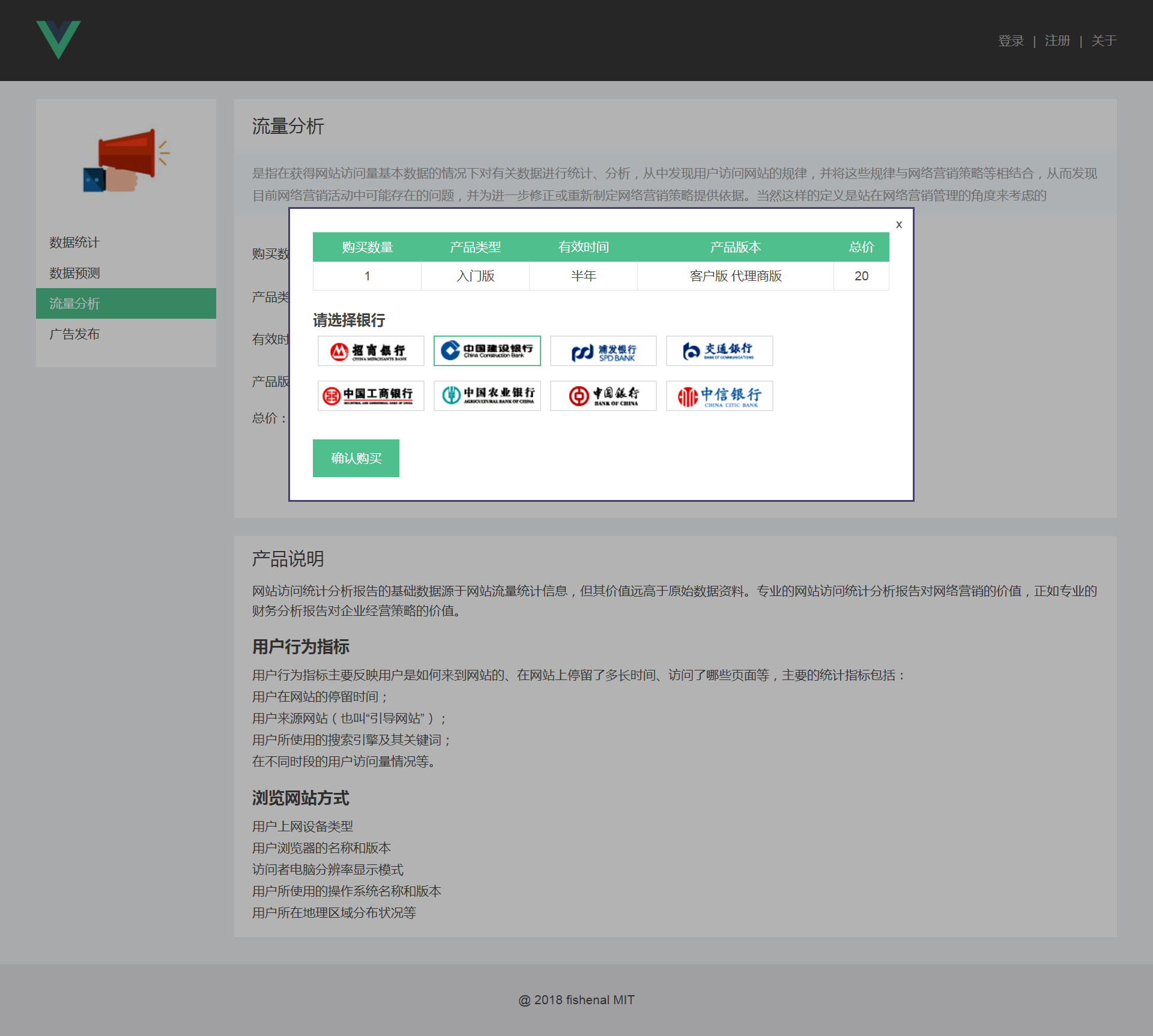 |
| 购买详情页 | |
| 九、购买详情页——添加路由/嵌套路由 |
1.router -> index.js文件中配置 路由地图:
import Annalysis from '../pages/detail/analysis'
import Count from '../pages/detail/count'
import Forecast from '../pages/detail/forecast'
import Publish from '../pages/detail/publish'
{
path: '/detail',
component: DetailPage,
children: [
{
path: 'annalysis', //子路由中不可以带‘/’符号,表示根目录
component: Annalysis
},
{
path: 'count',
component: Count
},
{
path: 'forecast',
component: Forecast
},
{
path: 'publish',
component: Publish
}
]
2. layout的路由的其中一个子页面组件--detail.vue文件中:
<div class="detail-right">
<keep-alive>
<router-view></router-view>
</keep-alive>
</div>
3. 页面跳转:vue-router的内置组件<router-link></router-link>
<ul>
<router-link v-for="item in products"
:key="item.name"
:to="{ path: item.path }"
tag="li"
active-class="active">
{{ item.name }}
</router-link>
</ul>
- 对应datas:
products: [
{
name: '数据统计',
path: 'count',
icon: require('../assets/images/1.png'),
active: false
},
{
name: '数据预测',
path: 'forecast',
active: false
}
]
4. 头图的映射:随路由的循环而对应显示不同的图片
<img :src="productIcon">
- 数据datas中:
imgMap: {
'/detail/count': require("../assets/images/1.png"),
'/detail/forecast': require("../assets/images/2.png"),
'/detail/analysis': require("../assets/images/3.png"),
'/detail/publish': require("../assets/images/4.png")
}
- 使用计算属性通过 $router.path 获取 imgMap 中对应的图片路径:
computed: {
productIcon () {
return this.imgMap[this.$router.path]
}
}
- 外层detail页面给它的子路由页面共享样式:<style>不可以加scope
6.路由导航,也可以直接通过<a>标签直接跳转
- index.vue首页 数据datas中:
href: 'detail/analysis'
- 浏览器可直接访问
7.不希望用户访问到/detail 页面:detail.vue只作为一个中介的组件
- 在路由map中,将所有访问到/detail的 redirect一下,访问默认页面
path: '/detail',
component: DetailPage,
redirect: '/detail/count',
| 十、购买详情页——select选项组件 |
<div class="selection-component">
<div class="selection-show" @click="toggleDrop">
<span>{{ selections[nowIndex].label }} </span>
<div class="arrow"></div>
</div>
<div class="selection-list" v-if="isDrop">
<ul>
<li v-for="(item, index) in selections"
:key="item.label"
@click="chooseSelection(index)">
{{ item.label }}
</li>
</ul>
</div>
</div>
- 关键:通过规定 nowIndex 标记当前选中的选项
data () { return { nowIndex: 0, isDrop: false } }
- 两个方法:显示隐藏、切换selection
methods: {
toggleDrop () {
this.isDrop = !this.isDrop
},
chooseSelection (index) {
this.nowIndex = index
this.isDrop = false
this.$emit('on-change', this.nowIndex)
//传到组件外面,告诉外面要购买的是什么
}
}
- 从父组件获取到的props数据类型、格式:
props: {
selections: {
type: Array,
default: [{
label: 'test',
value: 0
}]
}
}
| 十一、购买详情页——可多选项组件 |
<template>
<div class="chooser-component">
<ul class="chooser-list">
<li v-for="(item, index) in selections"
@click="toggleSelection(index)"
:title="item.label"
:class="{active: checkActive(index)}"
>{{ item.label }}</li>
</ul>
</div>
</template>
1.关键:nowIndex 是一个数组,可以多选
data () {
return {
nowIndexs: [0]
}
}
2、Lodash:是一个一致性、模块化、高性能的 JavaScript实用工具库。
- 通过降低 array、number、objects、string等等的使用难度,从而让 JavaScript变得更简单。
$ npm i --save lodash
import _ from 'lodash'
methods: { toggleSelection (index) { if (this.nowIndexes.indexOf(index)){ this.nowIndexes.push(index) } else { this.nowIndexes = _.remove(this.nowIndexes, (idx) => { return idx !== index }) } this.$emit('on-change', this.nowIndexes) } }
坑:vue2.0 删除了 vue1.0 中的 $remove方法,官方文档推荐使用第三方工具库
_remove实现,如上:从数组中删除index为this.nowIndexes的值
3.使用一个方法返回是否active,实现多个选项同时active 被激活
:class="{active: checkActive(index)}"
checkActive (index) {
return this.nowIndexes.indexOf(index) !== -1
}
- 方法判断index在nowIndexes数组中是否存在。
- 返回true,则active:true 选项被激活,返回false.则选项不被激活
| 十二、购买详情页——数组组件 |
<template>
<div class="counter-component">
<div class="counter-btn" @click="minus"> - </div>
<div class="counter-show">
<input type="text" v-model="number" @keyup="fixNumber">
</div>
<div class="counter-btn" @click="add"> + </div>
</div>
</template>
1.最大值和最小值 由props定义默认值,在不同的调用处由父组件给到
props: {
max: {
type: Number,
default: 5
},
min: {
type: Number,
default: 1
}
}
2.输入框和数据双向绑定 number, 给定默认值为当前数据的最小值
data () {
return {
number: this.min
}
}
3.watch监听number 每次改变的时候,都会执行$emit->on-change
- 使用监听数据,可以不管数据是在哪儿变的,以及怎么变的
watch: {
number () {
this.$emit('on-change', this.number)
}
}
4.方法中执行‘加’、‘减’以及更换数据
- 当输入框输入String类型时替换掉其中不为数字的部分,然后转为Number
methods: {
fixNumber () {
let fix
if (typeof this.number === 'string') {
fix = Number(this.number.replace(/D/g, ''))
}else {
fix = this.number
}
if(fix > this.max || fix < this.min) {
fix = this.min
}
this.number = fix
},
minus () {
if (this.number <= this.min) {
return
}
this.number --
},
add () {
if (this.number >= this.max) {
return
}
this.number ++
}
}
| 十三、购买详情页——总价计算 |
1.关键: 依据每一个页面中所有组件传出来的值,进行计算
counter.vue:
this.$emit('on-change', this.number)
selection.vue:
this.$emit('on-change', this.selections[this.nowIndex])
chooser.vue:
this.$emit('on-change', this.selections[index])
2.analysis.vue页面组件中:
- 调用对应的子组件:
<v-counter @on-change="onParamChange('buyNum', $event)">
</v-counter>
<v-selection :selections="buyTypes"
@on-change="onParamChange('buyType',$event)">
</v-selection>
<v-chooser :selections="periodList"
@on-change="onParamChange('period', $event)">
</v-chooser>
<v-mul-chooser :selections="versionList"
@on-change="onParamChange('versions'$event)">
</v-mul-chooser>
- 各子组件统一使用on-change事件触发同一个参数处理函数
onParamChange (attr, value) {
this[attr] = value
//console.log(attr, this[attr])
this.getPrice()
}
在传参时:
第一个参数attr,用'组件数据如buyType'来标识是哪个组件调用的方法
第二个参数value,用$event来表示 事件on-change带出来的值
3.组件渲染完成之后,第一次进入页面时组件数据都显示默认数据
mounted () {
this.buyNum = 1
this.buyType = this.buyTypes[0]
this.versions = [this.versionList[0]]
this.period = this.periodList[0]
this.getPrice()
}
4.一般规定一个接口,传给服务端,处理完成后再通过Ajax传出来金额
- 使用lodash和vue-resource发送post请求:
getPrice () {
let buyVersionsArray = _.map(this.versions, (item) => {
return item.value
})
let reqParams = {
buyNum: this.buyNum,
buyType: this.buyType.value,
period: this.period.value,
version: buyVersionsArray.join(',')
}
//通过vue-resource 发送Ajax请求
this.$http.post('/api/getPrice', reqParams)
.then((res) => {
//console.log(res)
//let data = JSON.parse(res.data)
this.price = res.data.buyNum * 20
})
}
| 十四、购买详情页——购买弹窗、选择银行 |
选择银行:四个页面统一,不随页面本身的选择而改变
——抽出来 以独立的方式载入
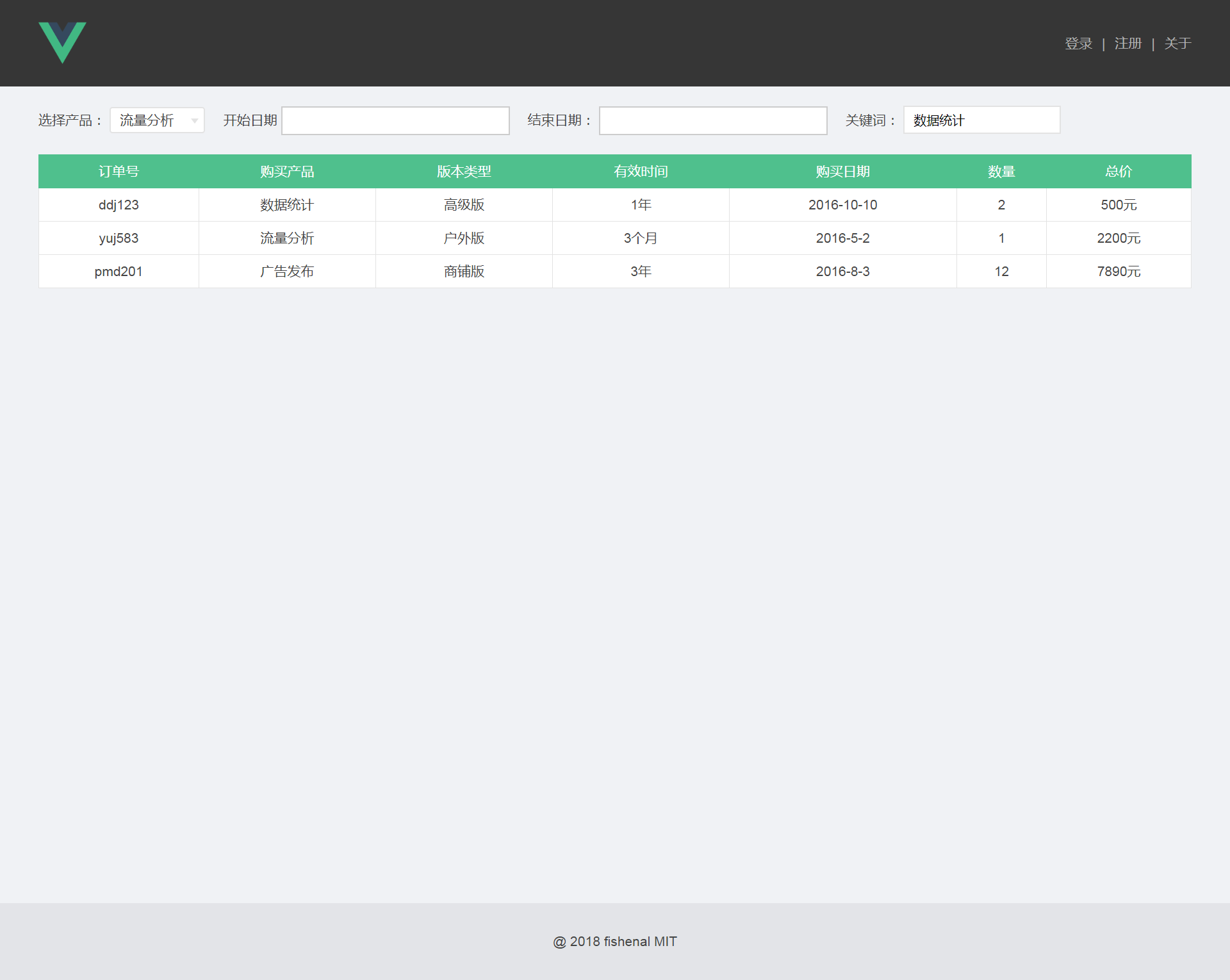 |
 |
| 订单列表 | |
| 十五、订单列表——日历组件 |
安装第三方日历控件-awesome 工具库
npm install vue-date-picker --save //记录到项目里
引入:
import VueDatePicker from 'vue-date-picker'
components: {
VueDatePicker
}
不足:这个组件只支持vue1.0版本的,需要自己再扩展一下
重新扩展:复制到自己新建的datepicker.vue文件中
修复bug:
1.在script->props中增:
styleObj: { type: Object, default: null }
2.在vue1.0中value是直接传过来的 :value="value",需要改成
v-model="showValue"
datas中对应:
showValue: ' ',
3.在vue1.0中允许给传入的value赋值,但在vue2.0中是不允许的,会报错
this.value = this.stringify(); //后面通过$emit将value值传出来
this.showValue = this.stringify();
this.$emit('on-change', this.showValue);
使用组件:
<v-date-picker fromat="YYYY-MM-DD"
@change="changeStartDate">
</v-date-picker>
| 十六、订单列表 |
watch监听关键词搜索input框中的query:
<input type="text" v-model.lazy="query" class="order-query">
- 加修饰符 .lazy 使得移除后才触发watch中方法
datas: { query: '', }
watch: {
query () {
console.log('on query change')
}
}
| 十七、订单列表 |
关键:两次遍历——第一次遍历每一条数据对象,包含一行中所有数据
第二次遍历每一条中每一列的单个数据
基础:两个循环渲染——渲染表头<th>、渲染表列<td>
<table>
<tr>
<th v-for="head in tableHeads" :key="head.label">
{{ head.label }}
</th>
</tr>
<tr v-for="item in tableData" :key="item.period">
<td v-for="head in tableHeads" :key="head.key">
{{ item[head.key] }}
</td>
</tr>
</table>
- 点击表头,实现排序:
changeOrder (headItem) {
this.tableHeads.map((item) => { //常用使点击项高亮显示的方法
Item.active = false
return item
})
headItem.active = true
if (this.currentOrder === 'asc') {
this.currentOrder = 'desc'
}
else if (this.currentOrder === 'desc') {
this.currentOrder = 'asc'
}
this.tableData = _.orderBy(this.tableData, headItem.key,
this.currentOrder)
//_.orderBy的三个参数分别是:
//要排序的数据、排序根据的列数、排序的方式(正序,倒序)
}
- checkOrder.vue文件:在组件内部进行路由跳转的通用的方法
toOrderList () {
this.$router.push({path: '/orderList'})
}
//和<router-link>里面to的跳转是一样的
注:项目来自慕课网