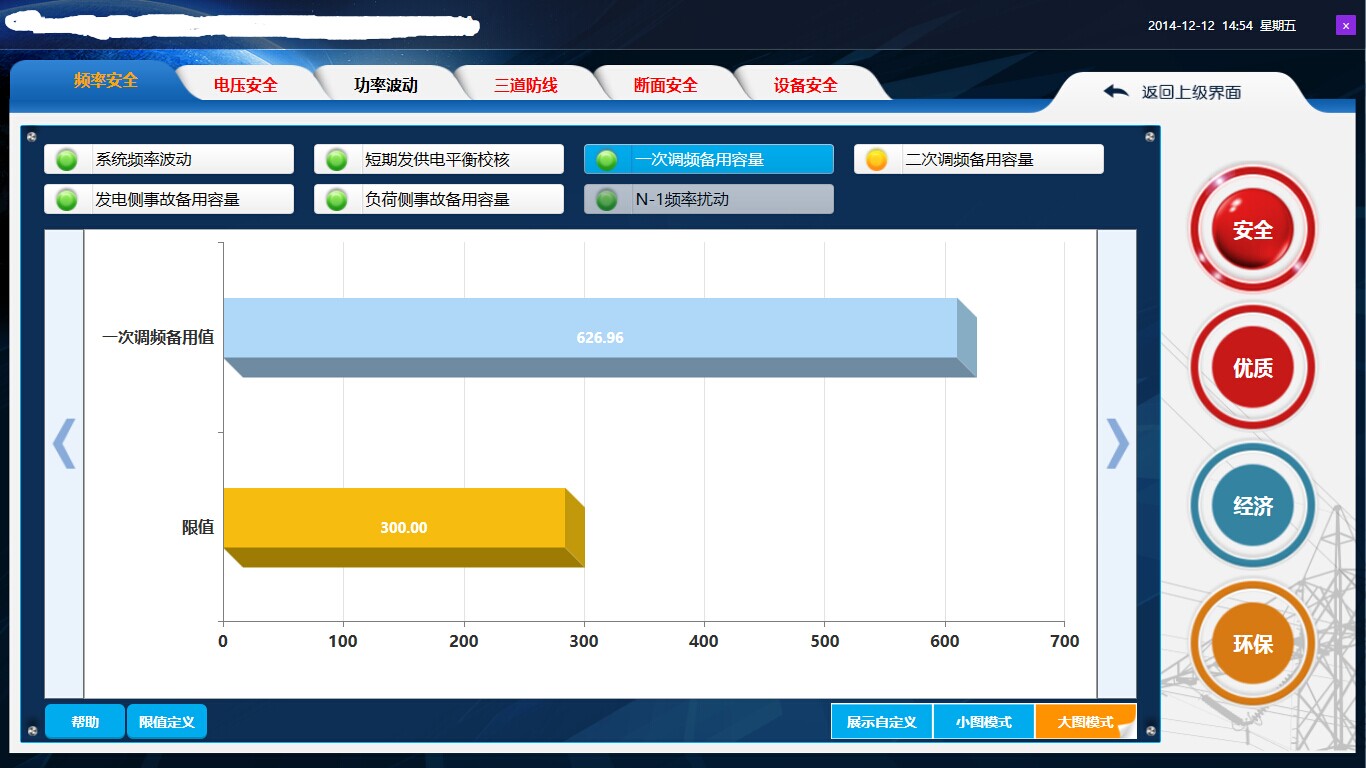首先,定义柱状图,并设置自定义的DataTemplate

<telerik:RadCartesianChart >
<telerik:RadCartesianChart.HorizontalAxis>
<telerik:LinearAxis Minimum="0"/>
</telerik:RadCartesianChart.HorizontalAxis>
<telerik:RadCartesianChart.VerticalAxis>
<telerik:CategoricalAxis IsInverse="True" />
</telerik:RadCartesianChart.VerticalAxis>
<telerik:RadCartesianChart.Grid>
<telerik:CartesianChartGrid MajorLinesVisibility="X" />
</telerik:RadCartesianChart.Grid>
<telerik:BarSeries ItemsSource="{Binding ChartDatas}" CategoryBinding="Name" ValueBinding="Value" ShowLabels="True" IsSelected="True" >
<telerik:BarSeries.PointTemplate>
<DataTemplate>
<kpiCtrl:Histogram CategoryName="{Binding Converter={StaticResource histogramColorConverter}}"/>
</DataTemplate>
</telerik:BarSeries.PointTemplate>
<telerik:BarSeries.LabelDefinitions>
<telerik:ChartSeriesLabelDefinition Format="{}{0:0.00}" HorizontalAlignment="Center" VerticalAlignment="Center" DefaultVisualStyle="{StaticResource barSeriesLabelStyle}" />
</telerik:BarSeries.LabelDefinitions>
</telerik:BarSeries>
</telerik:RadCartesianChart>
接着自定义用户控件:Histogram,CategoryName属性用来区分不同属性名显示不同色系

public partial class Histogram : UserControl { public Histogram() { InitializeComponent(); } public string CategoryName { get { return (string)GetValue(CategoryNameProperty); } set { SetValue(CategoryNameProperty, value); } } public static readonly DependencyProperty CategoryNameProperty = DependencyProperty.Register("CategoryName", typeof(string), typeof(Histogram), new PropertyMetadata(null,new PropertyChangedCallback(CategoryNameChanged))); private static void CategoryNameChanged(DependencyObject d, DependencyPropertyChangedEventArgs e) { var obj = d as Histogram; if (obj != null && obj.CategoryName == "限值") { obj.rect1.Fill=new SolidColorBrush(Color.FromRgb(246,188,16)); obj.rect2.Fill = new SolidColorBrush(Color.FromRgb(194, 153, 11)); obj.rect3.Fill = new SolidColorBrush(Color.FromRgb(158, 123, 3)); } else { obj.rect1.Fill = new SolidColorBrush(Color.FromRgb(175, 216, 248)); obj.rect2.Fill = new SolidColorBrush(Color.FromRgb(135, 173, 196)); obj.rect3.Fill = new SolidColorBrush(Color.FromRgb(111, 139, 161)); } } }

<UserControl x:Class="RunTime.WPF.UserCtrl.KpiCtrl.Histogram" xmlns="http://schemas.microsoft.com/winfx/2006/xaml/presentation" xmlns:x="http://schemas.microsoft.com/winfx/2006/xaml" xmlns:mc="http://schemas.openxmlformats.org/markup-compatibility/2006" xmlns:d="http://schemas.microsoft.com/expression/blend/2008" mc:Ignorable="d" d:DesignHeight="300" d:DesignWidth="300"> <Grid Height="80"> <Grid.ColumnDefinitions> <ColumnDefinition Width="*"/> <ColumnDefinition Width="20"/> </Grid.ColumnDefinitions> <Grid.RowDefinitions> <RowDefinition Height="*"/> <RowDefinition Height="20"/> </Grid.RowDefinitions> <Rectangle Fill="#AFD8F8" Grid.Column="0" Grid.Row="0" x:Name="rect1"/> <Rectangle Fill="#87ADC4" Grid.Column="1" Grid.Row="0" x:Name="rect2"> <Rectangle.RenderTransform> <SkewTransform AngleX="0" AngleY="45"></SkewTransform> </Rectangle.RenderTransform> </Rectangle> <Rectangle Fill="#6F8BA1" Grid.Row="1" Grid.Column="0" x:Name="rect3"> <Rectangle.RenderTransform> <SkewTransform AngleX="45" AngleY="0"></SkewTransform> </Rectangle.RenderTransform> </Rectangle> </Grid> </UserControl>
别忘了把将CategoricalDataPoint中的Category属性转换成绑定的属性

/// <summary> /// 柱图Category转换 /// </summary> public class HistogramColorConverter : IValueConverter { public object Convert(object value, Type targetType, object parameter, CultureInfo culture) { var cat = value as CategoricalDataPoint; if (cat != null) return cat.Category.ToString(); return string.Empty; } public object ConvertBack(object value, Type targetType, object parameter, CultureInfo culture) { throw new NotImplementedException(); } }
完工,看看3D柱图效果