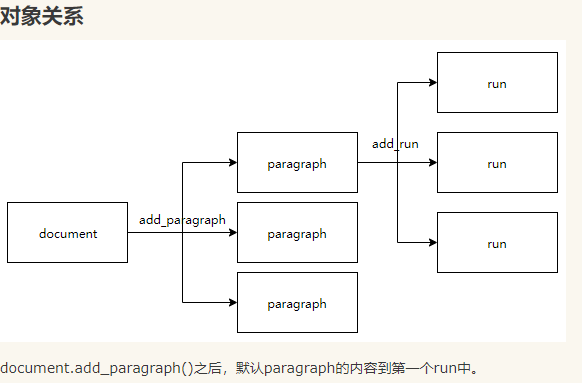1.python操作word文档:
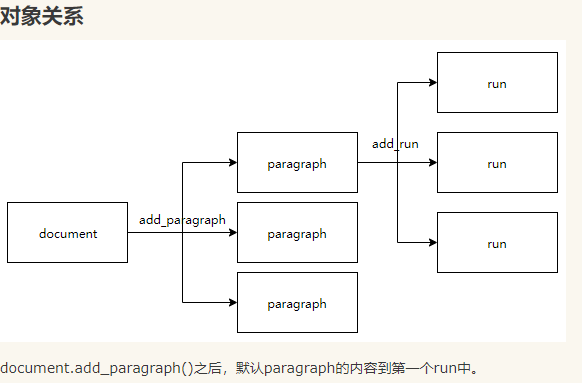
import docx
from docx.oxml.ns import qn
from docx.shared import Pt, RGBColor, Inches
from docx.enum.text import WD_PARAGRAPH_ALIGNMENT as WD_ALIGN_PARAGRAPH
# 读取文档
# file = docx.Document("demo.docx")
# print("段落数:"+str(len(file.paragraphs)))#段落数为6,每个回车隔离一段
# for para in file.paragraphs:
# print(para.text)
#
# for i in range(len(file.paragraphs)):
# print("第"+str(i)+"段的内容是:"+file.paragraphs[i].text)
#####################
# 制作文档
#####################
doc = docx.Document()
# 设置文档字体
doc.styles['Normal'].font.name = u'微软雅黑'
doc.styles['Normal']._element.rPr.rFonts.set(qn('w:eastAsia'), u'微软雅黑')
# doc.styles['Normal'].font.size = Pt(12)
# 添加文字并设置居中
# doc.add_heading("琅琊榜", level=0)
p = doc.add_paragraph() # 生成段
run = p.add_run("琅琊榜") # 通过run添加文字
run.font.size = Pt(26) # 文字大小
run.bold = True
run.font.color.rgb = RGBColor(255, 0, 0)
p.paragraph_format.alignment = WD_ALIGN_PARAGRAPH.CENTER # 文字居中
# 添加图片,并设置大小
pic = doc.add_picture(r'C:UsersyztPictures img.jpg', width=Inches(5))
last_paragraph = doc.paragraphs[-1]
last_paragraph.alignment = WD_ALIGN_PARAGRAPH.CENTER # 图片居中
# 文字缩进
p = doc.add_paragraph()
run = p.add_run(
'梅长苏(胡歌饰)本远在江湖,却名动帝辇。江湖传言:“江左梅郎,麒麟之才,得之可得天下。”作为天下第一大帮“江左盟”的首领,梅长苏“梅郎”之名响誉江湖。然而,有着江湖至尊地位的梅长苏,却是一个病弱青年、弱不禁风,背负着十多年前巨大的冤案与血海深仇,就连身世背后也隐藏着巨大的秘密。')
p_format = p.paragraph_format
p_format.first_line_indent = Inches(0.2)
# 表格
doc.add_paragraph(text="
", style=None)
p = doc.add_paragraph()
run = p.add_run("音乐原声")
run.font.size = Pt(22)
run.bold = True
table = doc.add_table(rows=4, cols=5)
table.style = doc.styles['Table Grid'] # 表格样式
# table.cell(0, 0).text = "歌曲"
# table.cell(0, 1).text = "演唱者"
# table.cell(0, 2).text = "作词"
# table.cell(0, 3).text = "作曲"
# table.cell(0, 4).text = "类型"
def th(x, y, content):
"""
th样式
:param x: x坐标
:param y: y坐标
:param content: 内容
:return: None
"""
p = table.cell(x, y).paragraphs[0]
p.alignment = WD_ALIGN_PARAGRAPH.CENTER
run = p.add_run(content)
run.bold = True # 加粗
th(0, 0, "歌曲")
th(0, 1, "演唱者")
th(0, 2, "作曲")
th(0, 3, "作词")
th(0, 4, "类型")
def td_read(table, x, y, content):
"""
td红色字体
:param table: 表格对象
:param x: x坐标
:param y: y坐标
:param content: 内容
:return: None
"""
run = table.cell(x, y).paragraphs[0].add_run(content)
run.font.size = Pt(11)
run.font.color.rgb = RGBColor(255, 0, 0)
table.cell(1, 0).text = "《风起时》"
# table.cell(1, 1).text = "胡歌"
td_read(table, 1, 1, "胡歌")
table.cell(1, 2).text = "孟可"
table.cell(1, 3).text = "海宴"
table.cell(1, 4).text = "主题曲、片尾曲"
table.cell(2, 0).text = "《红颜旧》"
table.cell(2, 1).text = "刘涛"
table.cell(2, 2).text = "赵佳霖"
table.cell(2, 3).text = "袁亮"
table.cell(2, 4).text = "插曲"
table.cell(3, 0).text = "《赤血长殷》"
table.cell(3, 1).text = "王凯"
table.cell(3, 2).text = "于海航"
table.cell(3, 3).text = "清彦、冰封"
table.cell(3, 4).text = "插曲"
doc.save('ceshi.docx')
参考:
https://www.cnblogs.com/xiao987334176/p/9995976.html#autoid-0-0-0
https://www.cnblogs.com/z123zero/p/10770097.html