1、高度和宽度
默认情况下,高度和宽度无法应用在行内标签上。
默认情况下,块级标签虽然设置的宽度,右边空白区域也不许被占用
<!DOCTYPE html> <html lang="en"> <head> <meta charset="UTF-8"> <title>Title</title> </head> <body> <!--块级标签--> <div style="height:100px;200px;background-color:red">中国移动</div> <div style="height:100px;200px;background-color:green">中国联通</div> <!--行内标签--> <span style="height:100px;200px;background-color:pink">中国联通</span> <!--行内标签转换成块级标签--> <span style="display:block;height:100px;200px;background-color:pink">中国联通</span> </body> </html>
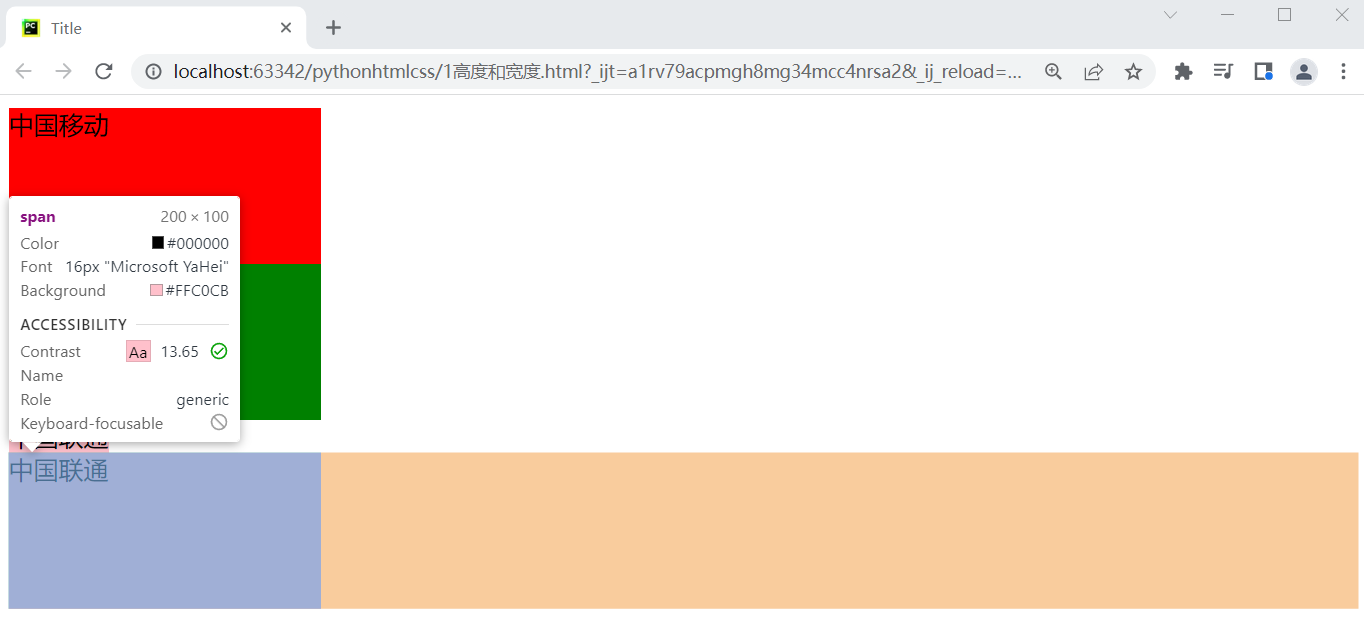
2、行内和块级标签
1)块级标签:
2)行内标签:无法应用高度和宽度
转换前代码
<!DOCTYPE html>
<html lang="en">
<head>
<meta charset="UTF-8">
<title>Title</title>
</head>
<body>
<!--块级标签-->
<div>块级标签</div>
<!--行内标签-->
<span>行内标签</span>
<div style="display:inline-block;height: 100px;">行内标签有块级标签的特点</div>
</body>
</html>
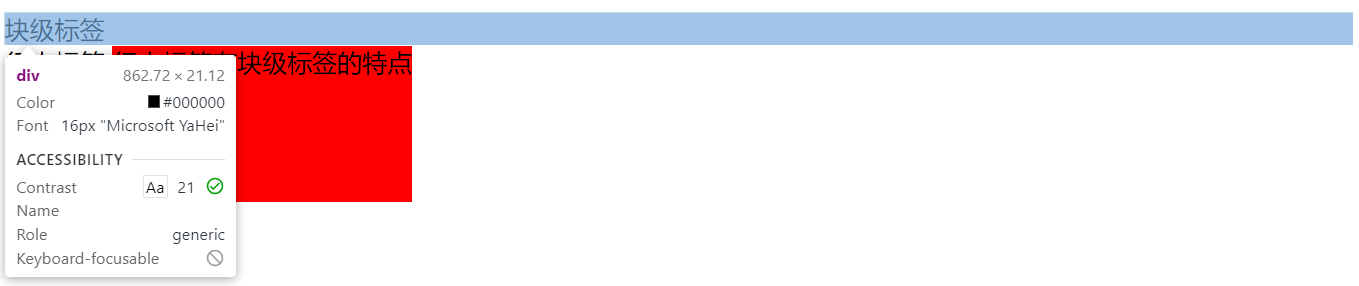
转换后代码
<!DOCTYPE html> <html lang="en"> <head> <meta charset="UTF-8"> <title>Title</title> </head> <body> <!--块级标签转换为行内标签--> <div style="display:inline;">块级标签</div> <!--行内标签转换为块级标签--> <span style="display:block;">行内标签</span> <div style="display:inline-block;height: 100px;background-color:red;">行内标签有块级标签的特点</div> </body> </html>
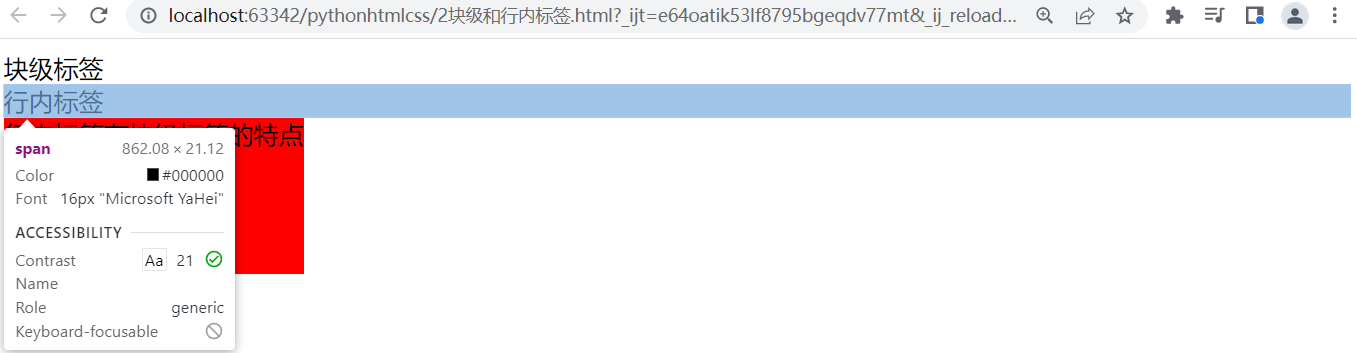
3、文本对齐方式
1)文本水平方向:style=text-align
<!DOCTYPE html> <html lang="en"> <head> <meta charset="UTF-8"> <title>Title</title> </head> <body> <!--text-align:水平方向对齐方式--> <h1 style="text-align: left">左边</h1> <h1 style="text-align: right">右边</h1> <h1 style="text-align: center">中间</h1> </body> </html>
2)文本垂直方向:line-height
<!DOCTYPE html> <html lang="en"> <head> <meta charset="UTF-8"> <title>Title</title> </head> <body> <!--垂直方向对齐--> <h1 style="text-align: center;500px;height:200px;background-color:olive;line-height:200px">垂直对齐</h1> </body> </html>

案例:米商城如下图
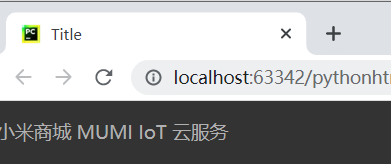
<!DOCTYPE html> <html lang="en"> <head> <meta charset="UTF-8"> <title>Title</title> <style> body{ margin:0; } .header{ height: 40px; font-size: 12px; color: #b0b0b0; background: #333; line-height:40px; } .header a{ display:inline-black; text-align:center; color: #b0b0b0; text-decoration:none; } </style> </head> <body> <div class="header"> <a href="https://www.mi.com/index.html">小米商城</a> <a href="https://www.miui.com/" target="_blank">MUMI</a> <a href="https://iot.mi.com/" target="_blank">IoT</a> <a href="https://i.mi.com/" target="_blank">云服务</a> </div> </body> </html>
对于颜色的处理:使用RGB颜色对照表:https://www.917118.com/tool/color_3.html
4、外边距(两人离远一点)margin
margin-top:10px; /* 距上边*/
margin-left:10px; /* 距左边*/
margin:10px; /* 距上下左右边*/
margin:10px 20px; /* 距上下边10px 左右边20px*/
margin:10px 20px 30px 40px; /* 距上边10px 右边20px 下边30px 左40px --> 顺时针方向*/
<!DOCTYPE html> <html lang="en"> <head> <meta charset="UTF-8"> <title>Title</title> <style> body{ margin: 0; } </style> </head> <body> <div style="background-color: red;height: 100px"></div> <div style="background-color: green;height: 100px;margin-top:10px;"></div> </body> </html>
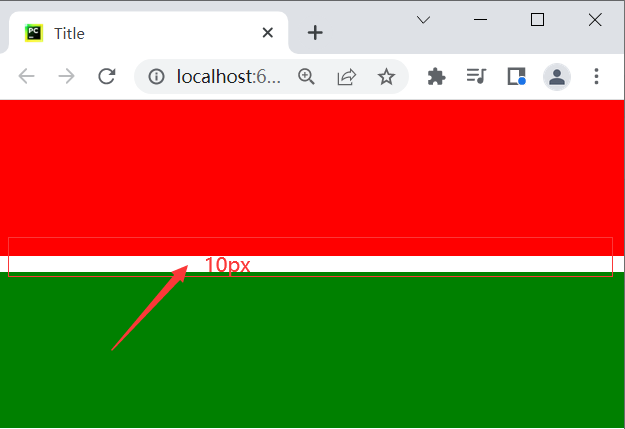
特殊的margin,左右边距自动=>标签居中。
<!DOCTYPE html> <html lang="en"> <head> <meta charset="UTF-8"> <title>Title</title> <style> .login-box{ height: 300px; width: 500px; background: gray; # 左右居中; margin-left: auto; margin-right: auto; } </style> </head> <body> <div class="login-box"></div> </body> </html>
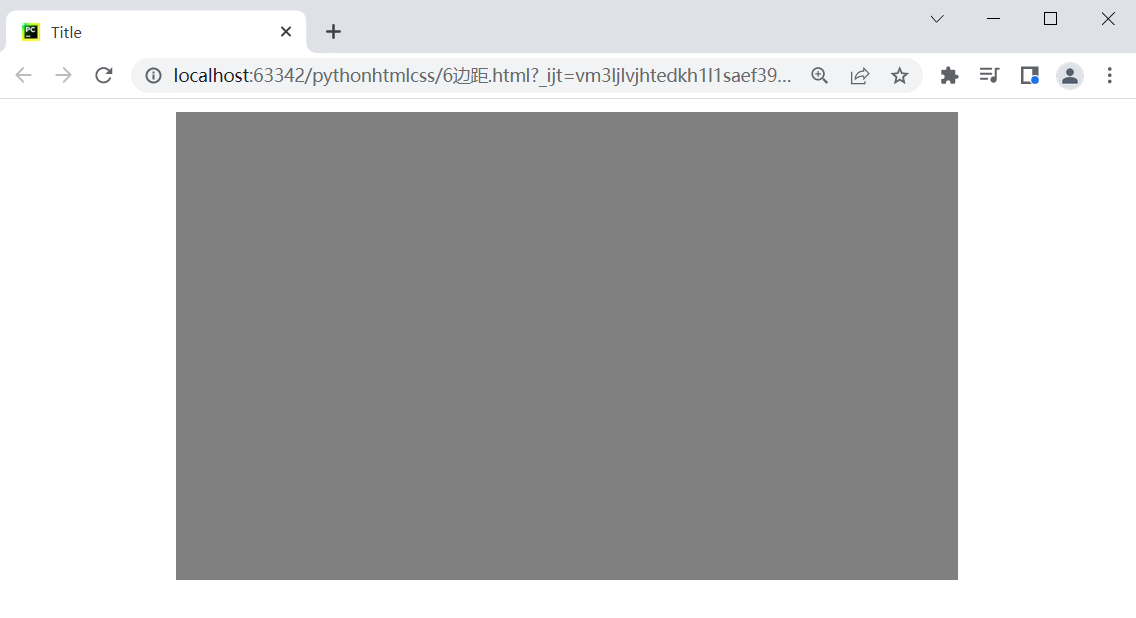
常见布局

<!DOCTYPE html> <html lang="en"> <head> <meta charset="UTF-8"> <title>Title</title> <style> body{ margin:0; } .header{ height: 40px; font-size: 12px; color: #b0b0b0; background: #333; line-height:40px; } .header a{ display:inline-black; text-align:center; color: #b0b0b0; text-decoration:none; } .container{ width: 1226px; margin-right: auto; margin-left: auto; } </style> </head> <body> <div class="header"> <div class="container"> <a href="https://www.mi.com/index.html">小米商城</a> <a href="https://www.miui.com/" target="_blank">MUMI</a> <a href="https://iot.mi.com/" target="_blank">IoT</a> <a href="https://i.mi.com/" target="_blank">云服务</a> <a href="https://i.mi.com/" target="_blank" style="float: right">商城</a> </div> </div> </body> </html>
5、内边距(一个人吃胖一点),自己会变大。
padding-left: 10px; //内边距距离左边10
padding:10px; //内边距距离上下左右10
padding:10px 20px; //内边距距离上下10 距离左右20
padding:10px 20px 30px 40px; //内边距距离上10 距离右20 距离下30 距离左40
<!DOCTYPE html> <html lang="en"> <head> <meta charset="UTF-8"> <title>Title</title> <style> body{ margin:0; } .header{ height: 40px; font-size: 12px; color: #b0b0b0; background: #333; line-height:40px; } .header a{ display:inline-black; text-align:center; color: #b0b0b0; text-decoration:none; } .container{ width: 1226px; margin-right: auto; margin-left: auto; } .header .menu{ padding: 0 20px; //设置内边距 } </style> </head> <body> <div class="header"> <div class="container"> <a href="https://www.mi.com/index.html">小米商城</a> <a class="menu" href="https://www.miui.com/" target="_blank">MUMI</a> <a class="menu" href="https://iot.mi.com/" target="_blank">IoT</a> <a class="menu" href="https://i.mi.com/" target="_blank">云服务</a> <a class="menu" href="https://i.mi.com/" target="_blank" style="float: right">商城</a> </div> </div> </body> </html>

关于内外边距的提示:
行内标签设置外边距和内边距都是无效的注意使用 display:inline-black;
6、float,页面布局必不可少的一个样式,让标签左右飘。 float可以让标签浮动展示,脱离文档流。
1)标签向左瓢
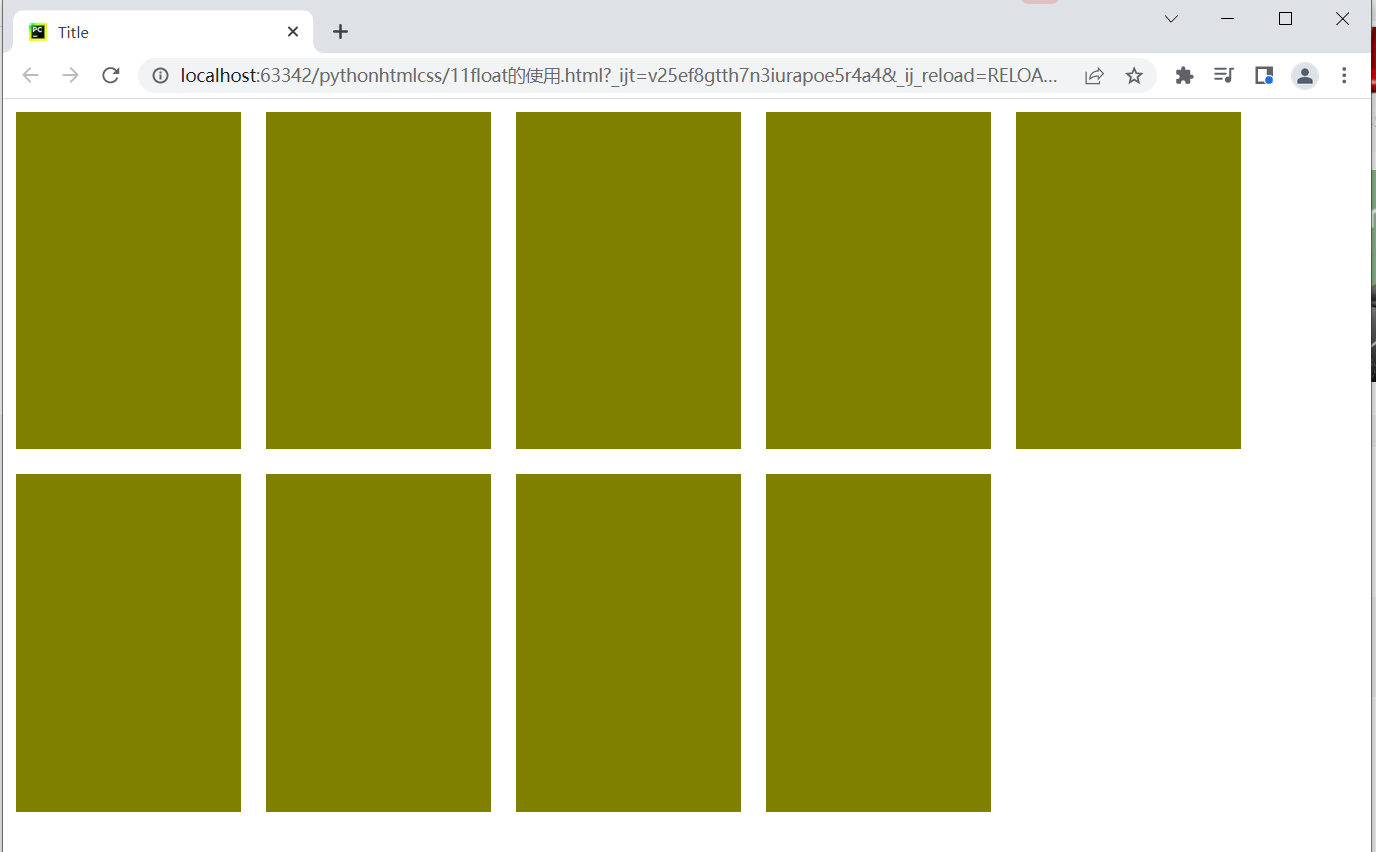
如上的效果代码如下
<!DOCTYPE html> <html lang="en"> <head> <meta charset="UTF-8"> <title>Title</title> <style> body{ margin:0; } .item{ height: 270px; width: 180px; background-color: olive; margin: 10px; float: left; } </style> </head> <body> <div class="course"> <div class="item"></div> <div class="item"></div> <div class="item"></div> <div class="item"></div> <div class="item"></div> <div class="item"></div> <div class="item"></div> <div class="item"></div> <div class="item"></div> </div> </body> </html>
2)标签左右瓢
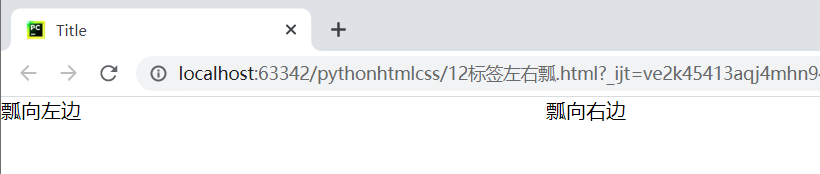
如上的效果代码如下
<!DOCTYPE html> <html lang="en"> <head> <meta charset="UTF-8"> <title>Title</title> <style> body{ margin:0; } </style> </head> <body> <div style=" 500px;"> <div style="float: left">瓢向左边</div> <div style="float: right">瓢向右边</div> </div> </body> </html>
没有瓢:
<!DOCTYPE html> <html lang="en"> <head> <meta charset="UTF-8"> <title>Title</title> <style> body{ margin:0; } </style> </head> <body> <div style="background-color: green"> <div>瓢了么?</div> </div> </body> </html>
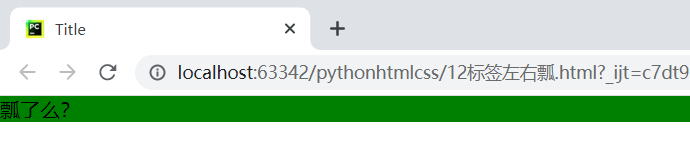
如果瓢:使用笨方法处理(<div style="clear: both"></div>)
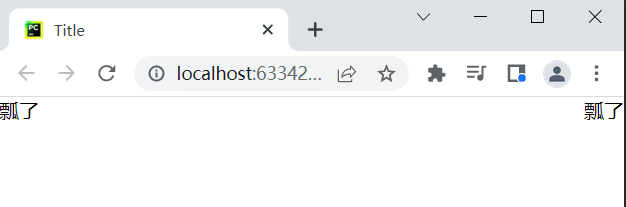
<!DOCTYPE html> <html lang="en"> <head> <meta charset="UTF-8"> <title>Title</title> <style> body{ margin:0; } </style> </head> <body> <div style="background-color: green"> <div style="float: left">瓢了</div> <div style="float: right">瓢了</div> <!-- 飘了我再给拉回来--> <div style="clear: both"></div> </div> </body> </html>
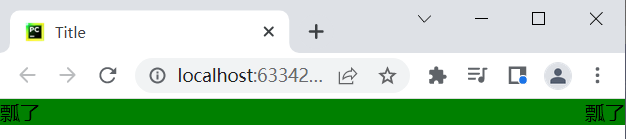
如果瓢:使用聪明的方法处理(after伪类)
先了解after
<!DOCTYPE html> <html lang="en"> <head> <meta charset="UTF-8"> <title>Title</title> <style> li:before{ content: "他们和"; } li:after{ content:"打篮球"; } </style> </head> <body> <ul> <li>周杰伦</li> <li>刘耕宏</li> </ul> </body> </html>
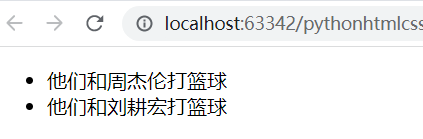
使用after处理瓢的问题
<!DOCTYPE html> <html lang="en"> <head> <meta charset="UTF-8"> <title>Title</title> <style> body{ margin:0; } .bg{ background-color: green; } .bg:after{ display: block; content: ''; clear: both; } </style> </head> <body> <div class="bg"> <div style="float: left">瓢了</div> <div style="float: right">瓢了</div> </div> </body> </html>
上面只是处理一个,要是很多该怎么处理?如下
<!DOCTYPE html> <html lang="en"> <head> <meta charset="UTF-8"> <title>Title</title> <style> body{ margin:0; } .bg,.xxx,.hhhh{ background-color: green; } .clearfix:after{ display: block; content: ''; clear: both; } </style> </head> <body> <div class="bg clearfix"> <div style="float: left">瓢了</div> <div style="float: right">瓢了</div> </div> <div class="xxx clearfix"> <div style="float: left">瓢了</div> <div style="float: right">瓢了</div> </div> <div class="hhhh clearfix"> <div style="float: left">瓢了</div> <div style="float: right">瓢了</div> </div> </body> </html>
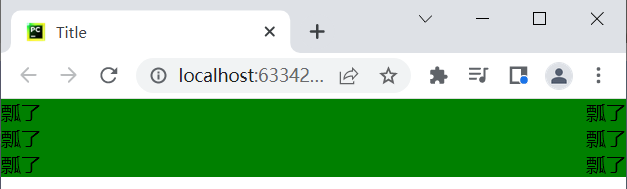
7、hover 鼠标悬停
<!DOCTYPE html> <html lang="en"> <head> <meta charset="UTF-8"> <title>Title</title> <style> .c1{ color: red; } .c1:hover{ color:green; } </style> </head> <body> <div class="c1">中国移动</div> </body> </html>
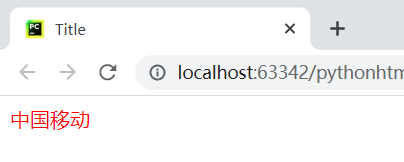
鼠标悬停后效果
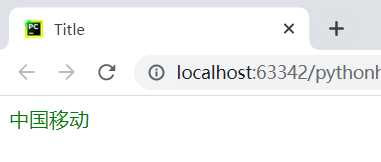
小米案例:
<!DOCTYPE html> <html lang="en"> <head> <meta charset="UTF-8"> <title>Title</title> <style> body{ margin:0; } .top{ background: #333; } .container{ width: 1226px; margin: 0 auto; } .clearfix:after{ display: block; content: ''; clear: both; } .top a{ display: inline-block; line-height: 40px; color: #b0b0b0; font-size: 12px; text-decoration: none; } .top a:hover{ color:white; } </style> </head> <body> <div class="top"> <div class="container clearfix"> <a href="https://www.mi.com/index.html">小米商城</a> <a href="https://www.miui.com/">MUMI</a> <a href="https://iot.mi.com/" >IoT</a> <a href="https://i.mi.com/" >云服务</a> <div style="float: right"> <a>登录</a> <a>注册</a> </div> </div> </div> </body> </html>
效果如下图:

8、小米logo菜单案例
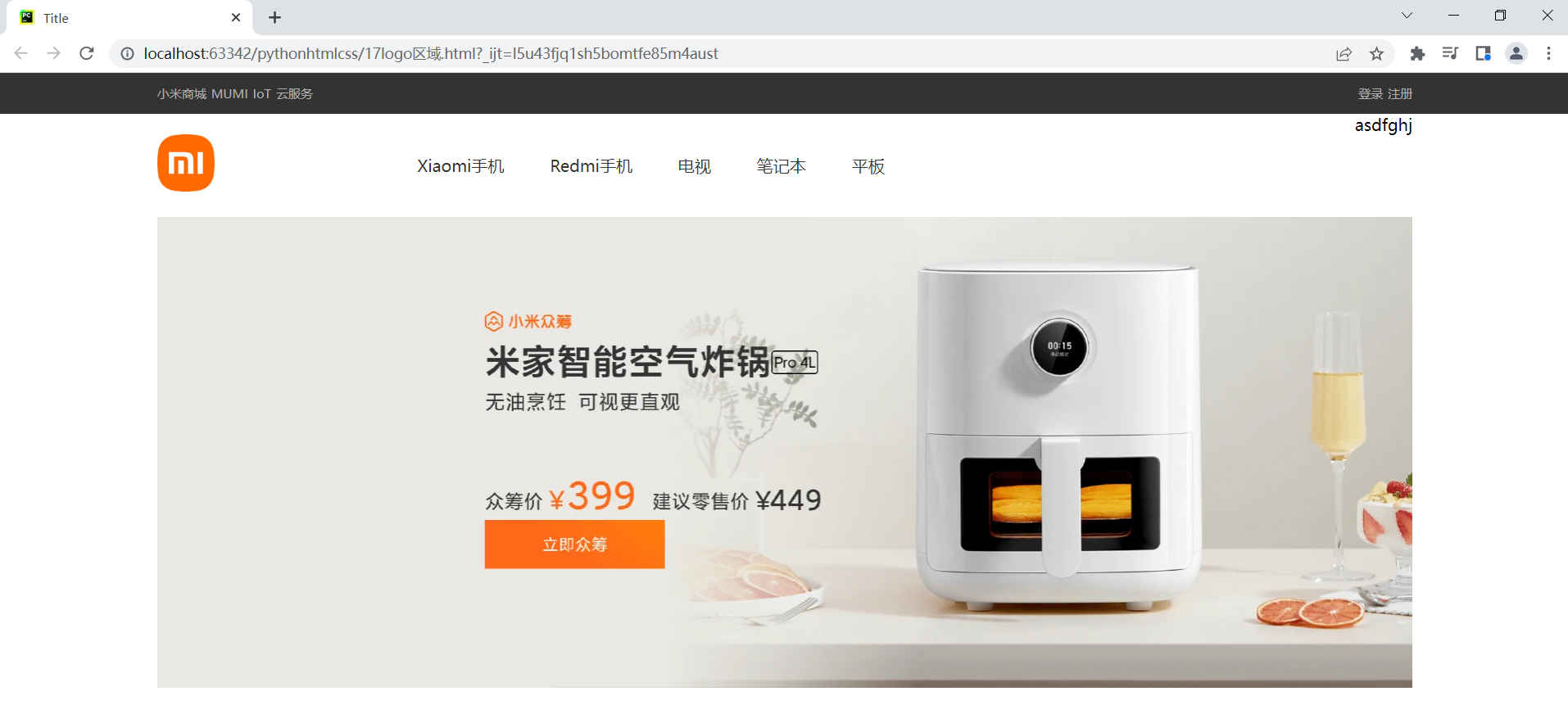
代码:
<!DOCTYPE html> <html lang="en"> <head> <meta charset="UTF-8"> <title>Title</title> <style> body { margin: 0; } .top { background: #333; } .container { width: 1226px; margin: 0 auto; } .clearfix:after { display: block; content: ''; clear: both; } .top a { display: inline-block; line-height: 40px; color: #b0b0b0; font-size: 12px; text-decoration: none; } .top a:hover { color: white; } .hd .logo { float: left; width: 234px; } .hd .main-menu{ float: left; } .hd .main-menu a{ display: inline-block; padding: 40px 20px; color: #333; text-decoration: none; } .hd .main-menu a:hover{ color: #ff6700; } .hd .search{ float: right; } </style> </head> <body> <div class="top"> <div class="container clearfix"> <a href="https://www.mi.com/index.html">小米商城</a> <a href="https://www.miui.com/">MUMI</a> <a href="https://iot.mi.com/">IoT</a> <a href="https://i.mi.com/">云服务</a> <div style="float: right"> <a>登录</a> <a>注册</a> </div> </div> </div> <div class="hd"> <div class="container clearfix"> <div class="logo"> <a href="" style="height: 56px; 56px;display: inline-block;margin-top: 20px"> <img src="imgs/logo-mi2.png" alt="" style=" 100%"> </a> </div> <div class="main-menu"> <a href="https://www.mi.com/index.html">Xiaomi手机</a> <a href="https://www.mi.com/index.html">Redmi手机</a> <a href="https://www.mi.com/index.html">电视</a> <a href="https://www.mi.com/index.html">笔记本</a> <a href="https://www.mi.com/index.html">平板</a> </div> <div class="search"> asdfghj </div> </div> </div> <div class="banner"> <div class="container"> <a href="" style=" 1226px;"> <img src="imgs/b1.png" alt="" style=" 100%"> </a> </div> </div> </body> </html>
9、边框border实现
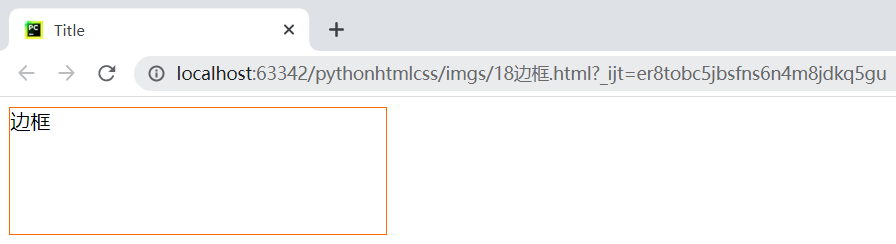
<!DOCTYPE html> <html lang="en"> <head> <meta charset="UTF-8"> <title>Title</title> <style> .c1{ height: 100px; width: 300px; border: 1px solid #ff6700; /*border-right: 1px solid #ff6700; border-bottom: 1px solid #ff6700;*/ } </style> </head> <body> <div class="c1">边框</div> </body> </html>
9.1、场景:当鼠标移到到某一字体上出现下滑线
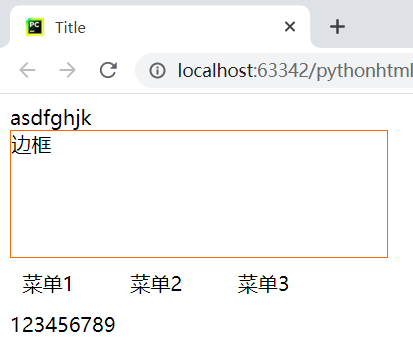
<!DOCTYPE html> <html lang="en"> <head> <meta charset="UTF-8"> <title>Title</title> <style> .c1{ height: 100px; width: 300px; border: 1px solid #ff6700; /*border-right: 1px solid #ff6700; border-bottom: 1px solid #ff6700;*/ } .menu{ display: inline-block; padding: 10px; margin-right: 20px; border-bottom: 2px solid transparent; } .menu:hover{ border-bottom: 1px solid #333; } </style> </head> <body>
<div>asdfghjk</div>
<div class="c1">边框</div>
<a class="menu">菜单1</a>
<a class="menu">菜单2</a>
<a class="menu">菜单3</a>
<div>123456789</div>
</body> </html>
9.2、场景:边框的圆角设计
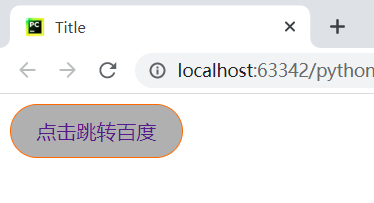
<!DOCTYPE html> <html lang="en"> <head> <meta charset="UTF-8"> <title>Title</title> <style> .btn{ display: inline-block; padding: 10px 20px; border: 1px solid #ff6700; border-radius: 50px; /* 设计圆角半径*/ text-decoration: none; background-color: #b0b0b0; } </style> </head> <body> <a href="http://www.baidu.com" class="btn">点击跳转百度</a> </body> </html>
10、position定位的使用
10.1、fiexed固定定位:永远固定在窗口的指定位置
<!DOCTYPE html> <html lang="en"> <head> <meta charset="UTF-8"> <title>Title</title> </head> <body> <div style="height: 5000px;background-color: #b0b0b0">返回顶部案例</div> <div style="position: fixed;right: 10px;bottom: 10px;">返回顶部111</div> </body> </html>
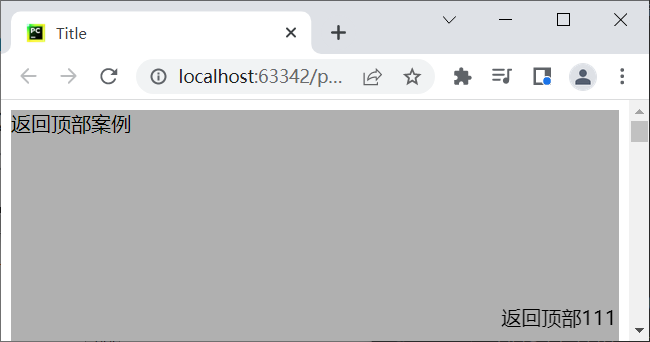
案例:登录窗体所在页面的正中间
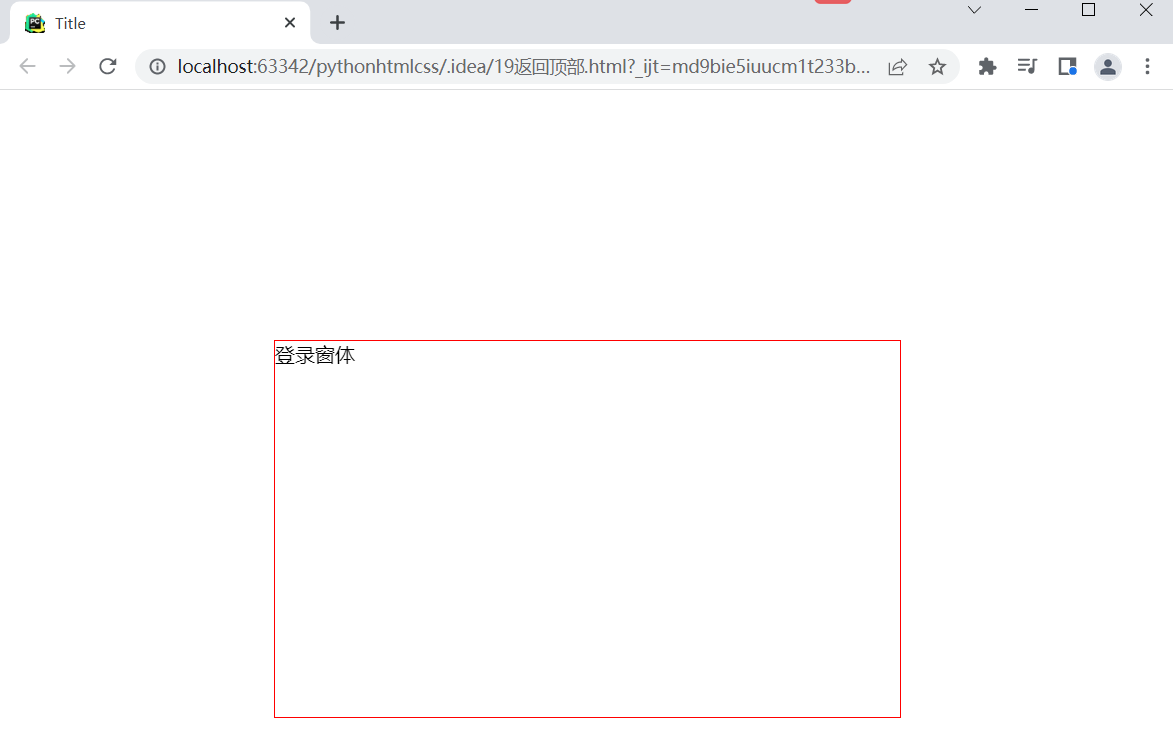
<!DOCTYPE html> <html lang="en"> <head> <meta charset="UTF-8"> <title>Title</title> <style> .login-box{ border: 1px solid red; height: 300px; width: 500px; margin: 0 auto; position: fixed; left: 0; right: 0; top: 200px; } </style> </head> <body> <!--登录窗体所在页面的正中间--> <div class="login-box"> 登录窗体 </div> </body> </html>
案例:登录窗体+遮罩层+内容层
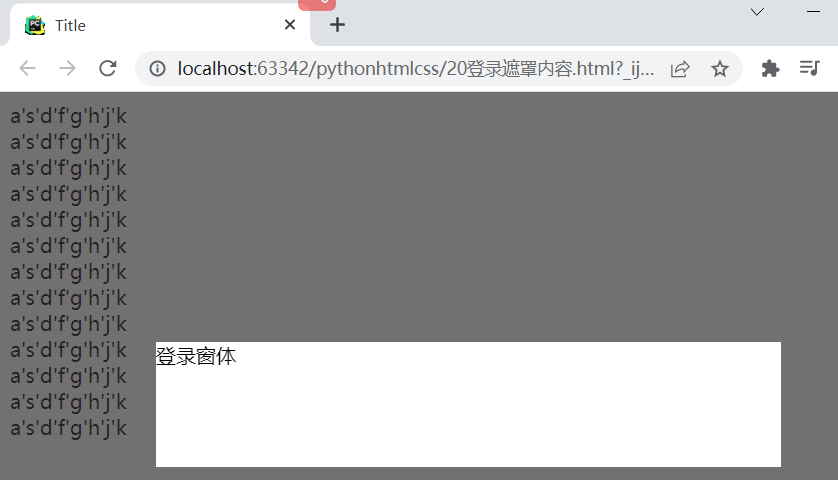
<!DOCTYPE html> <html lang="en"> <head> <meta charset="UTF-8"> <title>Title</title> <style> .middle{ position: fixed; background: #333333; left: 0px; right: 0; top: 0px; bottom: 0px; opacity: 0.7; z-index: 100; } .outer{ position: fixed; background-color: white; height: 100px; width: 500px; left: 0px; right: 0px; margin: 0 auto; top: 200px; z-index:101; } </style> </head> <body> <!--内容层--> <div style="height: 5000px;"> <div>a's'd'f'g'h'j'k</div> <div>a's'd'f'g'h'j'k</div> <div>a's'd'f'g'h'j'k</div> <div>a's'd'f'g'h'j'k</div> <div>a's'd'f'g'h'j'k</div> <div>a's'd'f'g'h'j'k</div> <div>a's'd'f'g'h'j'k</div> <div>a's'd'f'g'h'j'k</div> <div>a's'd'f'g'h'j'k</div> <div>a's'd'f'g'h'j'k</div> <div>a's'd'f'g'h'j'k</div> <div>a's'd'f'g'h'j'k</div> <div>a's'd'f'g'h'j'k</div> </div> <!--最外层z-index:101 值越小表示该部分在最底层--> <div class="outer">登录窗体</div> <!--中间层遮罩层--> <div class="middle"></div> </body> </html>
10.2、absolute 绝对定位&relative相对定位
右边弹窗的出现随左边的按钮移动而变化
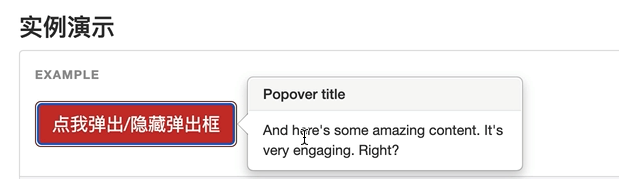
<!DOCTYPE html> <html lang="en"> <head> <meta charset="UTF-8"> <title>Title</title> </head> <body> <!--relative相当于是父,absolute相当于子--> <div style="height: 500px; 500px;border: 1px solid red;position: relative;"> <div style="position: absolute;right: 0;top: 0;">xxx</div> </div> </body> </html>