部署逻辑卷的目的是实现用户对硬盘资源进行动态调整。(实现???)
部署LVM时,需要逐个配置物理劵、卷组和逻辑卷。
常用的LVM部署命令见下图:(linux就该这么学p145)
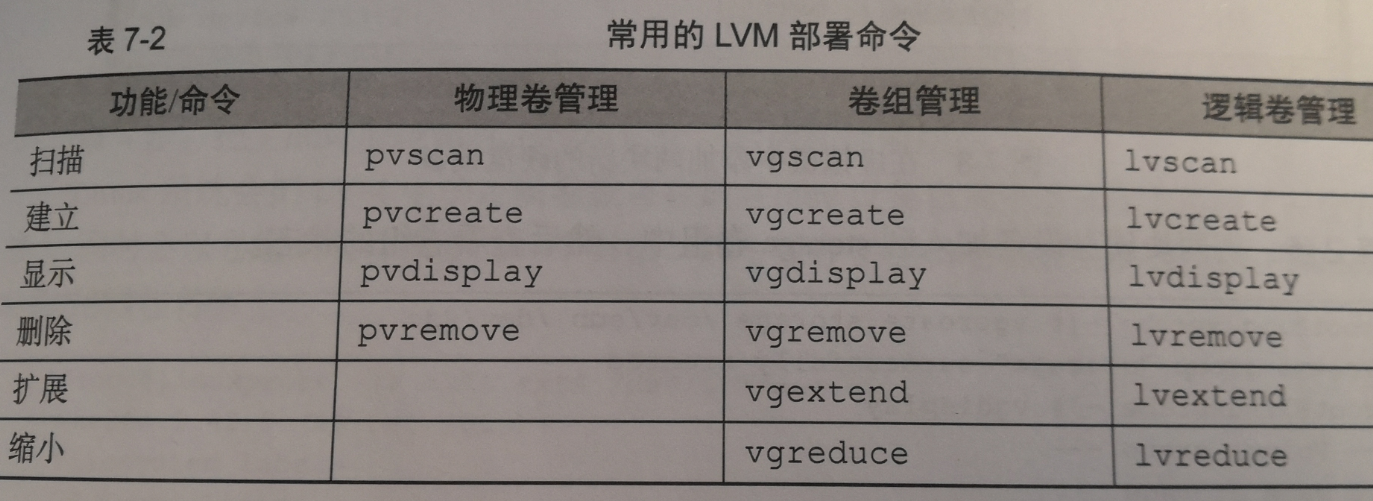
部署逻辑卷
1、首先添加两块硬盘
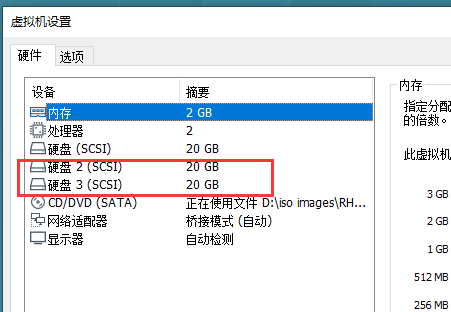
[root@linuxprobe dev]# cd /dev
[root@linuxprobe dev]# find sd*
sda
sda1
sda2
sdb
sdc
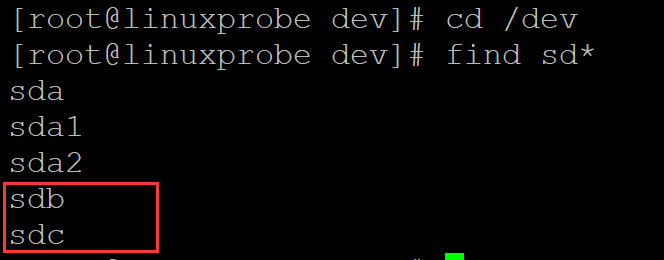
2、对这两块硬盘进行创建物理劵的操作,可以将该操作理解为让硬盘支持LVM技术,或者理解成把硬盘设备加入到LVM技术可用的硬件资源池中(配置物理劵)
[root@linuxprobe dev]# pvcreate /dev/sdb /dev/sdc
Physical volume "/dev/sdb" successfully created
Physical volume "/dev/sdc" successfully created
3、对这两块硬盘进行卷组合并,卷组名称可以由用户来定义(配置卷组)
[root@linuxprobe dev]# vgcreate vgtest1 /dev/sdb /dev/sdc ## 把两块硬盘设备加入到卷组中
Volume group "vgtest1" successfully created
[root@linuxprobe dev]# vgdisplay ## 查看卷组
--- Volume group ---
VG Name vgtest1
System ID
Format lvm2
Metadata Areas 2
Metadata Sequence No 1
VG Access read/write
VG Status resizable
MAX LV 0
Cur LV 0
Open LV 0
Max PV 0
Cur PV 2
Act PV 2
VG Size 39.99 GiB
PE Size 4.00 MiB
Total PE 10238
Alloc PE / Size 0 / 0
Free PE / Size 10238 / 39.99 GiB
……………………
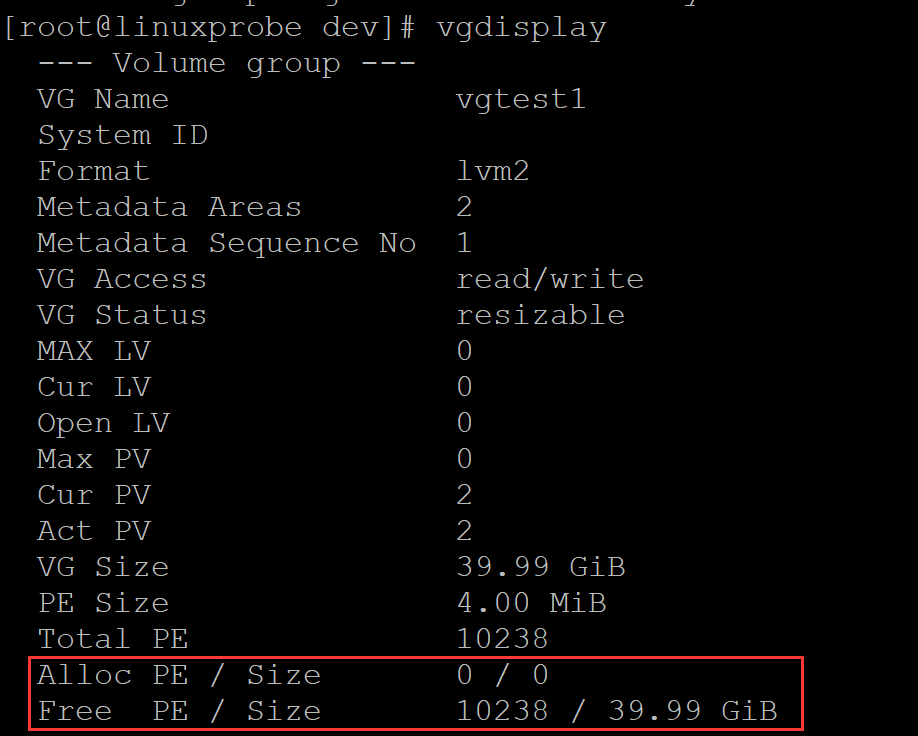
4、把合并后的卷组切割出一个约为150MB的逻辑卷设备(配置逻辑卷)
[root@linuxprobe dev]# lvcreate -n lvtest1 -l 37 vgtest1 ## 切割出一个约为150MB的逻辑卷设备,-n 指定名称,-l 37 默认单位,默认单位为4MB,37*4=148MB
Logical volume "lvtest1" created
[root@linuxprobe dev]# lvdisplay ## 显示逻辑卷详细信息
--- Logical volume ---
LV Path /dev/vgtest1/lvtest1
LV Name lvtest1
VG Name vgtest1
LV UUID oTCZoZ-CymC-Ce3k-JFGo-95ne-6lho-Y6a0Ll
LV Write Access read/write
LV Creation host, time linuxprobe.com, 2020-10-29 16:30:51 +0800
LV Status available
# open 0
LV Size 148.00 MiB
Current LE 37
………………
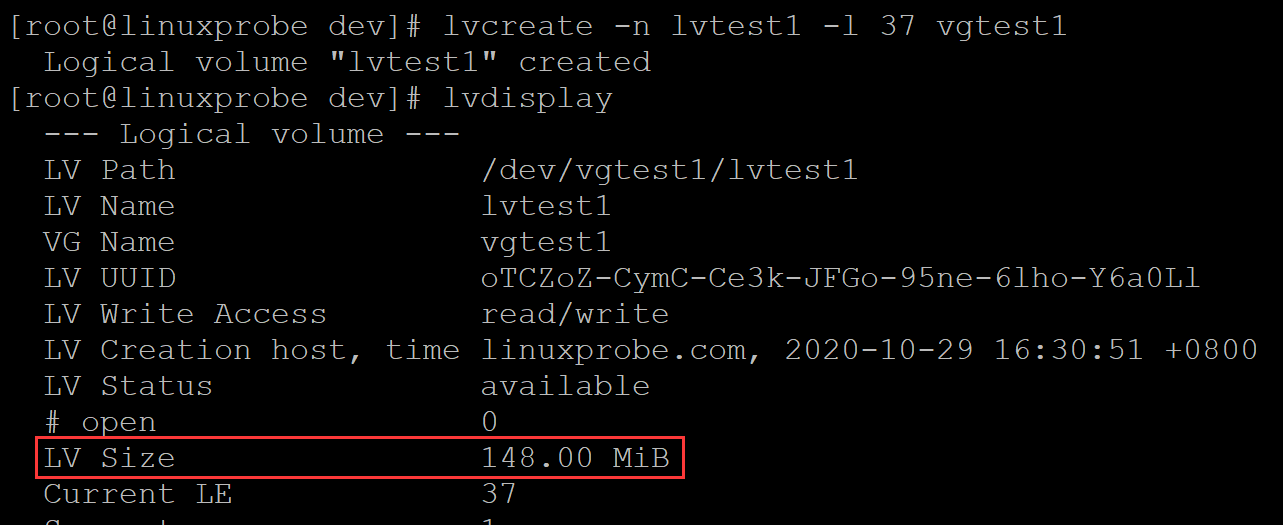
5、把生成的逻辑卷进行格式化
[root@linuxprobe dev]# mkfs.ext4 /dev/vgtest1/lvtest1 ## 格式化
mke2fs 1.42.9 (28-Dec-2013)
Filesystem label=
OS type: Linux
Block size=1024 (log=0)
Fragment size=1024 (log=0)
Stride=0 blocks, Stripe width=0 blocks
38000 inodes, 151552 blocks
7577 blocks (5.00%) reserved for the super user
First data block=1
Maximum filesystem blocks=33816576
19 block groups
8192 blocks per group, 8192 fragments per group
2000 inodes per group
Superblock backups stored on blocks:
8193, 24577, 40961, 57345, 73729
Allocating group tables: done
Writing inode tables: done
Creating journal (4096 blocks): done
Writing superblocks and filesystem accounting information: done
6、将逻辑卷设备挂载
[root@linuxprobe dev]# df -h ## 查看当前挂载情况
Filesystem Size Used Avail Use% Mounted on
/dev/mapper/rhel-root 18G 2.9G 15G 17% /
devtmpfs 985M 0 985M 0% /dev
tmpfs 994M 80K 994M 1% /dev/shm
tmpfs 994M 8.8M 986M 1% /run
tmpfs 994M 0 994M 0% /sys/fs/cgroup
/dev/sda1 497M 119M 379M 24% /boot
/dev/sr0 3.5G 3.5G 0 100% /run/media/root/RHEL-7.0 Server.x86_64
[root@linuxprobe dev]# mkdir /linuxprobe ## 创建挂载点
[root@linuxprobe dev]# mount /dev/vgtest1/lvtest1 /linuxprobe ## 挂载
[root@linuxprobe dev]# df -h ## 查看挂载
Filesystem Size Used Avail Use% Mounted on
/dev/mapper/rhel-root 18G 2.9G 15G 17% /
devtmpfs 985M 0 985M 0% /dev
tmpfs 994M 80K 994M 1% /dev/shm
tmpfs 994M 8.8M 986M 1% /run
tmpfs 994M 0 994M 0% /sys/fs/cgroup
/dev/sda1 497M 119M 379M 24% /boot
/dev/sr0 3.5G 3.5G 0 100% /run/media/root/RHEL-7.0 Server.x86_64
/dev/mapper/vgtest1-lvtest1 140M 1.6M 128M 2% /linuxprobe
7、设为开机自动挂载
[root@linuxprobe dev]# cat /etc/fstab ## 查看配置文件
#
# /etc/fstab
# Created by anaconda on Wed Oct 28 20:19:08 2020
#
# Accessible filesystems, by reference, are maintained under '/dev/disk'
# See man pages fstab(5), findfs(8), mount(8) and/or blkid(8) for more info
#
/dev/mapper/rhel-root / xfs defaults 1 1
UUID=2f2c5a2f-df13-4b36-99c3-9edd1b976d40 /boot xfs defaults 1 2
/dev/mapper/rhel-swap swap swap defaults 0 0
[root@linuxprobe dev]# echo -e "/dev/vgtest1/lvtest1\t/linuxprobe\text4\tdefaults\t0\t0" >> /etc/fstab ## 修改配置文件
[root@linuxprobe dev]# cat /etc/fstab ## 查看配置文件
#
# /etc/fstab
# Created by anaconda on Wed Oct 28 20:19:08 2020
#
# Accessible filesystems, by reference, are maintained under '/dev/disk'
# See man pages fstab(5), findfs(8), mount(8) and/or blkid(8) for more info
#
/dev/mapper/rhel-root / xfs defaults 1 1
UUID=2f2c5a2f-df13-4b36-99c3-9edd1b976d40 /boot xfs defaults 1 2
/dev/mapper/rhel-swap swap swap defaults 0 0
/dev/vgtest1/lvtest1 /linuxprobe ext4 defaults 0 0