
对于元素水平居中要分情况分析《文中父盒子代表可被继承的盒子,不针对父,也可能为祖先》:
在标准流中:
一、行内元素水平居中:
1.行内元素水平居中,并不是在自己的css里设置text-align:center;而是在父盒子里设置。
2.父盒子要有一定的宽度,对于没有宽度的盒子来说,让其内部的行内元素水平居中没有任何意义。
<!DOCTYPE html> <html lang="en"> <head> <meta charset="UTF-8"> <title>Title</title> <style> div { text-align: center; } /*不是在自的css里写text-align:center;! 是在父盒子里写*/ /*span { text-align: center; }*/ </style> </head> <body> <div> <span>居中</span> </div> </body> </html>

二、块级元素水平居中:
1.块级元素居中,该块级元素必须要有明确的宽度。
<!DOCTYPE html> <html lang="en"> <head> <meta charset="UTF-8"> <title>Title</title> <style> .bookstore { height: 30px; } .book { width: 30px; /*宽度会继承,而高度却不会*/ height: 30px; margin: 0 auto; /*块级元素居中,该块级元素必须要有宽*/ background-color: #f0a5a4; } </style> </head> <body> <div class="bookstore"> <div class="book"> </div> </div> </body> </html>

非标准流中:
当一个盒子 浮动/绝对定位/相对定位 不能在使用margin:0 auto;居中了。
浮动的元素水平居中:
<!DOCTYPE html> <html lang="en"> <head> <meta charset="UTF-8"> <title>Title</title> <style> .bookstore { height: 40px; width: 300px; background-color: #7bb33d; } .book { float: left; height: 30px; width: 30px; /* 父盒子要有明确的宽度,子盒子也要有 */ margin-left: 135px; /* 父盒子宽度/2-浮动盒子宽度/2 */ background-color: #a83c3a; } </style> </head> <body> <div class="bookstore"> <div class="book"> </div> </div> </body> </html>

相对定位盒子水平居中:
《相对定位是相对于自己原来的位置(未定位前的位置),进行位置微调。》
方法1.直接使用相对定位,将left值设置为: 父盒子宽/2-相对定位盒子宽/2
<!DOCTYPE html> <html lang="en"> <head> <meta charset="UTF-8"> <title>Title</title> <style> *{ margin: 0; padding: 0; } .bookstore { height: 200px; width: 300px; background-color: #7bb33d; } .book { height: 30px; width: 30px; background-color: #a83c3a; position: relative; top: 0; left: 135px; /* 父盒子宽度/2-相对定位盒子宽度/2 */ } </style> </head> <body> <div class="bookstore"> <div class="book"> </div> </div> </body> </html>
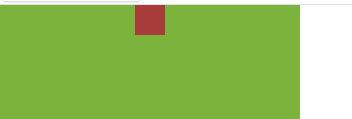
方法2.如果使用margin:0 auto;则相对定位的盒子相对像素值必须都为0,如果不为0,则水平位置会和margin:0 auto;叠加
<!DOCTYPE html> <html lang="en"> <head> <meta charset="UTF-8"> <title>Title</title> <style> *{ margin: 0; padding: 0; } .bookstore { height: 200px; width: 300px; background-color: #7bb33d; } .book { height: 30px; width: 30px; background-color: #a83c3a; margin: 0 auto; position: relative; top: 0; /* 当相对定位的相对像素值都为0时,matgin:0 auto才居中 */ left: 0; } </style> </head> <body> <div class="bookstore"> <div class="book"> </div> </div> </body> </html>

如果left值不为0,设置为如下值时,叠加效果(为+往右,为-往左):
margin: 0 auto;
position: relative;
top: 0px; /* matgin:0 auto与left的叠加效果 */
left: 50px;
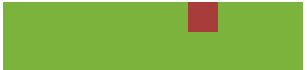
方法3:margin-left : - 盒子自身宽度的一半 ; left : 50%;
<!DOCTYPE html> <html lang="en"> <head> <meta charset="UTF-8"> <title>Title</title> <style> *{ margin: 0; padding: 0; } .bookstore { height: 200px; width: 300px; margin: 50px; background-color: #7bb33d; } .book { height: 30px; width: 30px; background-color: #a83c3a; margin-left: -15px; /* 盒子自身宽度的一半 */ position: relative; top: 0; left: 50%; } </style> </head> <body> <div class="bookstore"> <div class="book"> </div> </div> </body> </html>
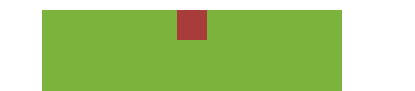
绝对定位的盒子居中:
《绝对定位的盒子居中时,其父盒子也要定位,否则绝对定位的盒子可能不居中。》【子绝父相】
方法1:
<!DOCTYPE html> <html lang="en"> <head> <meta charset="UTF-8"> <title>Title</title> <style> *{ margin: 0; padding: 0; } .bookstore { height: 200px; width: 300px; margin: 100px; background-color: #7bb33d; position: relative; } .book { height: 30px; width: 30px; background-color: #a83c3a; /*margin: 0 auto;*/ /*设置不设置都不起任何作用,仅受定位影响*/ position: absolute; top: 0; left: 135px; /* 父盒子宽度/2-相对定位盒子宽度/2 */ } </style> </head> <body> <div class="bookstore"> <div class="book"> </div> </div> </body> </html>
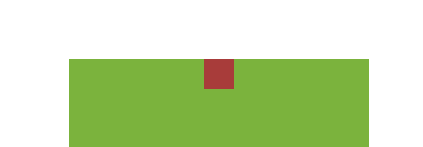
方法2:
子绝父相时,使用margin-left : - 自身盒子宽度的一半 ; left : 50%; 也能居中。
固定定位的盒子居中:
固定定位是相对于浏览器窗口的,其居中也是是将其left值设置为浏览器宽度/2-固定定位盒子宽度/2,而且margin:0 auto;对其无效。使用固定定位的时候要在页面加载时获取浏览器的宽度,然后在设置相应的值即可。
