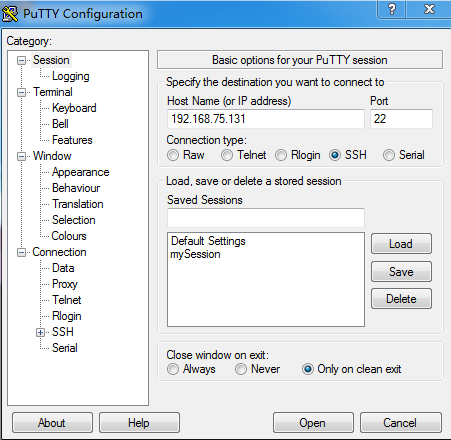测试环境
主机:window7 sp1 64位 专业版
虚拟机:VMware workstation 12 player
虚拟机操作系统: ubuntu 16.4
目标:在ubuntu下运行SSH服务,从宿主操作系统windows7中,登录ubuntu
虚拟机VMware的设置
VMware的网络适配器设置为NAT方式
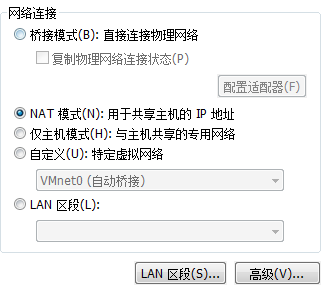
linux内的设置
Step1 检查ssh-server有没有启动
ps -e | grep ssh
如果只有ssh-agent,而没有sshd,说明ssh-server没有启动
Step2 安装OpenSSH服务器
安装前可以通过linux内的浏览器是否能够打开网页来验证能否上网。虚拟机VMware的网络可以设置为NAT模式。
sudo apt-get install openssh-server
再次检查ssh-server是否启动,看到sshd说明服务已经启动
ps -e | grep ssh
Step3(option )安装OpenSSH
安装OpenSSH客户端(linux下)
sudo apt-get install openssh-client
Step4 查看linux网卡地址
linux的网卡设置为自动获取地址。查看网卡地址
ifconfig
我的网卡名称是 ens33, 地址是192.168.75.131
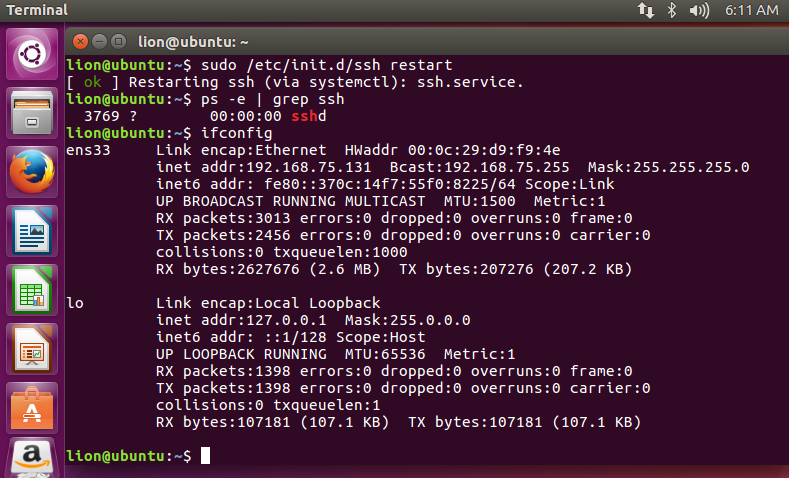
windows中的设置
Step1: 在网络连接中,检查VMnet8已经启动,NAT方式使用VMnet8网卡。

VMnet8使用自动获取地址方式
ipconfig
我的VMnet8地址为 192.168.75.1 ,和虚拟机网卡在同一网段
Step2:检查是否能够ping 到VMnet8的地址和linux网卡的地址
ping 192.168.75.1 //我的VMnet8网卡地址
ping 192.168.75.131 //虚拟机中linux的网卡地址
Step3: 安装PuTTy并连接到Linux
PuTTy是一个网络客户端,在www.putty.org下载windows下的安装包,并安装。
putty
使用Putty登录到Linux