Have you ever needed to make a Prompt and Response field required when designing Dialog? Currently, there is no out-of-the-box functionality to set a Prompt and Response field required in a Microsoft Dynamics CRM 2011, 2013, or 2015 Dialog. Thankfully, you can easily work-around this by using Child Dialogs! In today's blog, we will give you the steps needed for this workaround. Let's get started!
1. Starting in a newly created Dialog, (make sure you already have added a Page and the Prompt and Response that you would like to make required) first verify that the Dialog is set to run "As an on-demand process" and "As a child process".

2. Select the Page containing the required Prompt and Response field and add a Check Condition step.
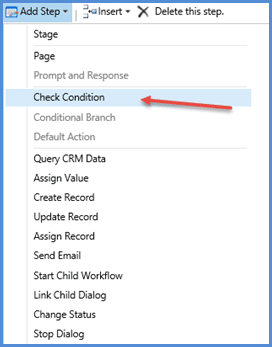
Notes: Build your If condition to check the Prompt and Response value. You can access your Prompt and Response value under Local Values when specifying your If condition. Your "If" condition should also check to see if it does not contain data. For refrence in getting this set up, visit The CRM Book.
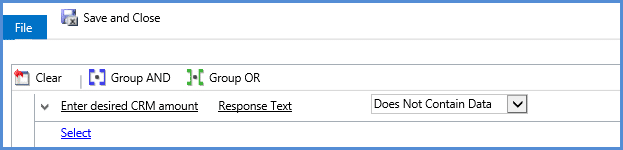
3. Now that we have our If condition set, our Dialog looks like this:
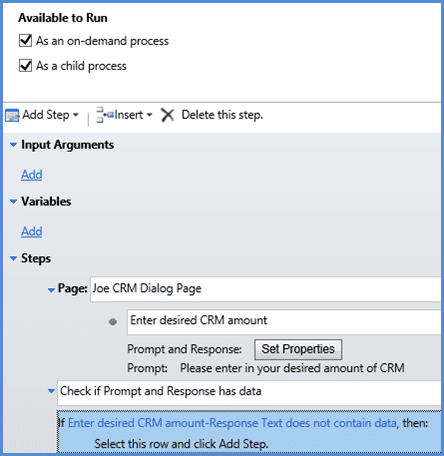
4. Under the Check Condition step, click "Select this row and click Add Step" and add a Link Child Dialogstep.
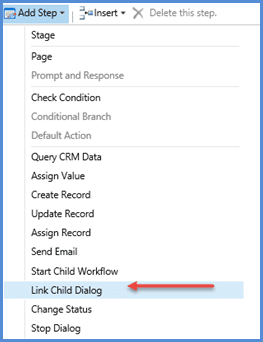
6. In the Link Child Dialog setup, select the current Dialog to creating a loop until the Prompt and Response has data. This will effectively make the prompt and response field required.

7. Time to test! Save and Activate the Dialog.
8. Next, navigate to the appropriate record and run the Dialog.
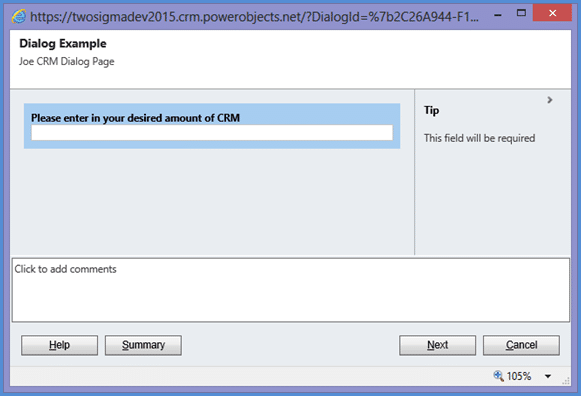
9. With no data in the Dialog,click the Next button. You will notice that the dialog does not proceed.
10. Enter data into your field and click Next. You are now presented with the next page in your dialog.