本文主要是因为汉堡菜单里面列出的菜单很多重复的图标和文字,我把它作为控件,因为是随便写,可能存在错误,如果发现了,请和我说或关掉浏览器,请不要发不良言论。
我们使用汉堡菜单,经常需要一个
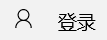
需要一个图标和一个文字
我开始写
<ListViewItem.Content>
<StackPanel Orientation="Horizontal">
<TextBlock Margin="10,10,10,10" FontFamily="Segoe MDL2 Assets"
Text=""></TextBlock>
<TextBlock Margin="10,10,10,10" Text="登录"></TextBlock>
</StackPanel>
</ListViewItem.Content>因为需要写3个,我觉得复制不好,因为我还有很多软件,如果每个都这样,那么在TextBlock使用

很多都是一样的
自己创建控件,右击添加控件
在控件
<Grid>
<StackPanel Orientation="Horizontal">
<TextBlock Margin="10,10,10,10" FontFamily="Segoe MDL2 Assets"
Text="{x:Bind IconString}"></TextBlock>
<TextBlock Margin="10,10,10,10" Text="{x:Bind Text}"></TextBlock>
</StackPanel>
</Grid>然后在SplitViewItem.xaml.cs
属性IconString,Text
public static readonly DependencyProperty IconStringProperty = DependencyProperty.Register(
"IconString", typeof(string), typeof(SplitViewItem), new PropertyMetadata(default(string)));
public string IconString
{
set
{
SetValue(IconStringProperty, value);
}
get
{
return (string) GetValue(IconStringProperty);
}
}
public static readonly DependencyProperty TextProperty = DependencyProperty.Register(
"Text", typeof(string), typeof(SplitViewItem), new PropertyMetadata(default(string)));
public string Text
{
set
{
SetValue(TextProperty, value);
}
get
{
return (string) GetValue(TextProperty);
}
}我把SplitViewItem扔View文件夹,在使用
xmlns:view="using:EncryptionSyncFolder.View"
本来需要很长的代码,现在修改成为一点点,其实就是导入我的自定义控件,首先在上面的代码是把view用作我的控件所在文件夹,反人类的Segoe MDL2 Assets 可以在http://modernicons.io/segoe-mdl2/cheatsheet/,找到你要的图标
<ListViewItem>
<ListViewItem.Content>
<Grid>
<view:SplitViewItem IconString="" Text="设置"></view:SplitViewItem>
</Grid>
</ListViewItem.Content>
</ListViewItem>因为每次都需要找汉堡,所以我就做模板
<Grid>
<Grid.RowDefinitions>
<RowDefinition Height="50"/>
<RowDefinition Height="15*"/>
</Grid.RowDefinitions>
<Grid Grid.Row="0">
<ToggleButton x:Name="SplitToggleButton" >
<ToggleButton.Content>
<TextBlock FontFamily="Segoe MDL2 Assets" Text=""></TextBlock>
</ToggleButton.Content>
</ToggleButton>
</Grid>
<SplitView Grid.Row="1" IsPaneOpen="{Binding ElementName=SplitToggleButton,Path=IsChecked,Mode=TwoWay}"
DisplayMode="CompactOverlay" OpenPaneLength="100"
CompactPaneLength="50" >
<SplitView.Pane>
<Grid>
</Grid>
</SplitView.Pane>
<SplitView.Content>
<Grid>
<Frame ></Frame>
</Grid>
</SplitView.Content>
</SplitView>
</Grid>
本作品采用知识共享署名-非商业性使用-相同方式共享 4.0 国际许可协议进行许可。欢迎转载、使用、重新发布,但务必保留文章署名林德熙(包含链接:http://blog.csdn.net/lindexi_gd ),不得用于商业目的,基于本文修改后的作品务必以相同的许可发布。如有任何疑问,请与我联系。