概述
LightningChart (LightningChart Ultimate) 软件开发工具包是微软Visual Studio 的一个插件,专攻大数据可视化呈现问题,用于 WPF(Windows Presentation Foundation)和 Windows Forms .NET 平台。
Arction 公司的组件主要为具有严谨的科学,工程,测量和交易提供解决方案,特别专注于产品的执行性能和先进的功能。
LightningChart 组件使用低级 DirectX9 和 DirectX11 GPU 加速,而不是较慢的 GDI / GDI +或 WPF Graphics APIs。当 GPU 无法访问或没有显卡的情况下,例如在某些虚拟机中, LightningChart WARP 将自动渲染软件。
1. 安装
1.1安装前请确保您的电脑配置符合以下要求:
DirectX 9.0c (shader model 3) 图形适配器或更新版本,或DirectX11兼容操作系统,用于没有显卡硬件时的渲染。推荐使用DirectX11兼容显卡硬件。
Windows Vista, 7, 8 ,10(支持32 位或64 位), Windows Server 2008 R2 或更高。
Visual Studio 2010, 2012, 2013, 2015, 或2017,对部署无要求。
.NET框架v. 4.0或更新版本
1.2 运行安装向导
右键单击 setup.exe。 安装程序会将组件安装到 Visual Studio 工具箱中。 此外,它还会安装相关联的帮助文件。 如果组件或帮助文件安装失败,请按照以下部分(1.3) 的说明手动安装。
1.3 手动将 LightningChart 组件添加至 Visual Studio Toolbox工具中
WinForms
(1) 启动 Visual studio,创建一个新的 WinForms 项目,右击工具箱,选择 Add Tab,并命名为“Arction”。
(2) 右击 Arction 标签,选择 Choose Items…
(3) 在 Choose Toolbox items 窗口中,选中.NET Framework components框架组件页面,点击 Browse…
浏览Arction.WinForms.Charting.LightningChartUltimate.dll和Arction.WinForms.SignalProcessing.SignalTools.dll,从文件中安装组件,通常在 c:program files (x86)ArctionLightningChart Ultimate SDK v.7LibNet4,单击打开。现在可在工具箱中找到组件。
WPF
(1) 打开 Visual Studio,创建一个新的 WPF 程序,右击工具箱,选择 Add Tab 并命名为“Arction”
(2) 右击 Arction 标签,选择 Choose Items…
(3) 在 Choose Toolbox items 窗口中,选中.NET Framework components 页面,点击 Browse…
浏览Arction.Wpf.Charting.LightningChartUltimate.dll、
Arction.Wpf.SemibindableCharting.LightningChartUltimate.dll、
Arction.Wpf.BindableCharting.LightningChartUltimate.dll 和
Arction.Wpf.SignalProcessing.SignalTools.dll, 在安装的文件夹中, 通常在 c:program files (x86)ArctionLightningChart Ultimate SDK v.7LibNet4 中, 单击打开。
现在可在工具箱中找到组件。
2. 许可证管理
2.3 添加许可证
通过运行 License Manager 应用程序来管理许可证,在Windows 的开始菜单程序中找到 / Arction / LightningChart Ultimate SDK / License Manager。
Arction 公司的组件使用许可证密钥保护系统。您只有在使用有效许可证时才能使用组件。许可证包含以下信息:
- •启用功能,如 ViewXY,View3D,ViewPie3D,Maps,ViewPolar,ViewSmith,Volume
渲染,信号工具
- •WPF / WinForms /同时使用两者
- •许可证可以在多少台电脑上激活(标准配置为 1 台)。
- •订购到期日(结束版本更新和技术支持)
- •技术支持包容性
- •开发者许可证或浮动许可证
- •学生许可证
当您将 Arction 组件从 Toolbox 拖到应用程序中时,您可能会被要求在许可证管理器窗口中提供许可证密钥。请添加您收到的所有许可证密钥。 单击Add from a file查看.alf 文件。

图2-1.在 LicenseManager 中添加许可证密钥。
添加许可证后,每个开发人员的许可证都将通过网络在Arction License Server服务器自动激活。
在没有互联网连接的情况下,请使用“Activate / Deactivate via e-mail””功能进行邮件激活。
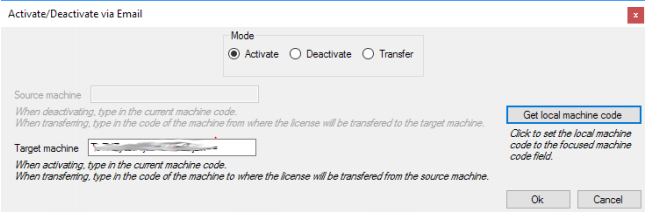
图 2-3。通过电子邮件离线激活许可证。
按照屏幕上的说明,向 Arction 授权团队发送电子邮件: licensing@arction.com
Arction 收到电子邮件后,将提供如何安装离线许可证的说明指导。
注:通过手机启动/禁用不可行,因为密钥代码包含数千个字符。
注:从 LightningChart v.7.1 起,ChartManager 组件不再需要许可证密钥。
注:从 LightningChart v.8.0 起,不支持 LIC 格式的许可证授权,提供 ALF 文件许可证授权。 如果您没有收到 ALF 文件许可证,请联系 Arction。
2.2 删除许可证
在有网络的情况下,许可证可以通过点击“Remove”按钮从系统中删除。如果没有互联网连接接,请使用“Activate / Deactivate via e-mail”功能, 使用Mode = Deactivate。
许可证被删除后,可以将其安装到另一台计算机上使用。
2.3 提取部署密钥 (Deployment Key)
为了能够将 Lightning Chart 应用程序应用到您所部署软件的计算机上,必须在代码中应用部署密钥。 请点击(Copy deployment key to Clipboard)复制部署键到剪贴板按钮从许可证密钥中提取部署密钥。
2.4 在您的应用程序中使用部署密钥
在代码中,为组件使用静态 SetDeploymentKey 方法。 例如:
WinForms
在使用组件之前,调用 SetDeploymentKey 方法。 例如: 在主要(Main)方法的开头,或在表单(Form)或用户 控件(UserControl)的构造函数之中。 以下是一个在Main方法的开头如何应用的示例。
using System;
using System.Collections.Generic;
using System.Linq;
using System.Windows.Forms;
namespace WindowsFormsApplication1
{
static class Program
{
/// <summary>
/// The main entry point for the application.
/// </summary>
[STAThread]
static void Main()
{
//Set Deployment Key for Arction components
string deploymentKey = "VMalgCAAO6kO1RgiNIBJABVcG.R..Kikfd...";
Arction.WinForms.Charting.LightningChartUltimate.SetDeploymentKey(deploymentKey);
Arction.WinForms.SignalProcessing.SignalGenerator.SetDeploymentKey(deploymentKey);
Arction.WinForms.SignalProcessing.AudioInput.SetDeploymentKey(deploymentKey);
Arction.WinForms.SignalProcessing.AudioOutput.SetDeploymentKey(deploymentKey);
Arction.WinForms.SignalProcessing.SpectrumCalculator.SetDeploymentKey(deploymentKey);
Arction.WinForms.SignalProcessing.SignalReader.SetDeploymentKey(deploymentKey);
Application.EnableVisualStyles();
Application.SetCompatibleTextRenderingDefault(false);
Application.Run(new Form1());
}
}
}
WPF
在使用组件之前,调用 SetDeploymentKey 方法。 例如: 在App class constructor的开头, 或在 Window 或UserControl中。 以下是一个如何在 App.xaml.cs 的开头应用示例:
using System;
using System.Collections.Generic;
using System.Configuration;
using System.Data;
using System.Linq;
using System.Windows;
using Arction.Wpf.SignalProcessing;
namespace WpfApplication1
{
/// <summary>
/// Interaction logic for App.xaml
/// </summary>
public partial class App : Application
{
public App()
{
//Set Deployment Key for Arction components
string deploymentKey = "lfngCAAO6kOfjh…";
//Set Deployment Key for fully bindable chart, if you use it
Arction.Wpf.BindableCharting.LightningChartUltimate
.SetDeploymentKey(deploymentKey);
//Set Deployment Key for semi-bindable chart, if you use it
Arction.Wpf.SemibindableCharting.LightningChartUltimate
.SetDeploymentKey(deploymentKey);
//Set Deployment Key for non-bindable chart, if you use it
Arction.Wpf.Charting.LightningChartUltimate
.SetDeploymentKey(deploymentKey);
SignalGenerator.SetDeploymentKey(deploymentKey);
AudioInput.SetDeploymentKey(deploymentKey);
AudioOutput.SetDeploymentKey(deploymentKey);
SpectrumCalculator.SetDeploymentKey(deploymentKey);
SignalReader.SetDeploymentKey(deploymentKey);
}
}
}
注意!在应用程序中没有设置部署密钥时,将自动转成 30 天试用模式。
2.5 运行调试
在部署密钥设置正确的情况下,在Visual Studio中 通过调试器来运行项目。如果从系统中找不到开发许可证密钥时,图表进入慢渲染模式,最大 FPS 为〜1,同时图表显示文本消息。
在无开发许可密匙时,禁止使用 LightningChart 直接开发和调试。
2.6 试用期
试用期为 30 天,之后,您必须购买许可证才能继续使用本产品。许可证生效后,所有通过试用版创建的项目也将自动更新到新的授权中。当运行使用试用许可证构建的图表应用程序时,您将看到一个试用版 nag 水印消息。
2.7 浮动许可证(Floating licenses)
浮动许可证可以安装到无限数量的计算机上,由 Arction 公司配置并发开发人员数。允许并发用户同时使用LightningChart。在一个开发人员完成 LightningChart 开发之后,到另一个开发人员开始使用之前,大约需间隔 10-15 分钟时间。
必须设置与开发人员许可证相同的部署密钥。
默认情况下,浮动许可证由 Arction 公司的许可证服务器(Arction Licensing Server)控制。 开发时需要连续的网络连接。
Arction提供浮动许可证客户端控制(Customer-side floating license controller)。也就是用来开发的计算机通过连接客户公司局域网来运行。不会出现与 Arction 公司或其他各方的在线沟通情况。 通过许可证,Arction 公司提供了安装控制器服务和浮动许可证的单独说明。