自定义窗口及拖动
1.自定义无边框窗口时,需要将窗口标志设为:
Qt::FramelessWindowHint |Qt::WindowSystemMenuHint | Qt::WindowMinMaxButtonsHint
2.然后还需要通过安装EventFilter给自己监视窗口拖动
其中构造函数实现:
myUi::myUi(QWidget *parent) : QWidget(parent) { setWindowFlags(Qt::FramelessWindowHint |Qt::WindowSystemMenuHint | Qt::WindowMinMaxButtonsHint); qApp->installEventFilter(this); //给自己加事件过滤器,用来实现拖动窗口 ... ... }
eventFilter事件处理函数实现:
bool myUi::eventFilter(QObject *obj, QEvent *evt) { QMouseEvent *mouse = dynamic_cast<QMouseEvent *>(evt); if(obj == this&&mouse) //判断拖动 { if(this->isMaximized()) { return true; } static bool dragFlag = false; static QPoint dragPoint(0,0); if(mouse->button()==Qt::LeftButton && mouse->type() ==QEvent::MouseButtonPress) //按下 { dragFlag =true; dragPoint = mouse->pos(); //记录鼠标所在的界面位置 return true; } else if(dragFlag && mouse->type() ==QEvent::MouseMove) //拖动 { this->move(mouse->globalPos() - dragPoint); return true; } else if(mouse->type() ==QEvent::MouseButtonRelease) { dragFlag = false; return true; } } return QWidget::eventFilter(obj,evt); }
自定义QToolButton/QPushButton开关按钮
1.以QToolButton为例,构造函数里实现:
myUi::myUi(QWidget *parent) : QWidget(parent) { //... ... ui->ToolButton->setText("更新设置"); ui->ToolButton->setIcon( QIcon(":/image/ok.png")); connect(ui->ToolButton ,SIGNAL(clicked()),this,SLOT(onPageStartBtnClicked())); ui->ToolButton->setProperty("START","Up"); //设置为未按下状态 //... ... }
2.槽函数里实现:
void myUi::onPageStartBtnClicked() { if(b->property("START")=="Up") //之前是未按下 { ui->ToolButton->setProperty("START","Down"); //设置为按下 ui->ToolButton->setText("取消设置"); ui->ToolButton->setIcon( QIcon(":/image/colose.png")); //... ... } else { ui->ToolButton->setProperty("START","Up"); //设置为未按下状态 ui->ToolButton->setText("更新设置"); ui->ToolButton->setIcon( QIcon(":/image/ok.png")); //... ... } }
3.QSS代码:
/*正常状态下*/ QToolButton[START="Up"] { border-radius: 20px; border: none; padding-left :30px; color: rgb(255,255,255); background: rgb(56,167,222); }
QToolButton[START="Up"]:hover { padding-bottom: 2px; background: rgb(0,205,252); } QToolButton[START="Up"]:checked,QToolButton[START="Up"]:pressed { background: rgb(6,144,175); } /*取消状态下*/ QToolButton[START="Down"] { border-radius: 20px; border: none; padding-left :30px; color: rgb(255,255,255); background: qlineargradient(spread:pad, x1:0, y1:0, x2:0, y2:1, stop:0 rgba(255,176,30, 255), stop:0.6 rgba(254,139,91, 255), stop:1.0 rgba(254,176,143, 255)); } QToolButton[START="Down"]:hover { padding-bottom: 2px; background: qlineargradient(spread:pad, x1:0, y1:0, x2:0, y2:1, stop:0 rgba(255,176,30, 255), stop:0.6 rgba(255,74,0, 255), stop:1.0 rgba(255,183,153, 255)); }
效果
点击前:
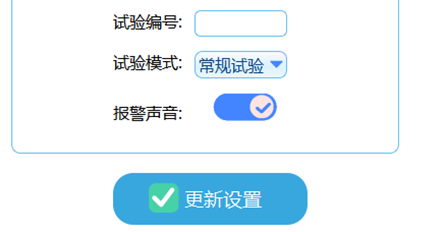
点击后:
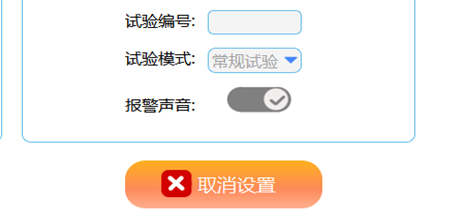
界面阴影
首先,将界面拖放在QFrame子组件里,然后将该QFrame居中,与主窗口间隔10px左右(用来显示阴影).并将主窗口设为透明属性.
接下来,有2种方法设置阴影:
1.使用QGraphicsDropShadowEffect图像阴影效果类
好处在于快捷,只需要在构造函数里实现即可,坏处就是界面有点卡(我这里测试是这样的)
QGraphicsDropShadowEffect常用函数:
setOffset ( qreal dx, qreal dy ); //设置阴影的偏移度,如果想实现整个界面上下左右都有阴影,则设为dx=0,dy=0. //当dx为负时,表示偏移为左,反之为右 //当dy为负时,表示偏移为上,反之为下 void setBlurRadius ( qreal blurRadius ); //设置阴影半径,值越大,则阴影效果越强 setColor ( const QColor & color ) //设置阴影颜色
示例-在构造函数里调用:
setAttribute(Qt::WA_TranslucentBackground); QGraphicsDropShadowEffect* shadowEffect = new QGraphicsDropShadowEffect(this); shadowEffect->setOffset(0,0); shadowEffect->setColor(QColor(0,0,0)); shadowEffect->setBlurRadius(10); ui->frame->setGraphicsEffect(shadowEffect);
效果:

2.QPainter绘画
首先,在构造函数里调用下面函数,设置透明:
setAttribute(Qt::WA_TranslucentBackground);
然后在paintEvent函数里进行绘制
void myUi::paintEvent(QPaintEvent *) //绘画阴影 { int size =10; //阴影宽度 QPainter painter(this); painter.setRenderHint(QPainter::Antialiasing); QColor color(0, 0, 0, 0); for(int i=0;i<=size; i++) { color.setAlpha(i*4); painter.setPen(color); painter.setBrush(Qt::transparent); painter.drawRoundedRect(i,i,this->width()-i*2, this->height()-i*2,15,15); } }
由于界面是圆角的,所以通过drawRoundedRect()绘制.
效果:

参考: https://blog.csdn.net/stephan14/article/details/47406881
参考: http://blog.sina.com.cn/s/blog_a6fb6cc90101eoop.html#cmt_53197A33-7F000001-6E85F70F-8B8-8A0
但是如果在低于qt 5.1.1版本时,设置QT::FramelessWindowHint和Qt::WA_TranslucentBackground时会出现一个bug:
在最小化还原时界面停止刷新
参考:https://blog.csdn.net/yiqiyihuiligang/article/details/51438600
播放声音
当弹出对话框时,需要播放声音,可以使用windows自带的声音,位置在C:WindowsMedia里
QSound播放的只有.wav文件,并且比特率不能太高,可以使用格式工厂,把比特率降到三百多
并且声音路径必须是在APP程序的路径,示例:
QString dir=QCoreApplication ::applicationDirPath(); QString filename(dir+"/sound/ok.wav"); //等价于:"./sound/ok.wav" qDebug()<<dir;//打印APP路径 QSound::play ( filename );
参考:https://blog.csdn.net/qq_28364283/article/details/50907329
隐藏任务栏
setWindowFlags(Qt::FramelessWindowHint|Qt::Tool);
setAttribute(Qt::WA_TranslucentBackground);
为什么要隐藏任务栏
比如当我们拖动无边框界面时,需要绘制界面边框线,如果不隐藏的话,就会出现两个任务栏图标