由于GitHub实在太有用了~~ ,各种源代码,开源工程,经常需要下载下来使用和学习,或者自己的代码需要上传之类的,尽管有“GitHub for Mac”工具,但是作为一名程序猿!!还是研究一下终端命令的用法!! 这样显得高端大气上档次! 哈哈!
首先: 创建GitHub账号:
创建SSH公钥:
打开终端
$cd ~/.ssh //检查是否已经存在ssh
如果存在,先将已有的ssh备份,或者将新建的ssh生成到另外的目录下
如果不存在,通过默认的参数直接生成ssh
$ssh-keygen -t rsa -C xxxxx@xxxx.com(注册github时的email)
Generating public/private rsa key pair.
Enter file in which to save the key (/Users/twer/.ssh/id_rsa): /users/rdc-hankang/Desktop/某一个文件夹
(此处最好直接回车!!!有时候需要保存在/Users/twer/.ssh/目录下才可以,否则最后始终无法连接上GetHub官网,可能和使用黑苹果有关,使用MAC 的cp命令将.pub文件拷贝出来复制key粘贴于github官网,key和ssh关联的时候使用另一个,即没有.pub后缀的)
Enter passphrase (empty for no passphrase): 创建一个密码
Enter same passphrase again: 重复密码
Your identification has been saved in /Users/twer/.ssh/id_rsa.
Your public key has been saved in /Users/twer/.ssh/id_rsa.pub.
The key fingerprint is:
xxxxxxxxxxxxxxxxxxxxxxxxxxxxxxxxxxxxxxxxx xxxxx@xxxx.com
The key's randomart image is:
+--[ RSA 2048]----+
|.r.+-=+= |
|.rro.+. . |
| ..* = A . |
| o = + E |
| . S o |
| . |
| |
| |
| |
+-----------------+
在github中添加ssh:
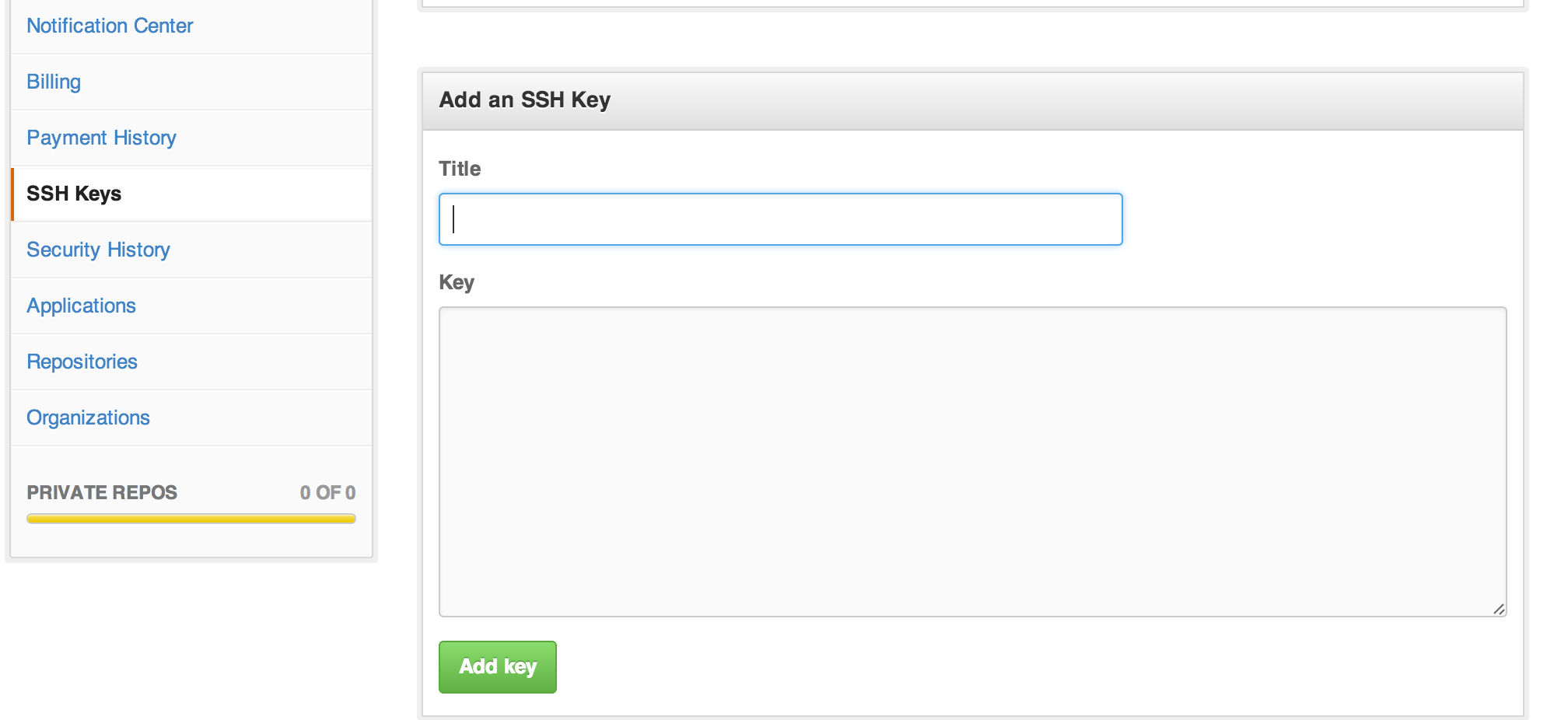
测试账号与GitHub的链接情况:
Hi HaleyHan! You've successfully authenticated, but GitHub does not provide shell access.
远程建工程并与本地交互:
在github下建自己的Repository。Create a New Repository如下:

- Repository name:通常就写自己自己要建的工程名。
- Description:就是你对工程的描述了。
- 选择Public。
- 点击 “Create repository”,出现如下图:

常用命令及用法一览:
- git init //git 初始化 (进本地目录以后)
- git remote add origin url //url : 新建工程的url
- git add . //本目录下所有修改工程提交至本地仓库
- git commit -m "up" //必须步骤,为更新做描述
- git push origin master //将本地仓库更新至远程仓库
- git add . //添加本目录下所有新添加的文件
- git commit -m "up" //描述添加文件
- git push origin master //更新
- git add . //添加本目录下所有新更新的文件
- git commit -m "de" //描述文件
- git rm "文件" //删除文件
- git push origin master //更新
- git clone url //url 是远程url
- git pull origin master
过程中的BUG解决方法:
1 :如果输入$ Git remote add origin git@github.com:djqiang(github帐号名)/gitdemo(项目名).git
提示出错信息:fatal: remote origin already exists.
解决办法如下:
1、先输入$ git remote rm origin
2、再输入$ git remote add origin git@github.com:djqiang/gitdemo.git 就不会报错了!
3、如果输入$ git remote rm origin 还是报错的话,error: Could not remove config section 'remote.origin'. 我们需要修改gitconfig文件的内容
4、找到你的github的安装路径,我的是C:UsersASUSAppDataLocalGitHubPortableGit_ca477551eeb4aea0e4ae9fcd3358bd96720bb5c8etc
5、找到一个名为gitconfig的文件,打开它把里面的[remote "origin"]那一行删掉就好了!
2 :如果输入$ ssh -T git@github.com
出现错误提示:Permission denied (publickey).因为新生成的key不能加入ssh就会导致连接不上github。
解决办法如下:
1、先输入$ ssh-agent,再输入$ ssh-add ~/.ssh/id_key,这样就可以了。
2、如果还是不行的话,输入ssh-add ~/.ssh/id_key 命令后出现报错Could not open a connection to your authentication agent.解决方法是key用Git Gui的ssh工具生成,这样生成的时候key就直接保存在ssh中了,不需要再ssh-add命令加入了,其它的user,token等配置都用命令行来做。
3、最好检查一下在你复制id_rsa.pub文件的内容时有没有产生多余的空格或空行,有些编辑器会帮你添加这些的。
3 : 如果输入$ git push origin master
提示出错信息:error:failed to push som refs to .......
解决办法如下:
1、先输入$ git pull origin master //先把远程服务器github上面的文件拉下来
2、再输入$ git push origin master
3、如果出现报错 fatal: Couldn't find remote ref master或者fatal: 'origin' does not appear to be a git repository以及fatal: Could not read from remote repository.
4、则需要重新输入$ git remote add origingit@github.com:djqiang/gitdemo.git
在新建Xcode工程时,如果发现目录下有.svn和.git ,可选择性的删除:
//删除文件夹下的所有 .svn 文件
find . -name ".svn" | xargs rm -Rf
