1、新建一个文件目录,命令行进入当前目录,输入npm init 创建package.json文件
2、安装项目依赖webpack模块: npm install webpack --save-dev
3、新建如下图目录结构
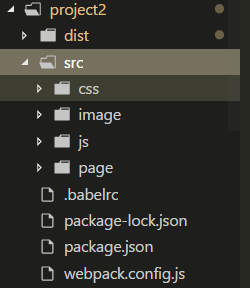
4、在根目录下新建文件:webpack.config.js 并编辑如下代码:
module.exports = {
devtool: 'eval-source-map', entry: { main: './src/js/main.js', home: './src/js/home.js' }, output: { filename: '[name].js', path: __dirname + '/dist' }, }
5、安装webpack脚手架(webpack-cli模块)和html-webpack-plugin 和 html-loader(多页面加载)插件:npm install webpack-cli html-webpack-plugin
继续编辑webpack.config.js文件(引入path模块)
const path = require("path");
const HtmlWebpackPlugin = require('html-webpack-plugin');
module.exports = {
mode: 'production',
devtool: 'eval-source-map',
entry: {
main: './src/js/main.js',
home: './src/js/home.js'
},
output: {
filename: 'js/[name].js',
path: __dirname + '/dist'
},
plugins: [
new HtmlWebpackPlugin({
filename : 'index.html',//入口html
template : './src/page/index.html',
minify : {
// removeComments:true, //删除注释
// collapseWhitespace: true //删除空格,压缩
},
chunks: ['main'] //对应entry的入口js.这样可以按需加载js
}),
new HtmlWebpackPlugin({
filename : 'home.html',
template : './src/page/home.html',
minify : {
// removeComments:true, //删除注释
// collapseWhitespace: true //删除空格,压缩
},
chunks: ['home']
}),
],
devServer: {
host : '127.0.0.1',
port : 8080 ,
inline : true,
open :true, //自动打开浏览器
hot : false, //慎用!打开热更新,会导致修改样式可能不支持。关闭热更新,页面会强刷
contentBase : path.join(__dirname, "dist"),
}
}
6、为了方便启动webpack,在package.json中加入代码
"scripts": { "test": "echo "Error: no test specified" && exit 1", "webpack": "webpack --config webpack.config.js --progress --display-modules --colors --display-reason", "dev": "node_modules/.bin/webpack --mode development", "start": "node_modules/.bin/webpack-dev-server --open" },
7、使用babel-loader转化ES6代码
安装依赖:
npm install --save-dev babel-core babel-preset-es2015
npm install --save-dev babel-loader@7 /*babel-core 6的版本得安装babel-loader 7*/
编辑webpack.config.js文件
module: { loaders: [{ test: /.js$/, use: 'babel-loader' }] }
创建babel调用的文件.babelrc
{ "presets": [ "es2015" ] }
8、css和scss的处理模块
安装依赖
npm install style-loader css-loader sass-loader
//因为sass-loader依赖于node-sass,所以还要安装node-sass npm install --save-dev node-sass
编辑webpack.config.js文件
module: { rules: [{ test: /.js$/, use: ['babel-loader'] }, { test: /.css$/, use: ['style-loader', 'css-loader'] }, { test: /.scss$/, use: ['style-loader', 'css-loader', 'sass-loader'] } ] },
9、图片处理模块
安装依赖
npm install url-loader image-webpack-loader --save-dev
编辑webpack.config.js文件
{ test: /.(png|jpg|gif|svg)$/, use: [ { loader: 'url-loader', //此处使用url-loader可进行base64,使用file-loader不能 options: { limit: 20000, name: 'image/[name]-[hash:5].[ext]', } }, { loader: 'image-webpack-loader' } //image-webpack-loader 的作用是对图片进行压缩 ] },
注意:在html 引用图片使用以下方式
<img src="${require('../image/3.jpg')}" alt="">
10、出现webpack-dev-server报错,删除node_modules模块,在运行npm install
11、完整代码参考
webpack.config.js
const path = require("path");
const HtmlWebpackPlugin = require('html-webpack-plugin');
module.exports = {
mode: 'production',
devtool: 'eval-source-map',
entry: {
main: './src/js/main.js',
home: './src/js/home.js'
},
output: {
filename: 'js/[name].js',
path: __dirname + '/dist'
},
plugins: [
new HtmlWebpackPlugin({
filename: 'index.html',//入口html
template: './src/page/index.html',
minify: {
// removeComments:true, //删除注释
// collapseWhitespace: true //删除空格,压缩
},
chunks: ['main'] //对应entry的入口js.这样可以按需加载js
}),
new HtmlWebpackPlugin({
filename: 'home.html',
template: './src/page/home.html',
minify: {
// removeComments:true, //删除注释
// collapseWhitespace: true //删除空格,压缩
},
chunks: ['home']
}),
],
module: {
rules: [{
test: /.js$/,
use: ['babel-loader']
},
{
test: /.css$/,
use: ['style-loader', 'css-loader']
},
{
test: /.scss$/,
use: ['style-loader', 'css-loader', 'sass-loader']
},
{
test: /.(png|jpg|gif|svg)$/, use: [
{
loader: 'url-loader', //此处使用url-loader可进行base64,使用file-loader不能
options: {
limit: 20000,
name: 'image/[name].[ext]',
}
},
{ loader: 'image-webpack-loader' } //image-webpack-loader 的作用是对图片进行压缩
]
},
]
},
devServer: {
host: '127.0.0.1',
port: 8080,
inline: true,
open: true, //自动打开浏览器
hot: false, //慎用!打开热更新,会导致修改样式可能不支持。关闭热更新,页面会强刷
contentBase: path.join(__dirname, "dist"),
}
}
11、完整项目:https://github.com/huangguohua96/webpack.git