1:内容控件(Content Controls)
2:条目控件(Items Controls)
3:文本控件(Text Controls)
4:范围控件(Range Controls)
一:内容控件
内容控件的最大的特征就是有一个Content属性,从前面的文章中,我们多多少少也知道Content接收的是一个Object类型,或许
我们会立即想到莫非Button就是一个内容控件,确实,Button算是一个内容控件,凡是内容控件都继承自ContentControl,因为
Content属性就是属于ContentControl。
<1>Button
<2>RepeatButton
一般用来实现“快进”,“快退”
Delay:作用就是按下时第一次触发Click的时间延迟。
Interval:每次click发生的时间间隔。
<Window x:Class="WpfApplication1.Window1" xmlns="http://schemas.microsoft.com/winfx/2006/xaml/presentation" xmlns:x="http://schemas.microsoft.com/winfx/2006/xaml" xmlns:sys="clr-namespace:System;assembly=mscorlib" xmlns:local="clr-namespace:WpfApplication1" Title="MainWindow" Height="350" Width="525"> <Canvas> <TextBox Canvas.Left="151" Canvas.Top="69" Height="33" Name="textBox1" Width="172" Text="0" /> <RepeatButton x:Name="test" Delay="100" Interval="100" Click="test_Click" Width="172" Content="确定" Height="61" Canvas.Left="151" Canvas.Top="121" /> </Canvas> </Window>
namespace WpfApplication1 { /// <summary> /// Window1.xaml 的交互逻辑 /// </summary> public partial class Window1 : Window { public Window1() { InitializeComponent(); } private void test_Click(object sender, RoutedEventArgs e) { var num = Convert.ToInt32(textBox1.Text); textBox1.Text = (++num).ToString(); } } }
<3>ToggleButton
从图中我们看到ToggleButton是CheckBox和RadioButton的基类。
<Window x:Class="WpfApplication1.Window1" xmlns="http://schemas.microsoft.com/winfx/2006/xaml/presentation" xmlns:x="http://schemas.microsoft.com/winfx/2006/xaml" xmlns:sys="clr-namespace:System;assembly=mscorlib" xmlns:local="clr-namespace:WpfApplication1" Title="MainWindow" Height="350" Width="525"> <Grid> <CheckBox Content="CheckBox" Height="16" HorizontalAlignment="Left" Margin="96,137,0,0" Name="checkBox1" VerticalAlignment="Top" IsThreeState="True" Indeterminate="checkBox1_Checked" /> </Grid> </Window>
namespace WpfApplication1 { /// <summary> /// Window1.xaml 的交互逻辑 /// </summary> public partial class Window1 : Window { public Window1() { InitializeComponent(); } private void checkBox1_Checked(object sender, RoutedEventArgs e) { MessageBox.Show("不错"); } } }
二:条目控件
条目控件首先都是继承自ItemsControl,在ItemsControl中我们发现有两个比较有意思的属性,Items和ItemsSource。
Items:
从图中可以看出Items属于ItemCollection的集合类型,所以每一个Item里面都可以放入一个Object类型对象,这里有意思的地方就是,
如果我放入的是一个UI元素,那么很好,wpf会调用UI的OnRender方法将UI元素呈现,如果说是一个没有OnRender方法的元素,那该
怎么办呢?wpf很智能,它会创建一个TextBlock,然后调用该对象的ToString()将字符串呈现在TextBlock上。
ItemsSource:
从前面文章中我们也看到,ItemsSource常用于数据绑定,所以是一个非常实用的属性。
<1>Expander
<Window x:Class="WpfApplication1.Window1" xmlns="http://schemas.microsoft.com/winfx/2006/xaml/presentation" xmlns:x="http://schemas.microsoft.com/winfx/2006/xaml" xmlns:sys="clr-namespace:System;assembly=mscorlib" xmlns:local="clr-namespace:WpfApplication1" Title="MainWindow" Height="350" Width="525"> <Grid> <Expander Header="年龄组" Height="208" Margin="39,33,154,70" Name="expander1" Width="310"> <StackPanel> <RadioButton Content="RadioButton1" Height="16" Name="radioButton1" /> <RadioButton Content="RadioButton2" Height="16" Name="radioButton2" /> </StackPanel> </Expander> </Grid> </Window>


<2>GroupBox
<Window x:Class="WpfApplication1.Window1" xmlns="http://schemas.microsoft.com/winfx/2006/xaml/presentation" xmlns:x="http://schemas.microsoft.com/winfx/2006/xaml" xmlns:sys="clr-namespace:System;assembly=mscorlib" xmlns:local="clr-namespace:WpfApplication1" Title="MainWindow" Height="350" Width="525"> <Grid> <GroupBox Header="年龄组" Height="208" Margin="39,33,154,70" Name="expander1" Width="310"> <StackPanel> <RadioButton Content="RadioButton1" Height="16" Name="radioButton1" /> <RadioButton Content="RadioButton2" Height="16" Name="radioButton2" /> </StackPanel> </GroupBox> </Grid> </Window>
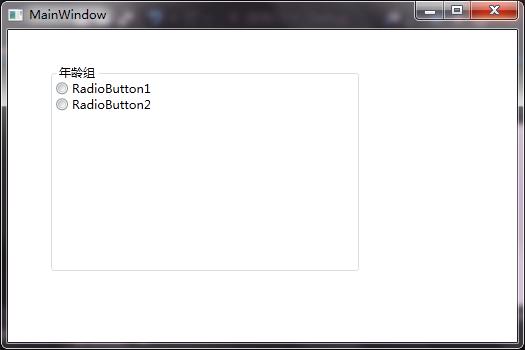
<3>TabItem
<Window x:Class="WpfApplication1.Window1" xmlns="http://schemas.microsoft.com/winfx/2006/xaml/presentation" xmlns:x="http://schemas.microsoft.com/winfx/2006/xaml" xmlns:sys="clr-namespace:System;assembly=mscorlib" xmlns:local="clr-namespace:WpfApplication1" Title="MainWindow" Height="350" Width="525"> <Grid> <TabControl TabStripPlacement="Top" SelectedIndex="2"> <TabItem Header="TabItem1"> <TextBlock>111111</TextBlock> </TabItem> <TabItem Header="TabItem2"> <TextBlock>222222222</TextBlock> </TabItem> <TabItem Header="TabItem3"> <TextBlock>33333333</TextBlock> </TabItem> <TabItem Header="TabItem4"> <TextBlock>444444444</TextBlock> </TabItem> </TabControl> </Grid> </Window>

3:文本控件
<Window x:Class="WpfApplication1.Window1" xmlns="http://schemas.microsoft.com/winfx/2006/xaml/presentation" xmlns:x="http://schemas.microsoft.com/winfx/2006/xaml" xmlns:sys="clr-namespace:System;assembly=mscorlib" xmlns:local="clr-namespace:WpfApplication1" Title="MainWindow" Height="350" Width="525"> <Grid> <Button Content="Button" Height="23" HorizontalAlignment="Left" Margin="130,103,0,0" Name="button1" VerticalAlignment="Top" Width="75" ToolTipService.HorizontalOffset="20" ToolTipService.VerticalOffset="20" > <Button.ToolTip> <StackPanel> <GroupBox Header="XXX选择题,你懂得..."> <GroupBox.Content> <StackPanel> <TextBlock x:Name="A">A:XXXX</TextBlock> <TextBlock x:Name="B">B:XX</TextBlock> <TextBlock x:Name="C">C:OOOO</TextBlock> <TextBlock x:Name="D">D:OO</TextBlock> </StackPanel> </GroupBox.Content> </GroupBox> </StackPanel> </Button.ToolTip> </Button> </Grid> </Window>

4:范围控件
<1>ScrollViewer
<Window x:Class="WpfApplication1.Window1" xmlns="http://schemas.microsoft.com/winfx/2006/xaml/presentation" xmlns:x="http://schemas.microsoft.com/winfx/2006/xaml" xmlns:sys="clr-namespace:System;assembly=mscorlib" xmlns:local="clr-namespace:WpfApplication1" Title="MainWindow" Height="350" Width="525"> <Grid> <ScrollViewer Height="108" HorizontalAlignment="Left" Margin="98,63,0,0" Name="scrollViewer1" VerticalAlignment="Top" Width="224" VerticalScrollBarVisibility="Auto" HorizontalScrollBarVisibility="Auto"> <StackPanel x:Name="Test" Orientation="Horizontal"> </StackPanel> </ScrollViewer> </Grid> </Window>
namespace WpfApplication1 { /// <summary> /// Window1.xaml 的交互逻辑 /// </summary> public partial class Window1 : Window { public Window1() { InitializeComponent(); for (int i = 0; i < 100; i++) { TextBox tbx = new TextBox(); tbx.Text = i.ToString(); Test.Children.Add(tbx); } } } }
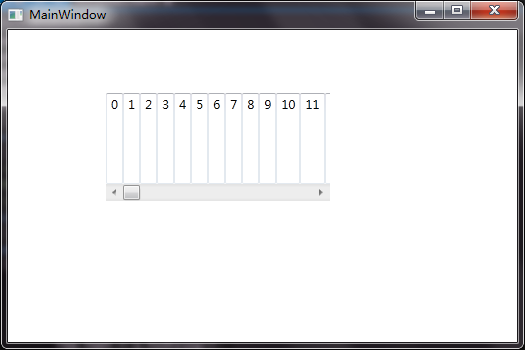
<2> ScrollBar
<Window x:Class="WpfApplication1.Window1" xmlns="http://schemas.microsoft.com/winfx/2006/xaml/presentation" xmlns:x="http://schemas.microsoft.com/winfx/2006/xaml" xmlns:sys="clr-namespace:System;assembly=mscorlib" xmlns:local="clr-namespace:WpfApplication1" Title="MainWindow" Height="350" Width="525"> <Grid> <Grid> <StackPanel Height="100" Margin="97,61,206,150" Name="stackPanel1" Width="200"> <ScrollBar Name="test" Orientation="Horizontal" Maximum="100" Minimum="5" SmallChange="2" Height="17" Width="186" /> <Label Content="滑动块值"/> <TextBox Name="txtScrollValue" Text="{Binding ElementName=test, Path=Value}"/> </StackPanel> </Grid> </Grid> </Window>
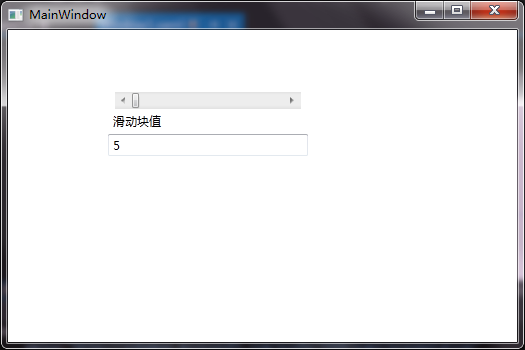
<3>ProgressBar
<Window x:Class="WpfApplication1.Window1" xmlns="http://schemas.microsoft.com/winfx/2006/xaml/presentation" xmlns:x="http://schemas.microsoft.com/winfx/2006/xaml" xmlns:sys="clr-namespace:System;assembly=mscorlib" xmlns:local="clr-namespace:WpfApplication1" Title="MainWindow" Height="350" Width="525"> <Grid> <ProgressBar Height="20" Margin="40" Name="ProgressBar1" IsIndeterminate="True"></ProgressBar> </Grid> </Window>
