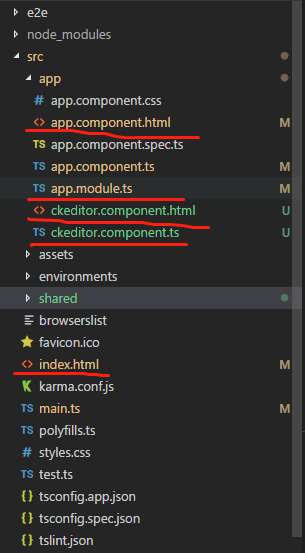本文介绍如何在 Angular 中使用 ng2-ckeditor 控件,示例代码基于 angular 6.0.2,node 8.11.2, ng2-ckeditor 4.9.2 环境
1. 安装组件
npm install ng2-ckeditor
2. 创建 ckeditor.component.ts

import { Component, OnInit, ViewChild } from '@angular/core';
@Component({
selector: 'my-ckeditor',
templateUrl: './ckeditor.component.html'
})
export class MyCKEditorComponent implements OnInit {
name = 'ng2-ckeditor';
ckeConfig: any;
mycontent: string;
log: string = '';
@ViewChild("myckeditor") ckeditor: any;
constructor() {
this.mycontent = `<p>My html content</p>`;
}
ngOnInit() {
this.ckeConfig = {
allowedContent: true,
extraPlugins: 'divarea'
};
}
onChange($event: any): void {
console.log("onChange");
//this.log += new Date() + "<br />";
}
}
<div> <ckeditor [(ngModel)]="mycontent" #myckeditor [config]="ckeConfig" debounce="500" (change)="onChange($event)"> </ckeditor> </div> <div [innerHTML]="mycontent"></div>
4. 修改 app.module.ts,引入 CKEditorModule, CKEditorComponent,及自己定义的组件 MyCKEditorComponent
import { NgModule } from '@angular/core';
import { BrowserModule } from '@angular/platform-browser';
import { FormsModule } from '@angular/forms';
import { AppComponent } from './app.component';
import { CKEditorModule, CKEditorComponent } from 'ng2-ckeditor';
import { MyCKEditorComponent } from './ckeditor.component';
@NgModule({
imports: [ BrowserModule, FormsModule, CKEditorModule ],
declarations: [ AppComponent, MyCKEditorComponent ],
bootstrap: [ AppComponent ]
})
export class AppModule { }
5. 在 index.html 文件头部标签 <head> 中加入 <script src="https://cdn.ckeditor.com/4.9.2/full-all/ckeditor.js"></script>, 其中 URL中 4.9.2 是你安装的 ckeditor 版本号,根据自己的实际情况修改
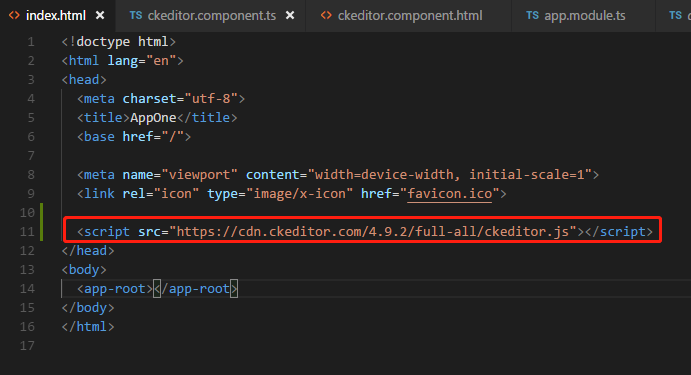

6. 在页面中使用 MyCKEditor 组件,<my-ckeditor></my-ckeditor>
.png)
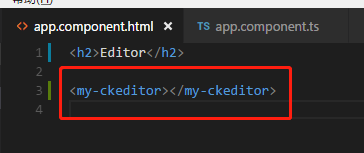
7. 最终效果
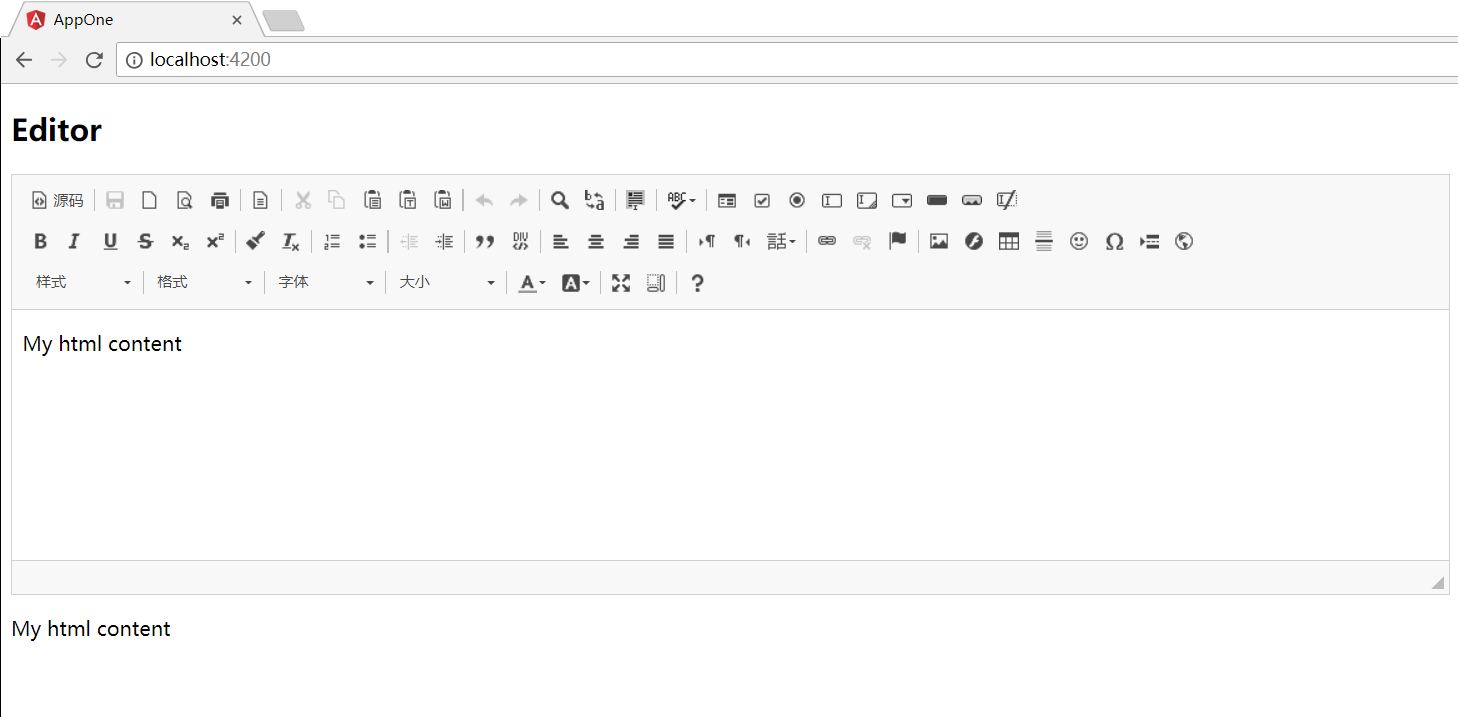
.png)
8. 总结:也可以不用自己定义一个 MyCKEditor 组件,将 MyCKEditor 组件(ckeditor.component.ts, ckeditor.component.html)的代码直接应用到你要使用的相应组件中即可
9. 文中代码结构
.png)