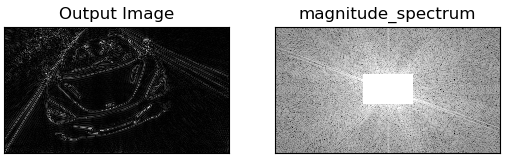一、直方图
用于统计图片中各像素值:
# 画一个图像各通道的直方图 def draw_hist(img): color = ('b', 'g', 'r') for i, col in enumerate(color): hist = cv.calcHist([img], [i], None, [256], [0, 256]) # print(hist.shape) plt.plot(hist, color=col) plt.xlim([0, 256]) plt.show()
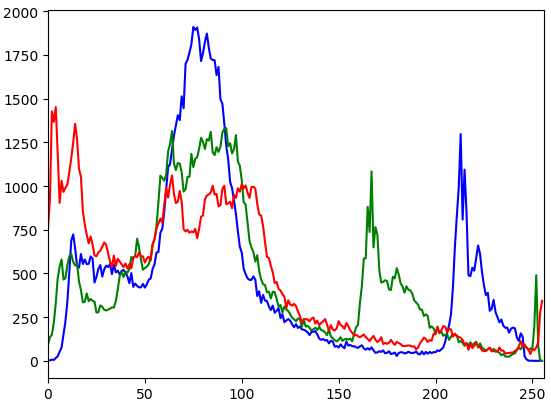
计算直方图时使用mask:
# 使用掩码 def draw_hist_with_mask(img): mask = np.zeros(img.shape[:2], np.uint8) mask[50:200, 100:350] = 255 cv.imshow('mask', mask) # 将掩码转换为bool类型 bi_mask = (mask == 255) # 将掩码作用于原图上 cv.imshow('masked img', img * bi_mask[:, :, np.newaxis]) color = ('b', 'g', 'r') for i, col in enumerate(color): # 使用mask,只计算mask中的像素的直方图 hist = cv.calcHist([img], [i], mask, [256], [0, 256]) # print(hist.shape) plt.plot(hist, color=col) plt.xlim([0, 256]) plt.show()
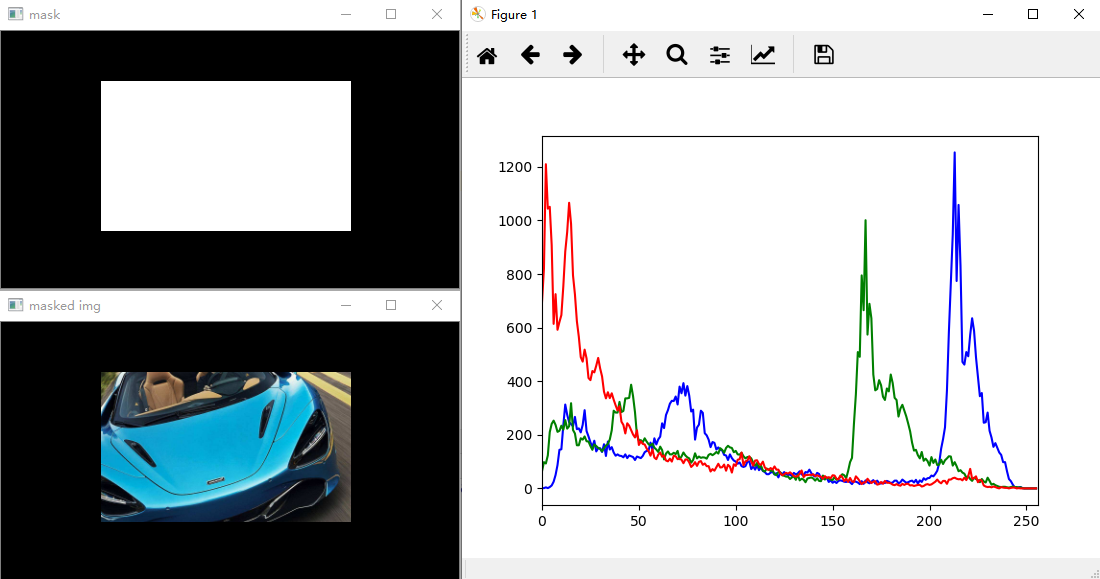
直方图均衡:
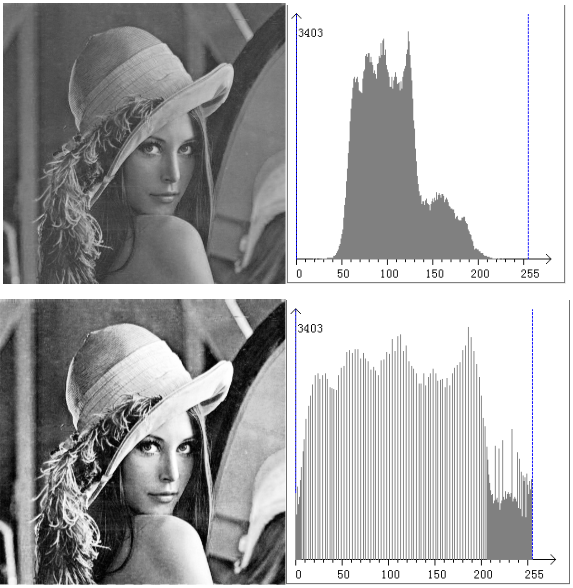
# 直方图均衡 def equal_hist(image): image = cv.cvtColor(image, cv.COLOR_RGB2GRAY) equ = cv.equalizeHist(image) plt.hist(image.ravel(), 256) plt.hist(equ.ravel(), 256) plt.show()
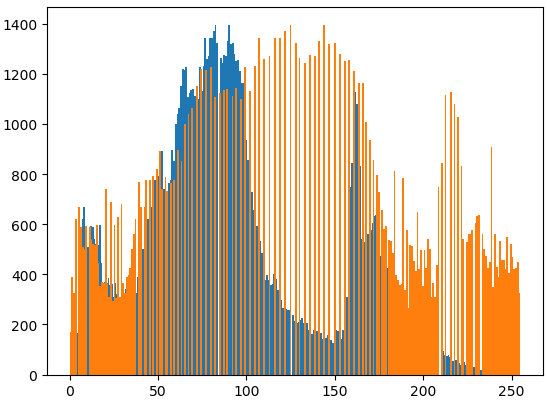
图中蓝色部分为原图的直方图,橙色部分为均衡后的直方图,均衡前后的效果如下图所示:
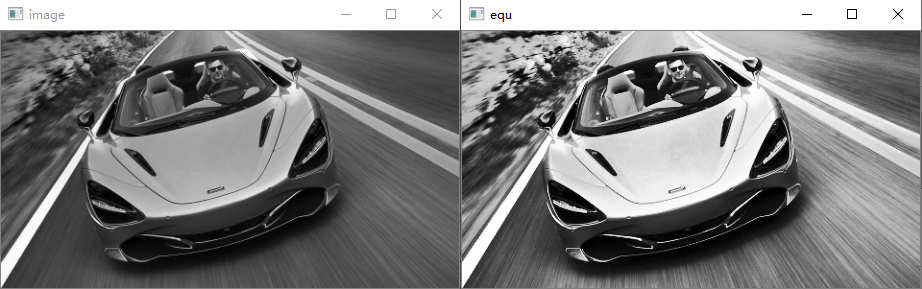
CLAHE(限制对比度自适应直方图均衡):
# 自适应直方图均衡化 def CLAHE_proc(image): 'CLAHE:限制对比度自适应直方图均衡' # 先转换为灰度图像 image = cv.cvtColor(image, cv.COLOR_RGB2GRAY) # 创建CLAHE分块 clahe = cv.createCLAHE(clipLimit=2.0, tileGridSize=(8, 8)) # 执行CLAHE均衡化 res_clahe = clahe.apply(image) cv.imshow('res_clahe', res_clahe) # 对比普通均衡化 equ = cv.equalizeHist(image) cv.imshow('equ', equ)
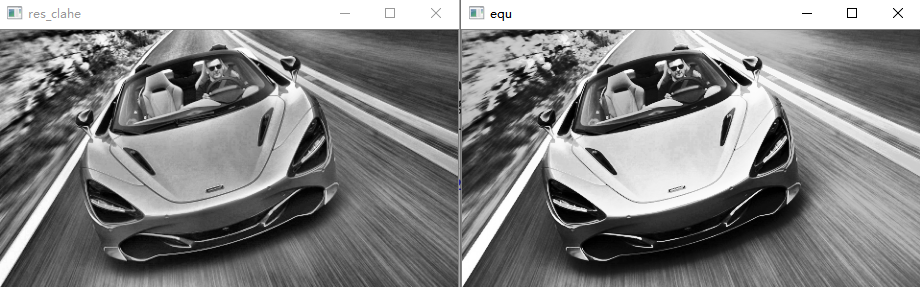
左图为CLAHE效果,右图为普通均衡化效果。CLAHE可以减少过爆或过暗,因为他不是基于整张图片来均衡。
二、傅里叶变换
通过傅里叶变换,我们可以将图像从空间域转换到频率域,然后在频率域中对其进行滤波,主要有高通滤波和低通滤波。
概念:
高频:变化剧烈的灰度分量,例如边界
低频:变化缓慢的灰度分量
高通滤波器:只保留高频,过滤出边界
低通滤波器:只保留低频,使图像变模糊
空间域转频率域:
# 将图像从空间域转换为频率域 def fourier_trans(img): # 使用灰度图像 img = cv.cvtColor(img, cv.COLOR_RGB2GRAY) # uint8转换为float32 img_float32 = np.float32(img) # 傅里叶转换为复数 dft = cv.dft(img_float32, flags=cv.DFT_COMPLEX_OUTPUT) # 将低频从左上角转换到中心 dft_shift = np.fft.fftshift(dft) # 转换为可以显示的图片(频谱图) magnitude_spectrum = 20 * np.log(cv.magnitude(dft_shift[:, :, 0], dft_shift[:, :, 1])) # 使用plt展示原图的灰度图 plt.subplot(121) plt.imshow(img, cmap='gray') plt.title('Input Image') plt.xticks([]) plt.yticks([]) # 展示频谱图 plt.subplot(122) plt.imshow(magnitude_spectrum, cmap='gray') plt.title('magnitude_spectrum') plt.xticks([]) plt.yticks([]) plt.show()
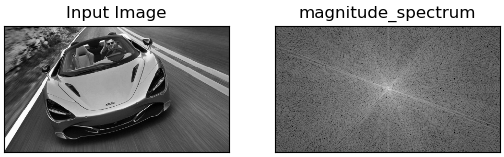
频率域转回空间域(并实验低通和高通滤波):
低频滤波:
# 从频率域转换回空间域(并使用低通滤波) def fourier_trans_back(img): # 使用灰度图像 img = cv.cvtColor(img, cv.COLOR_RGB2GRAY) # uint8转换为float32 img_float32 = np.float32(img) # 傅里叶转换为复数 dft = cv.dft(img_float32, flags=cv.DFT_COMPLEX_OUTPUT) # 将低频从左上角转换到中心 dft_shift = np.fft.fftshift(dft) # 在这里进行低通滤波 rows, cols = img.shape c_row, c_col = int(rows / 2), int(cols / 2) mask_low = np.zeros_like(dft_shift, np.uint8) mask_low[c_row - 30:c_row + 30, c_col - 50:c_col + 50] = 1 # 使用低通滤波 fshift_low = dft_shift * mask_low # 转换为可以显示的图片(fshift_low),fshift_low中包含实部和虚部 magnitude_spectrum_low = 20 * np.log(cv.magnitude(fshift_low[:, :, 0], fshift_low[:, :, 1])) f_ishift_low = np.fft.ifftshift(fshift_low) img_back_low = cv.idft(f_ishift_low) img_back_low = cv.magnitude(img_back_low[:, :, 0], img_back_low[:, :, 1]) # 使用plt低通滤波后的图像 plt.subplot(121) plt.imshow(img_back_low, cmap='gray') plt.title('Output Image') plt.xticks([]) plt.yticks([]) # 展示低通滤波后的频谱图 plt.subplot(122) plt.imshow(magnitude_spectrum_low, cmap='gray') plt.title('magnitude_spectrum') plt.xticks([]) plt.yticks([]) plt.show()
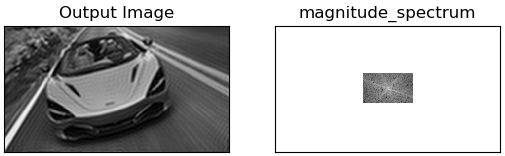
高频滤波:
# 从频率域转换回空间域(并使用高通滤波) def fourier_trans_back(img): # 使用灰度图像 img = cv.cvtColor(img, cv.COLOR_RGB2GRAY) # uint8转换为float32 img_float32 = np.float32(img) # 傅里叶转换为复数 dft = cv.dft(img_float32, flags=cv.DFT_COMPLEX_OUTPUT) # 将低频从左上角转换到中心 dft_shift = np.fft.fftshift(dft) # 在这里进行高通滤波 rows, cols = img.shape c_row, c_col = int(rows / 2), int(cols / 2) mask_high = np.ones_like(dft_shift, np.uint8) mask_high[c_row - 30:c_row + 30, c_col - 50:c_col + 50] = 0 # 使用高通滤波 fshift_high = dft_shift * mask_high # 转换为可以显示的图片(fshift_high),fshift_high中包含实部和虚部 magnitude_spectrum_high = 20 * np.log(cv.magnitude(fshift_high[:, :, 0], fshift_high[:, :, 1])) f_ishift_high = np.fft.ifftshift(fshift_high) img_back_high = cv.idft(f_ishift_high) img_back_high = cv.magnitude(img_back_high[:, :, 0], img_back_high[:, :, 1]) # 使用plt高通滤波后的图像 plt.subplot(121) plt.imshow(img_back_high, cmap='gray') plt.title('Output Image') plt.xticks([]) plt.yticks([]) # 展示高通滤波后的频谱图 plt.subplot(122) plt.imshow(magnitude_spectrum_high, cmap='gray') plt.title('magnitude_spectrum') plt.xticks([]) plt.yticks([]) plt.show()