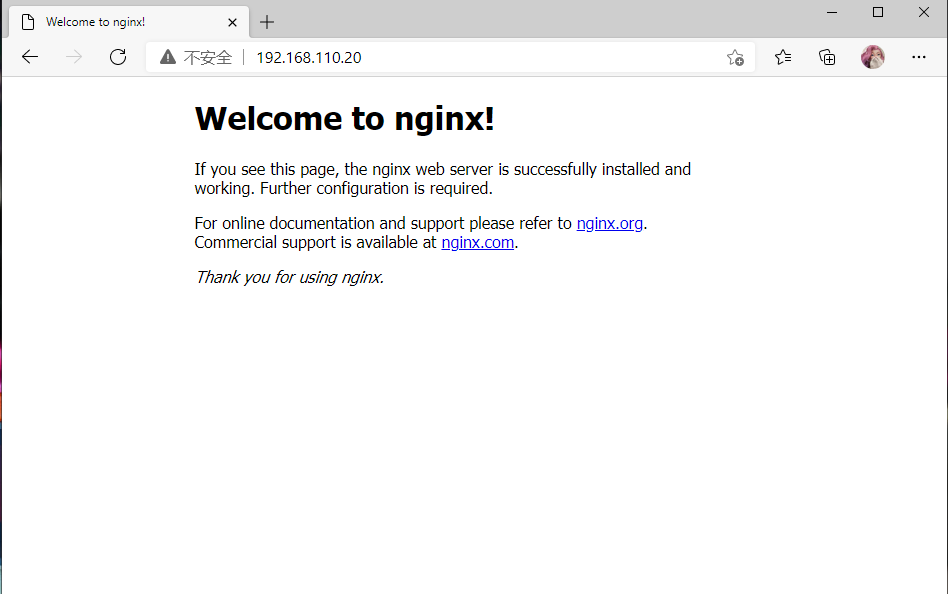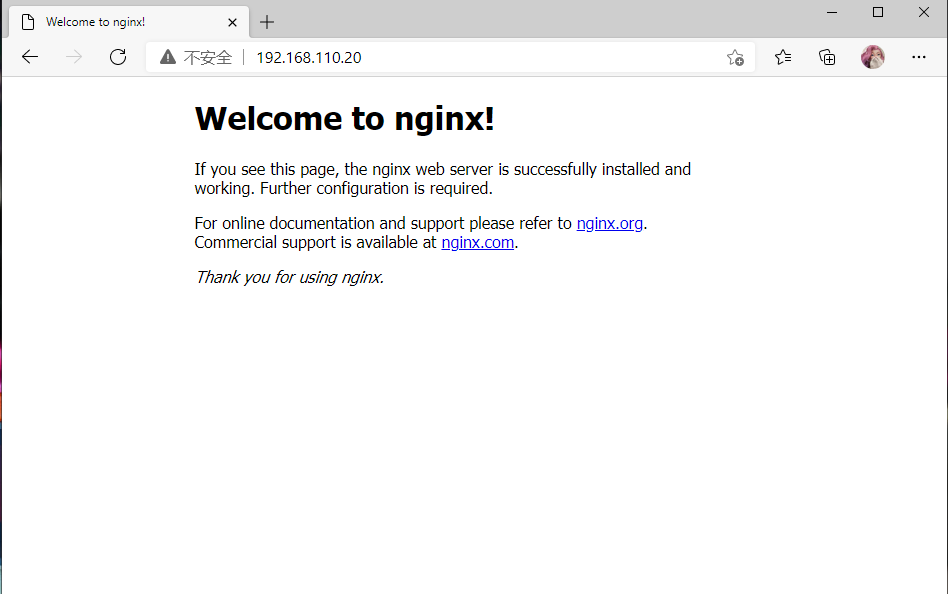nginx实例(基于centos镜像)
从网上拉取centos镜像
[root@localhost ~]# docker pull centos
Using default tag: latest
latest: Pulling from library/centos
7a0437f04f83: Pull complete
Digest: sha256:5528e8b1b1719d34604c87e11dcd1c0a20bedf46e83b5632cdeac91b8c04efc1
Status: Downloaded newer image for centos:latest
docker.io/library/centos:latest
[root@localhost ~]# docker images
REPOSITORY TAG IMAGE ID CREATED SIZE
leidazhuang/web v0.3 613fd44bad96 3 days ago 1.23MB
leidazhuang/web v0.2 6c5652212d19 3 days ago 1.23MB
busybox latest b97242f89c8a 7 weeks ago 1.23MB
httpd latest 683a7aad17d3 7 weeks ago 138MB
centos latest 300e315adb2f 2 months ago 209MB
编辑Dockerfile文件
[root@localhost ~]# vim nginx/Dockerfile
FROM centos
LABEL MAINTAINER='leidazhuang 123@qq.com'
RUN yum install -y pcre-devel wget net-tools gcc zlib zlib-devel make openssl-devel
RUN useradd -r -M -s /sbin/nologin nginx
ADD /nginx-1.19.7.tar.gz /usr/local
WORKDIR /usr/local/nginx-1.19.7
RUN ./configure --prefix=/usr/local/nginx --with-http_ssl_module
RUN make&&make install
EXPOSE 80
CMD ["/usr/local/nginx/sbin/nginx","-g","daemon off;"]
通过Dockerfile文件build一个镜像
[root@localhost ~]# docker build -t nginx:v0.1 /root/nginx/
---> Running in 0612de4d1f54
Removing intermediate container 0612de4d1f54
---> a11f74ce1989
Successfully built a11f74ce1989
Successfully tagged nginx:v0.1
//查看创建好的镜像
[root@localhost nginx]# docker images
REPOSITORY TAG IMAGE ID CREATED SIZE
nginx v0.1 a11f74ce1989 3 minutes ago 392MB
leidazhuang/web v0.3 613fd44bad96 3 days ago 1.23MB
leidazhuang/web v0.2 6c5652212d19 3 days ago 1.23MB
busybox latest b97242f89c8a 7 weeks ago 1.23MB
httpd latest 683a7aad17d3 7 weeks ago 138MB
centos latest 300e315adb2f 2 months ago 209MB
使用docker run运行一个容器,开放80端口
[root@localhost nginx]# docker run -it -p 80:80 nginx:v0.1
#正常运行
打开一个终端,查看本机状态
[root@localhost ~]# ss -antl
State Recv-Q Send-Q Local Address:Port Peer Address:Port
LISTEN 0 128 0.0.0.0:22 0.0.0.0:*
LISTEN 0 128 0.0.0.0:80 0.0.0.0:*
LISTEN 0 128 [::]:22 [::]:*
测试网页
[root@localhost ~]# curl 192.168.110.20
<!DOCTYPE html>
<html>
<head>
<title>Welcome to nginx!</title>
<style>
body {
35em;
margin: 0 auto;
font-family: Tahoma, Verdana, Arial, sans-serif;
}
</style>
</head>
<body>
<h1>Welcome to nginx!</h1>
<p>If you see this page, the nginx web server is successfully installed and
working. Further configuration is required.</p>
<p>For online documentation and support please refer to
<a href="http://nginx.org/">nginx.org</a>.<br/>
Commercial support is available at
<a href="http://nginx.com/">nginx.com</a>.</p>
<p><em>Thank you for using nginx.</em></p>
</body>
</html>
通过网页访问