最近发现了一款比较好看的字体Fira Code,支持连体符号如:≡ 、≥、≤、≠ 等。
除了vscode ,还可在几十种编辑器中设置该字体,包括JetBrains下的 [ IntelliJ IDEA、Webstorm、Pychrm、PhpStrom ... ]、SublimeText、Visual Studio、Notepad++等主流编辑器。

一、下载并安装该字体
详细的安装细节可参考官方GiyHub:https://github.com/tonsky/FiraCode/wiki/Installing
1.1通用方式
使用直接下载压缩包,将ttf字体文件放在系统字体所在的目录,或者双击字体逐一安装。
Linux: /usr/share/fonts/
Windows: C:WindowsFonts
下载字体包
进入Fira Code字体包GitHub官网, 下载ZIP压缩包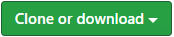 。
。
1.2 安装字体
打开压缩包,进入[FiraCode-master —> distr —> ttf], 选中所有字体, 右键选择安装 。
。
Linux安装方式
https://github.com/tonsky/FiraCode/wiki/Linux-instructions#manual-installation
Linux通用方式:
- 创建FiraCode.sh文件
touch FiraCode.sh
- 将下列shell写入
FiraCode.sh文件中
#!/usr/bin/env bash
fonts_dir="${HOME}/.local/share/fonts"
if [ ! -d "${fonts_dir}" ]; then
echo "mkdir -p $fonts_dir"
mkdir -p "${fonts_dir}"
else
echo "Found fonts dir $fonts_dir"
fi
for type in Bold Light Medium Regular Retina; do
file_path="${HOME}/.local/share/fonts/FiraCode-${type}.ttf"
file_url="https://github.com/tonsky/FiraCode/blob/master/distr/ttf/FiraCode-${type}.ttf?raw=true"
if [ ! -e "${file_path}" ]; then
echo "wget -O $file_path $file_url"
wget -O "${file_path}" "${file_url}"
else
echo "Found existing file $file_path"
fi;
done
echo "fc-cache -f"
fc-cache -f
- 添加执行权限
chmode +x FiraCode.sh
- 运行
FiraCode.sh进行安装
需要注意的是,该脚本会将字体下载到:
~/.local/share/fonts/下,如果要设置为系统字体,将该目录中的所有字体复制到系统字体目录中,即sudo cp ~/.local/share/fonts/FiraCode-*.ttf /usr/share/fonts/
二、配置编辑器字体
2.1 配置vscode字体
2.1.1 进入设置中,搜索 [Font Family] , 将Font Family 的值修改为 [Fira code], 重启编辑器即可。值得注意的是,在Font Family设置的值的时候,最好不要直接在原有值的基础上添加,可能会无效,直接用Fira code覆盖原有值即可。
2.1.2 若上个步骤无效,可在settings.json中进行配置(在设置中,搜索 [配置资源要使用的编辑器], 点击 )。修改或添加如下代码:
)。修改或添加如下代码:

2.2配置 JetBrains编辑器
以Pycharm为例,IDAE等大同小异。
2.2.1 配置Font。依次进入:File —> settings —> Editor —> Font, 在右侧的Font下拉菜单中选择Fira Code  , 勾选[Enable font ligatures]。
, 勾选[Enable font ligatures]。
2.2.2 配置Color Scheme Font默认字体。在左侧菜单Font下的Scheme Font中点击Color Scheme Font,进行如下配置:(其中,Size为字体大小,Line Spacing为行高)
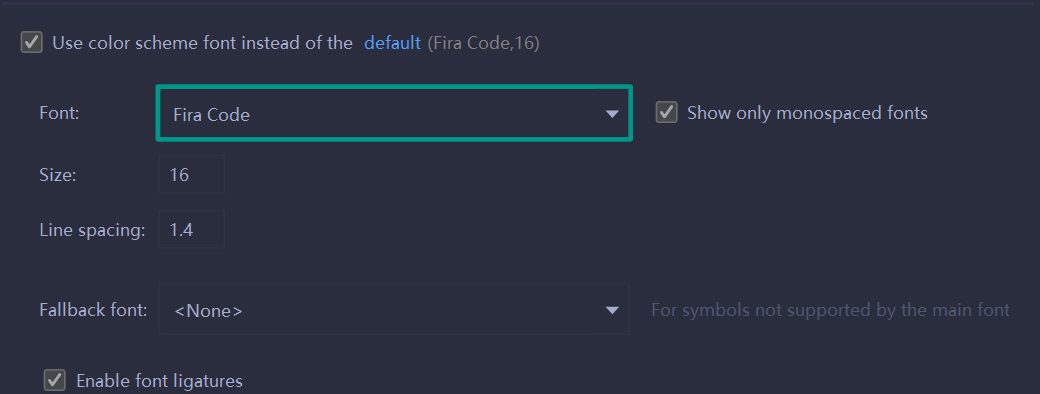
三、在其它编辑器中配置Fira Code字体
如果你使用的的编辑器非JetBrains下的IDE、Vscode,或者想在其它编辑器中也配置该字体,可到GitHub中阅读readme.md文档,该文档的 [Editor support] 列举了所支持的所有编辑器。戳一下进入文档