系列博客链接:
(一)TensorFlow框架介绍:https://www.cnblogs.com/kongweisi/p/11038395.html
(二)TensorFlow框架之图与TensorBoard:https://www.cnblogs.com/kongweisi/p/11038517.html
(三)TensorFlow框架之会话:https://www.cnblogs.com/kongweisi/p/11038550.html
本文概述:
- 知道常见的TensorFlow创建张量
- 知道常见的张量数学运算操作
- 说明numpy的数组和张量相同性
- 说明张量的两种形状改变特点
- 应用set_shape和tf.reshape实现张量形状的修改
- 应用tf.matmul实现张量的矩阵运算修改
- 应用tf.cast实现张量的类型
1、张量(Tensor)
TensorFlow 的张量就是一个 n 维数组, 类型为tf.Tensor。Tensor具有以下两个重要的属性
- type:数据类型
- shape:形状(阶)
1.1张量的类型

1.2 张量的阶
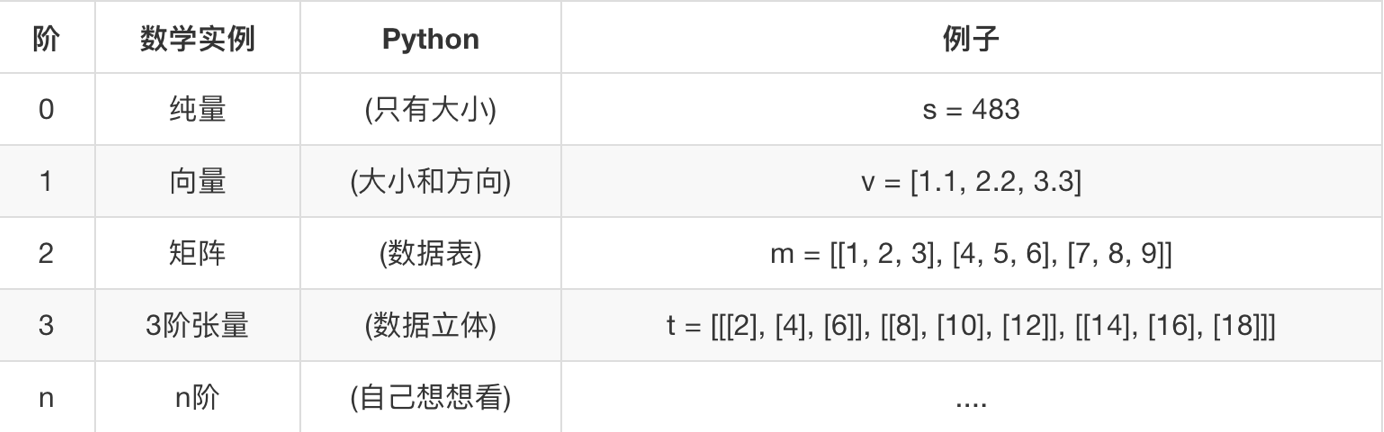
形状有0阶、1阶、2阶….
tensor1 = tf.constant(4.0) tensor2 = tf.constant([1, 2, 3, 4]) linear_squares = tf.constant([[4], [9], [16], [25]], dtype=tf.int32) print(tensor1.shape) # 0维:() 1维:(10, ) 2维:(3, 4) 3维:(3, 4, 5)
2、创建张量的指令
- 固定值张量
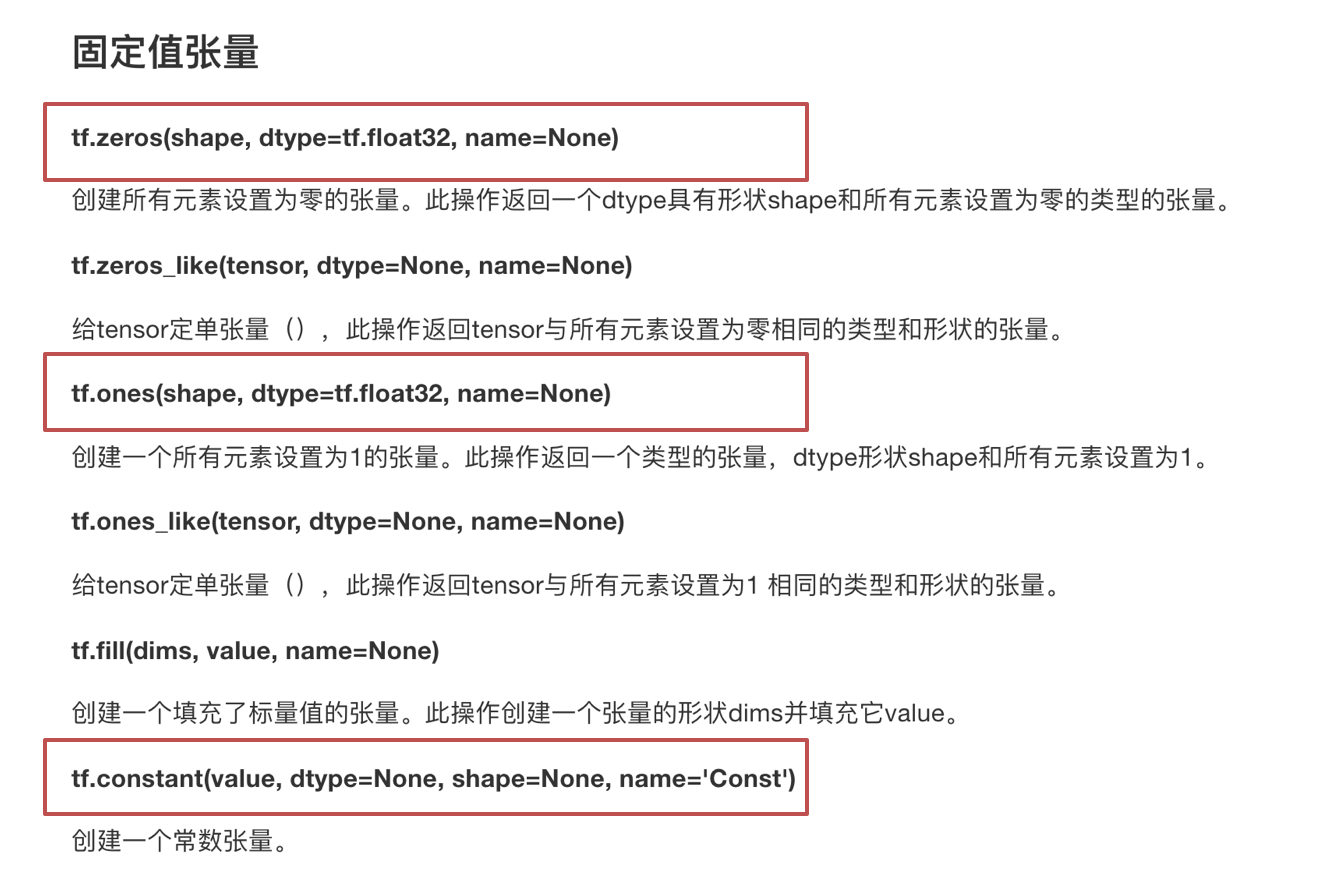
- 随机值张量

其它特殊的创建张量的op
- tf.Variable
- tf.placeholder
3、张量的变换
3.1 类型改变
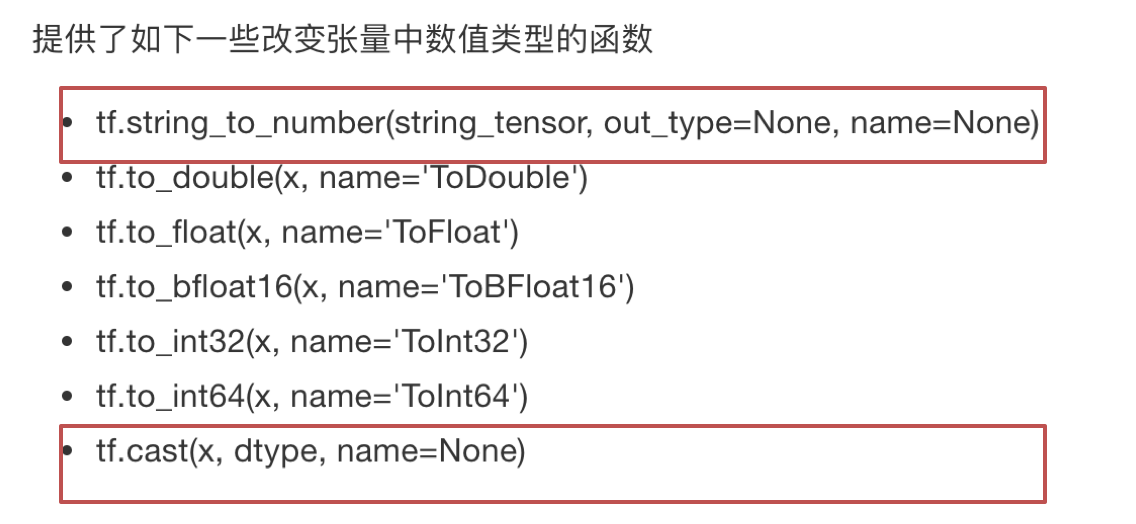
3.2 形状改变
TensorFlow的张量具有两种形状变换,动态形状和静态形状
- tf.reshape
- tf.set_shape
关于动态形状和静态形状必须符合以下规则
- 动态性状(创建新的修改后的张量,原张量不变)
- tf.reshape()动态创建新张量时,张量的元素个数必须匹配
- 静态形状(修改本身)
-
- 转换静态形状的时候,1-D到1-D,2-D到2-D,不能跨阶数改变形状(常常结合placeholder使用,将原来不确定的形状,确定下来)
- 对于已经固定的张量的静态形状的张量,不能再次设置静态形状
# 一阶 tensor1 = tf.constant([1, 2, 3, 4])
# 二阶 plt = tf.placeholder(tf.float32, [None, 4]) # tensor2 = tf.constant(11.0) 标量 # tensor1.set_shape([2, 2]) 错误,不能从一维(一阶)修改为二维(二阶)
# 自己修改自己 plt.set_shape([3, 4])
# 这个时候就可以用reshape啦,创建了一个新的张量,由3行4列--->4行3列 new_tensor = tf.reshape(plt, [4, 3]) print(plt, new_tensor) # 打印的形状,在定义数据的时候形状使用[] # 不确定的形状:(?, 4) with tf.Session() as sess: print(sess.run(tensor1))
4、张量的数学运算
- 算术运算符
- 基本数学函数
- 矩阵运算
- reduce操作
- 序列索引操作
详细请参考: https://www.tensorflow.org/versions/r1.7/api_guides/python/math_ops