环境:
192.168.16.130 git使用节点
192.167.16.145 git本地仓库
129.28.152.162 云端gi仓库
本地节点:
[root@localhost ~]# yum install git
下载git使用
root@localhost ~]# mkdir git_test [root@localhost ~]# ls anaconda-ks.cfg n redis-5.0.0.tar.gz wen git_test n.pub t Mycat-server-1.6-RELEASE-20161028204710-linux.tar.gz redis-5.0.0 w [root@localhost ~]# cd git_test/ [root@localhost git_test]# git init 初始化空的 Git 版本库于 /root/git_test/.git/ [root@localhost git_test]# ls -a . .. .git
创建并初始化
root@localhost git_test]# touch test
[root@localhost git_test]# ls
test
[root@localhost git_test]# git add .
[root@localhost git_test]# git commit -m 'v1'
[master(根提交) bc50efc] v1
Committer: root <root@localhost.localdomain>
您的姓名和邮件地址基于登录名和主机名进行了自动设置。请检查它们正确
与否。您可以通过下面的命令对其进行明确地设置以免再出现本提示信息:
git config --global user.name "Your Name"
git config --global user.email you@example.com
设置完毕后,您可以用下面的命令来修正本次提交所使用的用户身份:
git commit --amend --reset-author
1 file changed, 0 insertions(+), 0 deletions(-)
create mode 100644 test
touch文件
提交到暂存区
提交到仓库
root@localhost git_test]# git push -u git@129.28.152.162:root/test.git master
提交到云端仓库ssh 免密提交
[root@localhost git_test]# git push -u http://192.168.16.145/root/localhost.git master Username for 'http://192.168.16.145': root Password for 'http://root@192.168.16.145': Counting objects: 6, done. Compressing objects: 100% (3/3), done. Writing objects: 100% (6/6), 454 bytes | 0 bytes/s, done. Total 6 (delta 0), reused 0 (delta 0) To http://192.168.16.145/root/localhost.git * [new branch] master -> master 分支 master 设置为跟踪来自 http://192.168.16.145/root/localhost.git 的远程分支 master。
提交到本地145仓库
云端配置
rz 上传 gitlab-ce-8.9.5-ce.0.el7.x86_64
yum install gitlab-ce-8.9.5-ce.0.el7.x86_64.rpm #yum 安装
vim /etc/gitlab/gitlab.rb 配置文件 external_url 'http://129.28.152.162' 更改为公网ip 地址
gitlab-ctl reconfigure 等待几分钟
ss -tnl State Recv-Q Send-Q Local Address:Port Peer Address:Port LISTEN 0 128 127.0.0.1:6379 *:* LISTEN 0 128 127.0.0.1:8080 *:* LISTEN 0 128 *:80 *:* LISTEN 0 128 *:22 *:* LISTEN 0 128 *:10050 *:* LISTEN 129 128 *:10051 *:* LISTEN 0 32 :::21 :::* LISTEN 0 128 :::3000 :::* LISTEN 0 128 :::10050 :::* LISTEN 0 128 :::10051 :::* 查看80 端口启动 ,没被http和nginx 占用 我这还有zabbix 的server和agent 在启动
web 网页访问ip

我已经过去了,拿截图说话吧
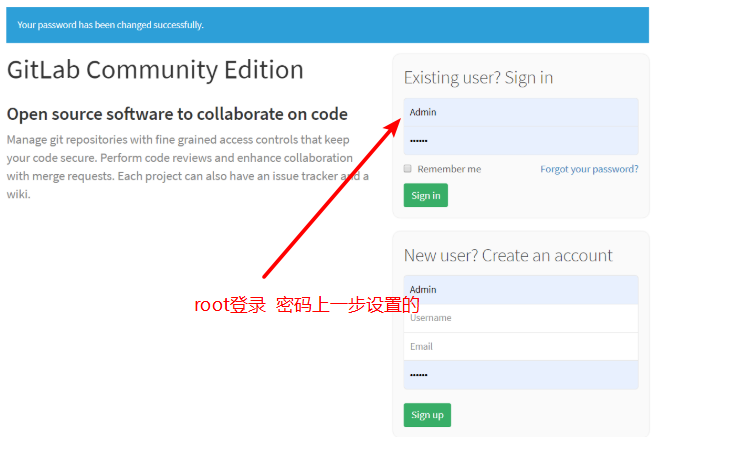
登录
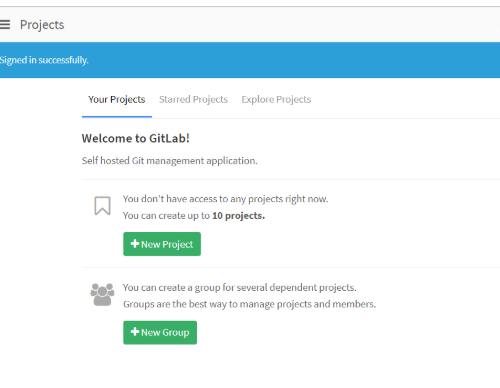
登录成功

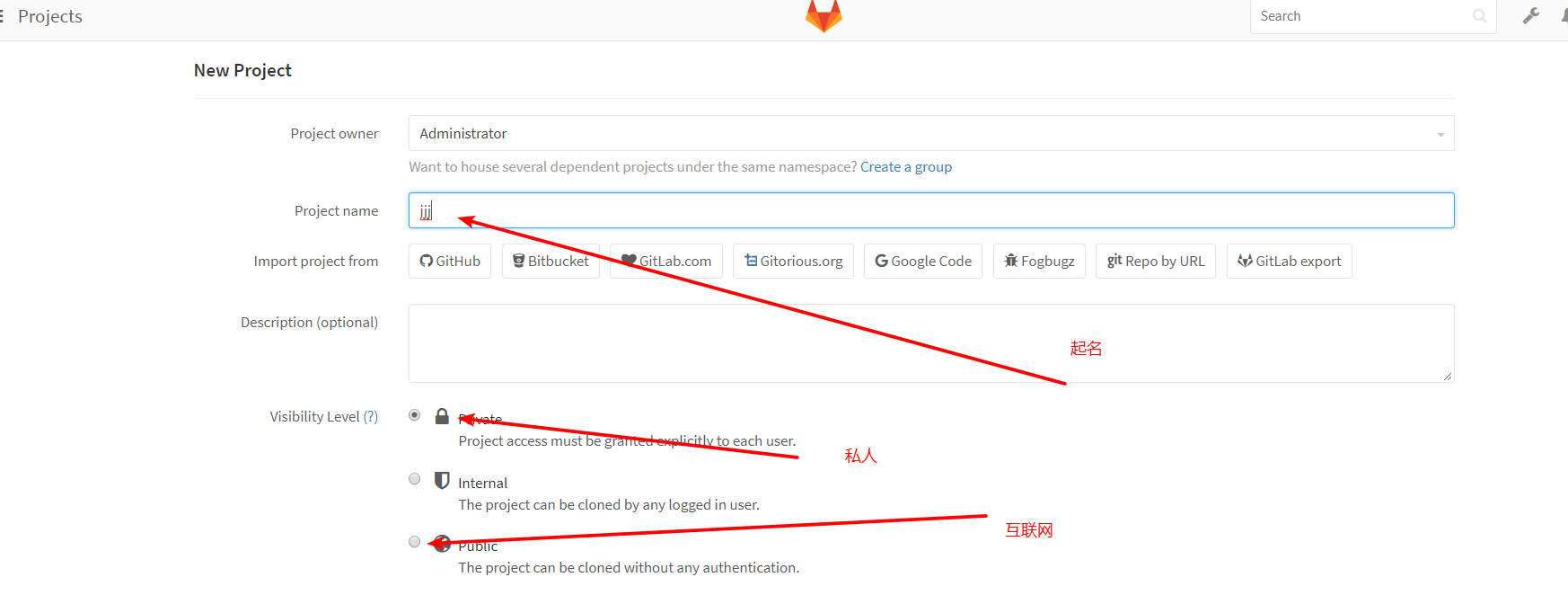
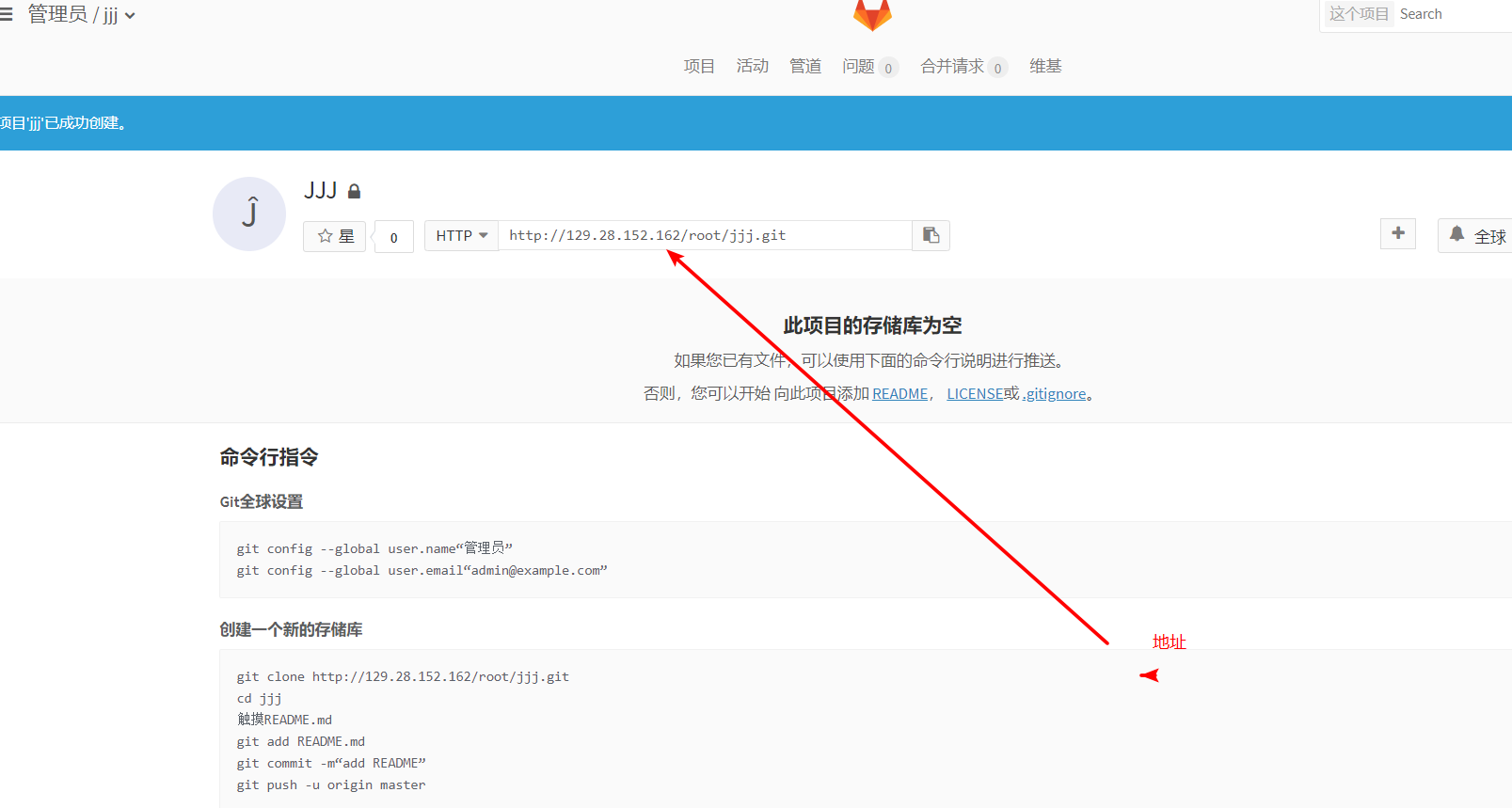
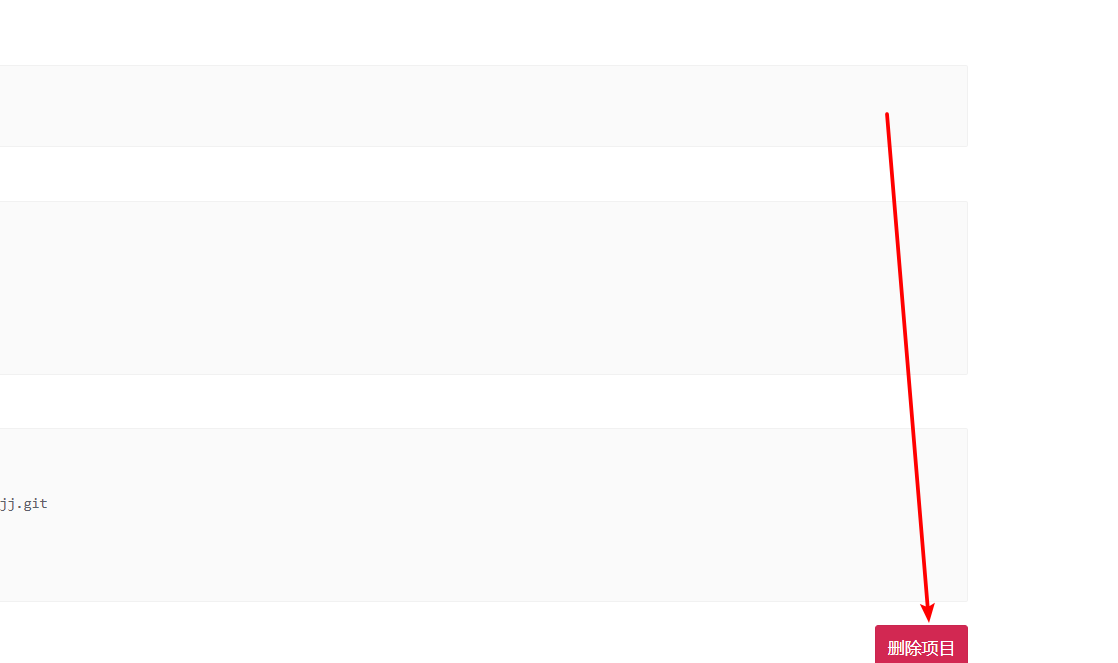


root@localhost git_test]# vim test
[root@localhost git_test]# git add .
[root@localhost git_test]# git commit -m 'v3'
[master 4896692] v3
Committer: root <root@localhost.localdomain>
您的姓名和邮件地址基于登录名和主机名进行了自动设置。请检查它们正确
与否。您可以通过下面的命令对其进行明确地设置以免再出现本提示信息:
git config --global user.name "Your Name"
git config --global user.email you@example.com
设置完毕后,您可以用下面的命令来修正本次提交所使用的用户身份:
git commit --amend --reset-author
1 file changed, 3 insertions(+)
[root@localhost git_test]# git push -u git@129.28.152.162:root/test.git master
Counting objects: 5, done.
Compressing objects: 100% (2/2), done.
Writing objects: 100% (3/3), 313 bytes | 0 bytes/s, done.
Total 3 (delta 0), reused 0 (delta 0)
To git@129.28.152.162:root/test.git
4da5449..4896692 master -> master
分支 master 设置为跟踪来自 git@129.28.152.162:root/test.git 的远程分支 master。
编辑测试文件 提交到云端
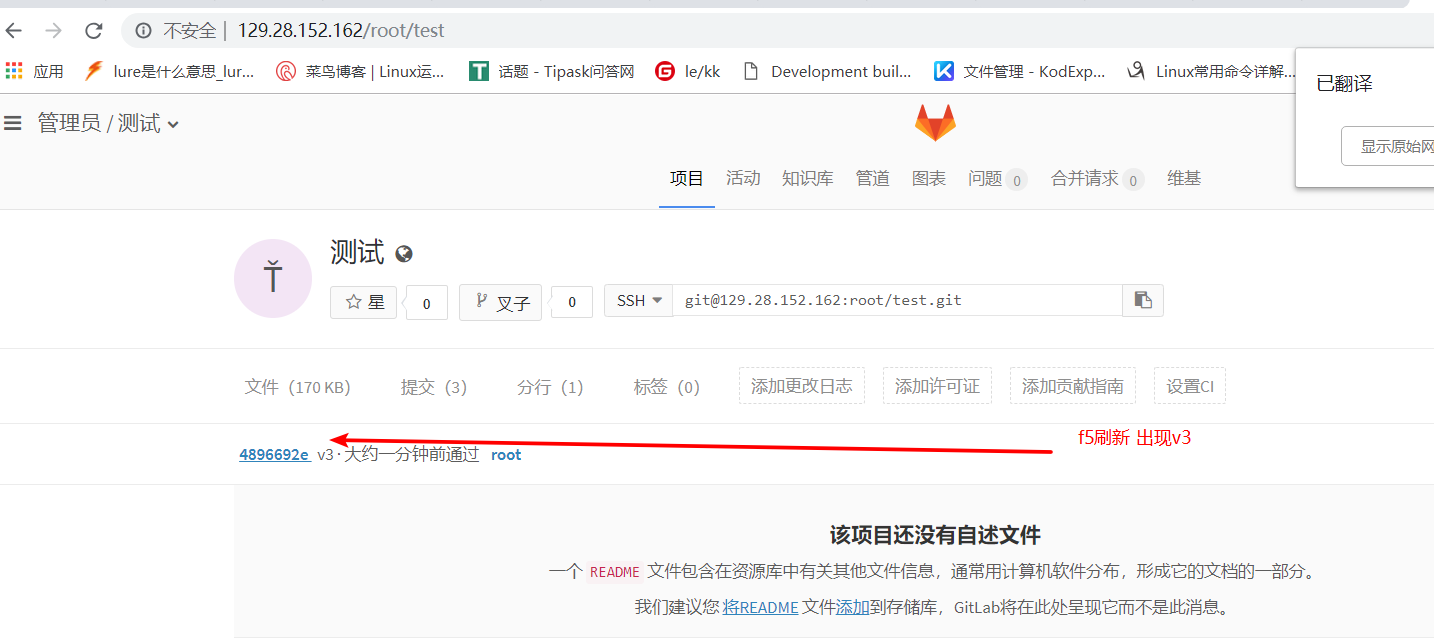
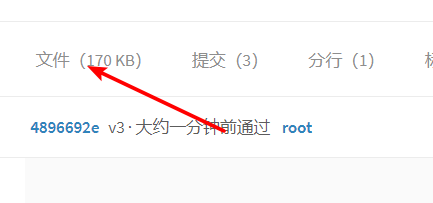


云端完成
本地搭建
rz 上传 gitlab-ce-8.9.5-ce.0.el7.x86_64 yum install gitlab-ce-8.9.5-ce.0.el7.x86_64.rpm #yum 安装 vim /etc/gitlab/gitlab.rb 配置文件 external_url 'http://192.168.16.145' 更改为本地 ip 地址
gitlab-ctl reconfigure 初始化使配置生效

创建目录初始化 mkdir git_test #创建 cd git_test/ #进入 git init #初始化 touch test #创建文件 #可以写入一些东西 git add . #提交至暂存区 git commit -m 'v3' #提交到仓库 可以使用本地git目录 test 提交的时候选择本地ip git push -u http://192.168.16.145/root/localhost.git master 提交到网络本地仓库 输入账号密码 Username for 'http://192.168.16.145': Password for 'http://root@192.168.16.145': Counting objects: 5, done. Compressing objects: 100% (2/2), done. Writing objects: 100% (3/3), 313 bytes | 0 bytes/s, done. Total 3 (delta 0), reused 0 (delta 0) To http://192.168.16.145/root/localhost.git 4da5449..4896692 master -> master 分支 master 设置为跟踪来自 http://192.168.16.145/root/localhost.git 的远程分支 master 提交成功


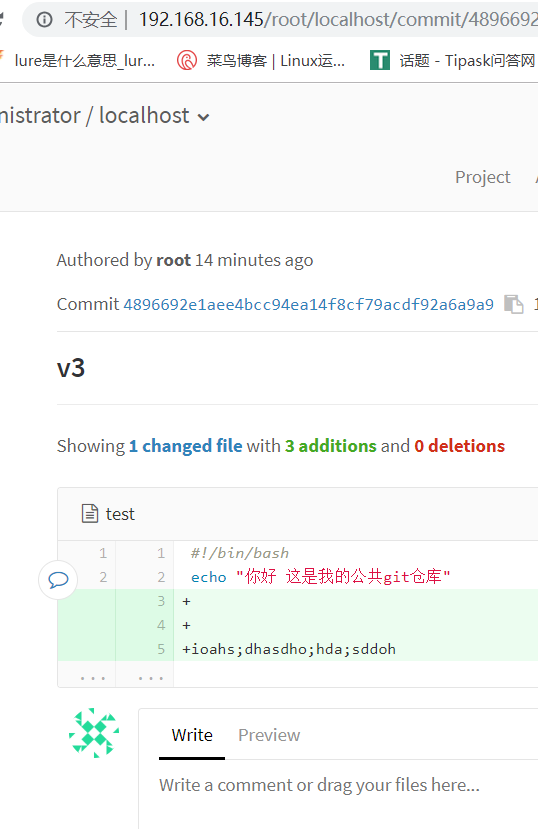
本地成功
ssh秘钥
ssh-keygen 生成 # cat /root/.ssh/id_rsa.pub 查看复制公钥
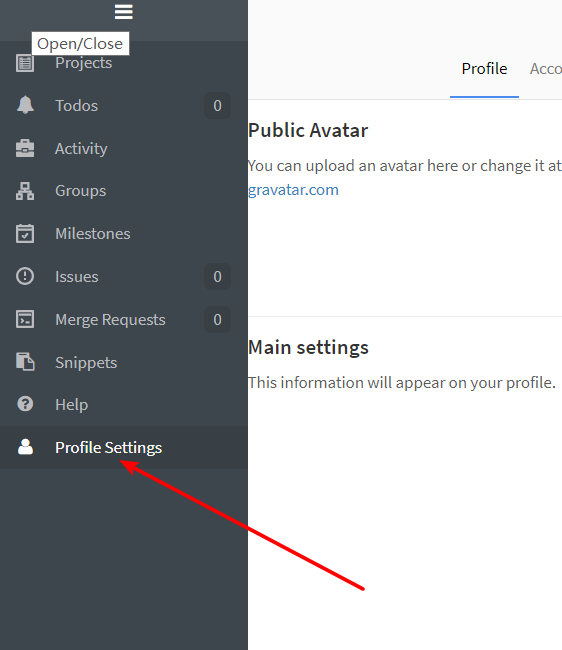
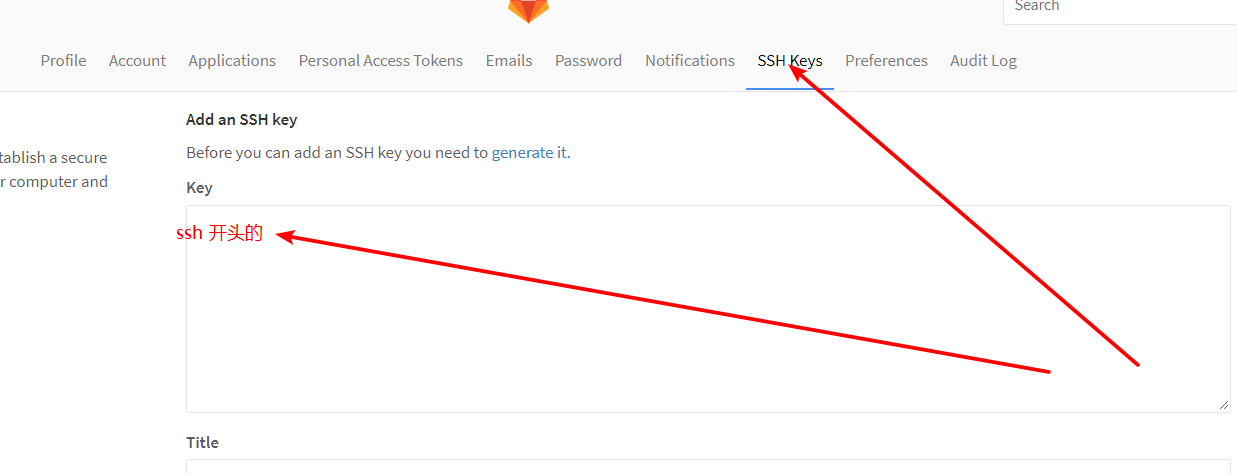
写入保存