这里的控件是显示的元素
1、Item:一切的基类
Item { Image { source: "tile.png" } Image { x: 80 100 height: 100 source: "tile.png" } Image { x: 190 100 height: 100 fillMode: Image.Tile source: "tile.png" } }
2、Rectangle:矩形
Rectangle{
300;
height:200;
color:"#C0C0C0";
focus:true;
Keys.enabled:true;
Keys.onEscapePressed:Qt.quit();
Keys.onBackPressed:Qt.quit();
Keys.onPressed:{
switch(event.key){
case Qt.Key_0:
case Qt.Key_1:
case Qt.Key_2:
case Qt.Key_3:
case Qt.Key_4:
case Qt.Key_5:
case Qt.Key_6:
case Qt.Key_7:
case Qt.Key_8:
case Qt.Key_9:
event.accepted=true;
keyView.text = event.key-Qt.Key_0;
break;
}
}
3、Text:字
Text{ id:keyView; font.bold:true; font.pixelSize:24; text:"Waiting"; anchors.centerIn:parent; color:"#FF0000"; }
4、Glow:光影
Glow{ anchors.fill:keyView; radius:8; samples:17; color:"white"; source:keyView; }
5、PushButton:按钮
Button{ id:openBtn;//id text:"OPEN";//显示字 anchors.left: parent.left; anchors.leftMargin: 8; anchors.bottom: parent.bottom; anchors.bottomMargin: 8; style:ButtonStyle{ background: Rectangle{ implicitWidth: 70; implicitHeight: 25; color:"#FFFFFF"; border. control.pressed?2:1; border.color: (control.hovered || control.pressed)?"green":"#888888"; } } onClicked:{ //点击信号回调 //fileDialog.open(); } }
6、TabView,用TabViewStyle定制外观,注意手册中TabView没有style属性【实际上有,只是没有加上去】
main.qml: import QtQuick 2.6 import QtQuick.Window 2.2 import QtQuick.Controls 2.0 import QtQuick.Controls 1.4 Window { visible: true 640 height: 480 title: qsTr("Hello World") TabView{ anchors.fill: parent; style: TabViewStyle { frameOverlap: 1 tabsAlignment: Qt.AlignHCenter tab: Rectangle { color: styleData.selected ? "steelblue" :"lightsteelblue" border.color: "steelblue" implicitWidth: Math.max(text.width + 4, 80) implicitHeight: 20 radius: 2 Text { id: text anchors.centerIn: parent text: styleData.title color: styleData.selected ? "white" : "black" } } frame: Rectangle { color: "steelblue" } } Tab { source:"tab.qml"; } Tab { title: "Blue" Rectangle { color: "blue" } } Tab { title: "Green" Rectangle { color: "green" } } } }
tab.qml:
import QtQuick 2.0 import QtQuick.Controls 1.4 Rectangle{ Button{ id:btn1; text: "123"; } Button{ anchors.left: btn1.right; text: "456"; } }
7、行编辑:TextInput,TextField【比TextInput多了背景颜色设置】
8、块编辑:TextEdit,TextArea【比TextEdit多了背景颜色设置】
9、ExclusiveGroup,互斥分组,可以在里面放入RadioButton、CheckBox、Action等元素
import QtQuick 2.6 import QtQuick.Window 2.2 import QtQuick.Controls 1.4 Window { visible: true 640 height: 480 title: qsTr("Hello World") Text { id: toptext; text: qsTr("请选择操作系统:"); anchors.top: parent.top; anchors.topMargin: 20; } Text{ id:maintext; anchors.centerIn: parent; font.pixelSize: 30; text:"no section"; z:2; } ExclusiveGroup{ id:eg; } RadioButton{ id:btn1; text: "android"; anchors.top:toptext.bottom; anchors.left: parent.left; anchors.leftMargin: 10; exclusiveGroup: eg; anchors.topMargin: 20; } RadioButton{ id:btn2; text: "ios"; anchors.top:btn1.bottom; anchors.left: parent.left; anchors.leftMargin: 10; exclusiveGroup: eg; anchors.topMargin: 20; } RadioButton{ id:btn3; text: "windows"; anchors.top:btn2.bottom; anchors.left: parent.left; anchors.leftMargin: 10; exclusiveGroup: eg; anchors.topMargin: 20; } RadioButton{ id:btn4; text: "wh"; anchors.top:btn3.bottom; anchors.left: parent.left; anchors.leftMargin: 10; exclusiveGroup: eg; anchors.topMargin: 20; } RadioButton{ id:btn5; text: "linux"; anchors.top:btn4.bottom; anchors.left: parent.left; anchors.leftMargin: 10; exclusiveGroup: eg; anchors.topMargin: 20; } Button{ id:btn; text:"确定"; anchors.top:btn5.bottom; anchors.left: parent.left; anchors.leftMargin: 10; anchors.topMargin: 20; onClicked: { maintext.text = eg.current.text; } } }
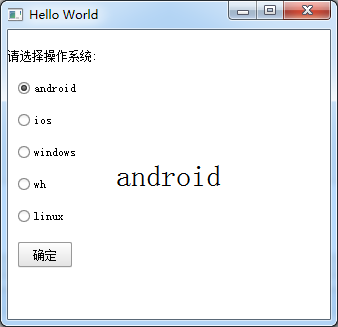
10、RadioButton,单旋按钮,使用RadioButtonStyle来设置风格
11、CheckBox,复选按钮,使用CheckBoxStyle来设置风格
partiallyCheckedEnabled:用来表示可以部分选中
CheckBox{ id:btn5; text: "linux"; partiallyCheckedEnabled: true; anchors.top:btn4.bottom; anchors.left: parent.left; anchors.leftMargin: 10; anchors.topMargin: 20; }

12、GroupBox
import QtQuick 2.6 import QtQuick.Window 2.2 import QtQuick.Controls 1.4 Window { visible: true 640 height: 480 title: qsTr("Hello World") GroupBox{ id:gb; title: "test"; anchors.centerIn: parent; 100; height: 100; checkable: true;//是否可选 flat: false;//是否有边框 } }
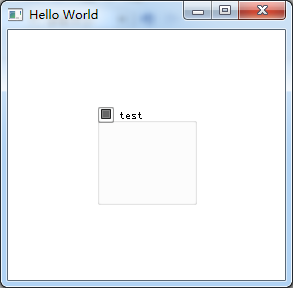
13、ComboBox
import QtQuick 2.6 import QtQuick.Window 2.2 import QtQuick.Controls 1.4 Window { visible: true 640 height: 480 title: qsTr("Hello World") ComboBox { anchors.centerIn: parent; currentIndex: 0; //model: [ "Banana", "Apple", "Coconut" ]方式一 model: ListModel {//方式二 id: cbItems; ListElement { text: "Banana"; color: "Yellow" } ListElement { text: "Apple"; color: "Green" } ListElement { text: "Coconut"; color: "Brown" } } textRole: "color";//使用text或者color来显示 200; onCurrentIndexChanged: { console.debug(cbItems.get(currentIndex).text + ", " + cbItems.get(currentIndex).color);//获取当前内容 } } }
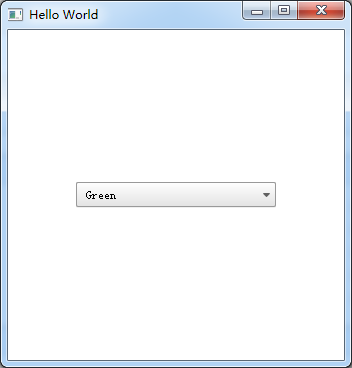
14、ProgressBar
import QtQuick 2.6 import QtQuick.Window 2.2 import QtQuick.Controls 1.4 Window { visible: true 640 height: 480 title: qsTr("Hello World") Column { anchors.centerIn: parent; ProgressBar { value: 0.5//当前值 } ProgressBar { indeterminate: true//忙 } } }
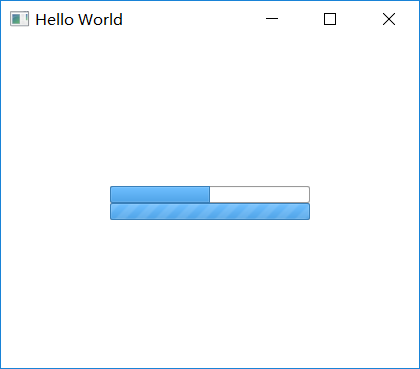
用ProgressBarStyle设置风格
15、Slider,使用SliderStyle来设置风格
Slider由四个部分组成,都可以定义
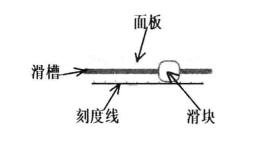
import QtQuick 2.6 import QtQuick.Window 2.2 import QtQuick.Controls 1.4 import QtQuick.Controls.Styles 1.4 Window { visible: true 640 height: 480 title: qsTr("Hello World") Text{ id:text; anchors.top:parent.top; anchors.topMargin: 10; anchors.left: parent.left; anchors.leftMargin: 10; font.pixelSize: 20; color:"red"; text:"noooooo"; } Slider { anchors.centerIn: parent; 500; value: 0; maximumValue: 100; stepSize: 1; tickmarksEnabled: true; onValueChanged: {//这个信号没有找到 text.text=value; } style:SliderStyle{ groove: Rectangle{ 500; height: 3; radius: 4; color: "green"; } handle: Rectangle{ 20; height: 20; radius: 10; color: "red"; } } } }
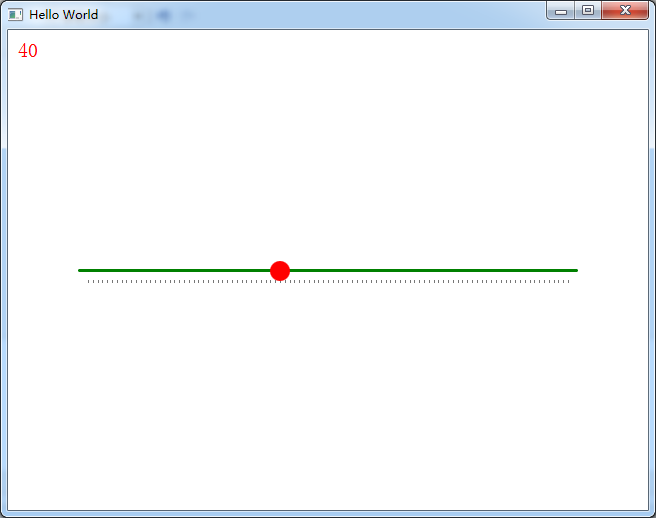
16、Flickable
17、Canvas
import QtQuick 2.6 import QtQuick.Window 2.2 import QtQuick.Controls 1.4 import QtQuick.Controls.Styles 1.4 Window { visible: true 640 height: 480 title: qsTr("Hello World") Canvas { id: mycanvas 100 height: 200 onPaint: { var ctx = getContext("2d"); ctx.fillStyle = Qt.rgba(1, 0, 0, 1); ctx.fillRect(0, 0, width, height); } } }

18、仪表盘CircularGauge
import QtQuick 2.5 import QtQuick.Controls 1.4 import QtQuick.Controls.Styles 1.4 import QtQuick.Extras 1.4 CircularGauge { value: accelerating ? maximumValue : 0 anchors.centerIn: parent property bool accelerating: false Keys.onSpacePressed: accelerating = true Keys.onReleased: { if (event.key === Qt.Key_Space) { accelerating = false; event.accepted = true; } } Component.onCompleted: forceActiveFocus() Behavior on value { NumberAnimation { duration: 1000 } } }
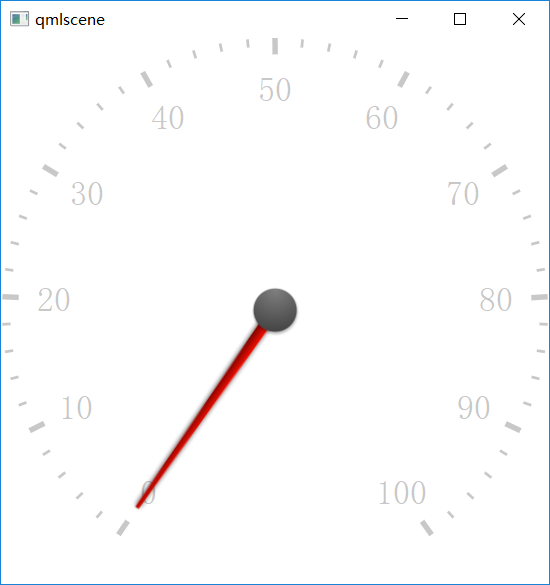
19、GridLayout
GridLayout { id: grid rows:2 columns: 2 250 height: 60 columnSpacing: 10 Text { id: textUsr text: qsTr("用户名") font.pointSize: 12 color: "black" } TextField { id: filedUsr Layout.preferredHeight: 30 } Text { id: textPaswd text: qsTr("密码") font.pointSize: 12 color: "black" } TextField { id: filedPawd Layout.preferredHeight: 30 } }
20、Image
Image { id: rdJpg anchors.centerIn: parent smooth: true visible: false source: "qrc:/img/rd.jpg" }
如果是将图片全部存到了资源里,然后Image使用资源里的这些图片,最后打包的程序不需要再打包这些图片,因为已经跟随资源编译到程序里了,所以耗内存