Swagger2简介
1.随项目自动生成强大RESTful API文档,减少工作量
2.API文档与代码整合在一起,便于同步更新API说明
3.页面测试功能来调试每个RESTful API
springboot集成Swagger2步骤
1. 新建一个Springboot项目
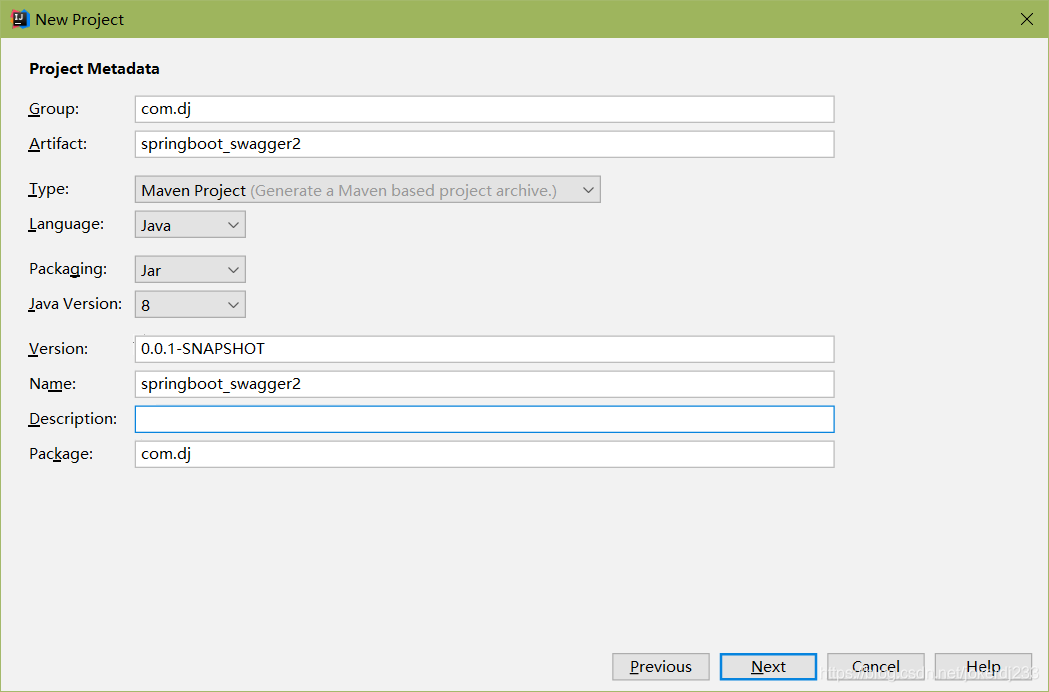
2. 导入依赖
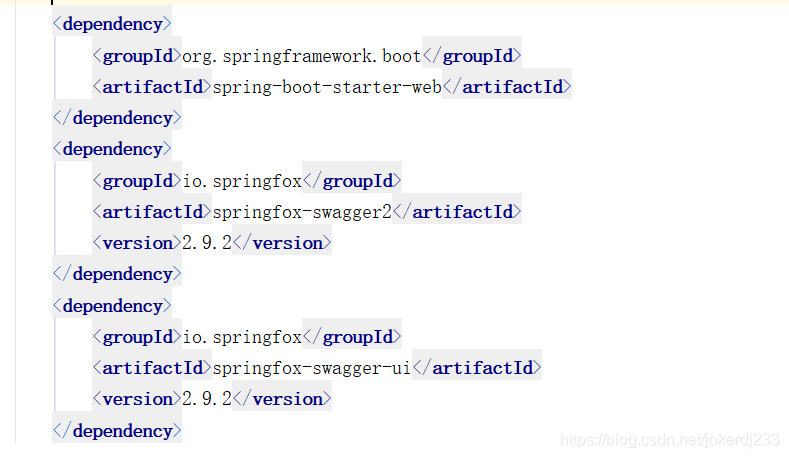
<dependency>
<groupId>org.springframework.boot</groupId>
<artifactId>spring-boot-starter-web</artifactId>
</dependency>
<dependency>
<groupId>io.springfox</groupId>
<artifactId>springfox-swagger2</artifactId>
<version>2.9.2</version>
</dependency>
<dependency>
<groupId>io.springfox</groupId>
<artifactId>springfox-swagger-ui</artifactId>
<version>2.9.2</version>
</dependency>
3. 编写控制器

@RestController
public class Mycontroller {
@GetMapping({"/","hello"})
public String hello(){
return "helloword";
}
}
4. 编写swagger的配置类
写上注解
@Configuration
@EnableSwagger2
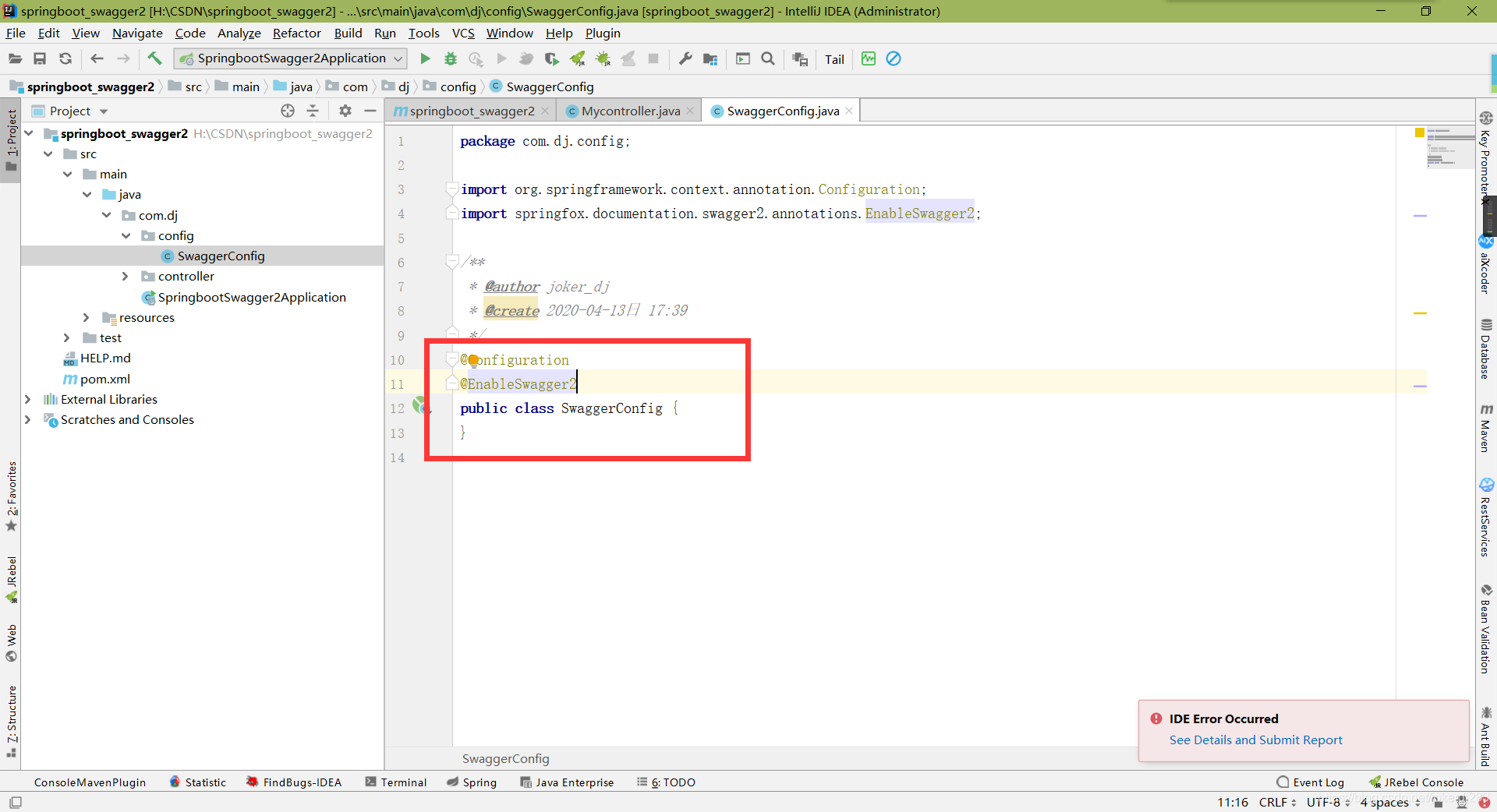
@Configuration
@EnableSwagger2
public class SwaggerConfig {
}
启动项目运行
浏览器输入 http://localhost:8080/swagger-ui.html
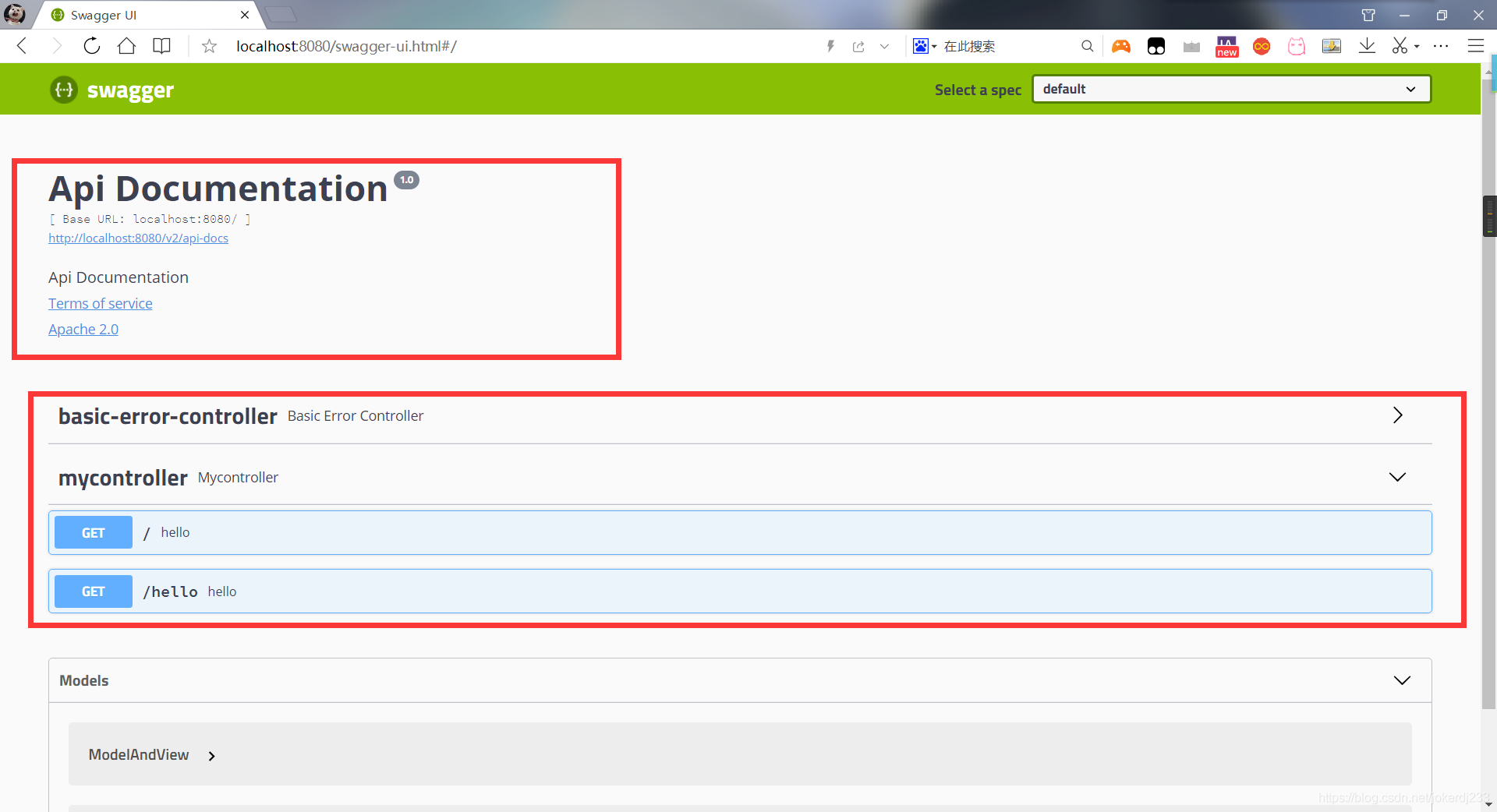
我们所写的controller方法都会被检测到
5. 配置Swagger2
- 配置Swagger信息 info
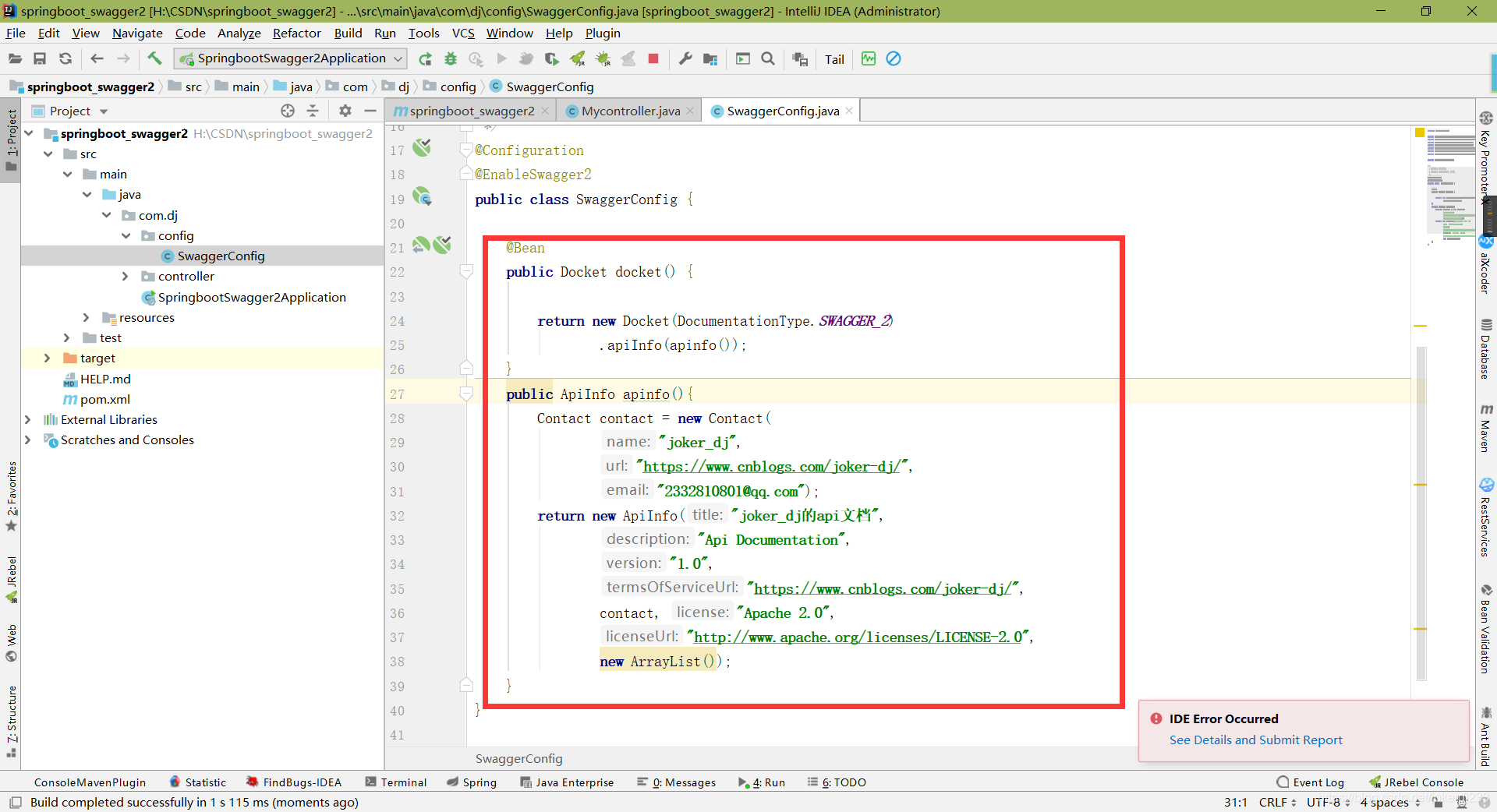
@Bean
public Docket docket() {
return new Docket(DocumentationType.SWAGGER_2)
.apiInfo(apinfo());
}
public ApiInfo apinfo(){
Contact contact = new Contact(
"joker_dj",
"https://www.cnblogs.com/joker-dj/",
"2332810801@qq.com");
return new ApiInfo("joker_dj的api文档",
"Api Documentation",
"1.0",
"https://www.cnblogs.com/joker-dj/",
contact, "Apache 2.0",
"http://www.apache.org/licenses/LICENSE-2.0",
new ArrayList());
}
运行看效果
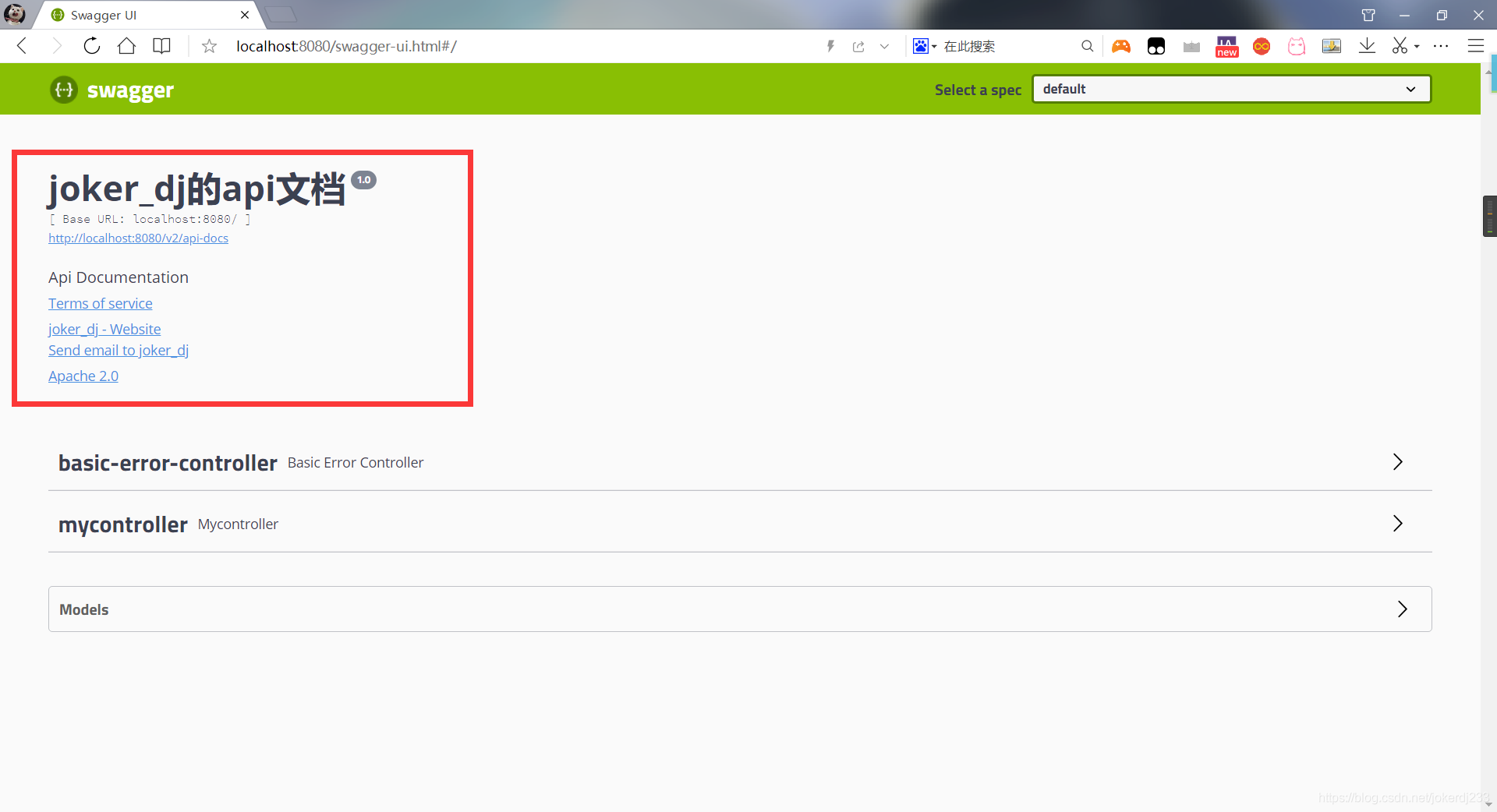
2. 配置多个分组
多配置几个Docket即可
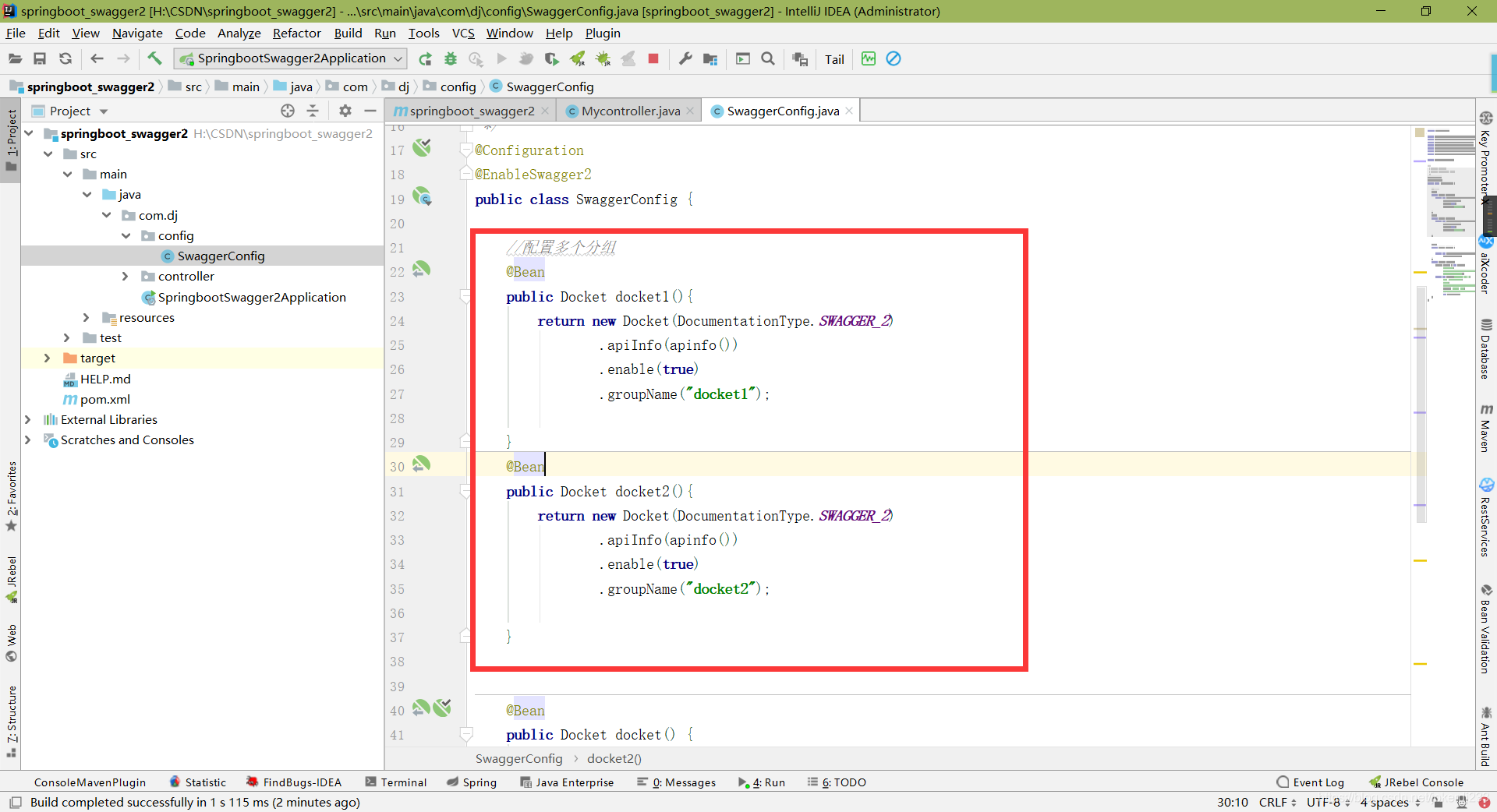
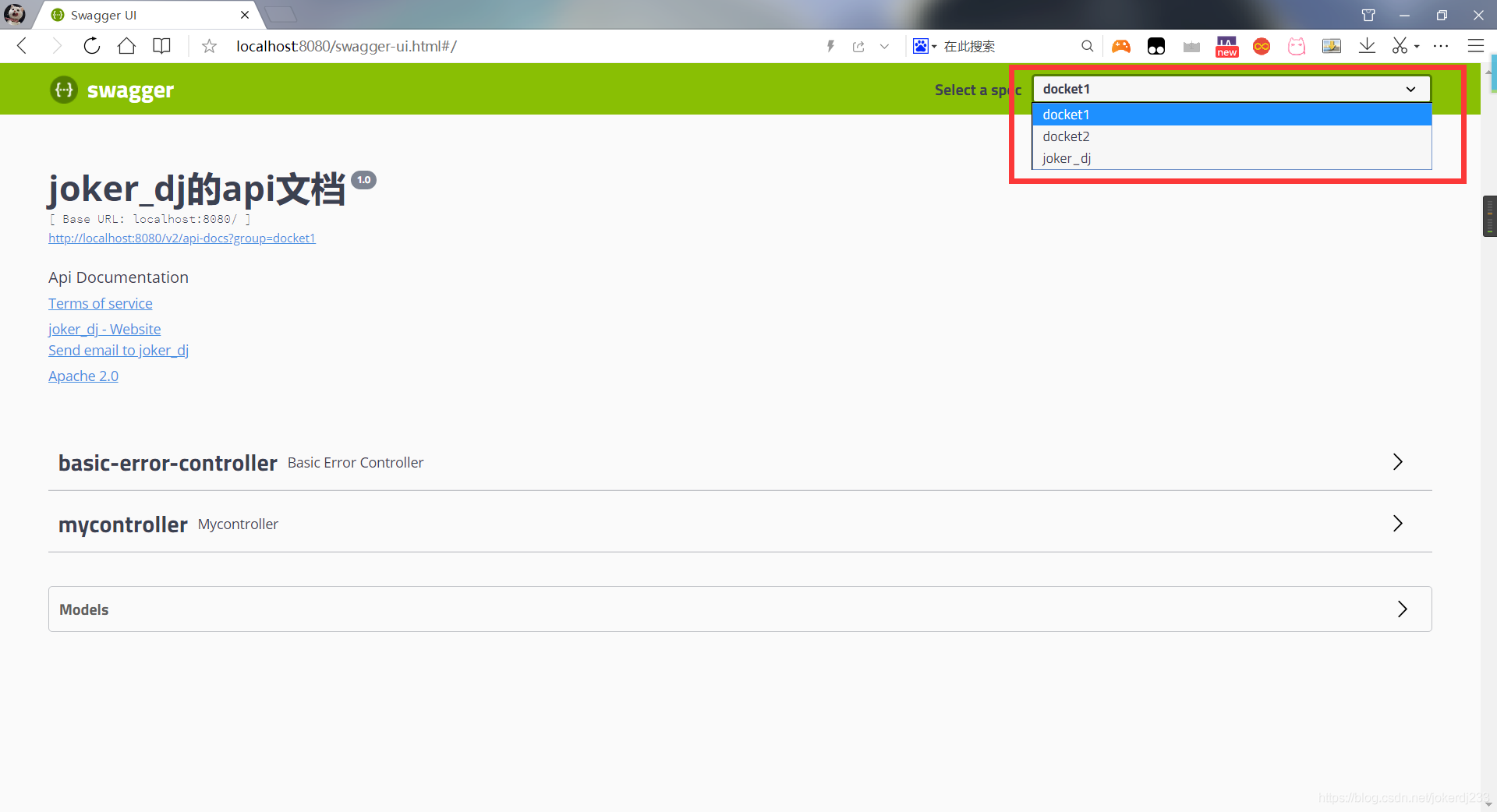
3. 配置其他的信息 不一一解释 都有注释
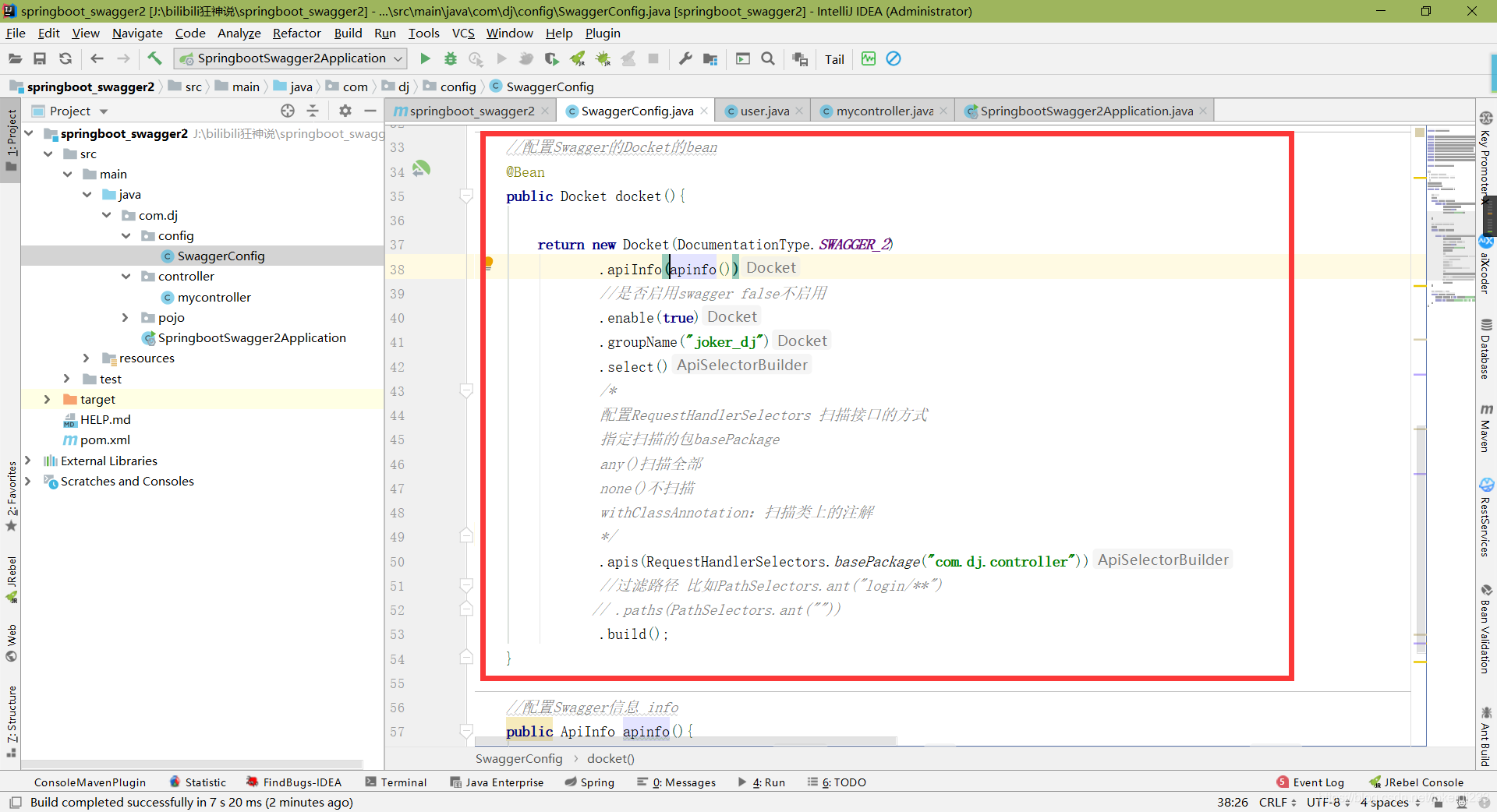
@Bean
public Docket docket(){
return new Docket(DocumentationType.SWAGGER_2)
.apiInfo(apinfo())
//是否启用swagger false不启用
.enable(true)
.groupName("joker_dj")
.select()
/*
配置RequestHandlerSelectors 扫描接口的方式
指定扫描的包basePackage
any()扫描全部
none()不扫描
withClassAnnotation:扫描类上的注解
*/
.apis(RequestHandlerSelectors.basePackage("com.dj.controller"))
//过滤路径 比如PathSelectors.ant("login/**")
// .paths(PathSelectors.ant(""))
.build();
}
6.添加注释信息
- 编写user实体

- 在controller返回一个user
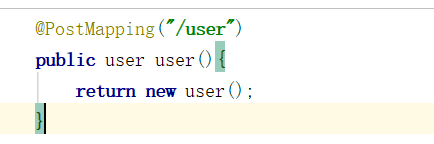
运行
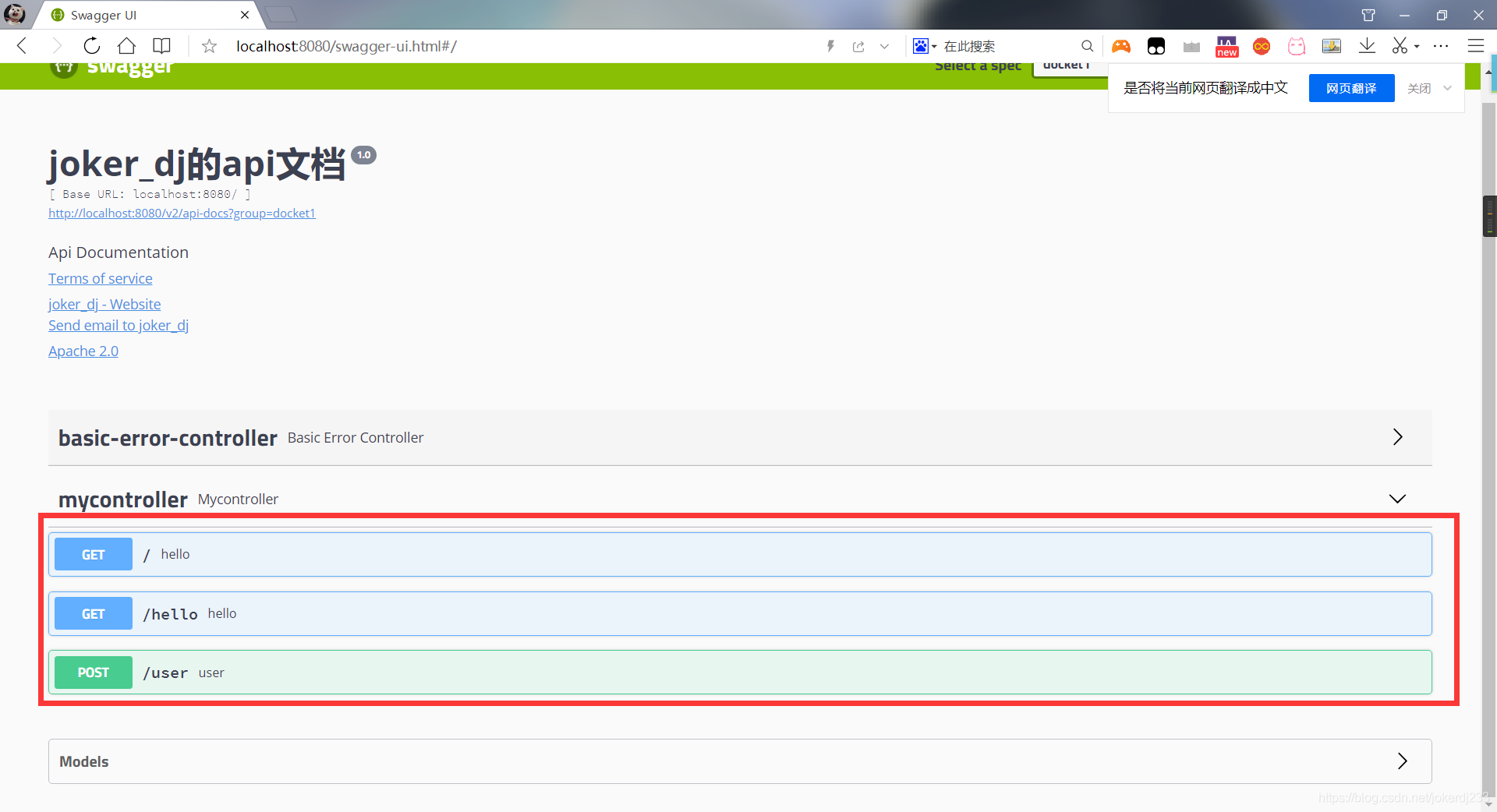
会检测到我们所有写的controller方法
也可以进行测试方法
点击Try it out

- 点击运行
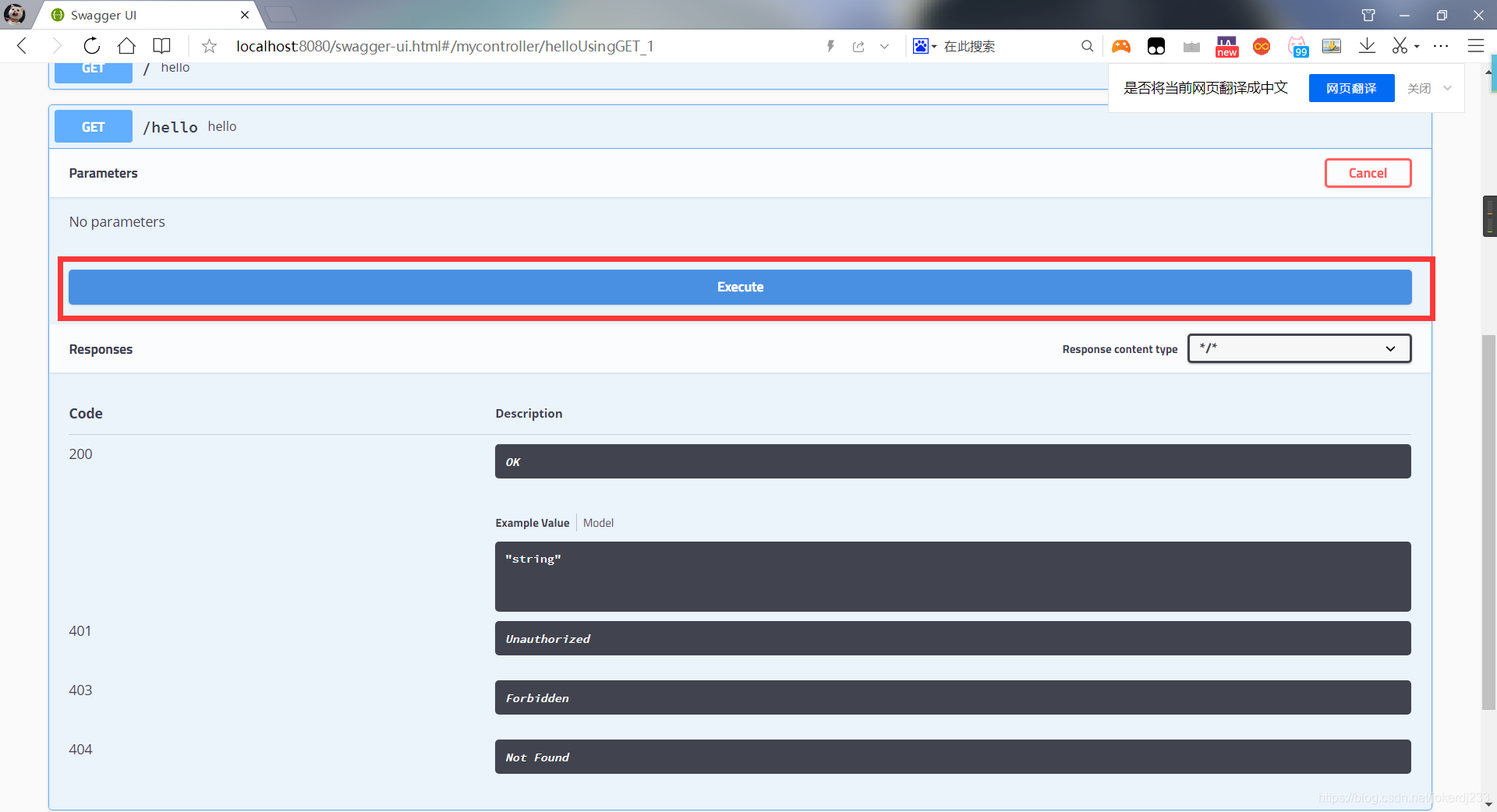
这里就会返回我们测试接口的信息以及响应的结果
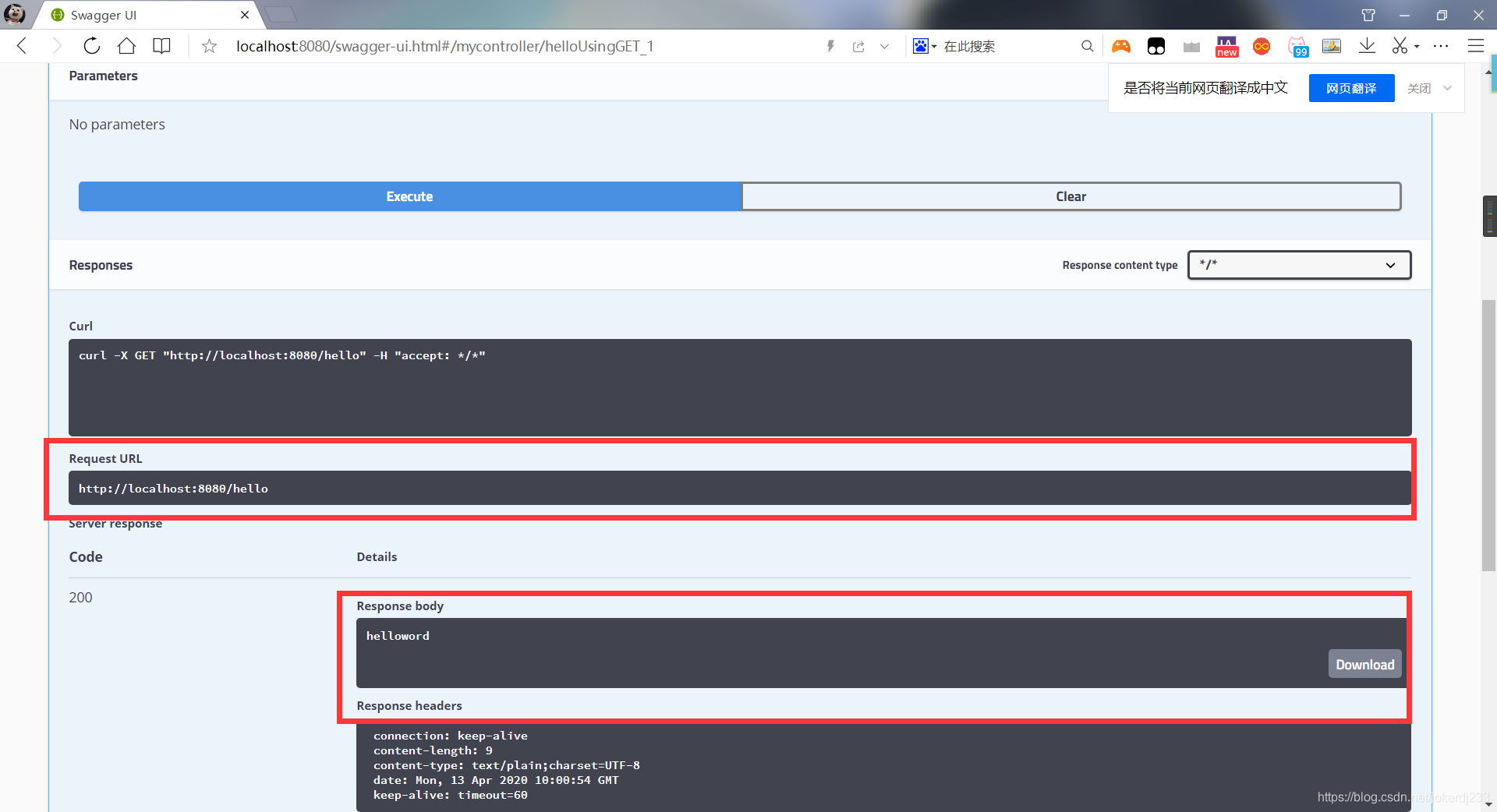
- 给类,属性和方法添加注释信息
在user实体类添加注解
@ApiModel:给类添加注释
@ApiModelProperty :给字段添加注释
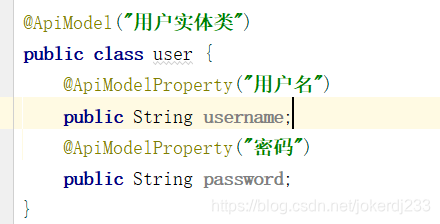
@ApiModel("用户实体类")
public class user {
@ApiModelProperty("用户名")
public String username;
@ApiModelProperty("密码")
public String password;
}
运行看效果
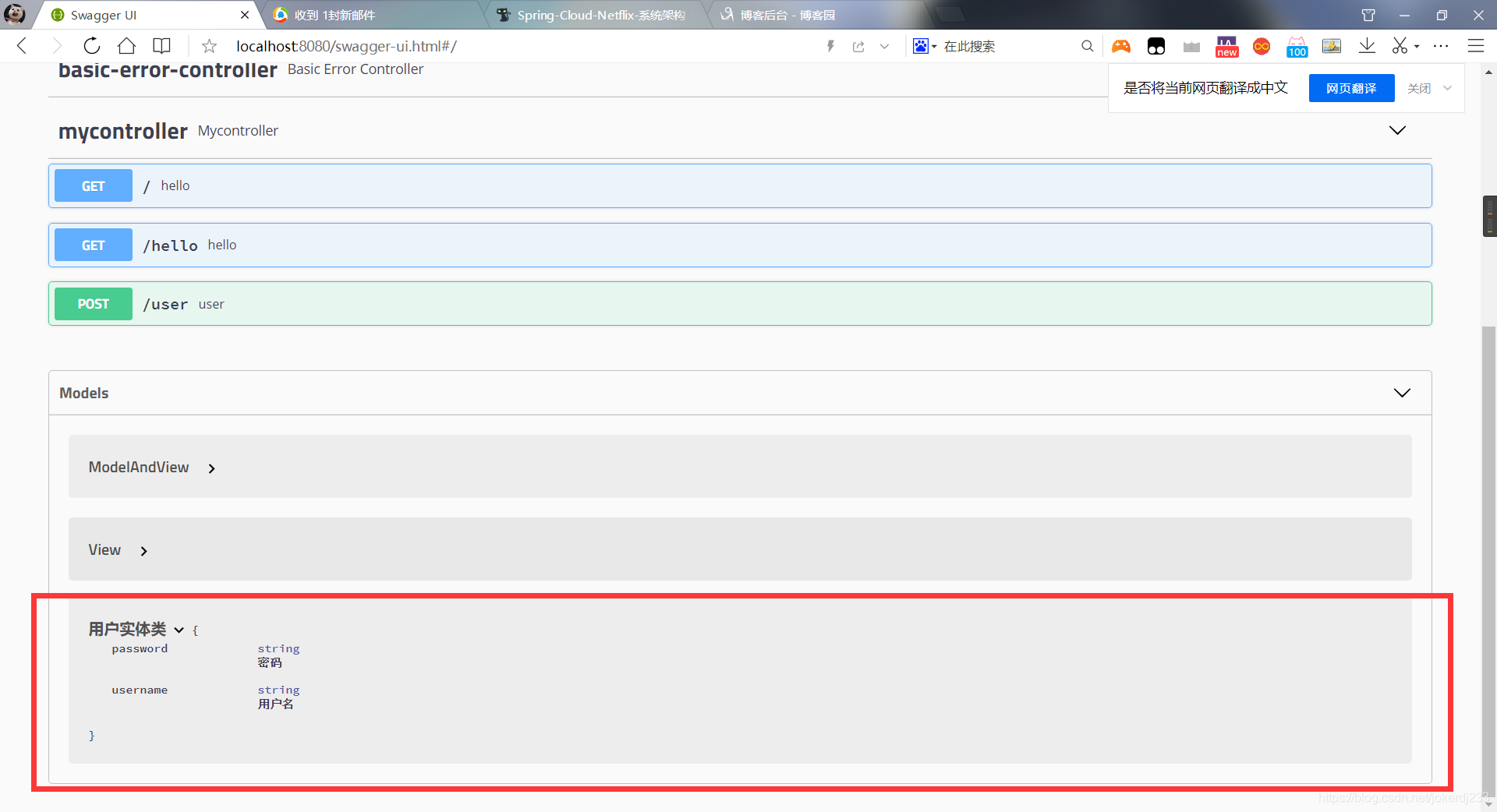
添加到controller上
@ApiOperation
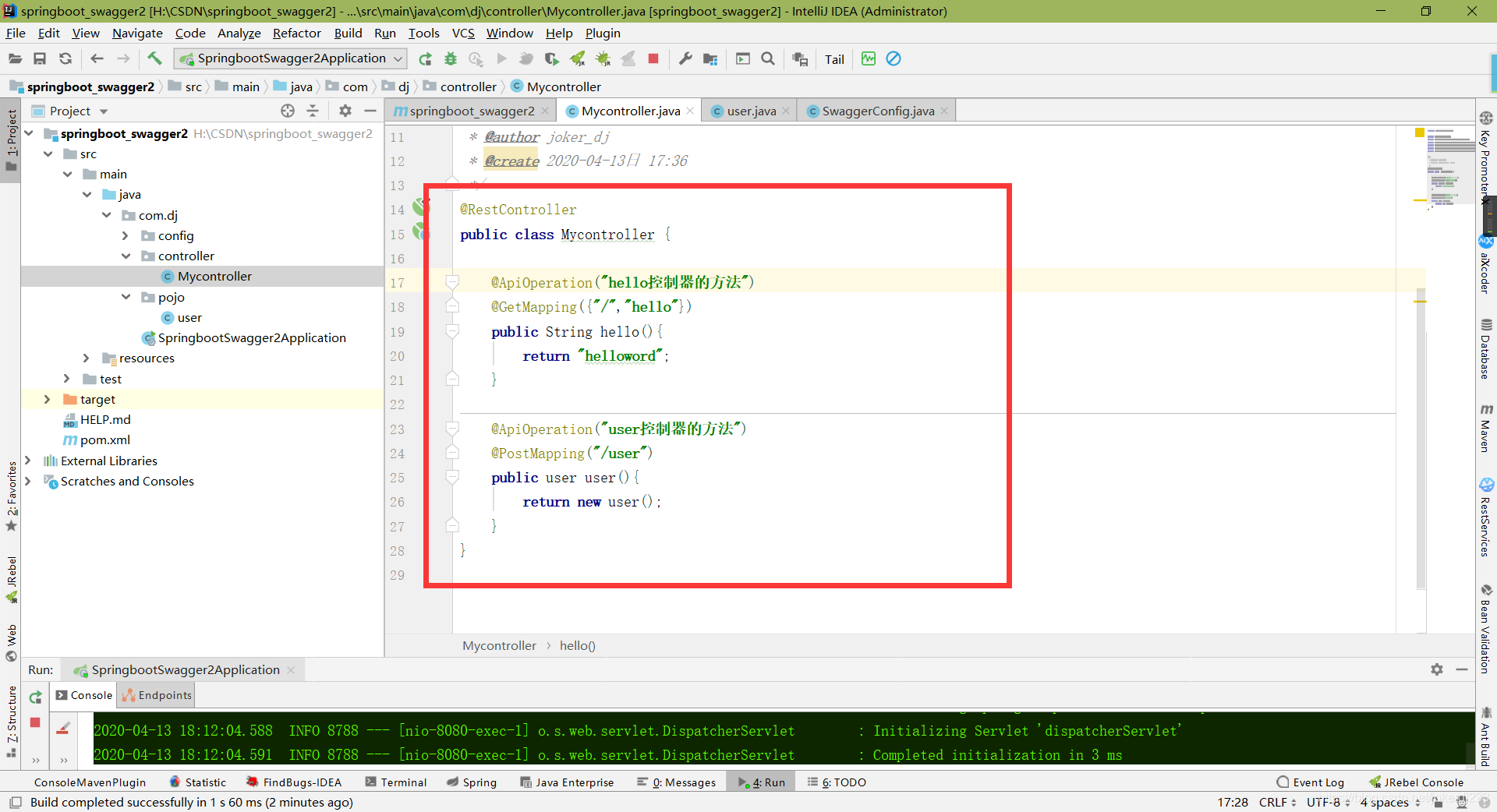
运行看效果
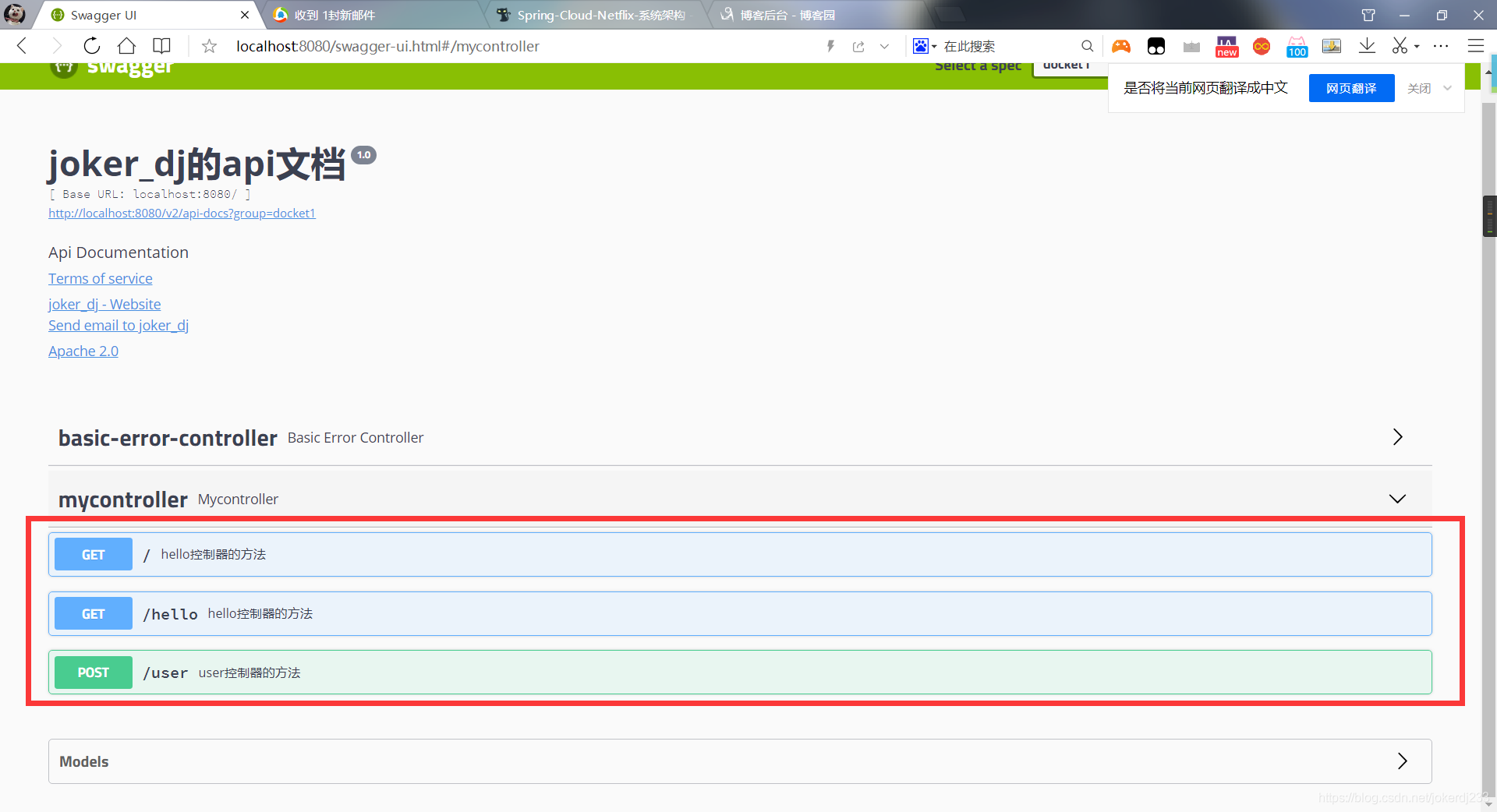
5. 发送数据 测试接口
在controller中编写代码
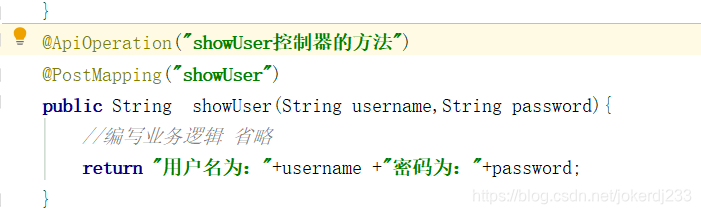
运行测试
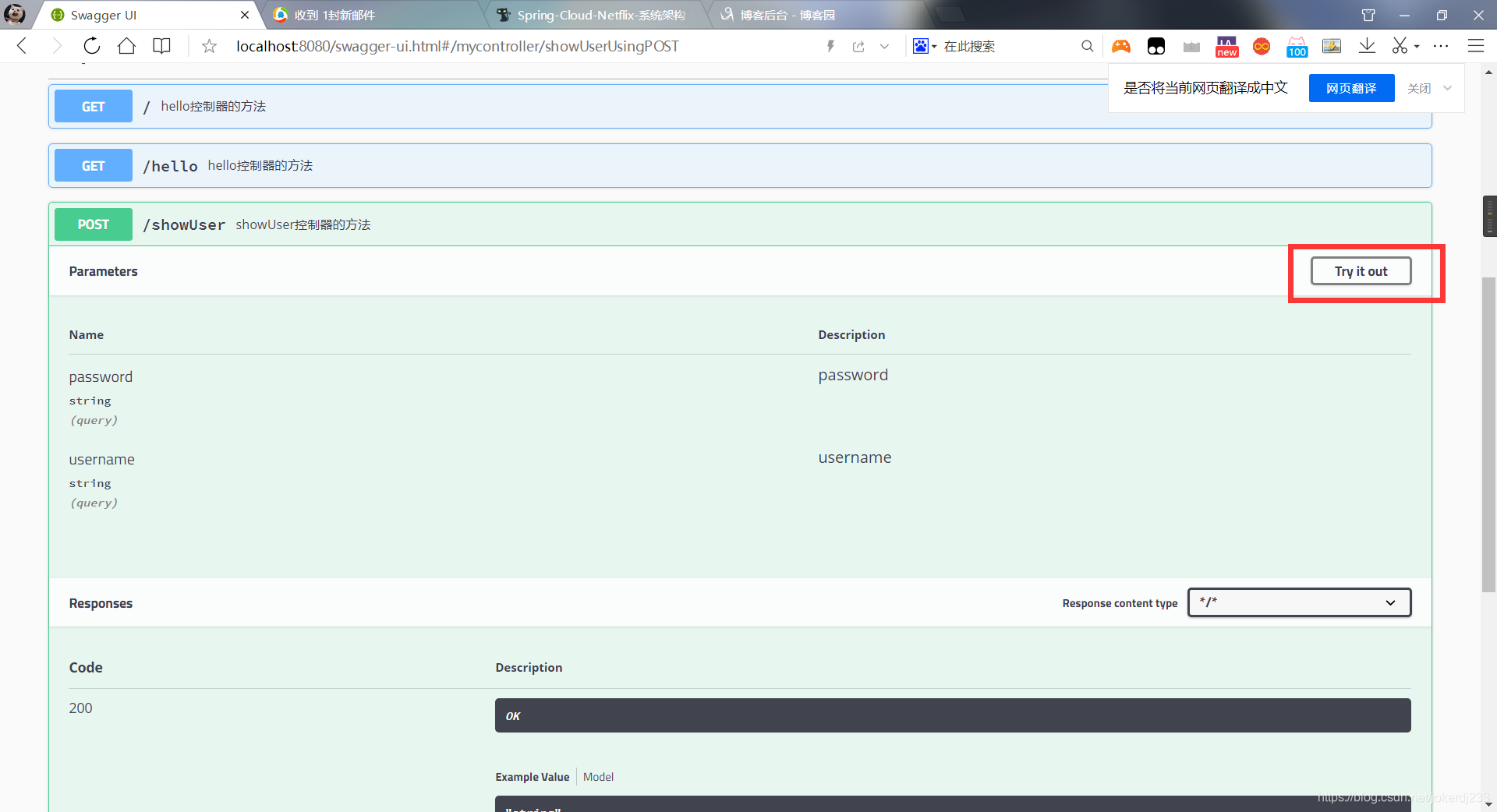
输入用户名 密码 点击测试
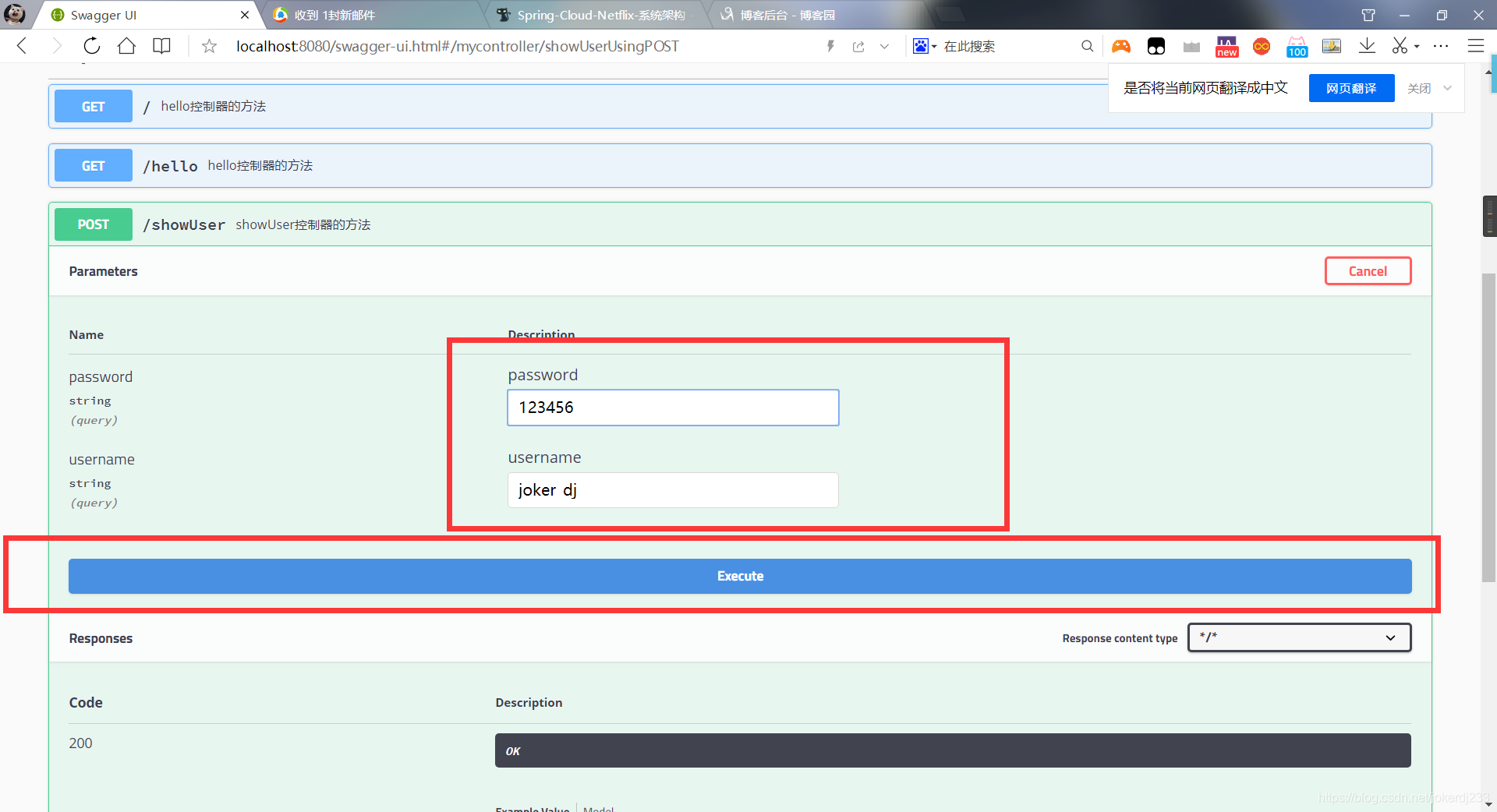
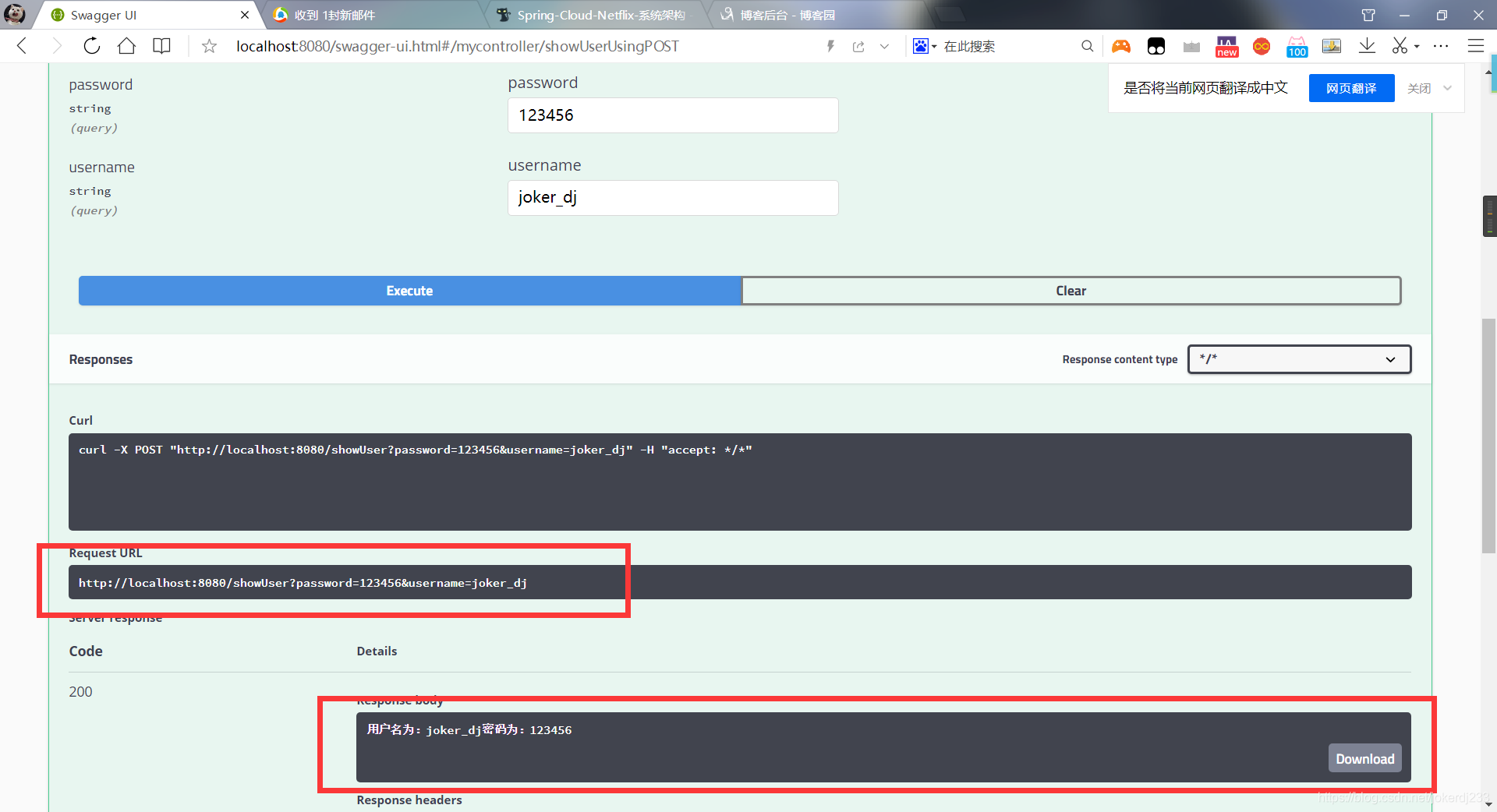
这样就返回了我们数据
总结:Swagger这个工具主要是针对开发人员测试接口来使用的,
注意:在项目上线的时候己得吧Swagger给关闭 防止接口暴露 (安全)