1、创建数据报表分支report并push到远程
创建分支:
git checkout -b report
推送到远程:(以前码云中没有该分支,所以要加-u,如果码云中有该分支,则不需要加-u)
git push -u origin report
2、通过路由加载数据报表组件
新建report文件夹和Report.vue文件:
<template> <div>报表组件</div> </template> <script> export default { } </script> <style lang="less" scoped> </style>
添加路由:
import Report from '../components/report/Report.vue' const routes = [ { path: '/', redirect: '/login' }, // 重定向 { path: '/login', component: Login }, { path: '/home', component: Home, redirect: '/welcome', // 重定向 children: [ // 子路由 { path: '/welcome', component: Welcome }, { path: '/users', component: Users }, // 用户列表 { path: '/rights', component: Rights }, // 权限列表 { path: '/roles', component: Roles }, // 角色列表 { path: '/categories', component: Cate }, // 商品分类 { path: '/params', component: Params }, // 分类参数 { path: '/goods', component: List }, // 商品列表 { path: '/goods/add', component: Add }, // 添加商品 { path: '/orders', component: Order }, // 订单列表 { path: '/reports', component: Report } // 数据报表 ] } ]
点击左侧菜单的商品分类的效果如图:
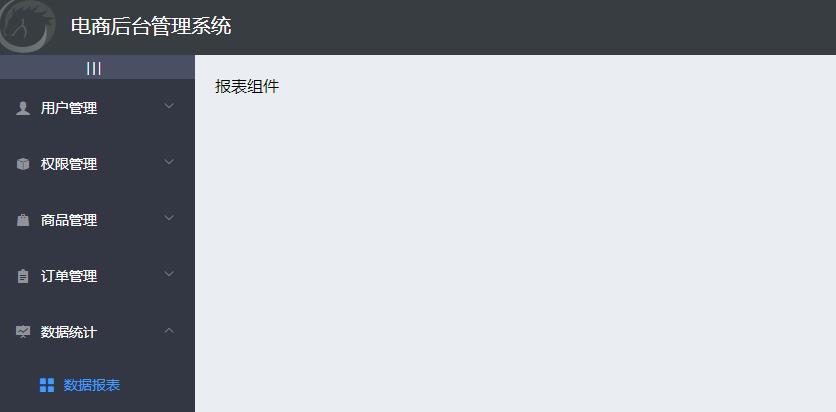
3、绘制数据报表组件的基本布局
还是面包屑和card视图:
<template> <div> <!--面包屑导航区域--> <el-breadcrumb separator-class="el-icon-arrow-right"> <el-breadcrumb-item :to="{ path: '/home' }">首页</el-breadcrumb-item> <el-breadcrumb-item>数据统计</el-breadcrumb-item> <el-breadcrumb-item>数据报表</el-breadcrumb-item> </el-breadcrumb> <!--卡片视图区域--> <el-card> 11 </el-card> </div> </template>
4、安装Echarts并渲染Demo图表
打开可视化工具,点击项目依赖--添加依赖--运行依赖 中搜索:echarts,然后进行安装。
回到Report.vue文件,导入echarts:
import echarts from 'echarts'
然后添加 echarts 区域:
<!--卡片视图区域--> <el-card> <!-- 2.为ECharts准备一个具备大小(宽高)的Dom --> <div id="main" style=" 600px;height:400px;"></div> </el-card> <script> // 1.导入 echarts import echarts from 'echarts' export default { // 此时页面上的元素,已经被渲染完毕 mounted() { // 3.基于准备好的dom,初始化echarts实例 var myChart = echarts.init(document.getElementById('main')) // 4.指定图表的配置项和数据 var option = { title: { text: 'ECharts 入门示例' }, tooltip: {}, legend: { data: ['销量'] }, xAxis: { data: ['衬衫', '羊毛衫', '雪纺衫', '裤子', '高跟鞋', '袜子'] }, yAxis: {}, series: [{ name: '销量', type: 'bar', data: [5, 20, 36, 10, 10, 20] }] } // 5.使用刚指定的配置项和数据显示图表。 myChart.setOption(option) } } </script>
此时刷新页面:

5、获取折线图数据并渲染图表
发起请求,调用api的基于时间统计的折线图接口,请求路径:reports/type/1,请求方法:get,不需要传递参数。
// 此时页面上的元素,已经被渲染完毕 async mounted() { // 3.基于准备好的dom,初始化echarts实例 var myChart = echarts.init(document.getElementById('main')) const { data: res } = await this.$http.get('reports/type/1') if (res.meta.status !== 200) { return this.$message.error('获取折线图数据失败') } console.log(res) // 4.指定图表的配置项和数据 // var option = { // title: { // text: 'ECharts 入门示例' // }, // tooltip: {}, // legend: { // data: ['销量'] // }, // xAxis: { // data: ['衬衫', '羊毛衫', '雪纺衫', '裤子', '高跟鞋', '袜子'] // }, // yAxis: {}, // series: [{ // name: '销量', // type: 'bar', // data: [5, 20, 36, 10, 10, 20] // }] // } // 5.使用刚指定的配置项和数据显示图表。 myChart.setOption(res.data) }
此时刷新可以看到效果图:
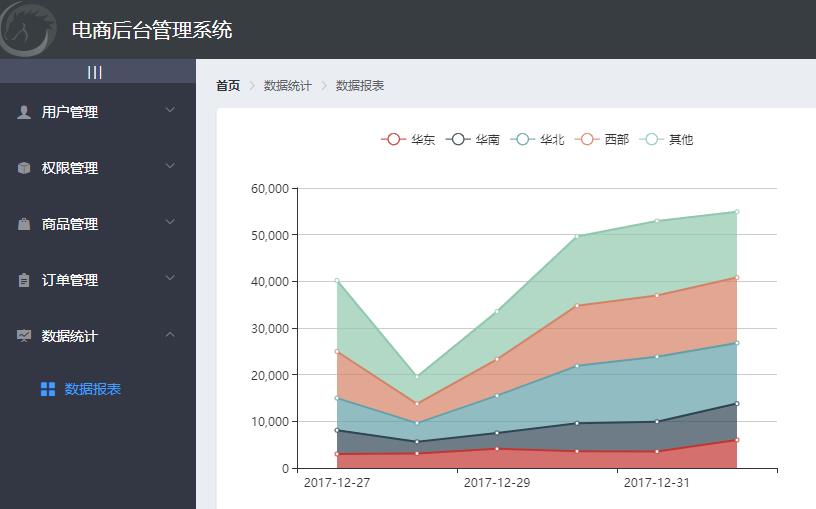
但是缺少了鼠标跟随的效果,下面进行添加。
需要将返回的数据和 option 进行合并,然后把合并后的结果给图表
import _ from 'lodash' export default { data () { return { // 需要合并的数据 options: { title: { text: '用户来源' }, tooltip: { trigger: 'axis', axisPointer: { type: 'cross', label: { backgroundColor: '#E9EEF3' } } }, grid: { left: '3%', right: '4%', bottom: '3%', containLabel: true }, xAxis: [ { boundaryGap: false } ], yAxis: [ { type: 'value' } ] } } }, // 此时页面上的元素,已经被渲染完毕 async mounted() { 、、、 // 4.指定图表的配置项和数据 // merge 函数,可以合并两个对象 const result = _.merge(res.data, this.options) // 5.使用刚指定的配置项和数据显示图表。 myChart.setOption(result) } } </script>
如果觉得图表比较小,可以调整宽和高:
<!-- 2.为ECharts准备一个具备大小(宽高)的Dom --> <div id="main" style=" 750px;height:400px;"></div>
此时效果图:
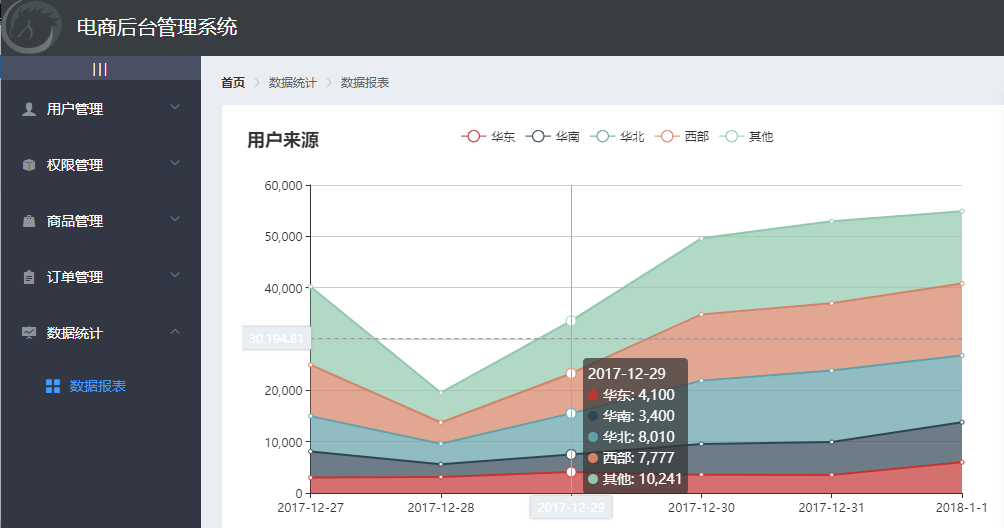
可以提交代码了:
git add . git commit -m "完成了报表功能的开发" git push git checkout master git merge report git push