ISAPI Server Extensions
An ISAPI server extension is a program (implemented as a DLL loaded by IIS) that runs in response to a GET or POSTrequest from a client program (browser). The browser can pass parameters to the program, which are often values that the browser user types into edit controls, selects from list boxes, and so forth. The ISAPI server extension typically sends back HTML code based on those parameter values. You'll better understand this process when you see an example. Take note that nowadays better scripting languages with more functionalities and security features, such as Active Server Pages (ASP), PHP, Java Server Page (JSP) etc. were used to replace and complement ISAPI server extension. What we are concern in this tutorial is more on how the whole system works.
Common Gateway Interface and ISAPI
Internet server programs were first developed for UNIX computers, so the standards were in place long before Microsoft introduced IIS. The Common Gateway Interface (CGI) standard, actually part of HTTP, evolved as a way for browser programs to interact with scripts or separate executable programs running on the server. Without altering the HTTP/CGI specifications, Microsoft designed IIS to allow any browser to load and run a server DLL. DLLs are part of the IIS process and thus are faster than scripts that might need to load separate executable programs. Because of your experience, you'll probably find it easier to write an ISAPI DLL in C++ than to write a script in PERL, the standard Web scripting language for servers. CGI shifts the programming burden to the server. Using CGI parameters, the browser sends small amounts of information to the server computer, and the server can do absolutely anything with this information, including access a database, generate images, and control peripheral devices. The server sends a file (HTML or otherwise) back to the browser. The file can be read from the server's disk, or it can be generated by the program. No ActiveX controls or Java applets are necessary, and the browser can be running on any type of computer.
A Simple ISAPI Server Extension GET Request
Suppose an HTML file contains the following tag (there is already C:\Inetpub\Scripts subdirectory when you install IIS and we will use this subdirectory to put all the DLL file of the program examples): |
<a href="scripts/mymaps.dll?State=Idaho">Idaho Weather Map</a><p>
When the user clicks on Idaho Weather Map, the browser sends the server a CGI GET request like this:
GET scripts/mymaps.dll?State=Idaho HTTP/1.0
IIS then loads mymaps.dll from its scripts (virtual) directory, calls a default function (often named Default()), and passes it the State parameter Idaho. The DLL then goes to work generating a JPG file containing the up-to-the-minute satellite weather map for Idaho and sends it to the client. If mymaps.dll had more than one function, the tag could specify the function name like this:
<a href="scripts/mymaps.dll?GetMap?State=Idaho&Res=5">Idaho Weather Map</a><p>
In this case, the function GetMap() is called with two parameters, State and Res. You'll soon learn how to write an ISAPI server similar to mymaps.dll, but first you'll need to understand HTML forms, because you don't often see CGI GET requests by themselves.
HTML Forms: GET vs. POST
In the HTML code for the simple CGI GET request above, the state name was hard-coded in the tag. Why not let the user selects the state from a drop-down list? For that, you need a form, and here's a simple one that can do the job. This file named weathermap.html
<!DOCTYPE HTML PUBLIC "-//W3C//DTD HTML 4.0 Transitional//EN"> <HTML>
<HEAD> <TITLE>Weathermap HTML Form</TITLE> </HEAD>
<BODY>
<H1></H1> <CENTER><B><FONT color="#FF0000" face="Verdana">Welcome to the Satellite Weathermap Service</FONT></B></CENTER> <H1></H1> <FORM action="scripts/mymaps.dll?GetMap" method="POST"> <P>Select your state: <SELECT name="State"> <OPTION>Alabama</OPTION> <OPTION>Alaska</OPTION> <OPTION>Idaho</OPTION> <OPTION>Washington</OPTION> </SELECT> </P> <P><INPUT type="submit"><INPUT type="reset"> </P> </FORM>
</BODY> </HTML> |
Listing 1.
If you looked at this HTML file with a browser, you would see the form shown in Figure 13.

Figure 13: The Weathermap HTML form window.
The select tag provides the state name from a list of four states, and the all-important "submit" input tag displays the pushbutton that sends the form data to the server in the form of a CGI GET request that looks like this:
GET scripts/mymaps.dll?GetMap?State=Idaho HTTP/1.0
(various request headers)
(blank line)
Unfortunately, some early versions of the Netscape browser omit the function name in form-originated GET requests, giving you two choices: provide only a default function in your ISAPI DLL, and use the POST method inside a form instead of the GET method. If you want to use the POST option, change one HTML line in the form above to the following:
<form action="scripts/mymaps.dll?GetMap" method=POST>
Now here's what the browser sends to the server:
POST scripts/mymaps.dll?GetMap
(various request headers)
(blank line)
State=Idaho
Note that the parameter value is in the last line instead of in the request line. ISAPI DLLs are usually stored in a separate virtual directory on the server because these DLLs must have execute permission but do not need read permission. You can double-click on a directory to change its properties.
Web Server Works – A Non-technical Overview
When Web servers were first prototyped, they served simple HTML documents and images. Today, the functions of the web servers are much more. Web server serves static and dynamic content to a Web browser (such as Internet Explorer, Firefox, Netscape Navigator etc.) at a basic level. This means that the Web server receives a request for a Web page such as:
http://www.google.com/index.html
and maps that Uniform Resource Locator (URL) to a local file on the host server. In this case, the file:
index.html
is somewhere on the host file system. The server then loads this file from disk and serves it out across the network to the user's Web browser. This entire exchange is mediated by the browser and server talking to each other using Hypertext Transfer Protocol (HTTP). The simplified workflow is shown in the following Figure.

Figure 1: Simplified flow of the browser and web server.
Because this simple arrangement, which allows the serving of static content such as HyperText Markup Language (HTML) and image files to a Web browser was the initial concept behind what we now call the World Wide Web. The beauty of its simplicity is that it has led to much more complex information exchanges being possible between browsers and Web servers.
Perhaps the most important expansion on this was the concept of dynamic content (i.e., Web pages created in response to a user's input, whether directly or indirectly). The oldest and mostly used standard for doing this is Common Gateway Interface (CGI). Other newer CGI based are Microsoft ASP (Active Server Page), JSP (Java Server Page), Perl and php. This is a pretty meaningless name, but it basically defines how a Web server should run programs locally and transmit their output through the Web server to the user's Web browser that is requesting the dynamic content.
For all intents and purposes the user's Web browser never really has to know that the content is dynamic because CGI is basically a Web server extension protocol. The figure below shows what happens when a browser requests a page dynamically generated from a CGI program.
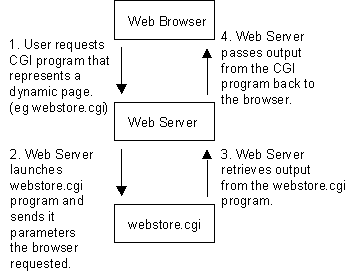
Figure 2: Web server, browser and CGI program.
The second important advance, and the one that makes e-commerce possible, was the introduction of Secure Hypertext Transfer Protocol (S-HTTP), Secure Socket Layer (SSL) and HTTP/TLS (HTTP over TLS). This protocol allows secure communication to go on between the browser and Web server. This means that it is safe for user and server to transmit sensitive data to each another across what might be considered an insecure network. What happens when the data arrives at either end is another matter, however, and should not be ignored.
The simplicity of the above arrangements is deceptive, and underestimating its complexities often leads to bad decisions being made about the design of a Web-hosting infrastructure. It is too easy to focus on the design of the Web pages themselves and the technologies used to create dynamic content, such as Java, Javascript, Perl, PHP and ASP, and to subsequently miss the fact that each of these technologies can be aided, or hindered, by the platform on which they are to be run, the Web server itself.
HTTP Protocol
HTTP is the protocol that allows Web browsers and servers to communicate. It forms the basis of what a Web server must do to perform its most basic operations. HTTP started out as a very simple protocol, and even though it has had numerous enhancements, it is still relatively simple. As with other standard Internet protocols, control information is passed as plain text via a TCP (Transmission Control Protocol) connection. In fact, HTTP connections can actually be made using standard "telnet" commands. For example:
/home/mytelnet > telnet www.google 80
GET /index.html HTTP/1.0
<- Extra char return needed
Note that port 80 is the default port a Web server "listens" on for connections. In response to this HTTP GET command, the Web server returns to us the page "index.html" across the telnet session, and then closes the connection to signify the end of the document. The following is part of the sample response:
<HTML>
<HEAD>
<TITLE>My Homepage</TITLE>
[...]
</HEAD>
</HTML>
But this simple request/response protocol was quickly outgrown, and it wasn't long before HTTP was refined into a more complex protocol. Perhaps the greatest change in HTTP/1.1 is its support for persistent connections. In HTTP/1.0, a connection must to be made to the Web server for each object the browser wishes to download. Many Web pages are very graphic intensive, which means that in addition to downloading the base HTML page, the browser must also retrieve a number of images. Establishing a connection for each one is wasteful, as several network packets have to be exchanged between the Web browser and Web server before the image data can ever start transmitting. In contrast, opening a single TCP connection that transmits the HTML document and then each image one-by-one is more efficient, as the negotiation of starting new TCP connections is eliminated.
Web Server - Serving Content
There is more to a Web server than its function a communications protocol. Ultimately, a Web server serves up content.
This content must be identified in a way such that a Web browser can download and display that content in correctly. The primary mechanism for deciding how to display content is the MIME type header. Multipurpose Internet Mail Extension (MIME) types tell a Web browser what sort of document is being sent. Such type identification is not limited to simple graphics or HTML. In fact, hundreds MIME types are distributed with the Apache Web server (linux/Unix based web server) by default in the mime.types configuration file. And even this list does not represent the entire universe of possible MIME types! MIME types are distinguished using a type/subtype syntax associated with a file extension. Here is snippet sample from an Apache mime.types file.
text/xml | xml |
video/mpeg | mpeg mpg mpe |
video/quicktime | qt mov |
| ... | .... |
From this, we can see that files containing MPEG video content end with file extensions such as mpeg, mpg, or mpe. So a file with the name "southpark.mpeg" would be served up as being an MPEG video file.
Accepting Connections
Web servers are designed around a certain set of basic goals:
Accept network connections from browsers.
Retrieve content from disk.
Run local CGI programs if any.
Transmit data back to clients.
Be as fast as possible.
Unfortunately, these goals are not totally compatible. For example, a simple Web server could follow the logic below:
Accept connection.
Generate static or dynamic content and return to browser.
Close connection.
Accept connection.
Back to the start…
This would work just fine for the very simplest of Web sites, but the server would start to encounter problems as soon as clients started hitting the site in numbers, or if a dynamic page took a long time to generate. For example, if a CGI program took 30 seconds to generate content, during this time the Web server would be unable to serve any other pages. So although this model works, it would need to be redesigned to serve more users than just a few at a time. Web servers tend to take advantage of two different ways of handling this concurrency: multi-threading and multi-processing. Either they support the inetd module on UNIX/Linux (which is a form of multi-processing), multi-threading, multi-processing, or a hybrid of multi-processing and multi-threading.
Choosing a Web Server Platform
Early Web servers used inetd to spawn a Web server process that could handle each Web browser request. They were fairly simple applications, and there was no expectation of them having to cope with a high number of hits, so this was a totally reasonable design decision to make at the time.
The easiest way to write a server application for UNIX systems that needs to handle multiple connections is to take advantage of the inetd daemon, which handles all needed TCP/IP communication. Normally, a server process has to handle listening for and accepting TCP connections as they are made. It must then make the choice to either juggle concurrent connections, or effectively block any new connections until the current one has been fully served and closed. The inetd daemon can do all this instead, by listening on the desired port (80, by default, for HTTP requests), and running a Web server process as it received each connection. Using this method also makes administration of the machine easier. On most UNIX machines, inetd is run by default, and is a very stable process. Web servers on the other hand, are more complex programs and can be prone to crashing or dying unexpectedly (although this has become less of a problem as these applications have matured). It also means that the administrator doesn't have to worry about starting and stopping the Web server; as long as inetd is running, it will be automatically run each time an HTTP request is received on the given port.
On the downside, having a Web server process run for each HTTP request is expensive on the Web host, and is completely impractical for modern popular Web sites. These days, most Web sites run a Web server that supports either multi-processing or multi-threading, and are thus able to handle a much higher load.
Organizing Web Servers for Performance
No matter how good your Web server is or how powerful a machine it is running on, there is always going to be a limit to the number of pages it can serve in a given time frame, particularly if you are relying on a high percentage of dynamic content. Dynamic content typically relies on heavy database usage or processing of other program code, which takes up many server-side resources.
Another problem comes up when running a Web site that has grown popular beyond its immediate means of serving content and ways to spread this load out -- usually across multiple machines, and sometimes across multiple sites. There are a number of ways to achieve load balancing. Perhaps the simplest way is to split the content across multiple hosts. For example, you could place all static HTML files on one host, all images on another, and have the third run all CGI scripts. Of course, this is a very crude form of load balancing and, depending on the content of the site, may have very little effect. For example, if a single CGI script is causing a bottleneck for a Web site, moving it to a separate server helps only the HTML, images, and other CGI scripts continue operating. Unfortunately, the heavily-loaded CGI script will still be a bottleneck for users who are utilizing that particular resource. Thus, load balancing on a Web server requires a bit more sophistication to figure out the right mix of where to migrate workload. In other words, a number of factors must be worked out before deciding on a correct solution for load balancing. In particular, examining the access patterns for the site is crucial to the performance tuning and load balancing process.
The following list outlines some possible mechanisms used to spread the load among Web servers. We have included a brief description of these mechanisms to provide a sense of how the Web server ties into external infrastructure and the clients that may direct traffic to them. The Figure below illustrates the concept of a load-balanced Web server farm.

Figure 3: Load balancing the server farm.
DNS balancing (round-robin type)
Hardware load balancing
Software load balancing
Reverse proxying
Content spreading across hosts
Content spreading across outsourced providers
Load Balancing – DNS
DNS balancing is one of the easiest ways to create a Web site that can handle more hits. It basically involves having multiple copies of the site on separate physical servers. However, each server must be identical. Then, the DNS server for the hostname of the site such as www.yahoo.com is set up to return multiple IP addresses for the site. The DNS server can do this by either just returning more than one IP address for the hostname or returning a different IP address for each DNS request it receives.
Either way, what happens is a very basic distribution across the Web servers, although as far as the Web browsers are concerned there is only one Web site. This balancing is very basic, however, as it is difficult to determine to which IP address each client will resolve the site name. Also, since DNS query answers are essentially cached by the clients and other DNS servers, that single client will continue accessing the same Web server for the duration of the user's visit.
It is possible then, heavy Web site users may get one IP address, and less-frequent Web site users tend to get another IP address. Thus, even with this load-balancing technique in effect, it is possible that the Web server belonging to the first IP address will be highly loaded, and the other one will be lightly loaded, rather than having the load spread evenly between the two.
Unfortunately the problems with this sort of "poor-man's load balancing" does not stop there. DNS Caches may not stay alive forever. So it is possible that a client, while using a Web site, may end up receiving a different IP address for the Web site. This can cause problems with dynamic sites, particularity ones that need to store data about the client. As it is possible for a single client to hit more than one of the Web servers, this data needs to be shared across all of them. Depending on how complex the data is, this may be a nontrivial programming task to get the data shared in real-time amongst all the Web servers equally.
Load Balancing - Software/Hardware
Software and hardware load balancing is similar to the DNS method just discussed, but rather than having the client attempting to access multiple IP addresses, only one is published. A machine is then set up to intercept HTTP requests to this one IP address and distribute them among the multiple servers hosting the Web site. Usually this distribution occurs at the level of TCP/IP routing which transparently maps a single source/destination IP address to a particular Web server in the Web farm.
This can be done with both hardware and software, with hardware solutions generally being more robust, but of course more expensive. The balancing achieved is usually much better than the DNS method, as the load balancer can distribute the requests more evenly across the Web servers. Also, these types of load balancers typically also occasionally detect when a Web server in the pool has gone down and they can dynamically redirect the request to an identical Web server. With DNS load balancing, the client is stuck with a cached IP address of a downed Web server and cannot be redirected to a new one until the Web browser can request another IP address from the DNS server.
Load Balancing - Reverse Proxying
Another quick-win method of reducing load on a Web site is to use a reverse proxy, which intercepts requests from clients and then proxies those requests on to the Web server, caching the response itself as it sends it back to the client.
This is useful because it means that for static content the proxy doesn't have to always contact the Web server, but can often serve the request from its own local cache. This in turn reduces the load on the Web server. This is especially the case when the Web server also serves dynamic content, since the Web server hardware can be less tuned to static content (when it is cached by a front-end proxy) and more tuned to serving dynamic content. It is also sometimes the case that although the Web server is serving dynamically created pages, these pages are cacheable for a few seconds or maybe a few minutes. By using a reverse proxy, the serving of these pages speeds up dramatically. Reverse proxying in this manner can also be used alongside the simple load balancing method mentioned earlier, where static and dynamic content are split across separate servers. Obviously the proxy would be used on only the static content Web server.
Load Balancing -- Distributing Content
Earlier, we talked briefly about distributing content among several Web servers and hard-coding their links. For example, if there is a bottleneck for bandwidth, the images on a Web site could be distributed across a couple servers (e.g., the documents for www.google.com could stay at www.google.com while the images would be referenced as image1.google.com and image2.google.com if they were split among two separate servers).
However, we also mentioned that this sort of "load balancing" is not really very dynamic and does not respond well to changing usage patterns that the previously discussed load balancing techniques deal with. One recent entry into the market of load balancing sites with heavy content to download (such as images) are service providers that specialize in hosting images, sound, multimedia, and other large files for distribution. These service providers have purchased disk space at ISPs worldwide and rent space on all of those ISPs.
Then, these service providers use load balancing techniques that distribute the work of sending around the data files all over the world. Typically, these are more sophisticated load balancers that use a combination of DNS load balancing and software- hardware-based load balancing. They can tell where a user is geographically so that the images are served closest to the user. Thus, a user in Germany would get images stored on a German ISP, and a user in Hong Kong would get images served from a Hong Kong ISP. These server providers typically represent the most advanced in global load balancing technology, although as with the reverse proxying method mentioned above, the benefits seen from doing this will depend on how much static content you are hosting.
Configuring Web Servers for Performance
Of course, load balancing is really just a trick. We really have not improved the performance of a single Web server, we've just used external techniques to spread the load among many equivalent Web servers.
The most obvious way to accelerate a Web server is to boost the resources available to it. These resources include disk speed, memory, and CPU power. Having reasonable CPU power is important for serving content; however, boosting it rarely helps a Web site unless the content being served is dynamic -- that is, the content is being generated by a program. Thus, most traditional content-based Web sites make use of the other techniques to increase Web server performance. Naturally, the first step to serving content, such as an image or an HTML document, is to retrieve it from disk. Thus, it makes sense that disk access speed is increased.
However, disk configuration helps only so much. Ultimately, physics gets in the way, and you cannot retrieve data off of a rotating platter any faster. Thus, most Web sites get the best benefit out of adding raw memory to the server. The more memory a Web server has, the longer Web pages and images can be cached in memory instead of read from the disk over and over again.
Another technique is used to cache images and data is proxying. We talked about proxies earlier within the context of load balancing in front of several Web servers. In the context of improving performance on a single Web server, an accelerating Web proxy sits in front of a traditional Web server and acts as a pipe that sucks down the content from the Web server and keeps it in memory. High performance proxies also go so far as to store the images and data they cannot keep in memory in a highly indexed data store on disk.
The difference between this data store and the Web site itself is that the data store is structured for extremely fast retrieval of content. A Web site directory structure on the other hand, is optimized for the organization of data from a human point of view. Finally, e-commerce servers have another bottleneck to contend with: encrypting SSL (Secure Socket Layer) transactions. It turns out that establishing SSL connections is very expensive in terms of CPU power. This is another case where having a fast CPU will help you. However, there are better solutions, like SSL acceleration. Rather than spending money on the highest Mhz processor, enterprises can buy from one of the third-party vendors that sell SSL acceleration cards and add-ons to Web servers. These are processors that are inexpensive yet highly optimized to perform encryption extremely rapidly. Generally these cards offer another advantage in that the SSL keys for the Web server can usually be stored in the card. A dip switch can then be flipped on the card to make that SSL key irretrievable. This is important because if an SSL Web site is hacked into, it is possible for an intruder to steal the SSL keys. With physically locked SSL encryption hardware, there is no way an intruder can get to those keys.
Web Server Security
There are two different levels of security for a Web server as follows:
The security of the data streams itself so that it may not be viewed or modified by a malicious third party.
The security of the content itself -- the authentication and authorization of people to view and change that content.
As mentioned earlier, URLs that begin with "https" are handled using SSL (now referred to as Transport Level Security - TLS) algorithms. These algorithms basically work by setting up a secure, encrypted link between a Web browser and a Web server.
However, you might ask, what is SSL protecting anyway? There are really only two choices: SSL is protecting either the data being posted to the Web server or the retrieval of some confidential data from the Web server.
An example of a user posting confidential data to a Web server can be found in a typical Web store application. In such an application, the user is usually given a choice of presenting his or her credit card information to the order form. Although the Web server may not echo the user's credit card information again to the Web browser, the actual transmission of this information must to be treated as confidential.
Then, there is the issue of protecting content on the Web server that is being served. For example, an auction site may want to protect the bids a user is receiving for an item so that only the individual who posted the item sees all the bids.
In this case, it is not enough to simply encrypt the traffic being sent. The Web server must also be able to identify the user and the data she has access to. These two processes are referred to as authentication and authorization, respectively.
Web servers usually support authentication using a technique called basic authorization. In this technique, a Web server sends a special header to the user's Web browser asking for a username/password combination. This results in the Web browser popping up a log-in window.
Web servers are usually less sophisticated with regard to authorizing the viewing of data. Most Web servers merely allow the restriction of the reading of directories and files within a directory by group or user. More sophisticated options for determining whether a user is authorized to view files (such as time of day) must usually be programmed into a Web application.
Web Server vs Application Server
We've already talked about what a Web server can do. But what about an application server? The distinction used to be quite clear. A Web server only served up HTML and images for viewing on a browser. And while an application could exist on the Web server, that application was typically restricted to just generating HTML and image data.
An application server merely contained raw business/application logic of an application and did not contain database or user interface code.
In many cases, the application server served as the middle-tier of three-tier programming. The Figure below contains an illustration of the three-tier programming model. In other words, an application server sits in the middle of other programs and serves to process data for those other programs. Usually, in the case of three-tier/multi-tier programming, the two layers that are separated by the application server are the User Interface layer and the Database/Data Storage layer.

Figure 4: The simplified multi-tier model of the web and application servers.
Note that the concept of an application server should not be confused with Web applications sitting on a Web server itself. Web applications generally also contain application logic, but since they primarily serve to generate HTML for a Web browser, they are also user interface related and generally do not ever reside on a pure application server.
In the past, most such application servers talked the language of data marshalling protocols such as IIOP (Internet Inter-Orb Protocol) for CORBA(Common Object Request Broker Architecture), Java's object serialization for RMI (Remote Method Invocation), and DCOM (Distributed Component Object Model) for remotely activating Microsoft ActiveX objects. However, the rise of XML (Extensible Markup Language) as an internet friendly data marshalling language has blurred the boundaries.
Web Servers are turning into application servers that serve XML data alongside HTML data. Likewise, application servers are being marketed as being able to add value by having the capability of acting as a simple Web server while still delivering on its core application server functionality.
Nearly all Java Enterprise Bean servers market the capability to simultaneously serve Java Servlets and Java Server Pages - traditionally the realm of Web servers. Likewise, new data marshalling languages such as the Microsoft endorsed SOAP (Simple Object Access Protocol) XML standard have implementations that run in conjunction with existing Web servers.
So what should you use now that the distinction has become blurred? Web Server or Application Server? The reality is that one size does not fit all. Typically, application servers are tuned for processing data using objects or code that represents application logic. Likewise, Web servers tend to be tuned to sending out data. Web sites rule of thumb is that if you think of your Web site as, well, a Web site, then you should probably be using a Web server. Even if the data you are serving is dynamic, the fact that your site is Web centric means that all the configuration parameters of your Web server are best served tuning how you display information to other people's browsers. For example, although it is easy to find an application server that can serve Web pages, you will be hard-pressed to provide one that supports Server-Side Includes (SSI) which is a feature nearly every Web server supports out of the box. Of course, you can still add application server components to a Web server if part of the data will be related to applications. However, If you find that you are using application server components as the primary reason for your Web site, or that the Web server itself is being dragged down by all the resources that the application components may be using, then you should consider moving the application components to their own application server.
One thing we should mention is that breaking out application components of a Web site into a separate application server can help you in several ways. In some cases, breaking out the application components can increase both performance and stability of an application. However, you should be wary of doing this too early because the addition of yet another server in your environment can also add quite a bit of complexity to managing your infrastructure.
As we just mentioned, breaking out application components in this way also usually aids in performance. For example, Web servers are usually highly tuned to serve data from disk such as HTML pages and images very efficiently. Such a server is tuned to speed up IO (input/output) operations. On the other hand, application objects are usually operating on pure logic alone -- they take data in from a stream, process it, and send new data back out again. This is a CPU rather than IO intensive activity. Thus, the application server is best served when it is tuned for CPU usage.
In addition, breaking out components usually adds to the stability of an application. Application servers are tested by their respective vendors to work in the context of executing application logic and so they are thoroughly debugged in that context. Likewise, Web servers are heavily tested within the context of serving documents either dynamically or statically. Mixing the two into one server can cause unexpected bugs that neither vendor has tested for.
Note that I use the word vendor loosely here since Apache has no "vendor" but rather is a community of open source developers who have arguably tested Apache beyond the scope that many other Web server vendors test their own products. However, even an Open Source community may have limits to the mix of environments that their products have been tested in. If your Web site is mostly serving document data, it probably doesn't make much sense to rush out and purchase an application server. Indeed, if your environment is simple, you could be adding unnecessary complexity to the overall solution, thus making it harder to maintain and administrate - unless you have devoted human resources to such an endeavor. As a rule of thumb, the more servers there, the more that must be maintained.
Running Web Applications On Web Server
A discussion of application servers and Web servers would not be complete without a brief introduction to some of the technologies used to allow a Web server to serve dynamic data. In a way, these technologies are what led people to realize that Web servers can also serve application data such as XML instead of merely serving up HTML documents.
Although these technologies may appear to be close in definition to an application server, they are different. Web application technologies are primarily focused on delivering dynamically generated HTML documents to a user's Web browser while they interact with a Web site. The pure application servers do not format data for humans to read. Rather they act as an engine that processes data for another program to read and interpret on behalf of the user. In this section we will provide a description of the following technologies:
CGI
Microsoft ASP
Java Servlets
PHP
Mod_perl
The first such technology is Common Gateway Interface, commonly referred to as CGI. As previously discussed in the section that focused on what a Web server does, CGI programs serve HTML data dynamically based on input passed to them. Many people associate CGI with a language calledPerl because Perl has been used to create a majority of the CGI scripts that currently in use.
However, CGI is not language specific - it is merely a protocol for allowing the Web server to communicate with a program. CGI can be written in any language, and common choices, in addition to Perl, include C, Python, TCL and etc.
The disadvantage of CGI is that it tends to be slow because each request for a dynamic document relies on a new program being launched. Starting new processes on a Web server adds extra overhead. Soon after CGI came into being, other technologies quickly followed to solve this performance issue.
Microsoft Active Server Pages (ASP) technology consists of embedding a VBScript interpreter into the Microsoft Internet Information Server. On the Java front, Servlets and Java Server Pages connects a perpetually running Java Virtual Machine (JVM) to a Web Server. Servlets have an additional advantage over ASPs in that they become cached in the Java Virtual Machine after their first execution. VBScript pages are reinterpreted each time they are hit, so it is slower or in other word, VBscript processed at the Server side and the Servlets is client side.
In the Open Source community, PHP. It is similar to JSP and ASP technology in that PHP consists of a set of additional code tags placed inside of existing HTML documents. The interesting part about PHP is that it is a language developed purely to serve Web pages rather than being based off of an existing language such as Perl, Python, Visual Basic, or Java. This makes PHP-written applications very succinct compared to equivalent VBScript or JSP applications.
While all of this was going on, the Perl community did not rest on its laurels. All of today's major Web servers have Perl acceleration solutions available to it. Apache has a free solution called mod_perl, which embeds the Perl interpreter inside of Apache. Not only does this speed up Perl scripts, but the scripts themselves are also cached by mod_perl, providing further performance boosts.
Mod_perl also hooks tightly into Apache so a Perl developer can literally change the behavior of how the Apache Web Server works. Previous to mod_perl, this type of control over a Web server belonged solely to the realm of C programmers coding to the low-level Apache API (Application Programming Interface).
FTP Server Overview
From downloading the newest software to transferring corporate documents, a significant percentage of Internet traffic consists of file transfers. Files can be transferred via HTTP, but the page orientation of the Web protocol has disadvantages, especially for performance and control. That's where one of the oldest of the Internet services steps in: File Transfer Protocol (FTP). Essentially, FTP makes it possible move one or more files between computers with security and data integrity controls appropriate for the Internet.
FTP is a typical client and server arrangement. The FTP server does the heavy lifting of file security, file organization, and transfer control. The client, sometimes built into a browser and sometimes a specialized program, receives the files and places them onto the local hard disk. Clients range from:
Invisible (typically in a browser), or
Command-line (the user types the commands), or
GUI (Graphic User Interface) versions such as CuteFtp, Go!Zilla etc.
The starting point when considering FTP servers is usually those bundled with popular Web servers (e.g. Microsoft Internet Information Server, iPlanet Web Server, and Apache Web Server). These bundled servers may provide enough features for some, but not necessarily in all situations. There are many other FTP server products, each with competitive features and capabilities.
Many FTP servers emphasize performance, sometimes because they are "lean and mean," and sometimes because they are specifically tuned for a platform with capabilities, such as multithreaded operation. Others emphasize their security features, particularly the management of the password-controlled FTP (as opposed to anonymous FTP where users are allowed access to files without identification and password). The more elaborate security arrangements allow for categorization of users, file-level control of access rights, and logs of all users and their activity. A feature particularly appreciated by many users is the capability of the server to restart an interrupted transfer session.
Another area to consider is the administration of the FTP server: What kind of user interface is provided? Does the server generate an activity log or use logs maintained by the operating system? Speaking of the operating system, many servers are specific to a platform; not surprisingly that platform is often some flavor of Windows. Compatibility with clients may also be an issue, as some FTP servers support a limited number of FTP clients. It should also be noted: As in other areas of the Internet, FTP server services can be hosted through ISPs and other companies. This is a useful solution if intense but temporary file downloading is expected, as with the first release of a piece of software.
Installing and Configuring IIS 5.x
This task done on windows 2000 server.
IIS is one of the Windows 2000 server components.
DNS services must be setup and configured properly in order to use the FQDN.
Steps On Installing IIS 5.x
It is assumed that the IIS component is not yet installed in your system; else you can jump to Configuring IIS 5.x.
Click Start → select Programs → select Administrative Tools → Select Configure Your Server. The following dialog box appears. Expand theWeb/Media Server folder and select Web Server. Then, click the Start the Windows Component Wizard.

Figure 5: Windows 2000 configure Your Server dialog.
Or Start → Settings → Control Panel → Add/Remove Programs → Add/Remove Windows Components on the left window.

Figure 6: Control Panel’s Add/Remove Programs.

Figure 7: Add/Remove Programs dialog. Click the third button on the left window.
Either way, Windows component wizard dialog box launched as shown below.

Figure 8: Windows Components Wizard. Tick the Internet Information Services (IIS).
Select the Internet Information Services (IIS) → Click the Details… button → Select all the components as shown below.

Figure 9: Internet Information Services (IIS) sub components, just select all the sub components. In real case, just select the sub components that you only need.
Then click the OK button, back to Windows Components Wizard dialog box. Then click Next button, wait until Windows complete the components configuration as shown below.

Figure 10: Configuring Components dialog showing the progress.
You will ask to insert Windows 2000 server CD in the installation progress. At the end of the installation dialog box, click the Finish button. CloseWindows 2000 Configure Your Server dialog box by clicking the cross button on the top right of the dialog box.