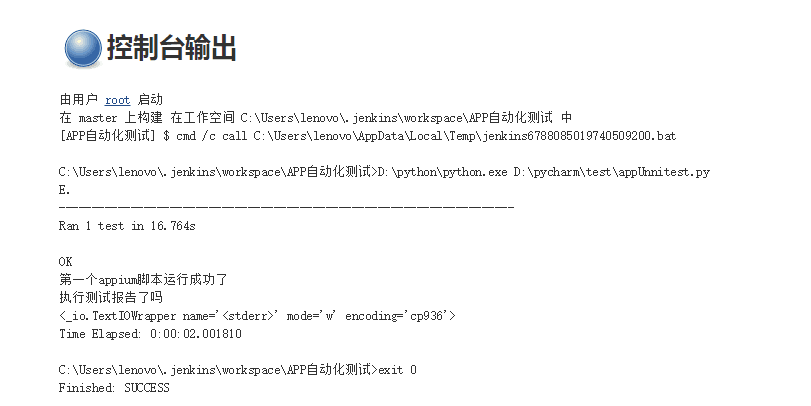初次尝试使用jenkins+python+appium构建自动化测试
因为刚刚尝试使用jenkins+python+appium尝试,只是一个Demo需要很多完善,先记录一下今天的成果,再接再厉
第一步:在本地的window系统安装jenkins
1) Jenkins下载地址:http://mirrors.jenkins-ci.org
2) 启动jenkins:java –jar Jenkins.war
3) 使用chrome浏览器打开127.0.0.1:8080/
备注:我本地未安装tomcat
第二步:脚本的编写(我的上一篇记录有关于appium第一条用例的)
1) 这条用例在上一条的基础之上我加入了HTMLtestrunner测试报告
2) 我使用的是网上修改后的HTMLtestrunner适用于python3的,将htmltestrunner.py放到D:pythonLib目录下
3) 脚本代码如下:
1 import unittest 2 import os 3 from selenium import webdriver 4 import HTMLTestRunner 5 6 class apptest(unittest.TestCase): 7 def setUp(self): 8 PATH = lambda p: os.path.abspath( 9 os.path.join(os.path.dirname(__file__), p) 10 ) 11 desired_caps = {} 12 desired_caps['deviceName'] = 'VBJ4C18607003439' # adb devices查到的设备名 13 desired_caps['platformName'] = 'Android' 14 desired_caps['platformVersion'] = '8.1.0' # android 系统版本 15 desired_caps['appPackage'] = 'com.aerozhonghuan.serialporttool' # 被测App的包名 16 desired_caps['appActivity'] = 'com.aerozhonghuan.serialporttool.MainActivity' # 启动时的Activity 17 self.driver = webdriver.Remote('http://localhost:4723/wd/hub', desired_caps) 18 def testApp(self): 19 driver = self.driver 20 el = driver.find_element_by_id("com.aerozhonghuan.serialporttool:id/btn_heartbeat") 21 el.click() 22 print('第一个appium脚本运行成功了') 23 filename = r'E:aaaaaa eport.html' #E:aaaaaa eport.html 这个目录下生成测试报告 24 fp = open(filename, 'wb+') 25 runner = HTMLTestRunner.HTMLTestRunner( 26 stream=fp, 27 title=u'APP自动化测试' 28 ) 29 runner.run(self.suite()) 30 fp.close() 31 def suite(self): 32 suite = unittest.TestSuite() 33 suite.addTest(apptest("testApp")) 34 return suite 35 36 def tearDown(self): 37 driver = self.driver 38 driver.quit() 39 if __name__ == '__main__': 40 unittest.main()
4) 报告如下:
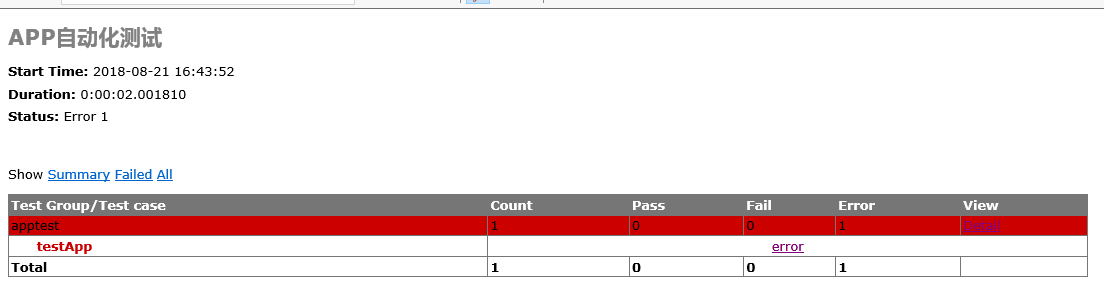
第三补:Jenkins构建工程
1) 登录jenkins账号->新建任务->构建一个自由风格的软件项目->在构建步骤中选择执行windows批处理命令
2) 数据python的执行命令如: D:python.exeD:pycharm estappUnnitest.py
3) 保存后->点击构建->查看构建历史->控制台输出,即执行完成
4) Jenkins控制台如图: