Swing 中的组件列表
JAVA的图形界面下有两组控件,一组是awt,一组是swing。
一般都是使用swing
示例 1 : 标签
Label用于显示文字

package gui;
import java.awt.Color;
import javax.swing.JFrame;
import javax.swing.JLabel;
public class TestGUI {
public static void main(String[] args) {
JFrame f = new JFrame("LoL");
f.setSize(400, 300);
f.setLocation(200, 200);
f.setLayout(null);
JLabel l = new JLabel("LOL文字");
//文字颜色
l.setForeground(Color.red);
l.setBounds(50, 50, 280, 30);
f.add(l);
f.setDefaultCloseOperation(JFrame.EXIT_ON_CLOSE);
f.setVisible(true);
}
}
示例 2 : 使用JLabel显示图片
java GUI 显示图片是通过在label上设置图标实现的
注: 这里的图片路径是e:/project/j2se/shana.png,所以要确保这里有图片,不然不会显示
注: 图片的后缀名和真实格式,必须保持一致,否则很有可能无法正常显示。 什么意思呢?就是文件本来是jpg的,但是仅仅是把后缀名修改成了png,那么会导致显示失败。

package gui;
import javax.swing.ImageIcon;
import javax.swing.JFrame;
import javax.swing.JLabel;
public class TestGUI {
public static void main(String[] args) {
JFrame f = new JFrame("LoL");
f.setSize(400, 300);
f.setLocation(580, 200);
f.setLayout(null);
JLabel l = new JLabel();
//根据图片创建ImageIcon对象
ImageIcon i = new ImageIcon("e:/project/j2se/shana.png");
//设置ImageIcon
l.setIcon(i);
//label的大小设置为ImageIcon,否则显示不完整
l.setBounds(50, 50, i.getIconWidth(), i.getIconHeight());
f.add(l);
f.setDefaultCloseOperation(JFrame.EXIT_ON_CLOSE);
f.setVisible(true);
}
}
示例 3 : 按钮
JButton 普通按钮

package gui;
import javax.swing.JButton;
import javax.swing.JFrame;
public class TestGUI {
public static void main(String[] args) {
JFrame f = new JFrame("LoL");
f.setSize(400, 300);
f.setLocation(200, 200);
f.setLayout(null);
JButton b = new JButton("一键秒对方基地挂");
b.setBounds(50, 50, 280, 30);
f.add(b);
f.setDefaultCloseOperation(JFrame.EXIT_ON_CLOSE);
f.setVisible(true);
}
}
示例 4 : 复选框
JCheckBox 复选框
使用isSelected来获取是否选中了

package gui;
import javax.swing.JCheckBox;
import javax.swing.JFrame;
public class TestGUI {
public static void main(String[] args) {
JFrame f = new JFrame("LoL");
f.setSize(400, 300);
f.setLocation(580, 200);
f.setLayout(null);
JCheckBox bCheckBox = new JCheckBox("物理英雄");
//设置 为 默认被选中
bCheckBox.setSelected(true);
bCheckBox.setBounds(50, 50, 130, 30);
JCheckBox bCheckBox2 = new JCheckBox("魔法 英雄");
bCheckBox2.setBounds(50, 100, 130, 30);
//判断 是否 被 选中
System.out.println(bCheckBox2.isSelected());
f.add(bCheckBox);
f.add(bCheckBox2);
f.setDefaultCloseOperation(JFrame.EXIT_ON_CLOSE);
f.setVisible(true);
}
}
示例 5 : 单选框
JRadioButton 单选框
使用isSelected来获取是否选中了
在这个例子里,两个单选框可以被同时选中,为了实现只能选中一个,还需要用到ButtonGroup

package gui;
import javax.swing.JCheckBox;
import javax.swing.JFrame;
import javax.swing.JRadioButton;
public class TestGUI {
public static void main(String[] args) {
JFrame f = new JFrame("LoL");
f.setSize(400, 300);
f.setLocation(580, 200);
f.setLayout(null);
JRadioButton b1 = new JRadioButton("物理英雄");
// 设置 为 默认被选中
b1.setSelected(true);
b1.setBounds(50, 50, 130, 30);
JRadioButton b2 = new JRadioButton("魔法 英雄");
b2.setBounds(50, 100, 130, 30);
System.out.println(b2.isSelected());
f.add(b1);
f.add(b2);
f.setDefaultCloseOperation(JFrame.EXIT_ON_CLOSE);
f.setVisible(true);
}
}
示例 6 : 按钮组
ButtonGroup 对按钮进行分组,把不同的按钮,放在同一个分组里 ,同一时间,只有一个 按钮 会被选中

package gui;
import javax.swing.ButtonGroup;
import javax.swing.JFrame;
import javax.swing.JRadioButton;
public class TestGUI {
public static void main(String[] args) {
JFrame f = new JFrame("LoL");
f.setSize(400, 300);
f.setLocation(580, 240);
f.setLayout(null);
JRadioButton b1 = new JRadioButton("物理英雄");
b1.setSelected(true);
b1.setBounds(50, 50, 130, 30);
JRadioButton b2 = new JRadioButton("魔法 英雄");
b2.setBounds(50, 100, 130, 30);
// 按钮分组
ButtonGroup bg = new ButtonGroup();
// 把b1,b2放在 同一个 按钮分组对象里 ,这样同一时间,只有一个 按钮 会被选中
bg.add(b1);
bg.add(b2);
f.add(b1);
f.add(b2);
f.setDefaultCloseOperation(JFrame.EXIT_ON_CLOSE);
f.setVisible(true);
}
}
示例 7 : 下拉框
JComboBox 下拉框
使用getSelectedItem来获取被选中项
使用setSelectedItem() 来指定要选中项

package gui;
import javax.swing.JComboBox;
import javax.swing.JFrame;
public class TestGUI {
public static void main(String[] args) {
JFrame f = new JFrame("LoL");
f.setSize(400, 300);
f.setLocation(580, 240);
f.setLayout(null);
//下拉框出现的条目
String[] heros = new String[] { "卡特琳娜", "库奇" };
JComboBox cb = new JComboBox(heros);
cb.setBounds(50, 50, 80, 30);
f.add(cb);
f.setDefaultCloseOperation(JFrame.EXIT_ON_CLOSE);
f.setVisible(true);
}
}
示例 8 : 对话框
JOptionPane 用于弹出对话框
JOptionPane.showConfirmDialog(f, "是否 使用外挂 ?");
表示询问,第一个参数是该对话框以哪个组件对齐
JOptionPane.showInputDialog(f, "请输入yes,表明使用外挂后果自负");
接受用户的输入
JOptionPane.showMessageDialog(f, "你使用外挂被抓住! 罚拣肥皂3次!");
显示消息
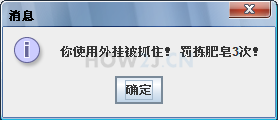
package gui;
import javax.swing.JFrame;
import javax.swing.JOptionPane;
public class TestGUI {
public static void main(String[] args) {
JFrame f = new JFrame("LoL");
f.setSize(400, 300);
f.setLocation(580, 240);
f.setLayout(null);
f.setDefaultCloseOperation(JFrame.EXIT_ON_CLOSE);
f.setVisible(true);
int option = JOptionPane.showConfirmDialog(f, "是否 使用外挂 ?");
if (JOptionPane.OK_OPTION == option) {
String answer = JOptionPane.showInputDialog(f, "请输入yes,表明使用外挂后果自负");
if ("yes".equals(answer))
JOptionPane.showMessageDialog(f, "你使用外挂被抓住! 罚拣肥皂3次!");
}
}
}
示例 9 : 文本框
JTextField 输入框
setText 设置文本
getText 获取文本
JTextField 是单行文本框,如果要输入多行数据,请使用JTextArea
tfPassword.grabFocus(); 表示让密码输入框获取焦点

package gui;
import java.awt.Dimension;
import java.awt.FlowLayout;
import javax.swing.JFrame;
import javax.swing.JLabel;
import javax.swing.JTextField;
public class TestGUI {
public static void main(String[] args) {
JFrame f = new JFrame("LoL");
f.setSize(400, 300);
f.setLocation(200, 200);
f.setLayout(new FlowLayout());
JLabel lName = new JLabel("账号:");
// 输入框
JTextField tfName = new JTextField("");
tfName.setText("请输入账号");
tfName.setPreferredSize(new Dimension(80, 30));
JLabel lPassword = new JLabel("密码:");
// 输入框
JTextField tfPassword = new JTextField("");
tfPassword.setText("请输入密码");
tfPassword.setPreferredSize(new Dimension(80, 30));
f.add(lName);
f.add(tfName);
f.add(lPassword);
f.add(tfPassword);
f.setDefaultCloseOperation(JFrame.EXIT_ON_CLOSE);
f.setVisible(true);
tfPassword.grabFocus();
}
}
示例 10 : 密码框
JPasswordField 密码框
与文本框不同,获取密码框里的内容,推荐使用getPassword,该方法会返回一个字符数组,而非字符串

package gui;
import java.awt.Dimension;
import java.awt.FlowLayout;
import javax.swing.JFrame;
import javax.swing.JLabel;
import javax.swing.JPasswordField;
public class TestGUI {
public static void main(String[] args) {
JFrame f = new JFrame("LoL");
f.setSize(400, 300);
f.setLocation(200, 200);
f.setLayout(new FlowLayout());
JLabel l = new JLabel("密码:");
// 密码框
JPasswordField pf = new JPasswordField("");
pf.setText("&48kdh4@#");
pf.setPreferredSize(new Dimension(80, 30));
// 与文本框不同,获取密码框里的内容,推荐使用getPassword,该方法会返回一个字符数组,而非字符串
char[] password = pf.getPassword();
String p = String.valueOf(password);
System.out.println(p);
f.add(l);
f.add(pf);
f.setDefaultCloseOperation(JFrame.EXIT_ON_CLOSE);
f.setVisible(true);
}
}
示例 11 : 文本域
JTextArea:文本域。
和文本框JTextField不同的是,文本域可以输入多行数据
如果要给文本域初始文本,通过
来实现换行效果
JTextArea通常会用到append来进行数据追加
如果文本太长,会跑出去,可以通过setLineWrap(true) 来做到自动换行

package gui;
import java.awt.Dimension;
import java.awt.FlowLayout;
import javax.swing.JFrame;
import javax.swing.JLabel;
import javax.swing.JTextArea;
public class TestGUI {
public static void main(String[] args) {
JFrame f = new JFrame("LoL");
f.setSize(400, 300);
f.setLocation(200, 200);
f.setLayout(new FlowLayout());
JLabel l = new JLabel("文本域:");
JTextArea ta = new JTextArea();
ta.setPreferredSize(new Dimension(200, 150));
//
换行符
ta.setText("抢人头!
抢你妹啊抢!
");
//追加数据
ta.append("我去送了了了了了了了了了了了了了了了了了了了了了了了了");
//设置自动换行
ta.setLineWrap(true);
f.add(l);
f.add(ta);
f.setDefaultCloseOperation(JFrame.EXIT_ON_CLOSE);
f.setVisible(true);
}
}
示例 12 : 进度条

package gui;
import java.awt.Dimension;
import java.awt.FlowLayout;
import javax.swing.JFrame;
import javax.swing.JLabel;
import javax.swing.JProgressBar;
import javax.swing.JTextArea;
public class TestGUI {
public static void main(String[] args) {
JFrame f = new JFrame("LoL");
f.setSize(400, 300);
f.setLocation(200, 200);
f.setLayout(new FlowLayout());
JProgressBar pb = new JProgressBar();
//进度条最大100
pb.setMaximum(100);
//当前进度是50
pb.setValue(50);
//显示当前进度
pb.setStringPainted(true);
f.add(pb);
f.setDefaultCloseOperation(JFrame.EXIT_ON_CLOSE);
f.setVisible(true);
}
}
示例 13 : 文件选择器
JFileChooser 表示文件选择器
使用FileFilter用于仅选择.txt文件
fc.setFileFilter(new FileFilter() {
public String getDescription() {
return ".txt";
}
public boolean accept(File f) {
return f.getName().toLowerCase().endsWith(".txt");
}
});
fc.showOpenDialog(); 用于打开文件
fc.showSaveDialog(); 用于保存文件

package gui;
import java.awt.FlowLayout;
import java.awt.event.ActionEvent;
import java.awt.event.ActionListener;
import java.io.File;
import javax.swing.JButton;
import javax.swing.JFileChooser;
import javax.swing.JFrame;
import javax.swing.JOptionPane;
import javax.swing.filechooser.FileFilter;
public class TestGUI {
public static void main(String[] args) {
JFrame f = new JFrame("LOL");
f.setLayout(new FlowLayout());
JFileChooser fc = new JFileChooser();
fc.setFileFilter(new FileFilter() {
@Override
public String getDescription() {
// TODO Auto-generated method stub
return ".txt";
}
@Override
public boolean accept(File f) {
return f.getName().toLowerCase().endsWith(".txt");
}
});
JButton bOpen = new JButton("打开文件");
JButton bSave = new JButton("保存文件");
f.add(bOpen);
f.add(bSave);
f.setDefaultCloseOperation(JFrame.EXIT_ON_CLOSE);
f.setSize(250, 150);
f.setLocationRelativeTo(null);
f.setVisible(true);
bOpen.addActionListener(new ActionListener() {
@Override
public void actionPerformed(ActionEvent e) {
int returnVal = fc.showOpenDialog(f);
File file = fc.getSelectedFile();
if (returnVal == JFileChooser.APPROVE_OPTION) {
JOptionPane.showMessageDialog(f, "计划打开文件:" + file.getAbsolutePath());
}
}
});
bSave.addActionListener(new ActionListener() {
@Override
public void actionPerformed(ActionEvent e) {
int returnVal = fc.showSaveDialog(f);
File file = fc.getSelectedFile();
if (returnVal == JFileChooser.APPROVE_OPTION) {
JOptionPane.showMessageDialog(f, "计划保存到文件:" + file.getAbsolutePath());
}
}
});
}
}
更多内容,点击了解: Swing 中的组件列表